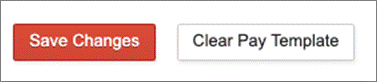Go Back
Employee details can be edited when needed and future pay runs will include the updated details once saved.
To edit employee details, from the main menu go to Payroll > Employees.

Open the relevant employee record.
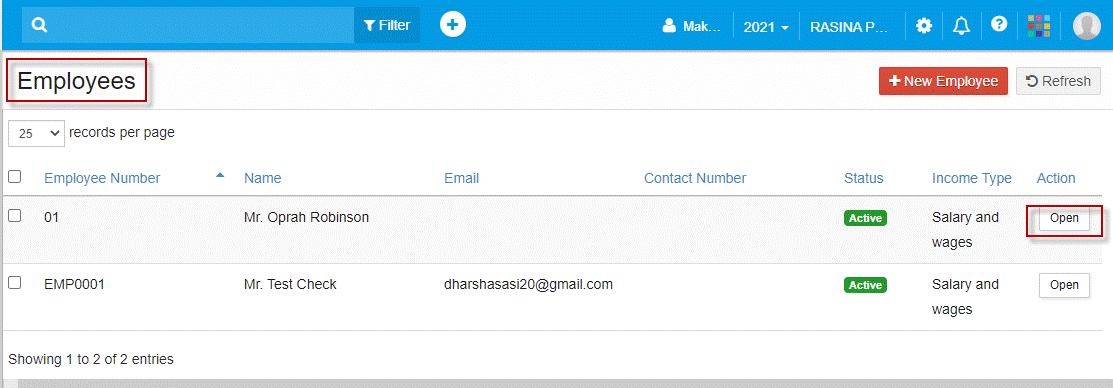
Select Edit to open the employee details.
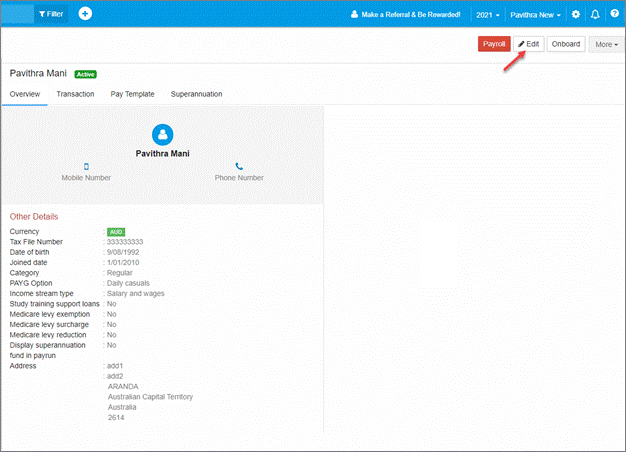
Once in the employee details screen, edit required details. The employee number cannot be changed.
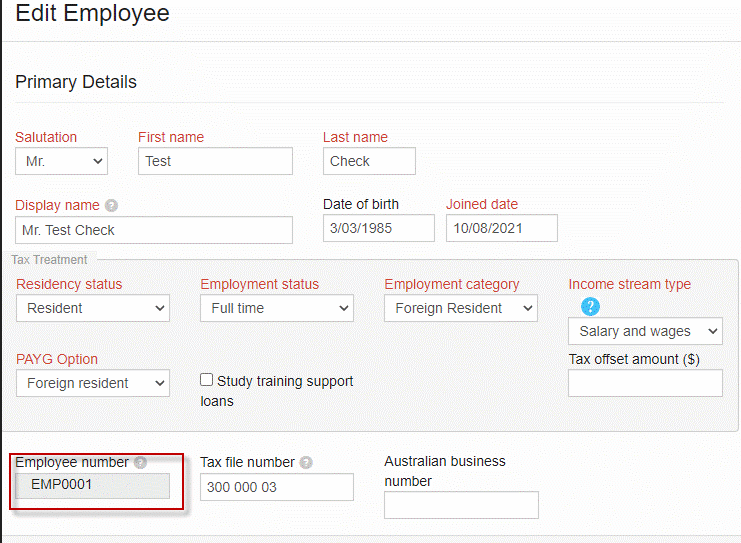
Select Save changes to update the employee record.

You will receive a notification that the record has been updated successfully.

Adding Superannuation Fund Details
To add a super fund to an employee record, from the main menu go to Payroll > Employees.
Open the relevant employee record. Select the Superannuation tab.
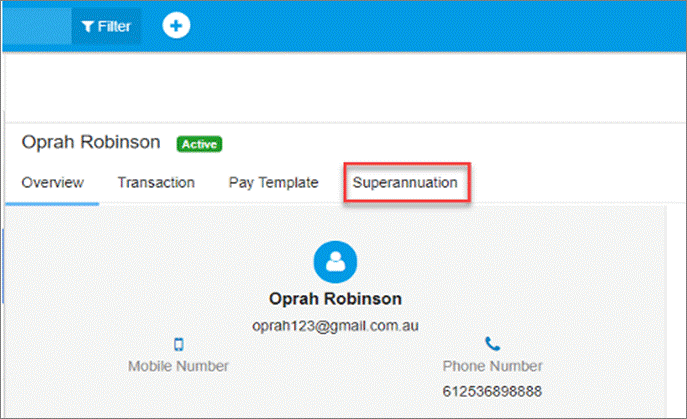
Select +Add button to enter the super fund details.

In the Superannuation Fund field, start typing the name of the fund to select from the pre-populated list. Add the employee’s member number and set as primary fund if relevant. Save the details.

The employee’s nominated fund will now be listed on their profile. Toggle the button to display details on the payslip if desired. Confirm Ok to display super fund details.

Multiple super funds can be added for each employee but only one fund can be set as the primary fund.
Creating a Pay Template
To create a pay template for an employee, from the main menu go to Payroll > Employees.
Open the employee details.

Select the Pay Template tab.

Enter default details and amounts for all payroll categories required, including ordinary hours, overtime hours, allowances, deductions or superannuation categories.

Select Add Pay Template to save the details.
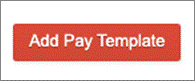
You will receive a notification to show the pay template has saved successfully.

To use details saved in the pay template, you must start a new pay run from the employee summary screen.
Go to Payroll > Employees. Open the employee details. Select the Payroll button to start a new pay run.

You will see the details already populated as saved in the pay template. Pay run details can be edited before posting.
To remove or edit a pay template, go to Payroll > Employees. Open the employee details. Select the Pay Template tab to open the template.
Edit details as required then select Save Changes. To remove all details from the template, select Clear Pay Template.
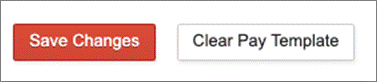
Editing Employee Details
Employee details can be edited when needed and future pay runs will include the updated details once saved.
To edit employee details, from the main menu go to Payroll > Employees.

Open the relevant employee record.
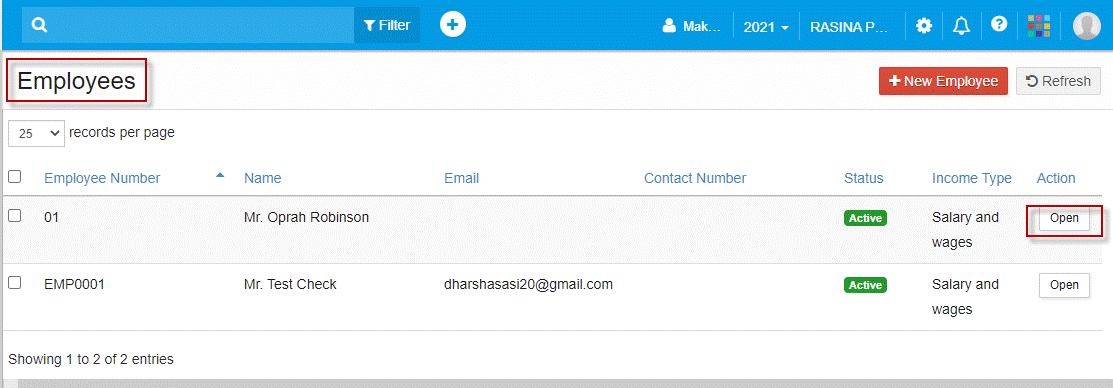
Select Edit to open the employee details.
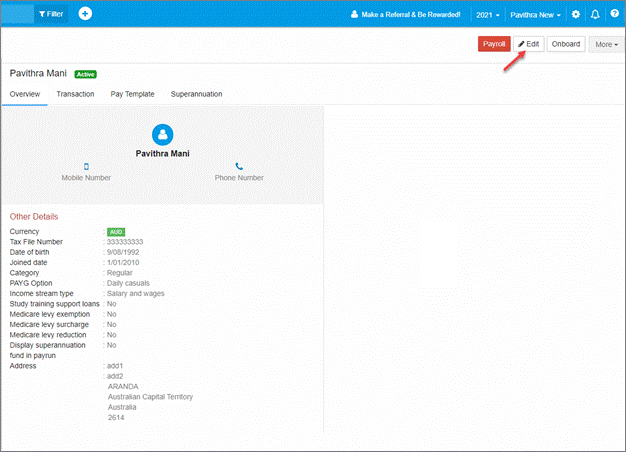
Once in the employee details screen, edit required details. The employee number cannot be changed.
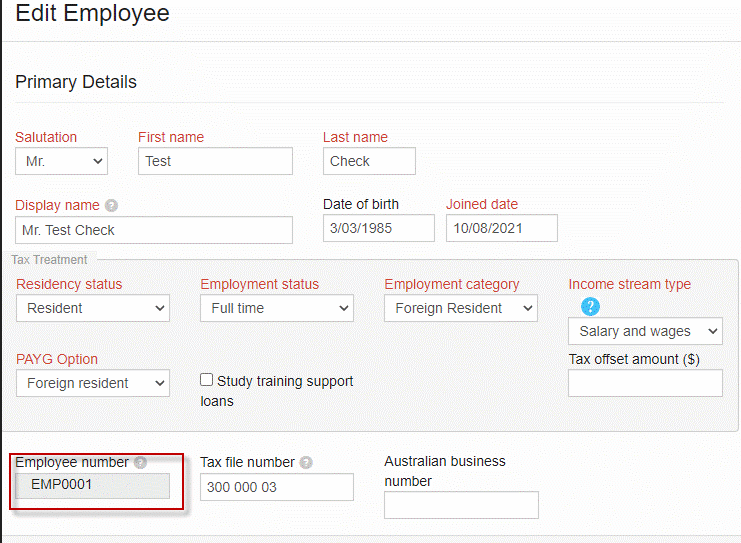
Select Save changes to update the employee record.

You will receive a notification that the record has been updated successfully.

Adding Superannuation Fund Details
To add a super fund to an employee record, from the main menu go to Payroll > Employees.
Open the relevant employee record. Select the Superannuation tab.
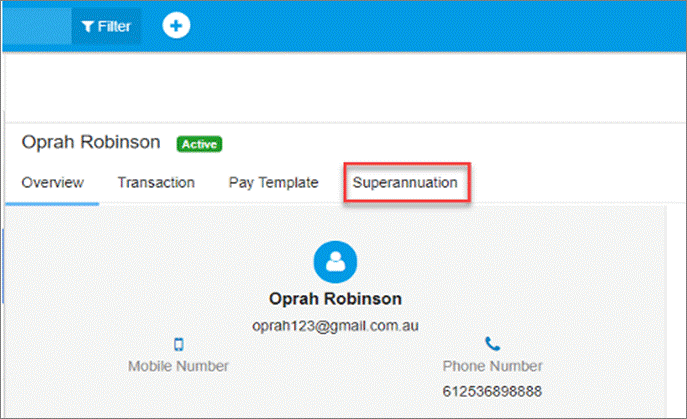
Select +Add button to enter the super fund details.

In the Superannuation Fund field, start typing the name of the fund to select from the pre-populated list. Add the employee’s member number and set as primary fund if relevant. Save the details.

The employee’s nominated fund will now be listed on their profile. Toggle the button to display details on the payslip if desired. Confirm Ok to display super fund details.

Multiple super funds can be added for each employee but only one fund can be set as the primary fund.
Creating a Pay Template
To create a pay template for an employee, from the main menu go to Payroll > Employees.
Open the employee details.

Select the Pay Template tab.

Enter default details and amounts for all payroll categories required, including ordinary hours, overtime hours, allowances, deductions or superannuation categories.

Select Add Pay Template to save the details.
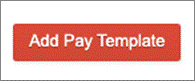
You will receive a notification to show the pay template has saved successfully.

To use details saved in the pay template, you must start a new pay run from the employee summary screen.
Go to Payroll > Employees. Open the employee details. Select the Payroll button to start a new pay run.

You will see the details already populated as saved in the pay template. Pay run details can be edited before posting.
To remove or edit a pay template, go to Payroll > Employees. Open the employee details. Select the Pay Template tab to open the template.
Edit details as required then select Save Changes. To remove all details from the template, select Clear Pay Template.