Go Back
There are three options for saving the pay run once all details have been entered.
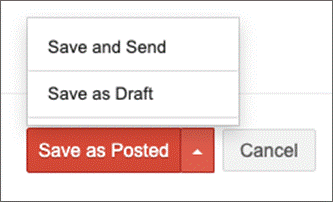
• Save as Posted finalises the pay run and lists it as Posted status in the pay run summary screen. Note that if you are in the pay run screen and press the Enter key, the pay run will automatically save as posted status.
• Save as Draft allows the pay run to be continued or edited and is listed as Draft status in the summary screen.
• Save and Send lists the pay run as posted and opens the email screen to enable immediate emailing to the employee.
Note that using the Enter key will automatically save the form as Posted. To proceed through the pay run sections and payroll category fields, use the tab key or mouse.
Once a pay run has been posted, you can edit the pay run but then the only option is to Save Changes.

Posting a Pay Slip
If you have saved a pay run as a draft and then later want to post it as finalised, go to Payroll > Payroll Events > Pay Run.
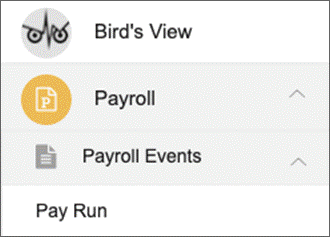
From the summary screen, select the pay run to be posted.

Select the Mark as Posted button, then confirm Ok to post the pay run.
Alternatively, go to Payroll > Payroll Events > Pay Run. Select the desired pay run and Open to show the draft pay slip.
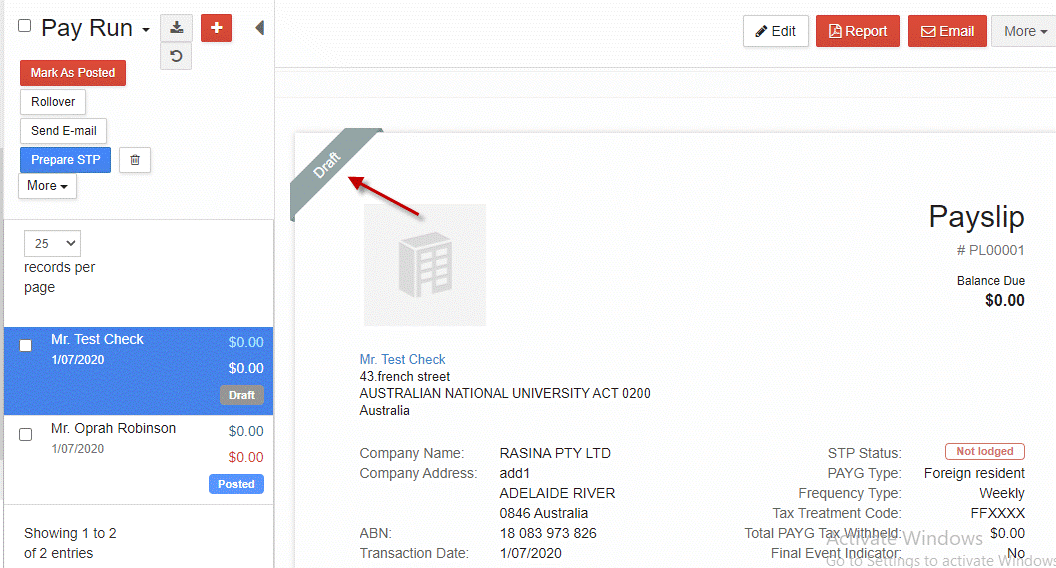
Either select the pay run checkbox on the left, and then select Mark as Posted, or go to the More menu and select Mark as Posted from the drop-down menu.

The pay run is now marked as posted and is ready to be emailed to the employee or lodged with the ATO.

Saving Pay Runs
There are three options for saving the pay run once all details have been entered.
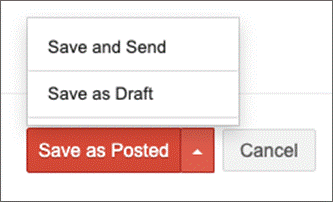
• Save as Posted finalises the pay run and lists it as Posted status in the pay run summary screen. Note that if you are in the pay run screen and press the Enter key, the pay run will automatically save as posted status.
• Save as Draft allows the pay run to be continued or edited and is listed as Draft status in the summary screen.
• Save and Send lists the pay run as posted and opens the email screen to enable immediate emailing to the employee.
Note that using the Enter key will automatically save the form as Posted. To proceed through the pay run sections and payroll category fields, use the tab key or mouse.
Once a pay run has been posted, you can edit the pay run but then the only option is to Save Changes.

Posting a Pay Slip
If you have saved a pay run as a draft and then later want to post it as finalised, go to Payroll > Payroll Events > Pay Run.
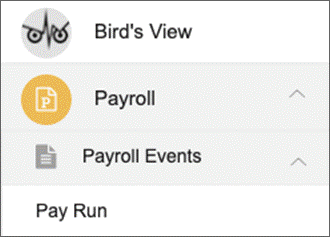
From the summary screen, select the pay run to be posted.

Select the Mark as Posted button, then confirm Ok to post the pay run.
Alternatively, go to Payroll > Payroll Events > Pay Run. Select the desired pay run and Open to show the draft pay slip.
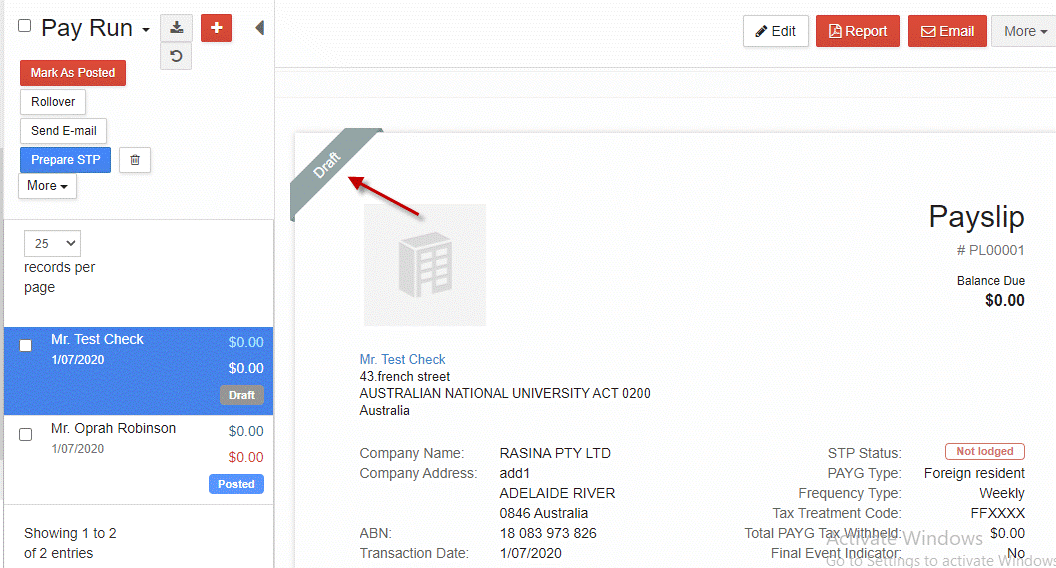
Either select the pay run checkbox on the left, and then select Mark as Posted, or go to the More menu and select Mark as Posted from the drop-down menu.

The pay run is now marked as posted and is ready to be emailed to the employee or lodged with the ATO.
