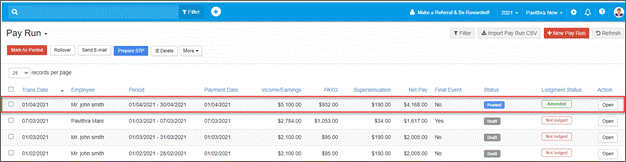Go Back
While an update event corrects the STP record for an employee, a full file replacement is used to update the employer STP record with the ATO. The full file replacement will also update the employee record for the latest submission.
The ATO matches data submitted via Single Touch Payroll reports to amounts reported at W1 and W2 on activity statements.
If the amounts reported on activity statement amounts do not match STP report gross and PAYGW amounts, a full file replacement must be submitted.
Full file replacement is used to:
• Correct a submission that contains corrupt data.
• Correct a submission that was sent to the ATO in error.
• Update gross payments (W1) and PAYG withholding (W2) to match activity statement data.
• Replace the latest submission.
• Update employer records and STP reports – to update individual employee records see Updating Pay Events.
A full file replacement cannot apply to an updated event.
From the main menu, go to My Lodgments > History.
Open the lodged STP report that needs to be replaced and Open the report.
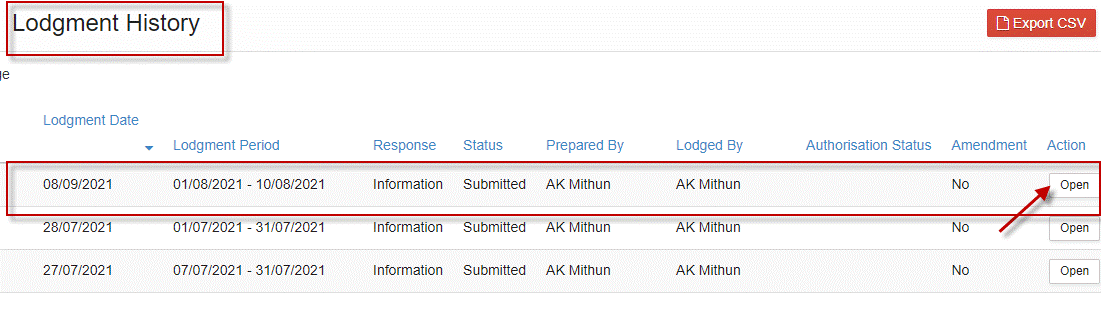
Go to the More drop-down menu and select Full File Replacement.
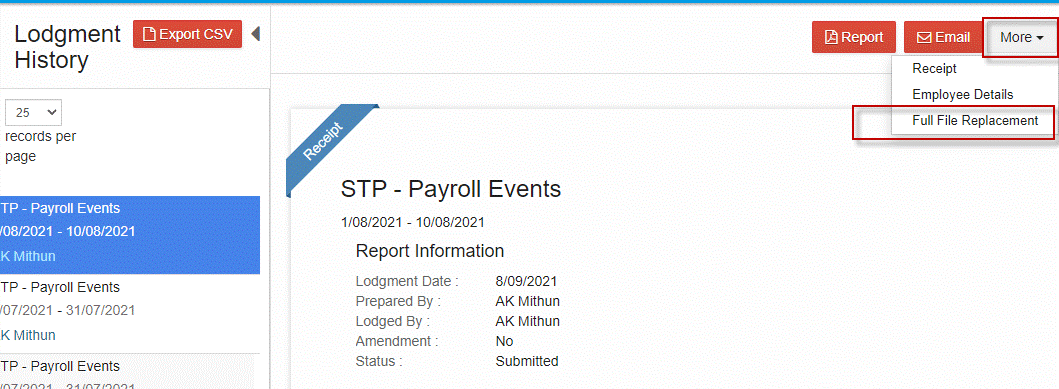
Confirm Ok to replace the payroll event.
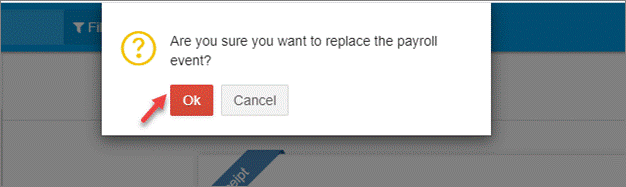
The previously lodged STP report is now reversed and moved to Saved Reports under My Lodgments with Draft status.
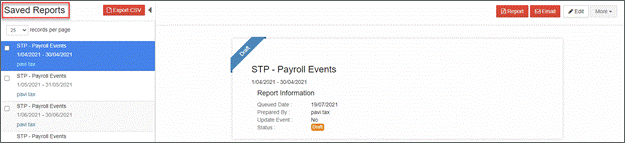
If there are no changes to amounts for employees, select Edit to open the STP report. For example, if the STP report was corrupted and you need to submit it again, check and correct any errors and proceed to lodging the report again.
If amounts for employees need to be changed, go to Payroll > Payroll Events > Pay Run. The pay runs contained in the reversed STP report are now listed as Published status instead of Lodged. Open the pay run to be corrected.

Edit the pay run.
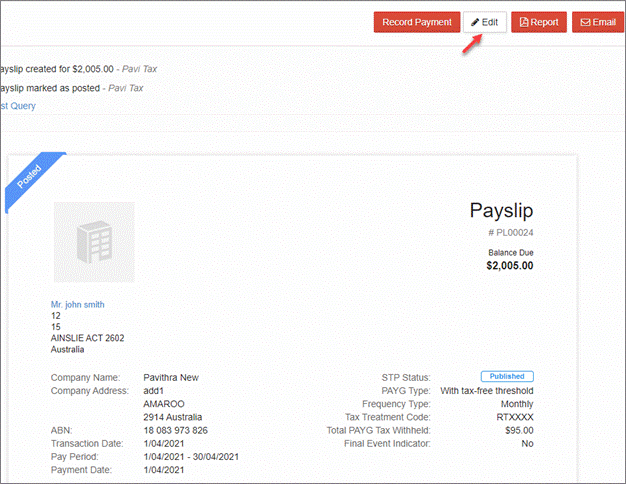
Select Confirm to continue making changes to the pay run and related STP report.
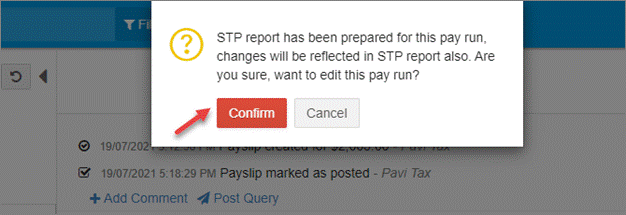
Make any required changes in the payroll categories. Save Changes.
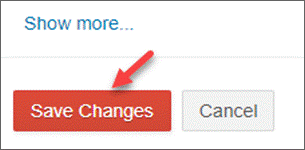
Repeat for any other employees that were originally reported in the reversed STP report who need amounts changed.
From the pay run screen, after saving changes, select Prepare STP to proceed with lodging the amended report.
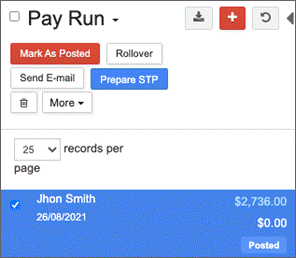
Alternatively, go to My Lodgments > Saved Reports. The STP report is listed as Draft status. Open the saved STP report.
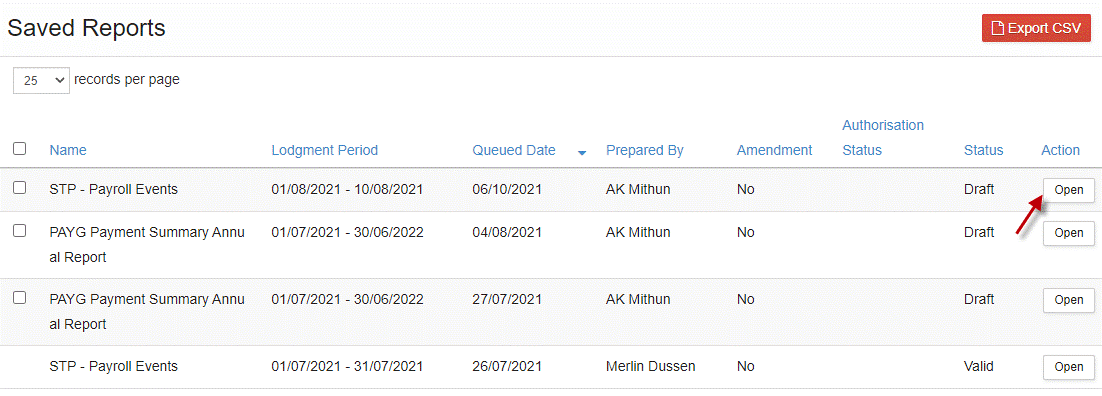
Select Edit to proceed with lodging the report.
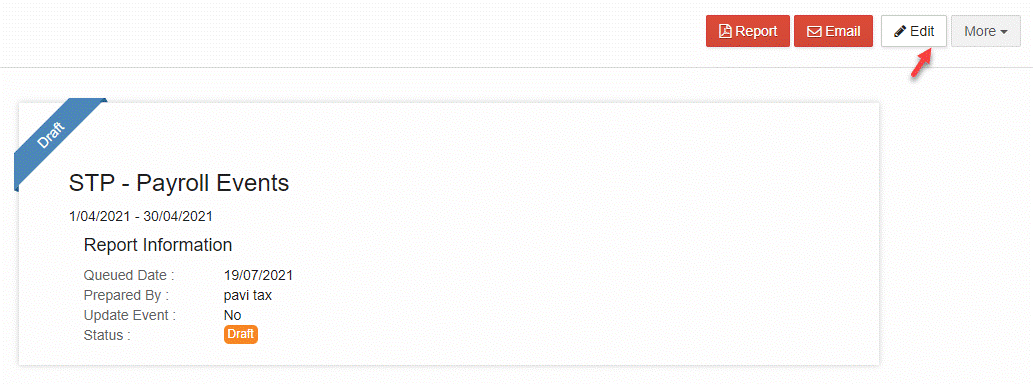
Review Reporting Info and Employee year to date details.
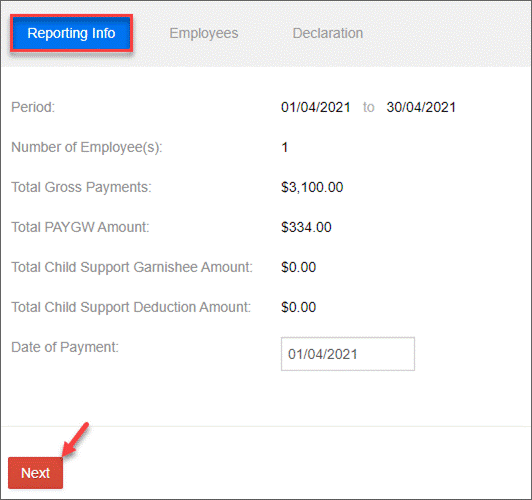
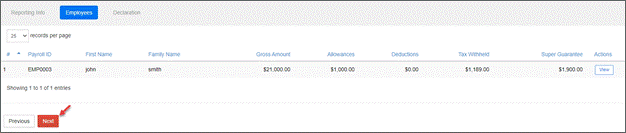
Complete the declaration, send for authorisation if required and lodge.
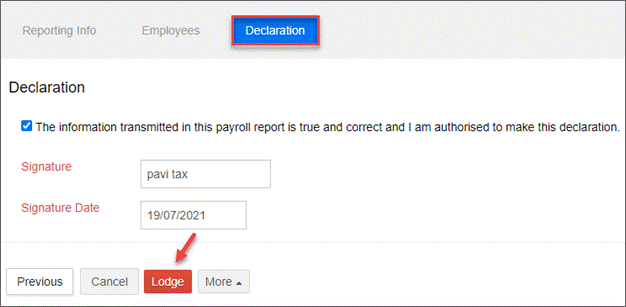
Select Ok to confirm lodgment of the amended report.
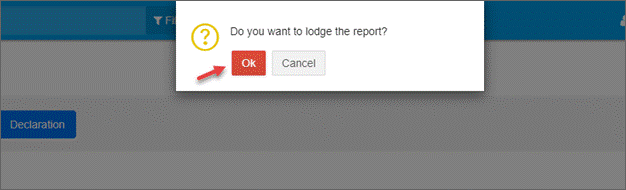
Once successfully lodged, the STP report will once again be visible in the lodgment history as Submitted and Amended.
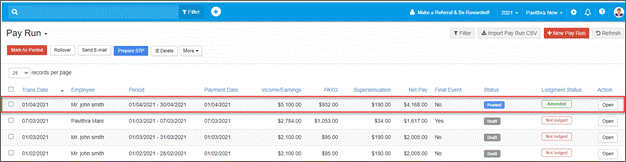
Full File Replacement
While an update event corrects the STP record for an employee, a full file replacement is used to update the employer STP record with the ATO. The full file replacement will also update the employee record for the latest submission.
The ATO matches data submitted via Single Touch Payroll reports to amounts reported at W1 and W2 on activity statements.
If the amounts reported on activity statement amounts do not match STP report gross and PAYGW amounts, a full file replacement must be submitted.
Full file replacement is used to:
• Correct a submission that contains corrupt data.
• Correct a submission that was sent to the ATO in error.
• Update gross payments (W1) and PAYG withholding (W2) to match activity statement data.
• Replace the latest submission.
• Update employer records and STP reports – to update individual employee records see Updating Pay Events.
A full file replacement cannot apply to an updated event.
From the main menu, go to My Lodgments > History.
Open the lodged STP report that needs to be replaced and Open the report.
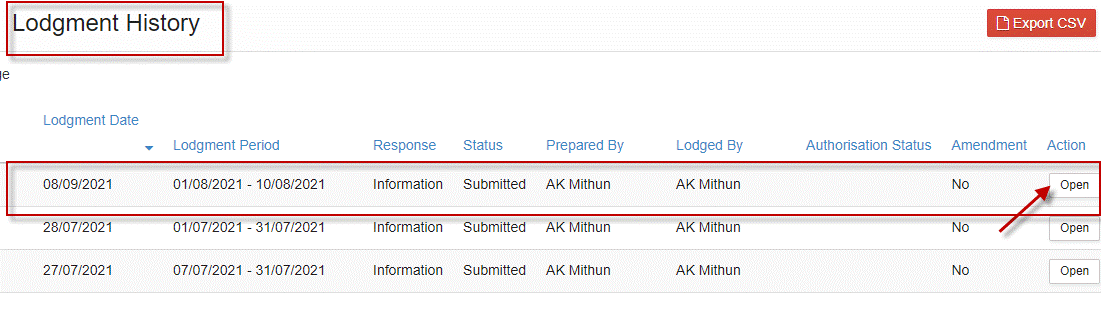
Go to the More drop-down menu and select Full File Replacement.
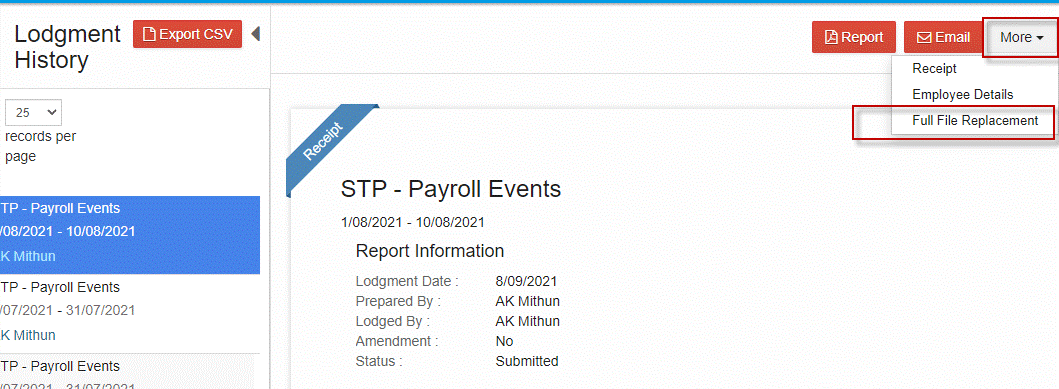
Confirm Ok to replace the payroll event.
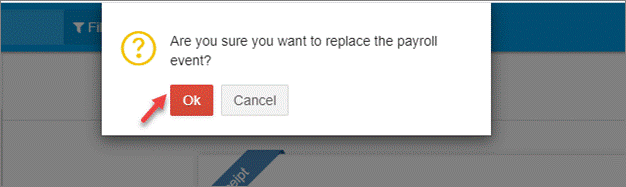
The previously lodged STP report is now reversed and moved to Saved Reports under My Lodgments with Draft status.
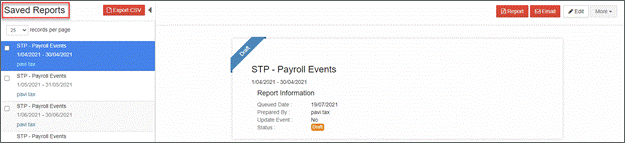
If there are no changes to amounts for employees, select Edit to open the STP report. For example, if the STP report was corrupted and you need to submit it again, check and correct any errors and proceed to lodging the report again.
If amounts for employees need to be changed, go to Payroll > Payroll Events > Pay Run. The pay runs contained in the reversed STP report are now listed as Published status instead of Lodged. Open the pay run to be corrected.

Edit the pay run.
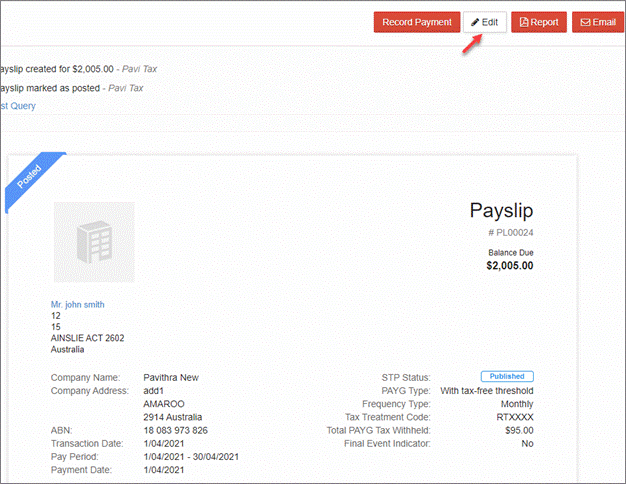
Select Confirm to continue making changes to the pay run and related STP report.
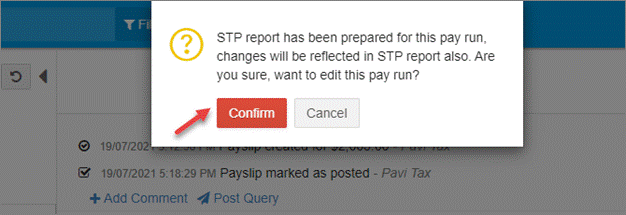
Make any required changes in the payroll categories. Save Changes.
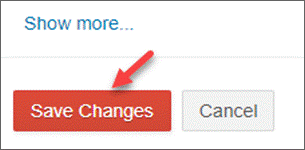
Repeat for any other employees that were originally reported in the reversed STP report who need amounts changed.
From the pay run screen, after saving changes, select Prepare STP to proceed with lodging the amended report.
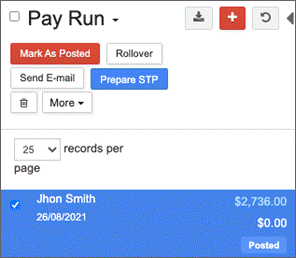
Alternatively, go to My Lodgments > Saved Reports. The STP report is listed as Draft status. Open the saved STP report.
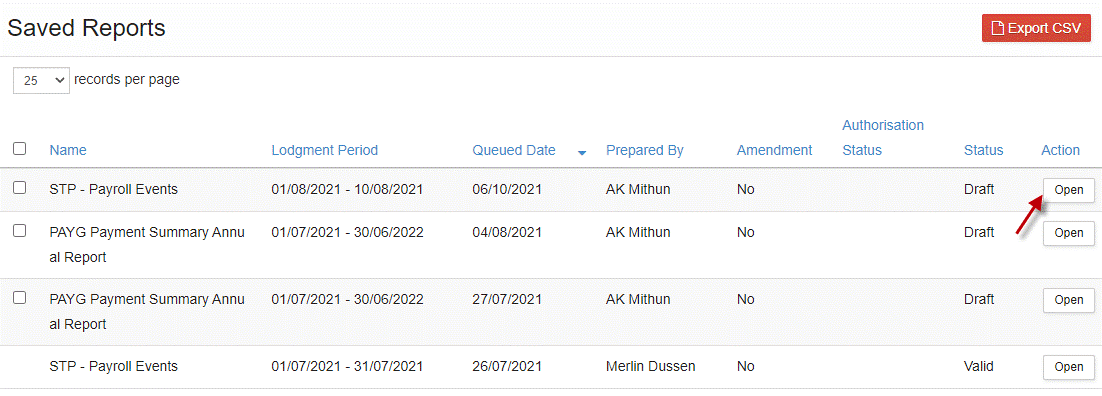
Select Edit to proceed with lodging the report.
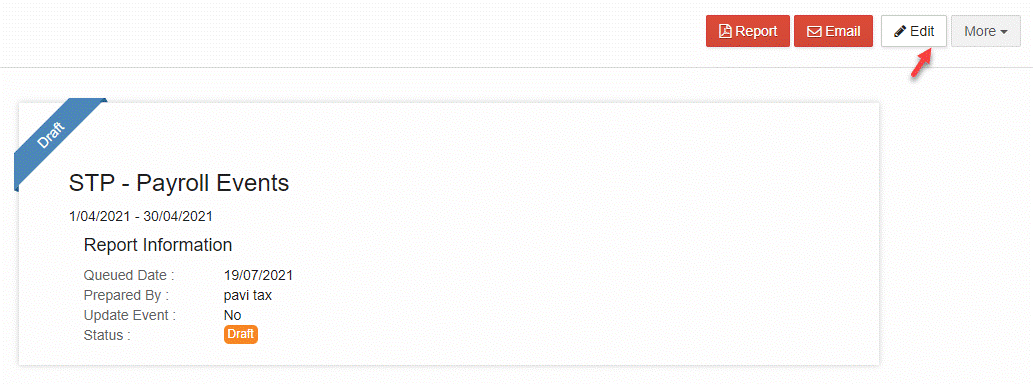
Review Reporting Info and Employee year to date details.
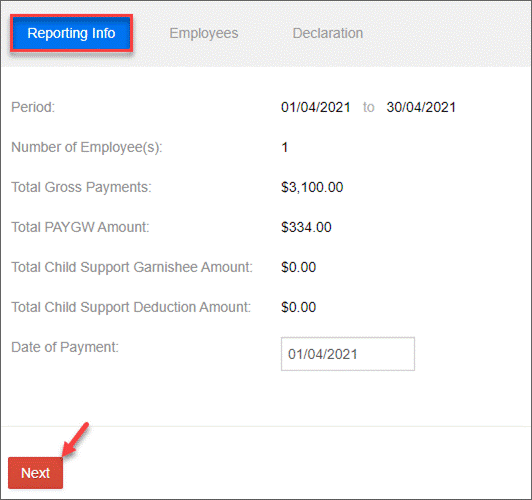
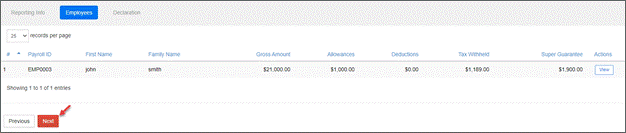
Complete the declaration, send for authorisation if required and lodge.
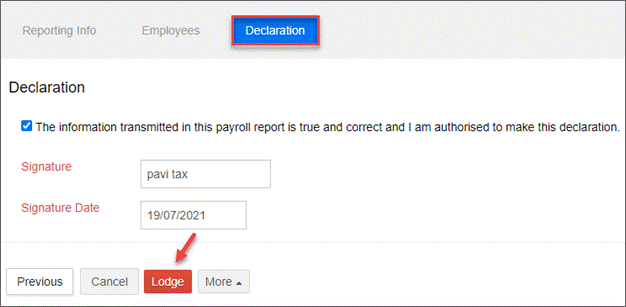
Select Ok to confirm lodgment of the amended report.
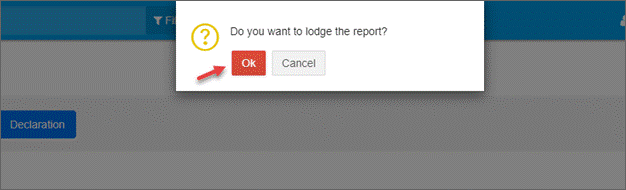
Once successfully lodged, the STP report will once again be visible in the lodgment history as Submitted and Amended.