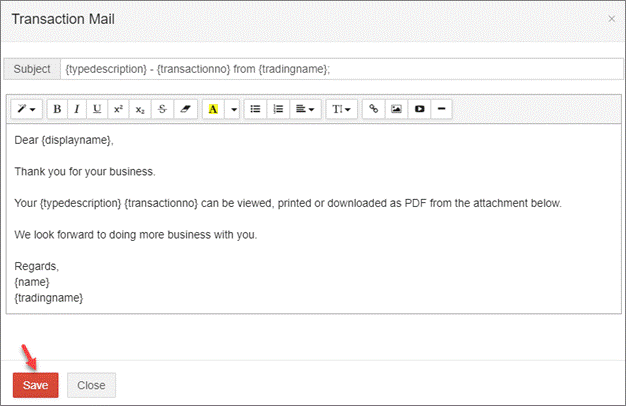Go Back
The payslip can be emailed from within the pay run, by using the Save and Send option listed above.
Alternatively, go to Payroll > Payroll Events > Pay Run.
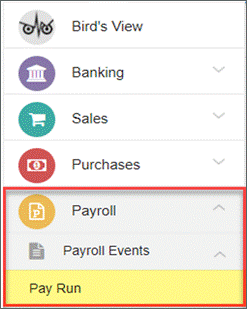
The list of saved pay runs is available on the summary screen. Select the pay run you wish to email and select Open.

Select the Email button.
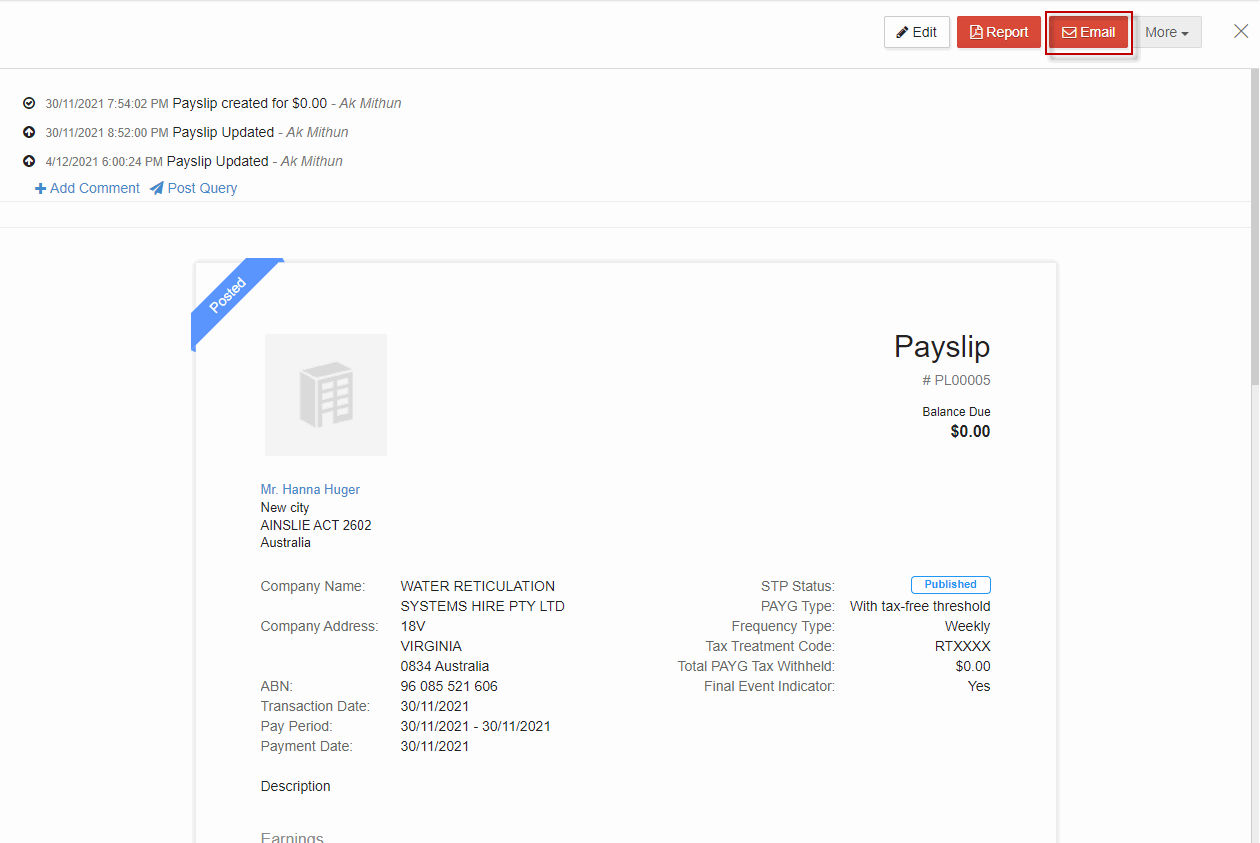
Select the checkbox Attach PDF, check the details are correct and customise the email message if required.
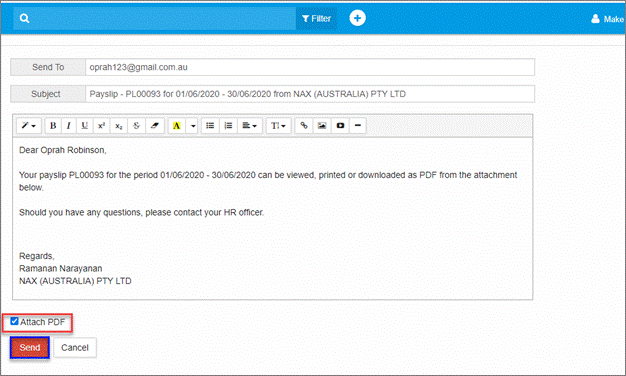
You will be notified the pay slip has been emailed to the employee.
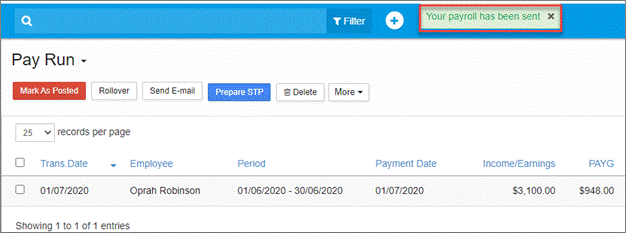
The time and date of the email will now be listed in the summary screen for the pay run.
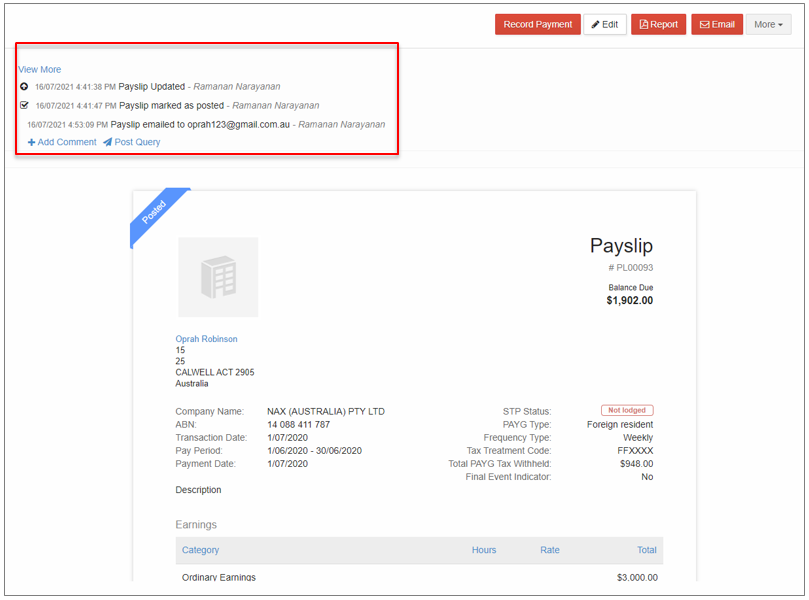
Emailing to Multiple Employees
If you have prepared multiple pay slips for employees, these can be emailed at the same time for efficiency.
Make sure all employees have email addresses listed in their contact details.
From the main menu, go to Payroll > Payroll Events > Pay Run.
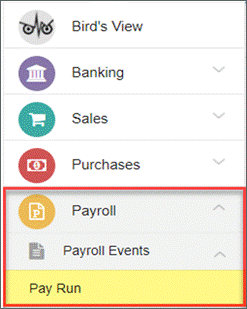
Select the pay runs you wish to email and select Send Email.
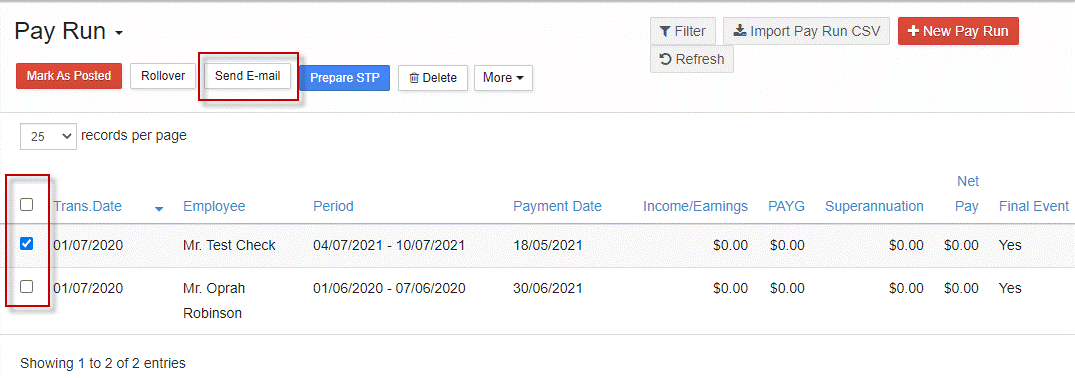
Select the checkbox Attach PDF, check the details are correct and customise the email message if required then Send.
Customising Email Templates
To customise the email template, go to Settings > More Settings, available on any screen.

Select Email Templates from the Settings menu.

Email templates are listed. Select Show Mail Content for the template you wish to customise.

Customise your message and Save.
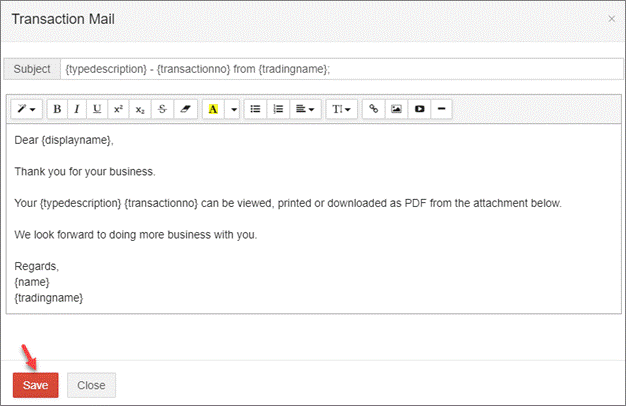
Emailing Payslips to Employees
The payslip can be emailed from within the pay run, by using the Save and Send option listed above.
Alternatively, go to Payroll > Payroll Events > Pay Run.
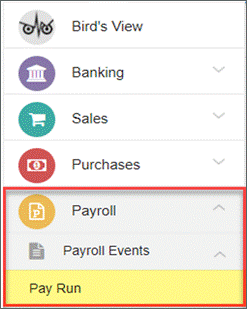
The list of saved pay runs is available on the summary screen. Select the pay run you wish to email and select Open.

Select the Email button.
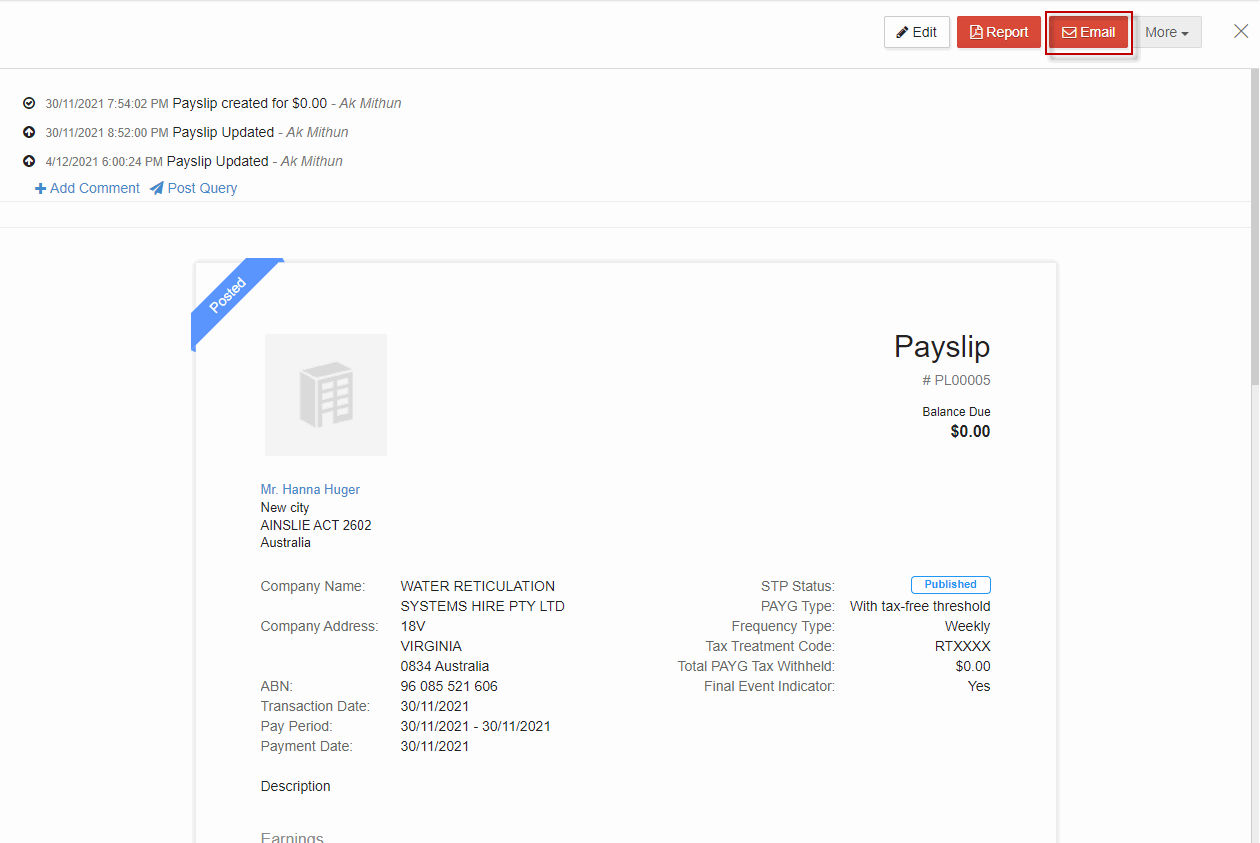
Select the checkbox Attach PDF, check the details are correct and customise the email message if required.
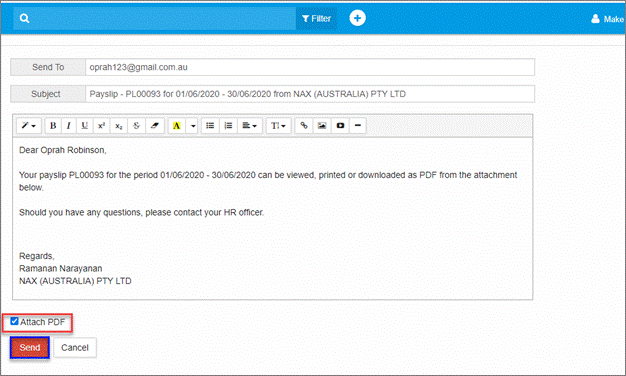
You will be notified the pay slip has been emailed to the employee.
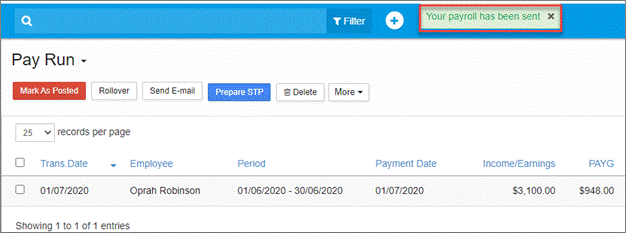
The time and date of the email will now be listed in the summary screen for the pay run.
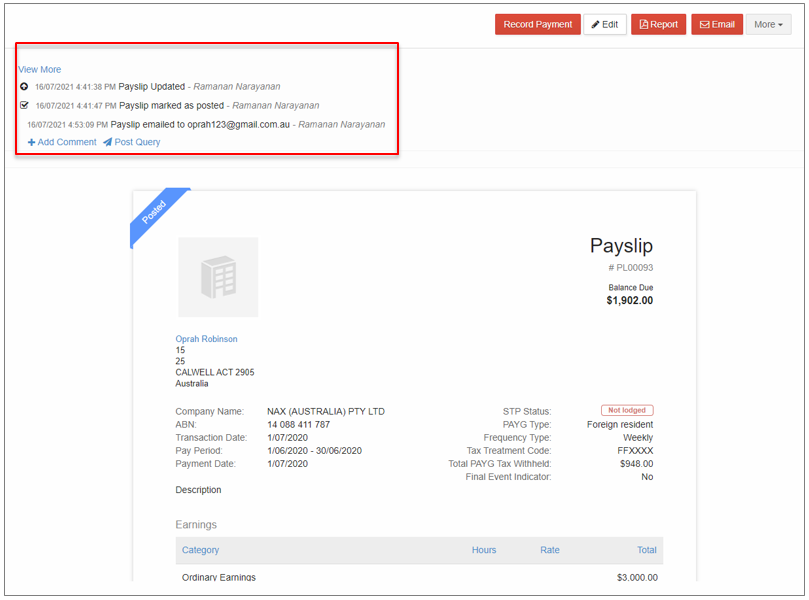
Emailing to Multiple Employees
If you have prepared multiple pay slips for employees, these can be emailed at the same time for efficiency.
Make sure all employees have email addresses listed in their contact details.
From the main menu, go to Payroll > Payroll Events > Pay Run.
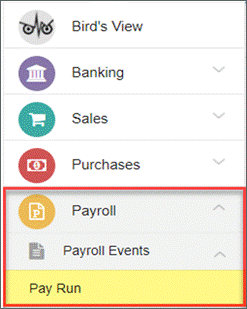
Select the pay runs you wish to email and select Send Email.
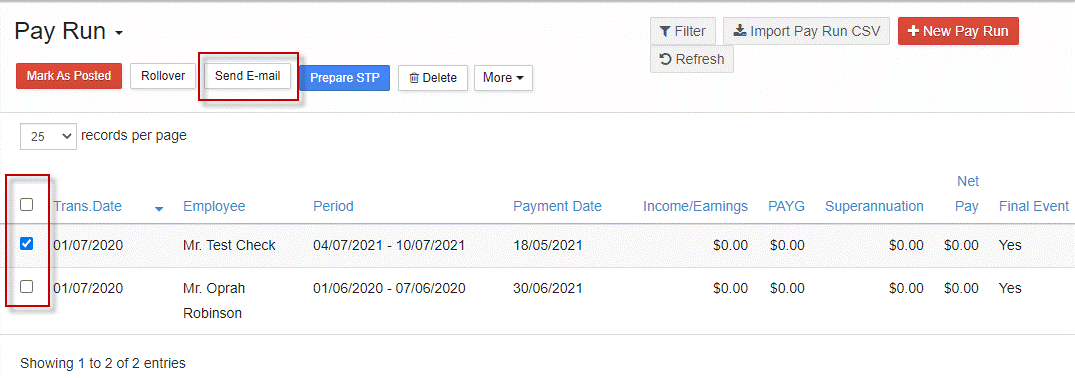
Select the checkbox Attach PDF, check the details are correct and customise the email message if required then Send.
Customising Email Templates
To customise the email template, go to Settings > More Settings, available on any screen.

Select Email Templates from the Settings menu.

Email templates are listed. Select Show Mail Content for the template you wish to customise.

Customise your message and Save.