Go Back
A payroll event can be updated to report changes to employee amounts previously reported to the ATO. If a payroll event is lodged with the ATO with incorrect information, errors can be rectified and then resubmitted as an updated event.
An updated event is a revision to a previously submitted event and is only done throughout the financial year to correct the amounts reported to the ATO against the employee record. This will change the year to date figures reported for that employee.
An updated event overrides year to date figures previously reported. Therefore, if you have submitted the final event indicator for the employee, the updated event for the previous period will override this. In this case, you will need to submit the final pay run again, including the final event indicator, for this pay run to register with the ATO as the last pay run.
Update events are used to:
• Replace a previous BMS ID or employee payroll ID number.
• Update amounts reported in a previous pay run period.
• Report changes to the employee year to date amounts.
• Lodge prior year amendments for employees.
• Submit a final event indicator for a prior pay run.
• Update employee amounts but not STP report submissions or employer records – see Full File Replacement to update STP reports.
A pay event can be updated multiple times.
Updating Pay Events for Lodged Pay Runs
From the main menu, go to Payroll > Payroll Events > Pay Run.
Open the lodged pay run that needs to be corrected.
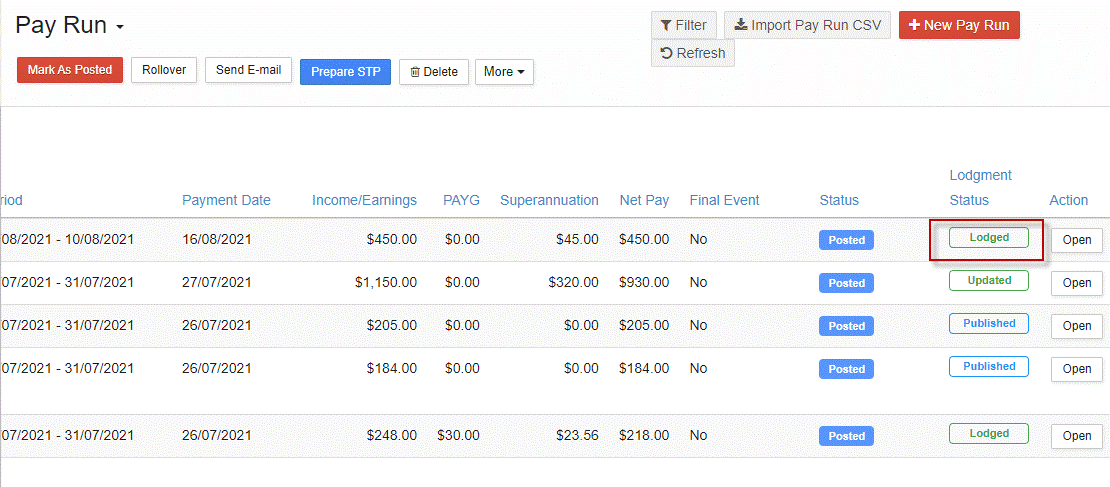
Select Edit to open the pay run details screen.
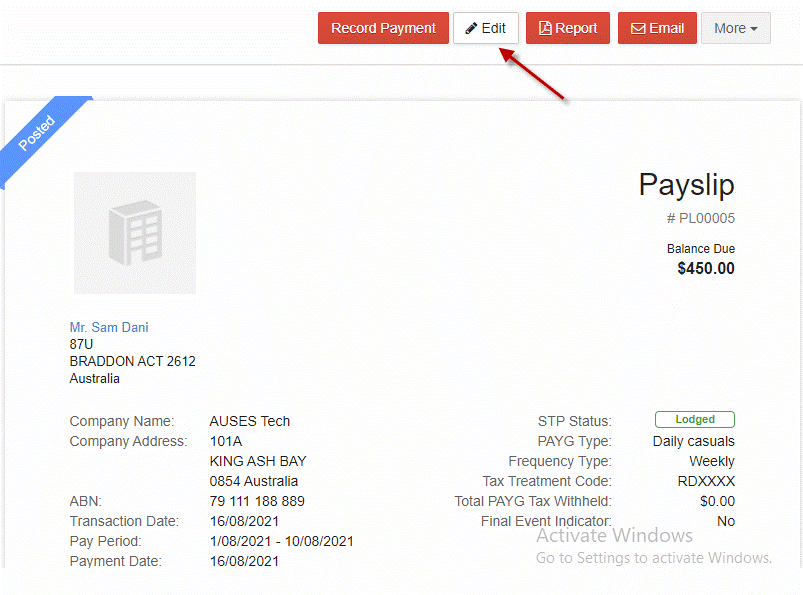
Select Confirm to edit the submitted pay run.
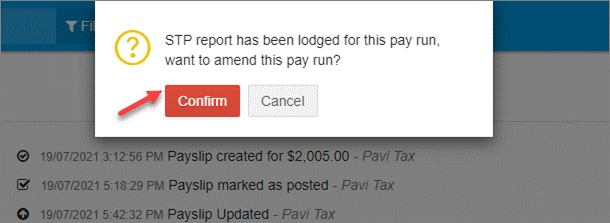
Make the required changes to the pay run, select Save Changes.
Proceed to Lodging the STP Report.
You will see the pay run is now listed as Update Event.
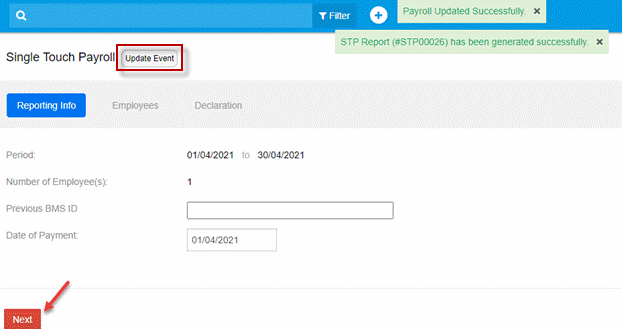
Review the employee’s year to date information then select Next.
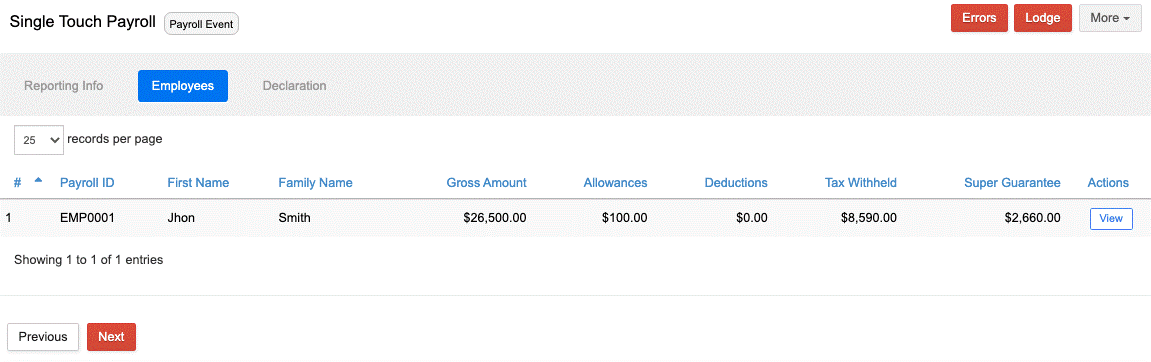
If the report is not ready for lodgment, review the More drop-down menu for other options.
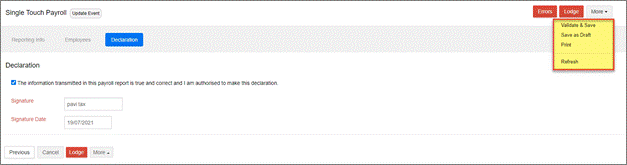
Select Validate & Save to check for errors or Save as Draft to review and edit. Once the report is ready for lodgment, the status will show as Valid.
Proceed with making the declaration and Lodging the STP Report. Once the report has proceeded through the ATO lodgment queue, the status of the lodgment will show as Amended.
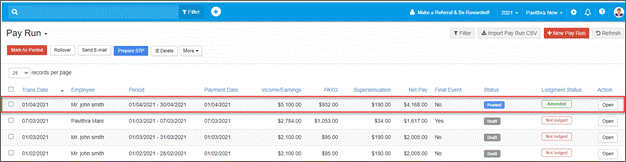
The report will also be available in My Lodgments > History and show as Amended.
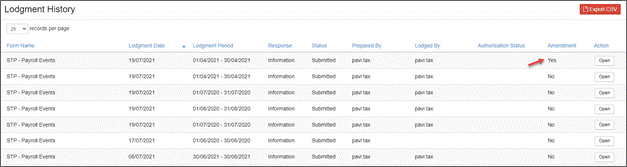
Updating Pay Events After Finalisation
From the main menu, go to Payroll > Payroll Events > Pay Run.
Open the lodged pay run that needs to be corrected. Follow the steps above to confirm amendment then edit the pay run. If you edit a pay run that has previously been finalised, you will only have the option to Save Changes.
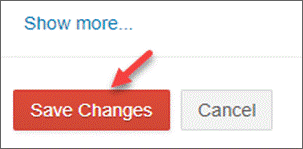
A warning message will be displayed notifying you that the employee’s pay was previously finalised. Click on the link to proceed. Go to the More drop-down menu and select Refresh to run the STP report with recalculated year to date values.
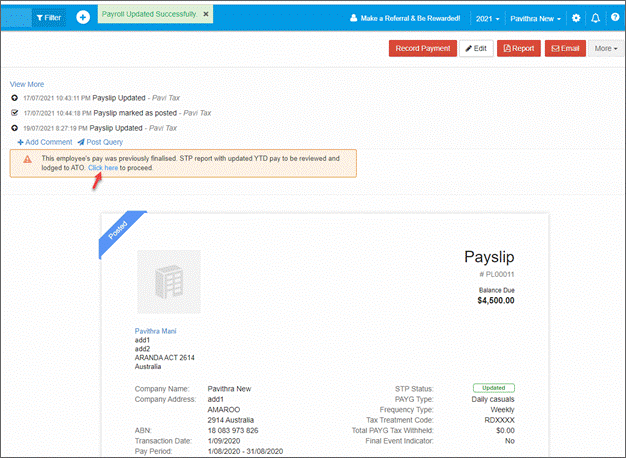
Review the finalised pay run and if the details are correct, proceed to lodgment.
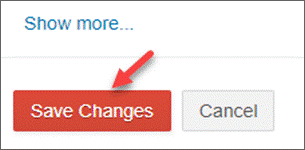
Select Ok to save changes and prepare the STP report with the updated calculation of the year to date figures to be submitted to the ATO.

Review the STP report details and employee details.
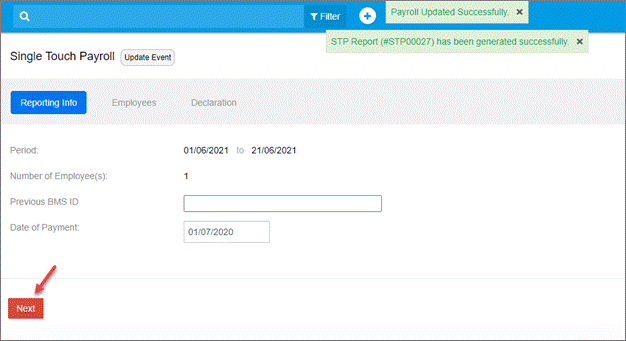
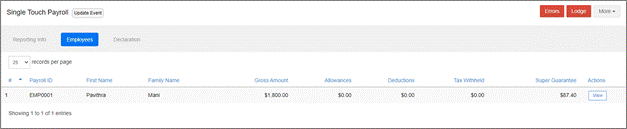
Declare and lodge.
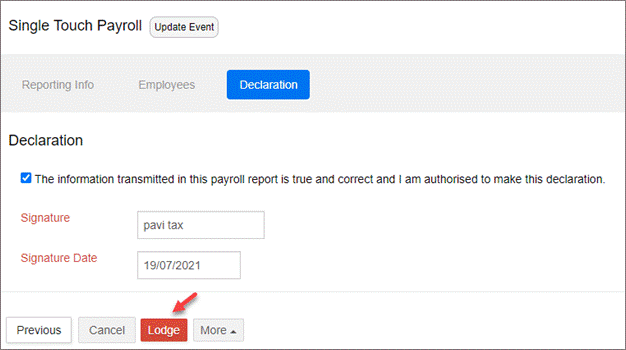
Confirm Ok to lodge the report.
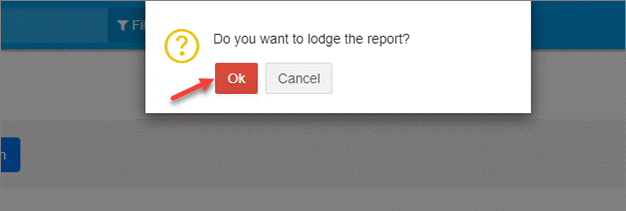
The lodgment is now listed with Processing status in My Lodgments > Saved Reports.
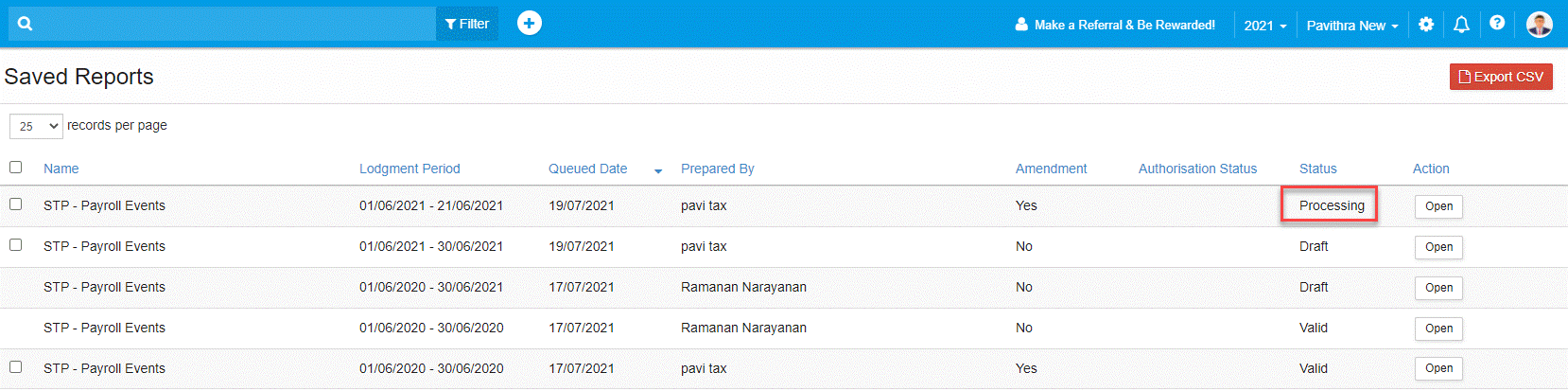
Once the report has proceeded through the ATO queue, the report will be listed under My Lodgments > History showing the amendment.
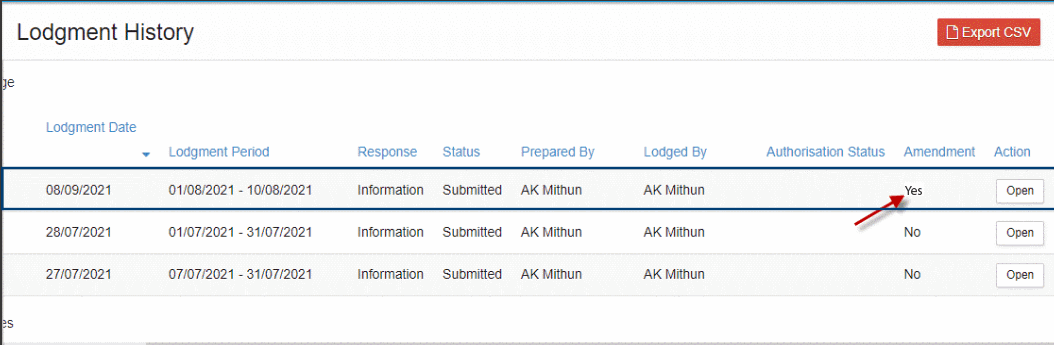
The pay run also shows as Amended in the pay run summary screen.

Updating Pay Events
A payroll event can be updated to report changes to employee amounts previously reported to the ATO. If a payroll event is lodged with the ATO with incorrect information, errors can be rectified and then resubmitted as an updated event.
An updated event is a revision to a previously submitted event and is only done throughout the financial year to correct the amounts reported to the ATO against the employee record. This will change the year to date figures reported for that employee.
An updated event overrides year to date figures previously reported. Therefore, if you have submitted the final event indicator for the employee, the updated event for the previous period will override this. In this case, you will need to submit the final pay run again, including the final event indicator, for this pay run to register with the ATO as the last pay run.
Update events are used to:
• Replace a previous BMS ID or employee payroll ID number.
• Update amounts reported in a previous pay run period.
• Report changes to the employee year to date amounts.
• Lodge prior year amendments for employees.
• Submit a final event indicator for a prior pay run.
• Update employee amounts but not STP report submissions or employer records – see Full File Replacement to update STP reports.
A pay event can be updated multiple times.
Updating Pay Events for Lodged Pay Runs
From the main menu, go to Payroll > Payroll Events > Pay Run.
Open the lodged pay run that needs to be corrected.
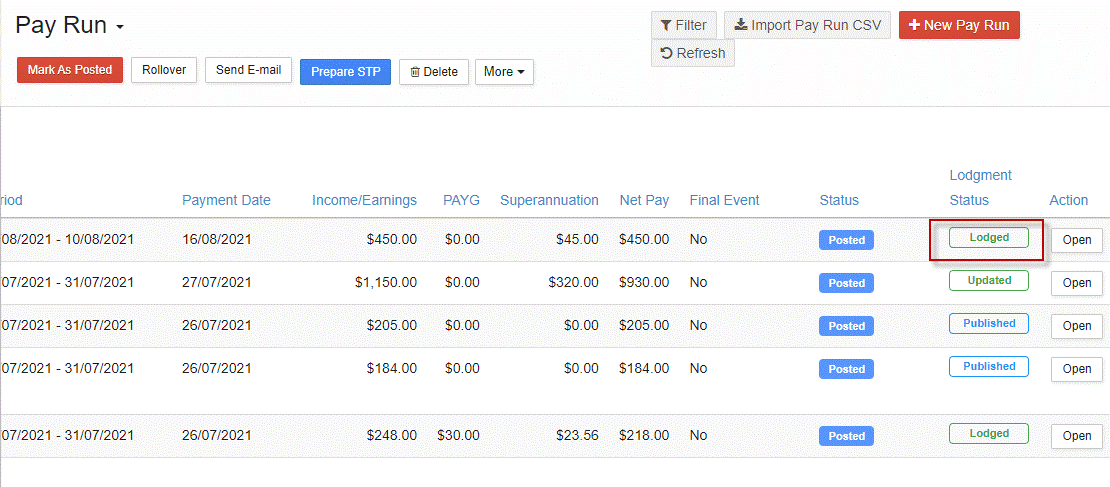
Select Edit to open the pay run details screen.
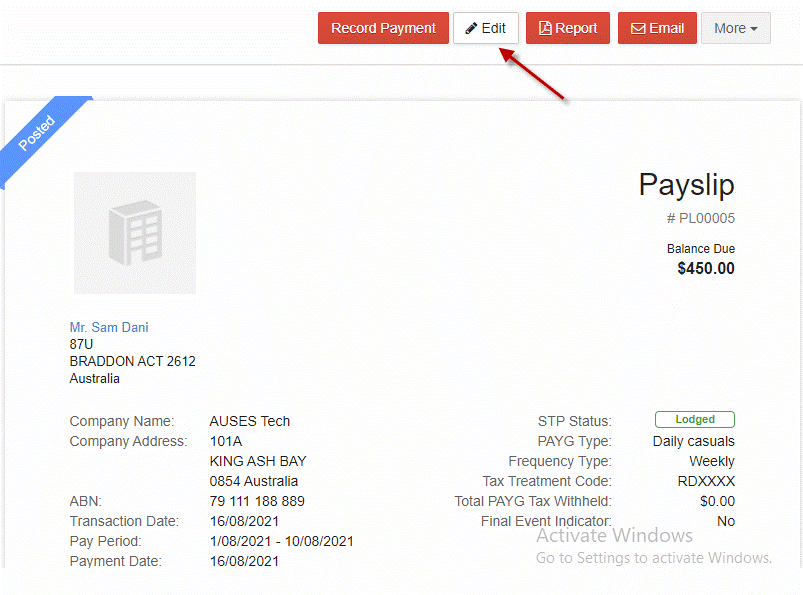
Select Confirm to edit the submitted pay run.
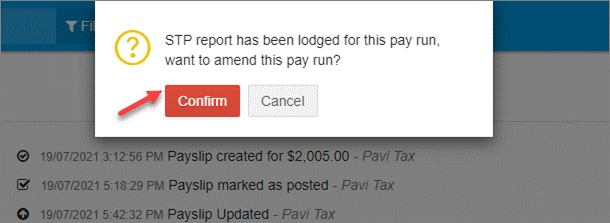
Make the required changes to the pay run, select Save Changes.
Proceed to Lodging the STP Report.
You will see the pay run is now listed as Update Event.
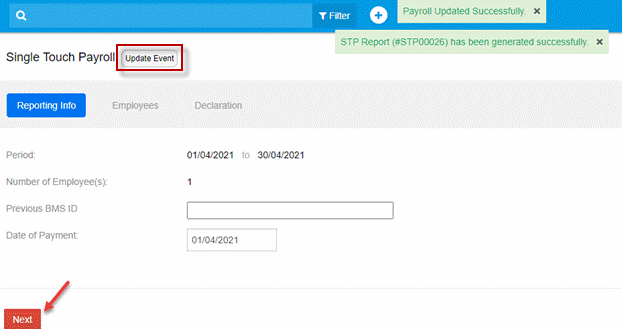
Review the employee’s year to date information then select Next.
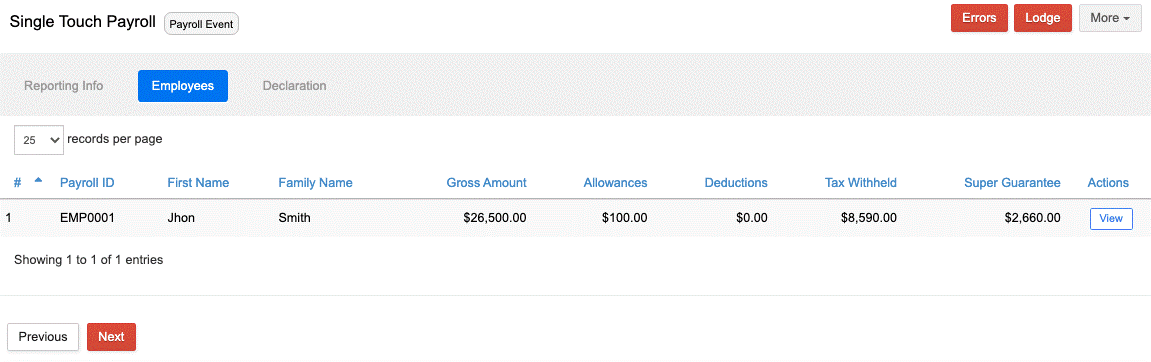
If the report is not ready for lodgment, review the More drop-down menu for other options.
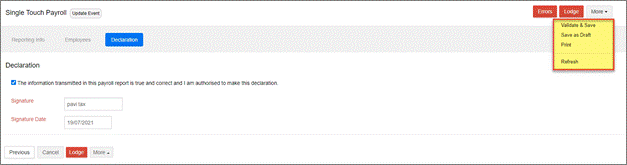
Select Validate & Save to check for errors or Save as Draft to review and edit. Once the report is ready for lodgment, the status will show as Valid.
Proceed with making the declaration and Lodging the STP Report. Once the report has proceeded through the ATO lodgment queue, the status of the lodgment will show as Amended.
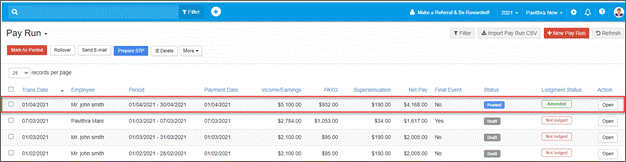
The report will also be available in My Lodgments > History and show as Amended.
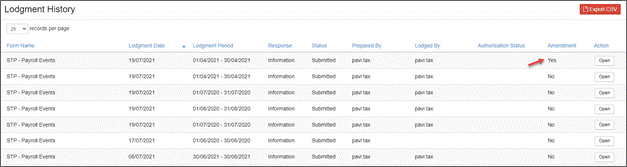
Updating Pay Events After Finalisation
From the main menu, go to Payroll > Payroll Events > Pay Run.
Open the lodged pay run that needs to be corrected. Follow the steps above to confirm amendment then edit the pay run. If you edit a pay run that has previously been finalised, you will only have the option to Save Changes.
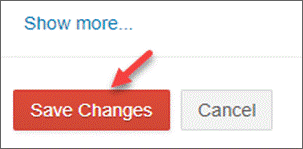
A warning message will be displayed notifying you that the employee’s pay was previously finalised. Click on the link to proceed. Go to the More drop-down menu and select Refresh to run the STP report with recalculated year to date values.
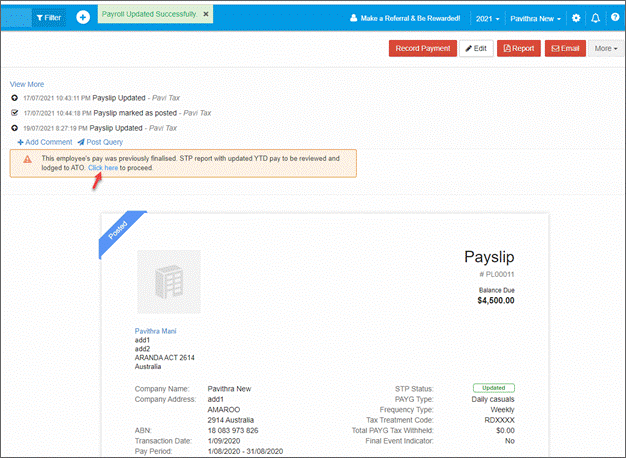
Review the finalised pay run and if the details are correct, proceed to lodgment.
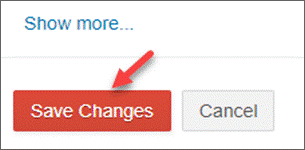
Select Ok to save changes and prepare the STP report with the updated calculation of the year to date figures to be submitted to the ATO.

Review the STP report details and employee details.
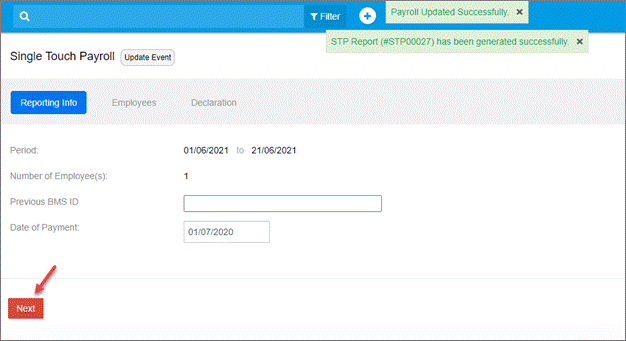
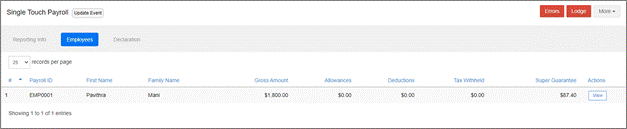
Declare and lodge.
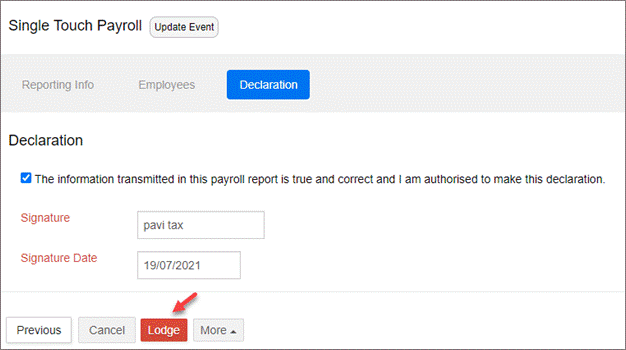
Confirm Ok to lodge the report.
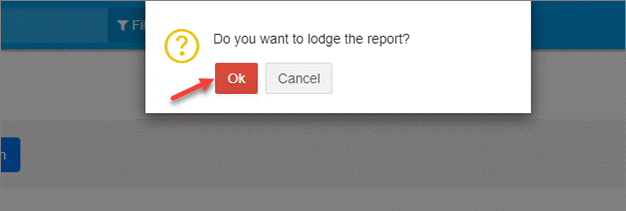
The lodgment is now listed with Processing status in My Lodgments > Saved Reports.
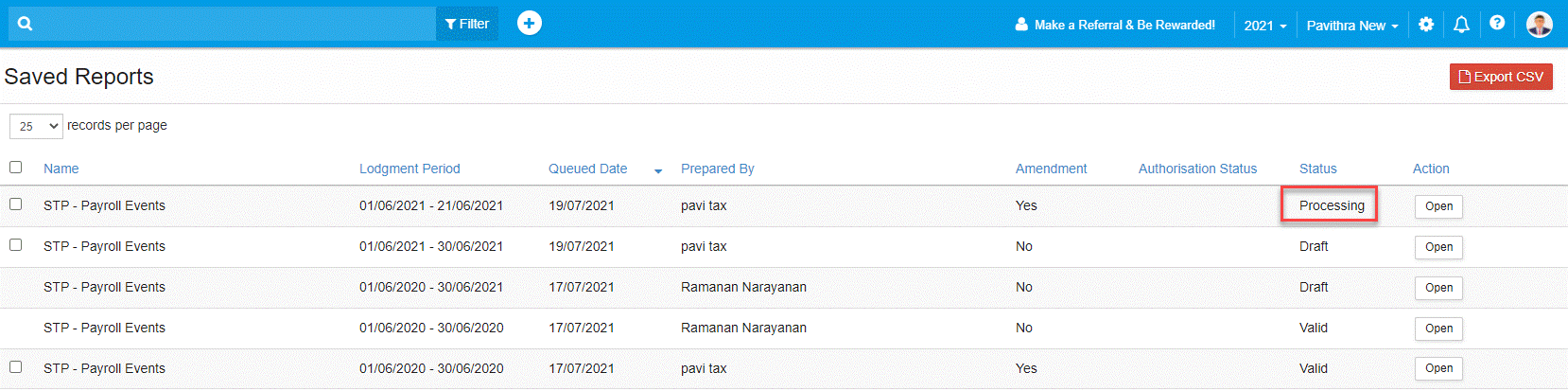
Once the report has proceeded through the ATO queue, the report will be listed under My Lodgments > History showing the amendment.
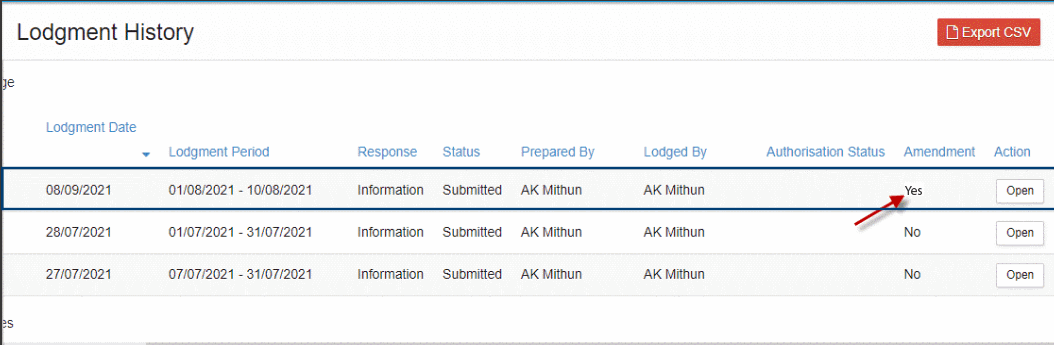
The pay run also shows as Amended in the pay run summary screen.
