Go Back
Reports can be emailed for signature directly from the STP report screen. See Generating and Lodging STP Reports for details.
If a report has been saved and later needs to be emailed for digital signature, go to My Lodgments > Saved Reports and Open the relevant report that has Valid status.
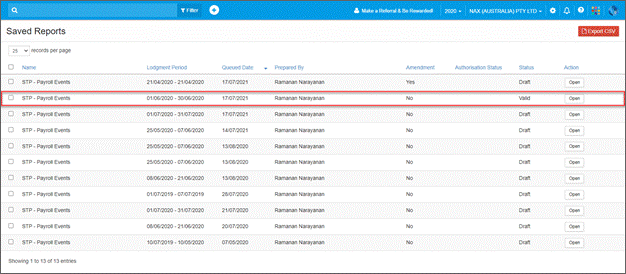
Go to the More drop-down menu and select Send for Signature.
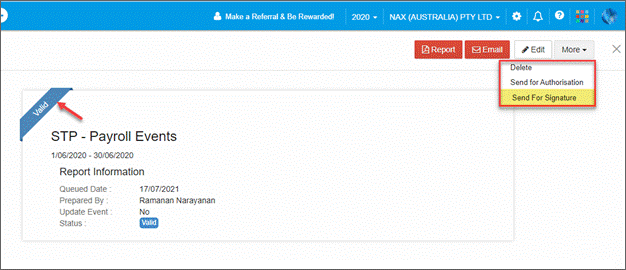
This will redirect to GovReports Digital Signature and open in a separate browser tab. The STP report will automatically be attached and the client details prefilled. Check the details are correct and edit the email message if required.
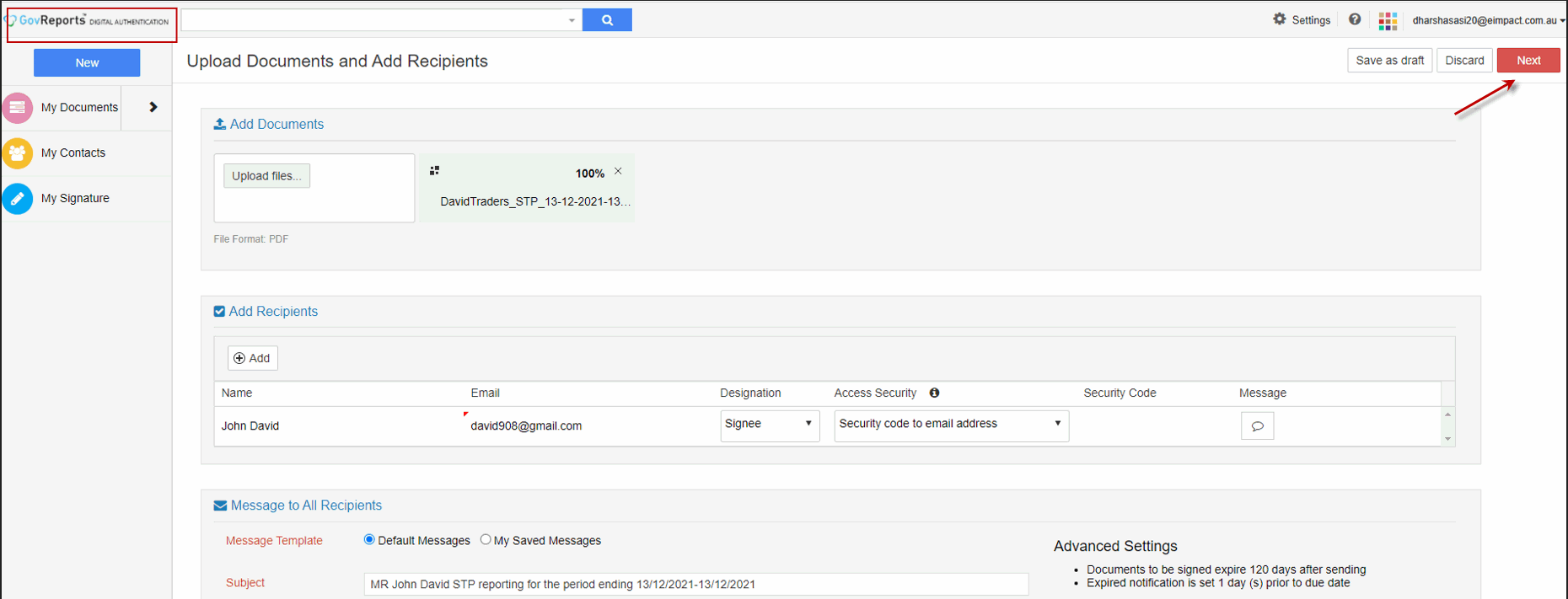
Select Next to mark the signature location on the STP report.
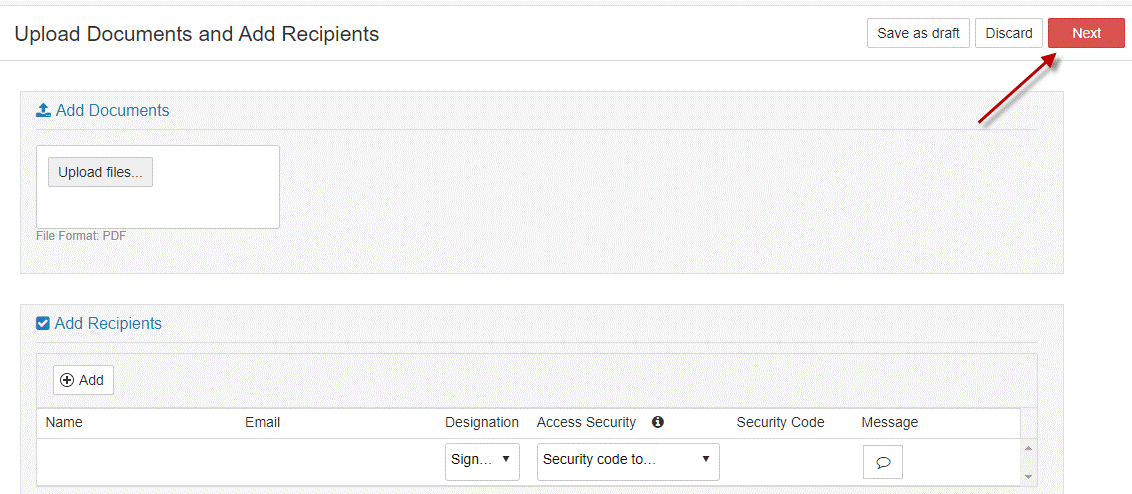
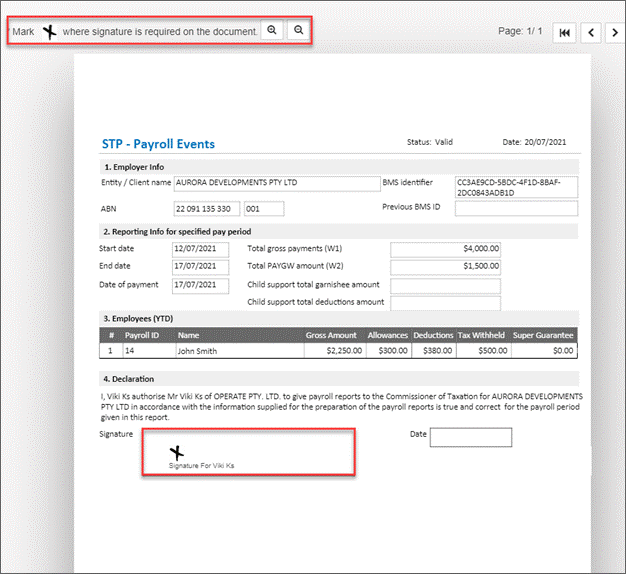
Select Send for Signature.
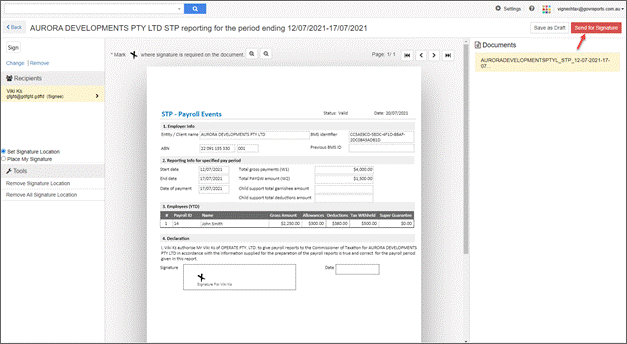
The status of the signature shows on the documents summary screen.
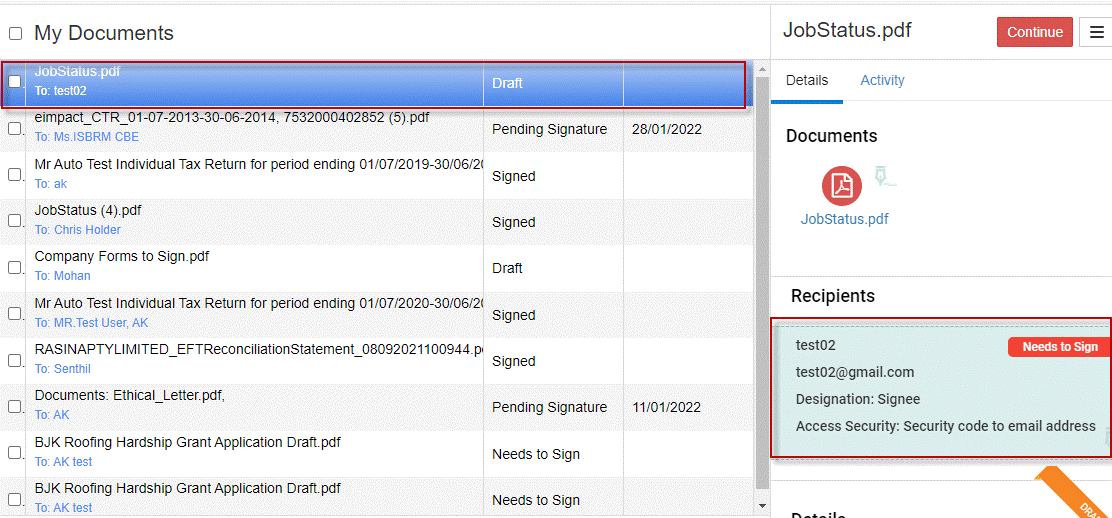
All activity is listed and once the document has been signed the status will updated to Signed.
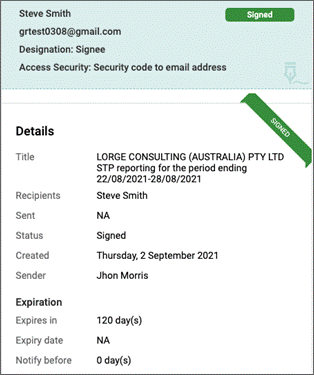
If you are waiting on a document to be signed, you can remind the recipient.
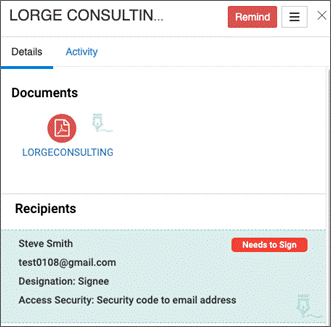
An email will be sent to the recipient where they can review and sign the report digitally.
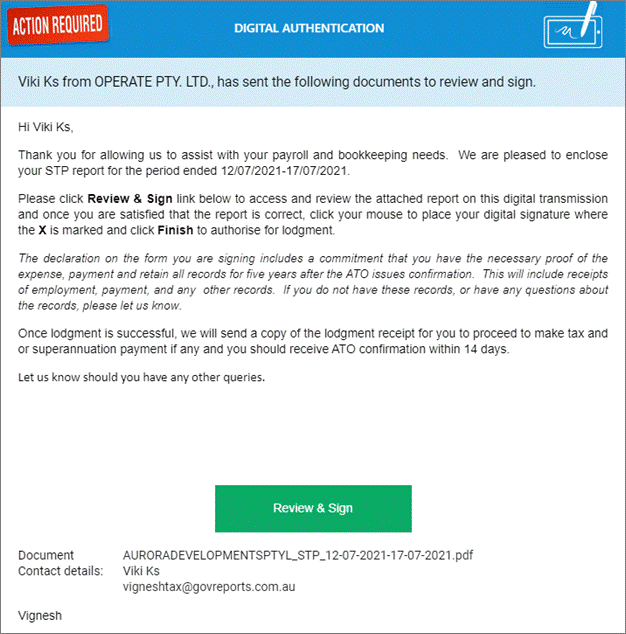
Once authorised by the recipient, you can proceed to lodge the report from My Lodgments > Saved Reports.
Emailing STP Reports for Digital Signature
Reports can be emailed for signature directly from the STP report screen. See Generating and Lodging STP Reports for details.
If a report has been saved and later needs to be emailed for digital signature, go to My Lodgments > Saved Reports and Open the relevant report that has Valid status.
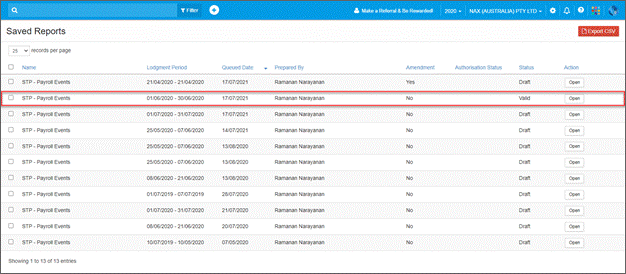
Go to the More drop-down menu and select Send for Signature.
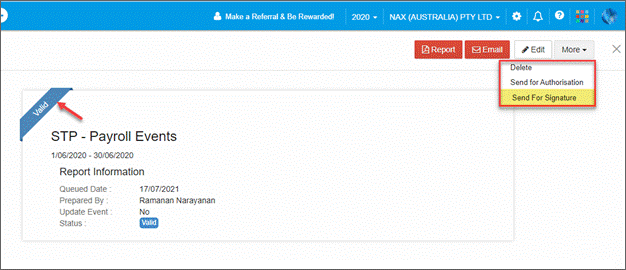
This will redirect to GovReports Digital Signature and open in a separate browser tab. The STP report will automatically be attached and the client details prefilled. Check the details are correct and edit the email message if required.
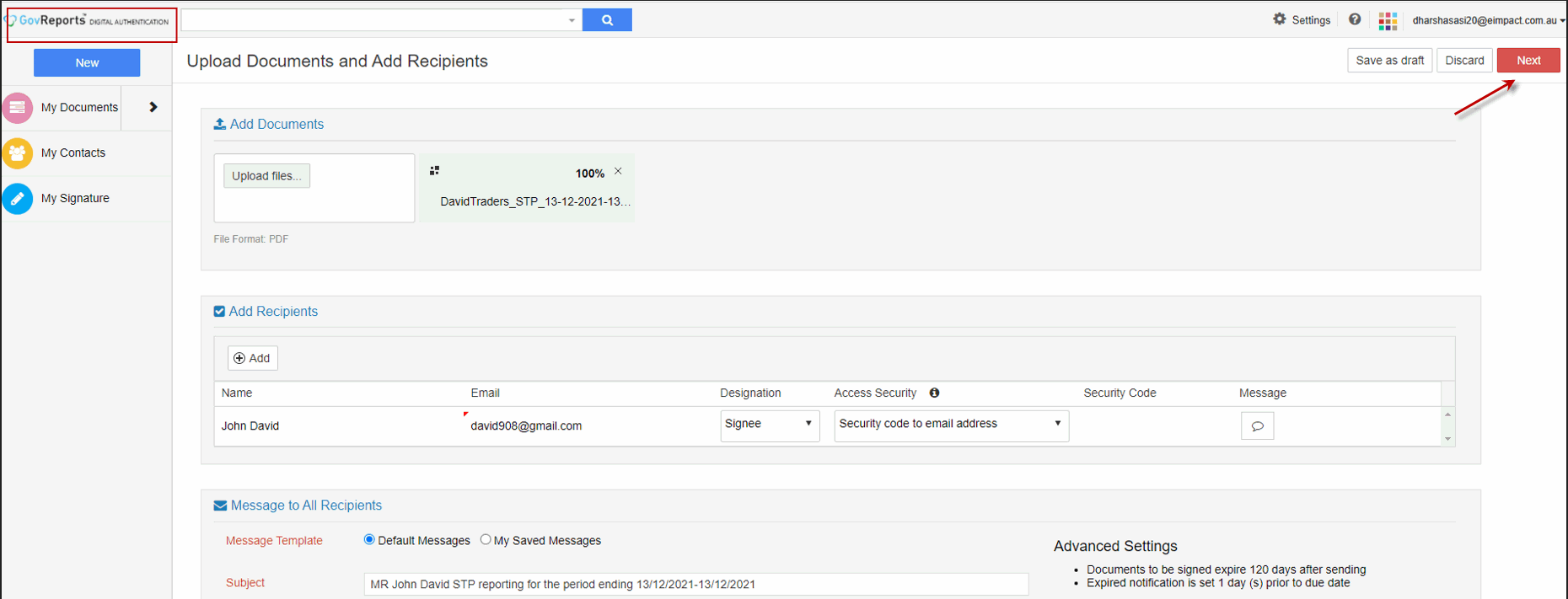
Select Next to mark the signature location on the STP report.
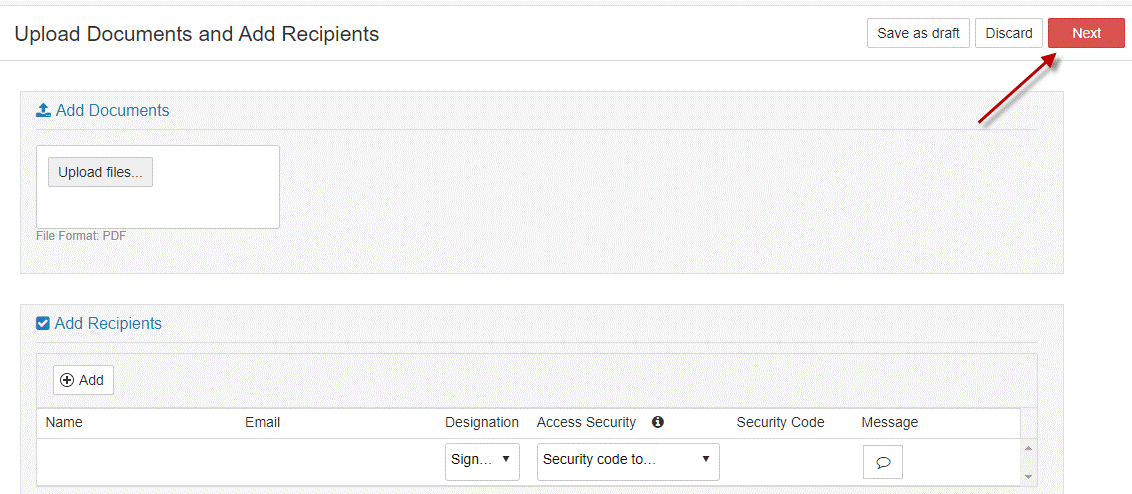
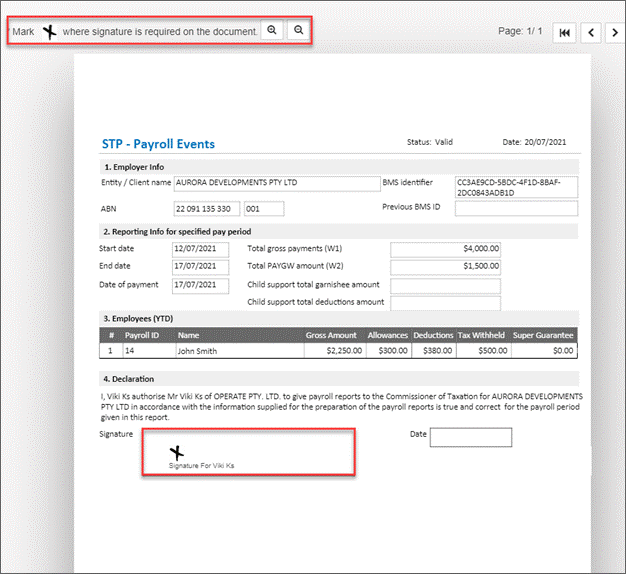
Select Send for Signature.
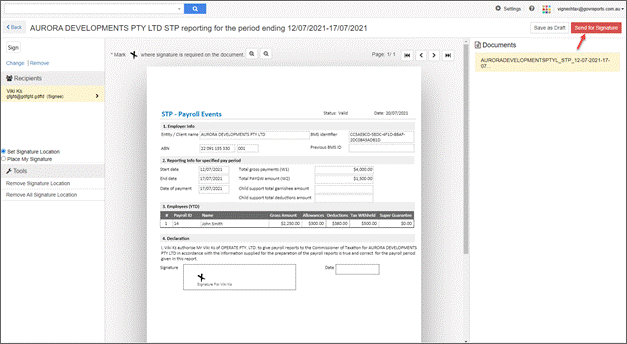
The status of the signature shows on the documents summary screen.
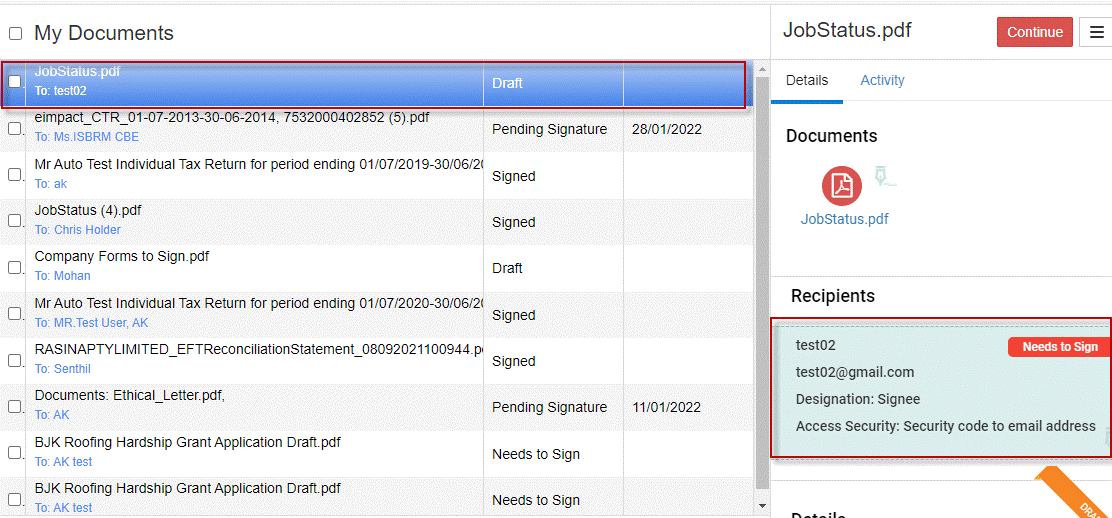
All activity is listed and once the document has been signed the status will updated to Signed.
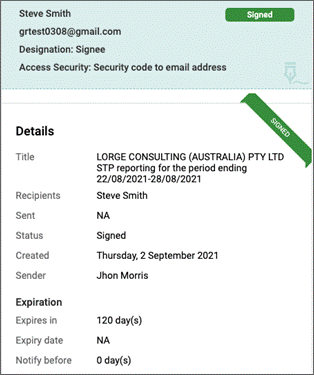
If you are waiting on a document to be signed, you can remind the recipient.
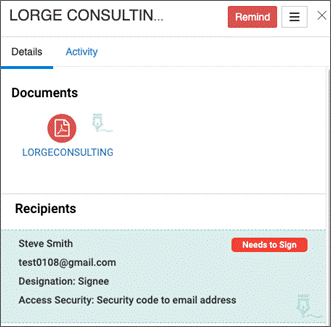
An email will be sent to the recipient where they can review and sign the report digitally.
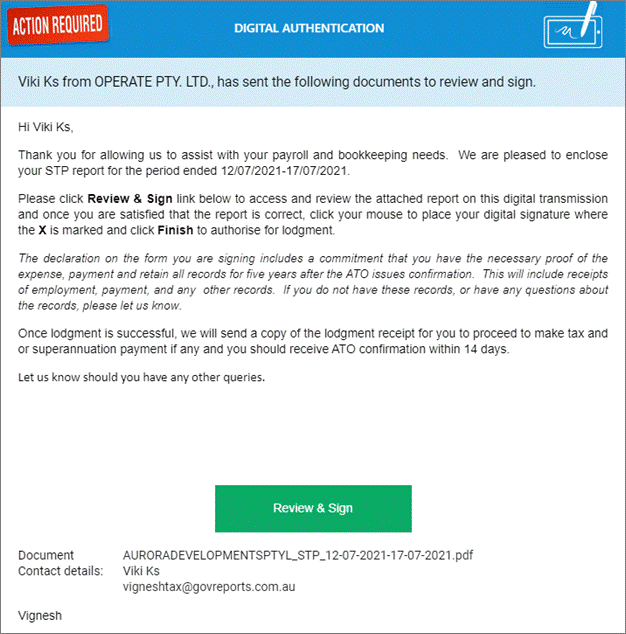
Once authorised by the recipient, you can proceed to lodge the report from My Lodgments > Saved Reports.