Go Back
To import a pay run from the main menu, go to Payroll > Payroll Events > Pay Run and then select Import Pay Run CSV. Creating a pay run from the main menu is only available when you create the first pay run.
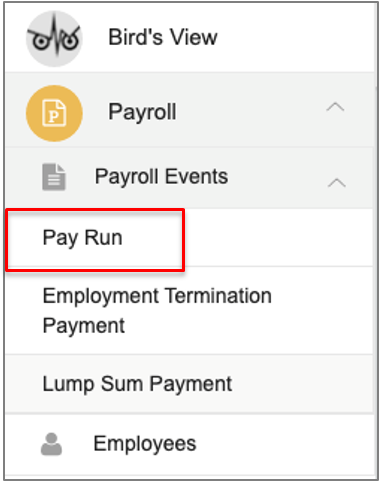
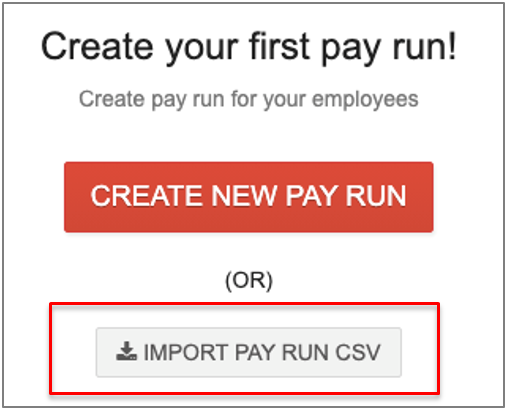
Subsequently, you need to create a pay run from the pay run summary screen. Select Import Pay Run CSV.

The Import File screen appears. Download the sample file.
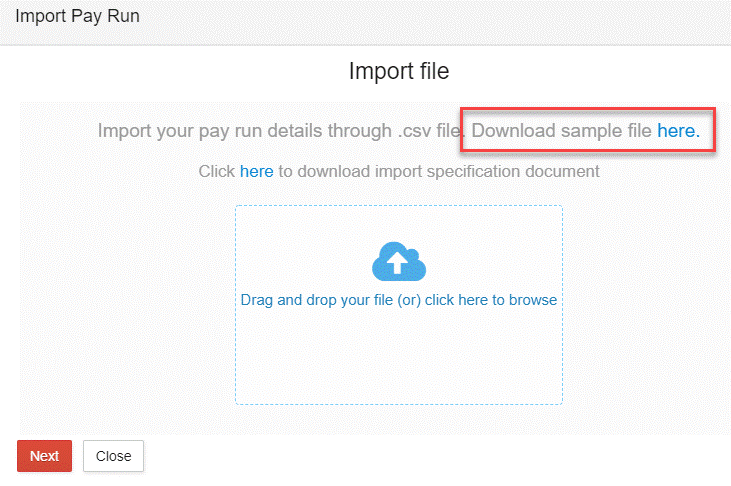
The sample CSV file has demonstration employee entries. The employee entries to be imported must be in this format.
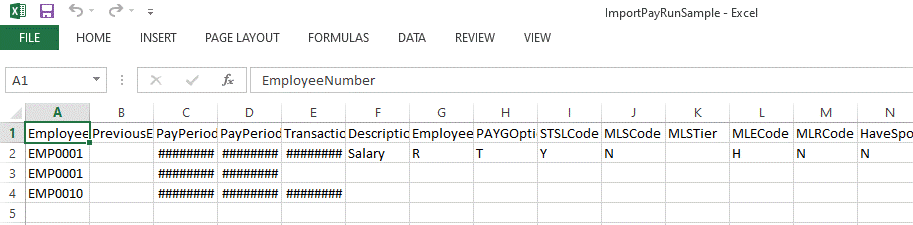
Download the import specification document for details of import fields. This provides an overview of the import fields and whether they are mandatory or not.
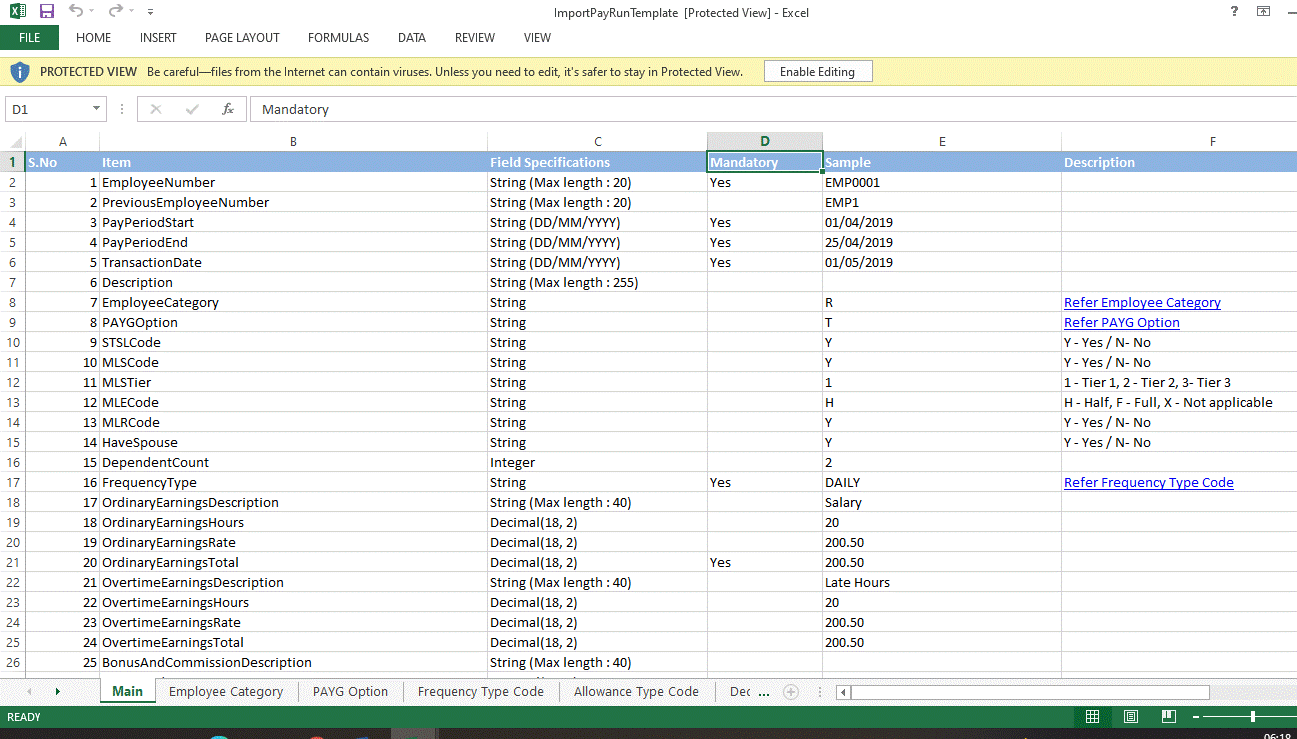
Upload the CSV file and select Next.
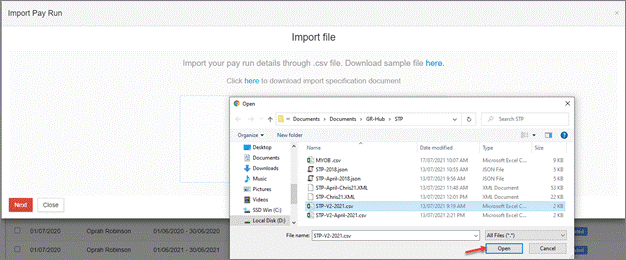
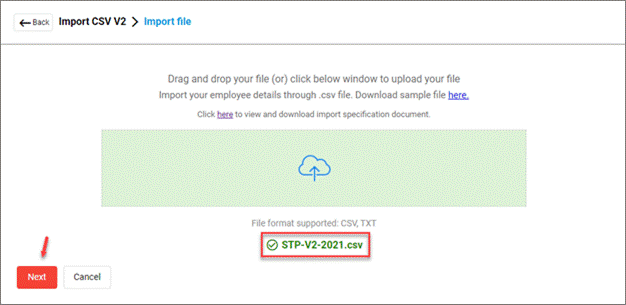
Check the mapping of the import fields.
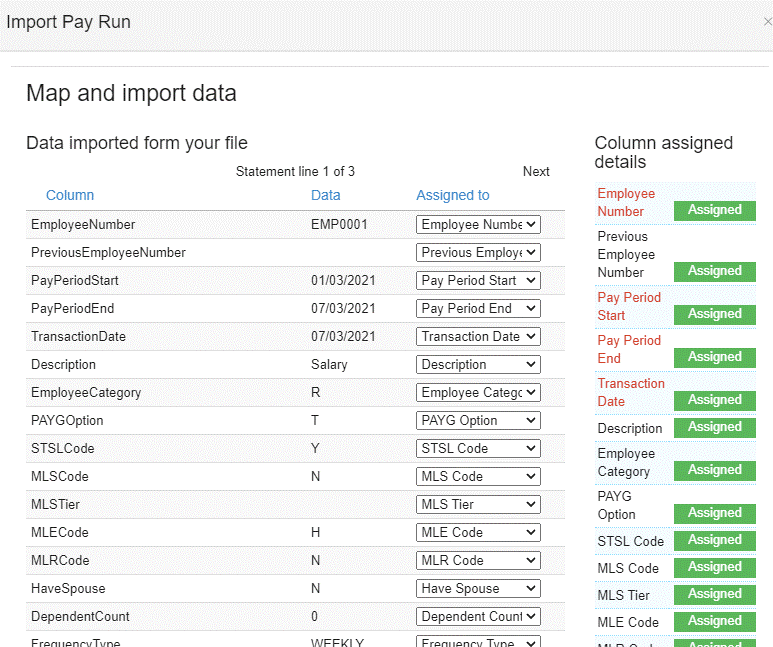
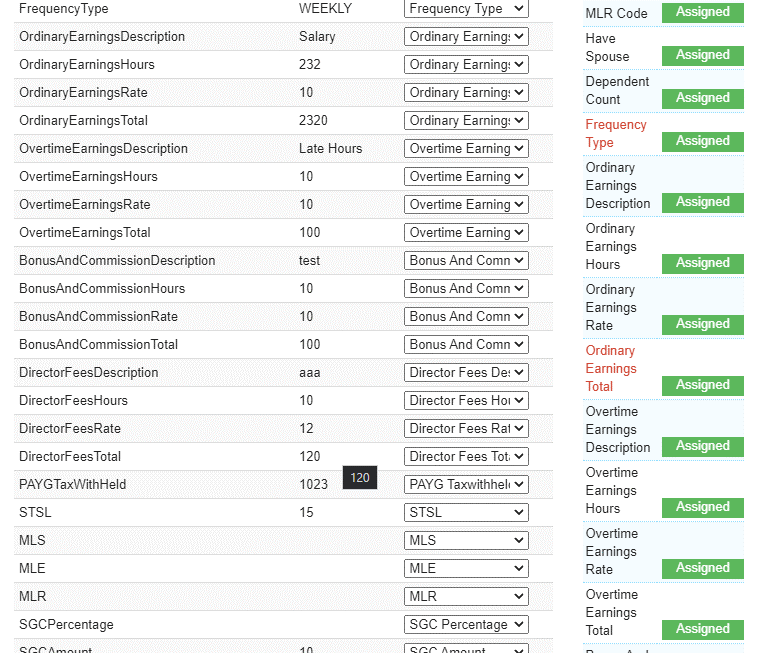
View the import summary and check the records have been imported successfully.
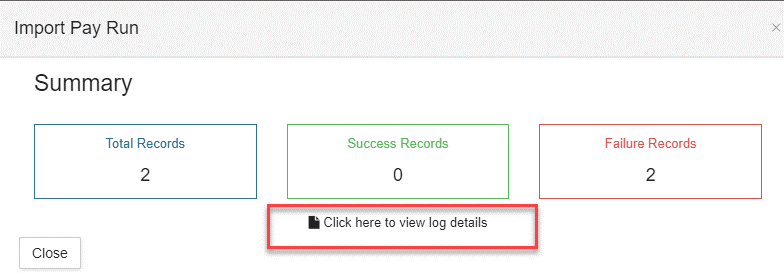
Select the log details to review any failures. Edit the CSV file and import again. Select Finish once all records have been imported successfully.

The imported pay runs are now visible in the pay run summary screen as draft status.
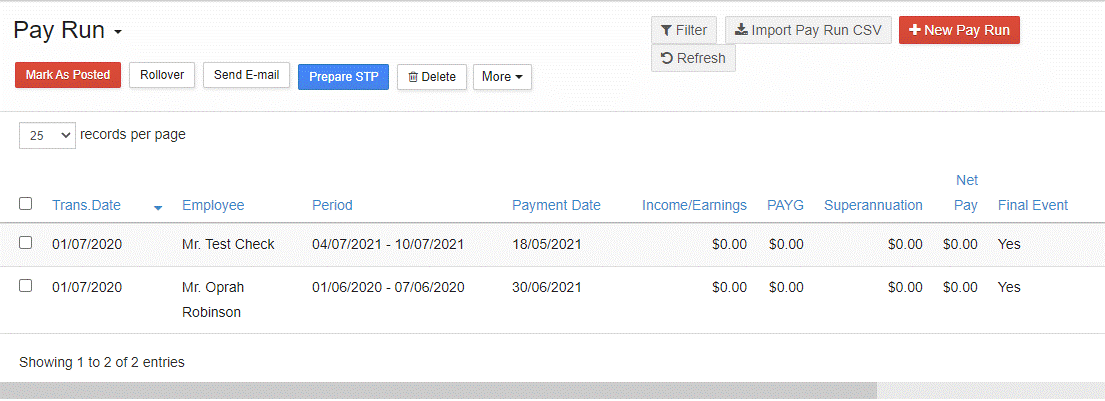
Proceed with reviewing or editing the pay run details, saving and emailing payslips, and generating and lodging the STP reports.
Importing a Pay Run
To import a pay run from the main menu, go to Payroll > Payroll Events > Pay Run and then select Import Pay Run CSV. Creating a pay run from the main menu is only available when you create the first pay run.
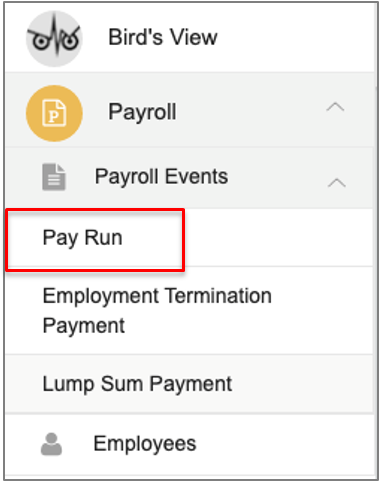
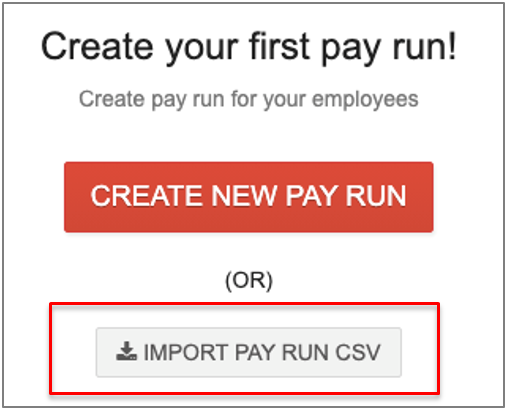
Subsequently, you need to create a pay run from the pay run summary screen. Select Import Pay Run CSV.

The Import File screen appears. Download the sample file.
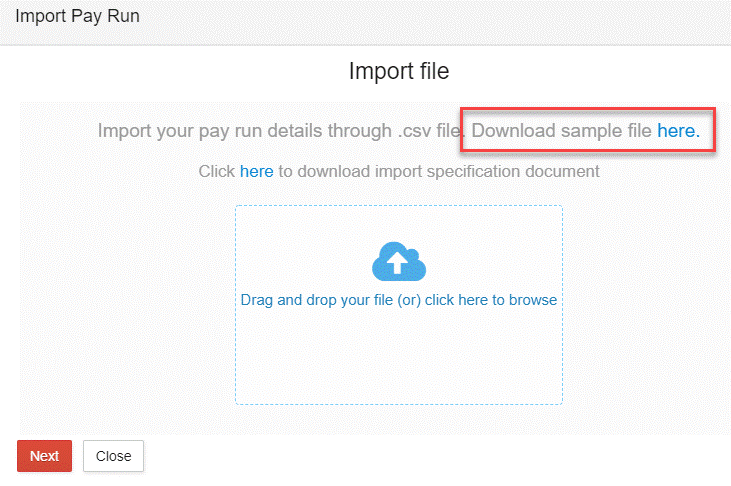
The sample CSV file has demonstration employee entries. The employee entries to be imported must be in this format.
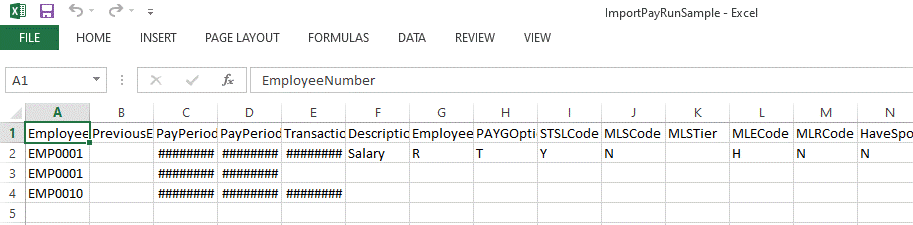
Download the import specification document for details of import fields. This provides an overview of the import fields and whether they are mandatory or not.
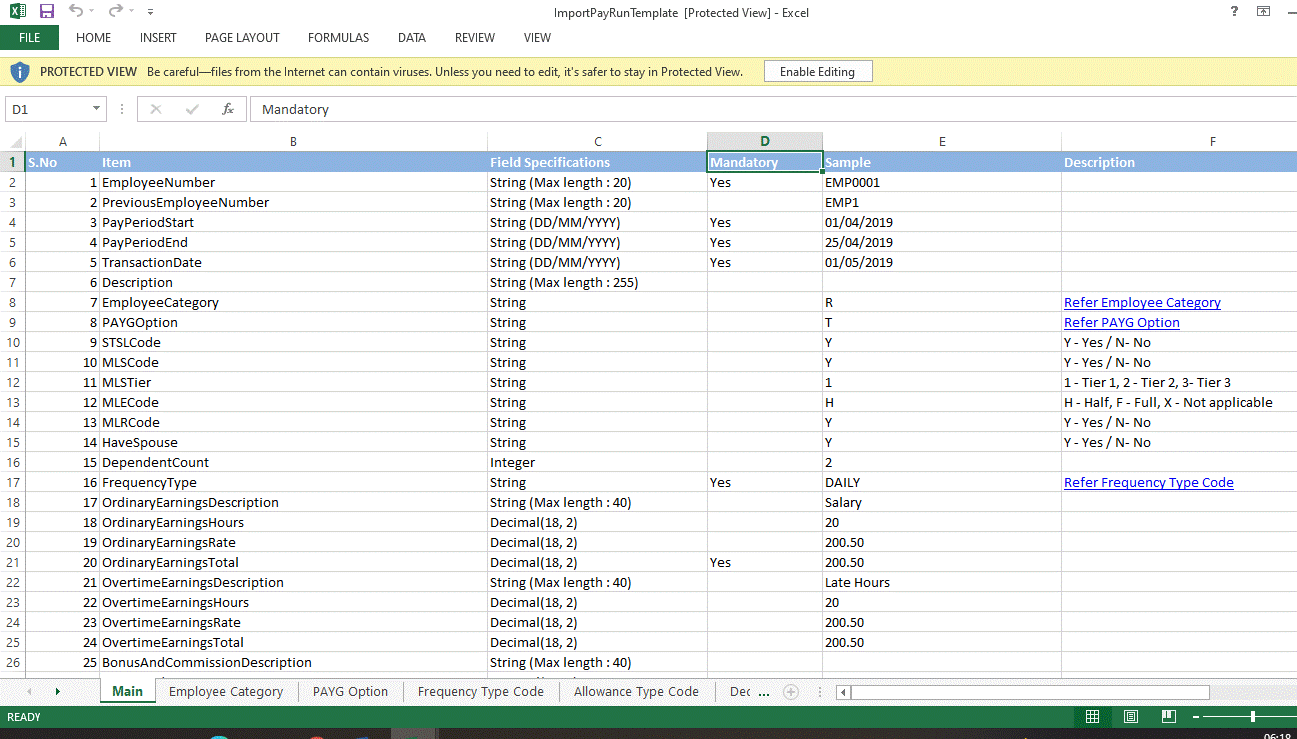
Upload the CSV file and select Next.
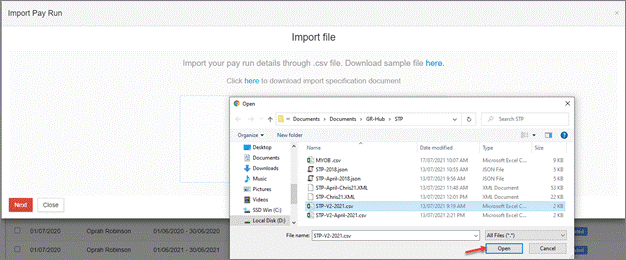
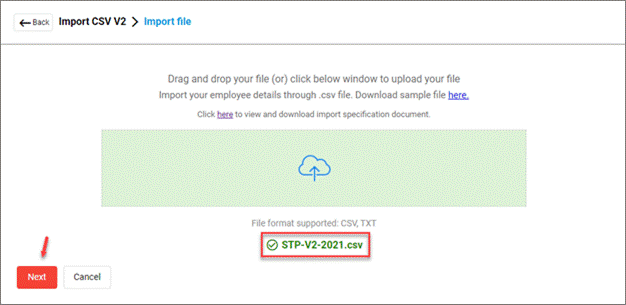
Check the mapping of the import fields.
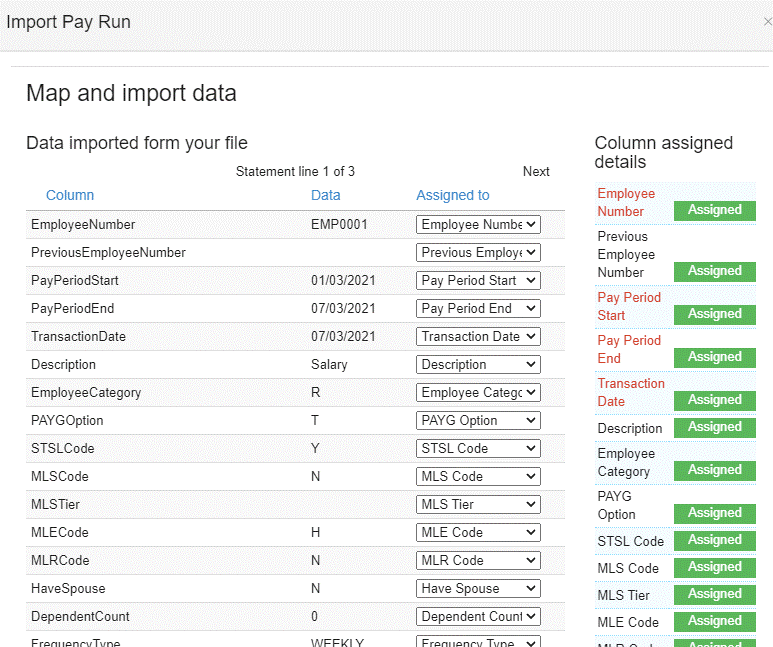
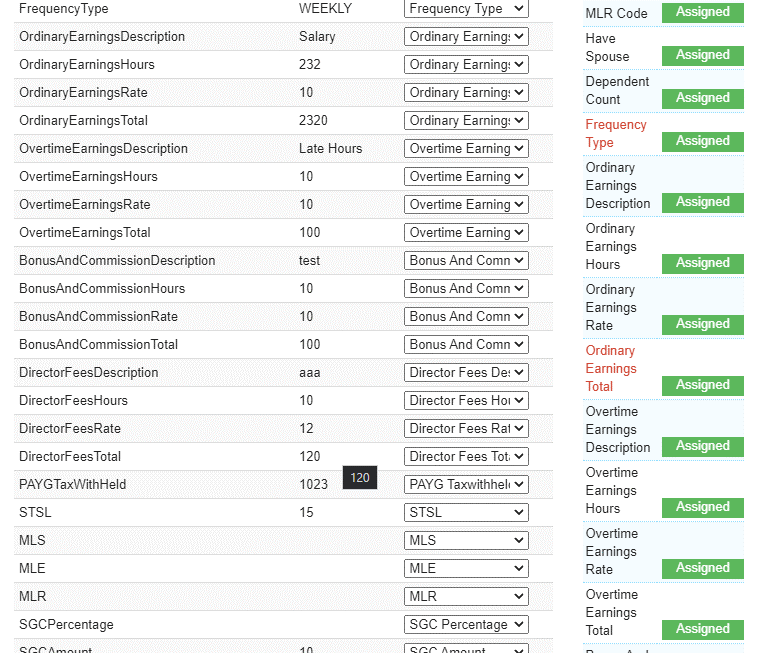
View the import summary and check the records have been imported successfully.
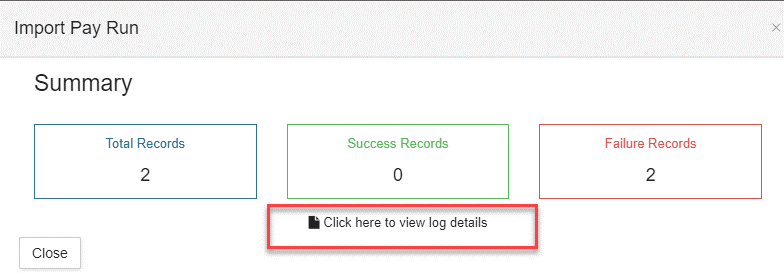
Select the log details to review any failures. Edit the CSV file and import again. Select Finish once all records have been imported successfully.

The imported pay runs are now visible in the pay run summary screen as draft status.
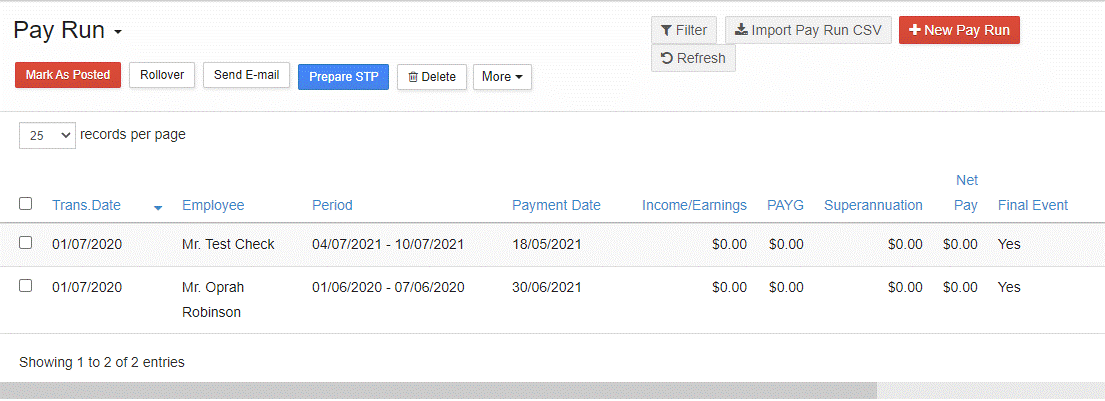
Proceed with reviewing or editing the pay run details, saving and emailing payslips, and generating and lodging the STP reports.