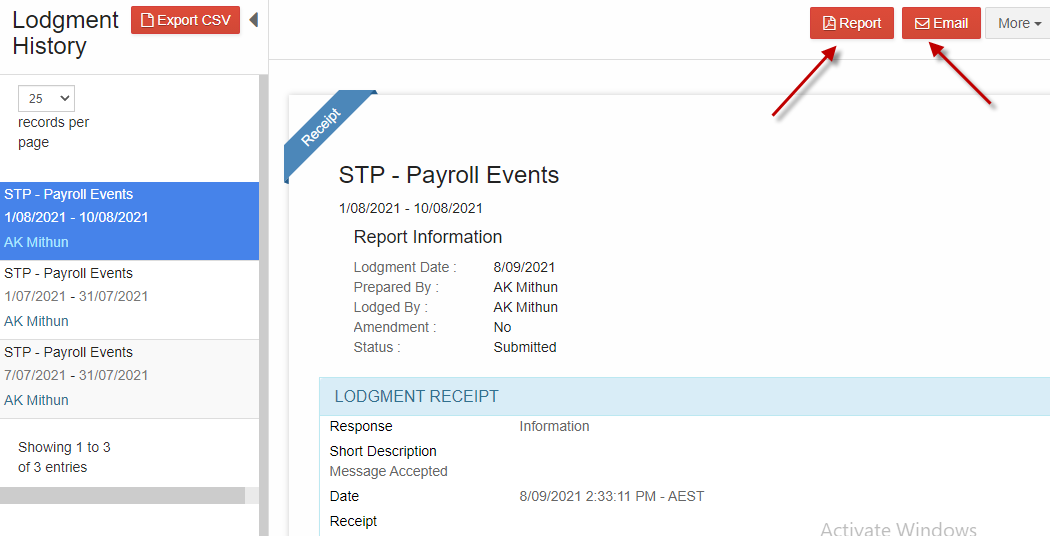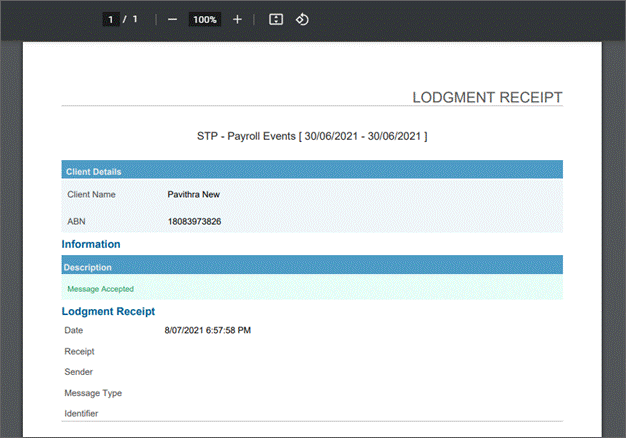Go Back
STP reports must be generated and validated before lodging with the ATO. Check the lodgment status of the pay run is listed as Not lodged.
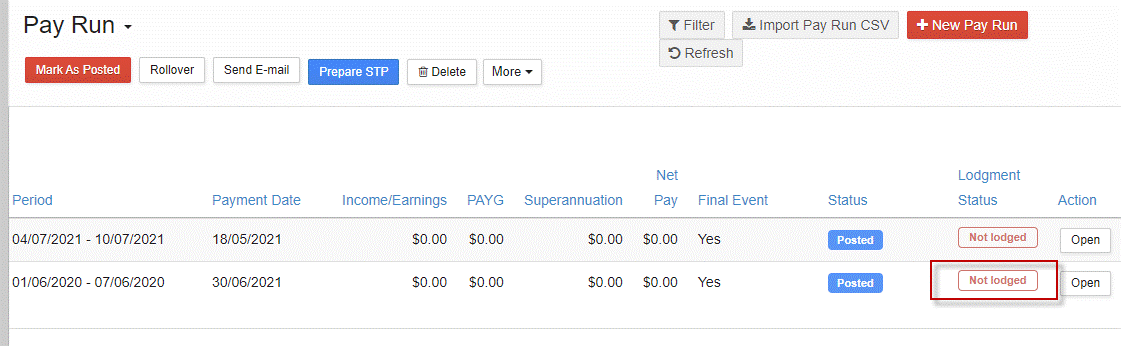
From the main menu, go to Payroll > Payroll Events > Pay Run.
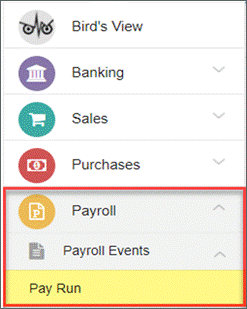
From the pay run summary screen, select the pay run to report and select Prepare STP.
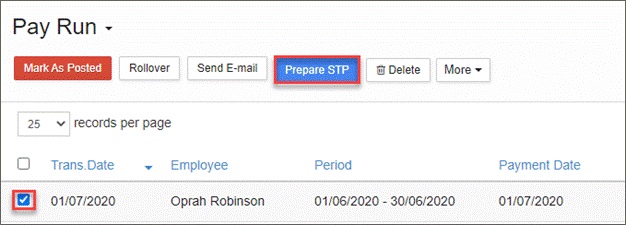
Confirm Ok to prepare the report.
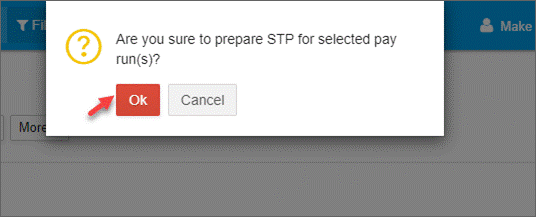
The STP report will be generated. Check the Reporting Info is correct, then select Next.
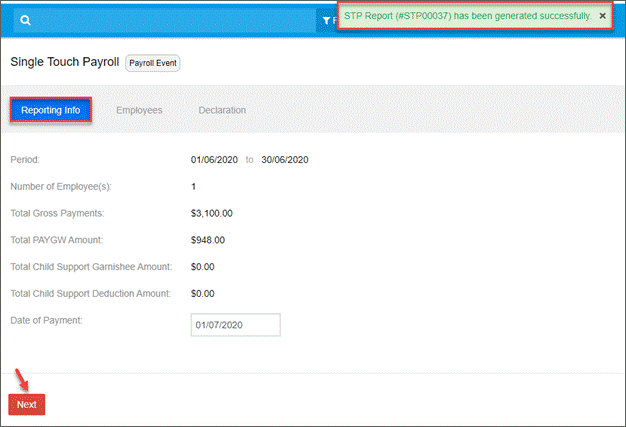
Check the employee details then select Next.
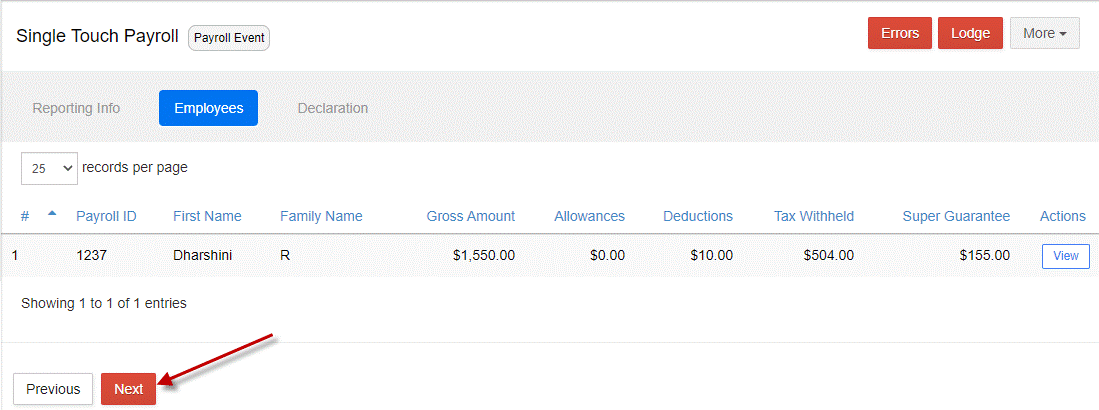
Complete the declaration.
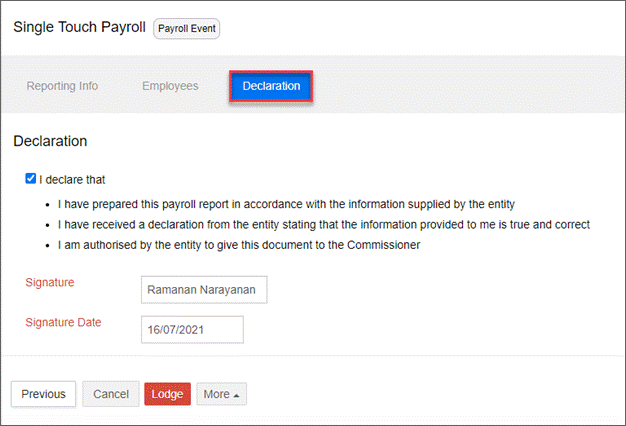
There are five options available for saving, validating, sending and lodging the report with the ATO.
• Validate & Save validates the STP report with the ATO for verification. This option checks for any lodgment errors prior to submitting to the ATO. If there are no errors, the STP report will be saved as Valid status under Pay Run > Saved Reports.
• Save as Draft saves the STP report as a draft for later use and saved as Draft status under Pay Run > Saved Reports.
• Validate and Send for Authorisation validates the STP report, then redirects to the email screen to email the authorised contact.
•Validate and Send for Signature validates the STP report, then redirects to GovReports Digital Authentication to send the STP report to the business owner for their authorisation.
• Lodge sends the report directly to the ATO if there are no errors.
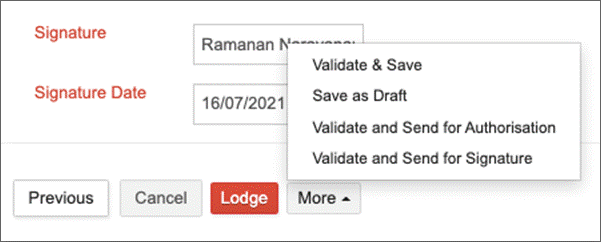
The pay run will be listed as Published in the summary screen if you select any of the four save or validate options.
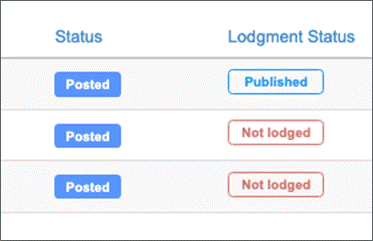
Checking for Errors
Prior to lodging, the report must be validated as free from errors.
While in the STP report, select the Errors button to check for errors.
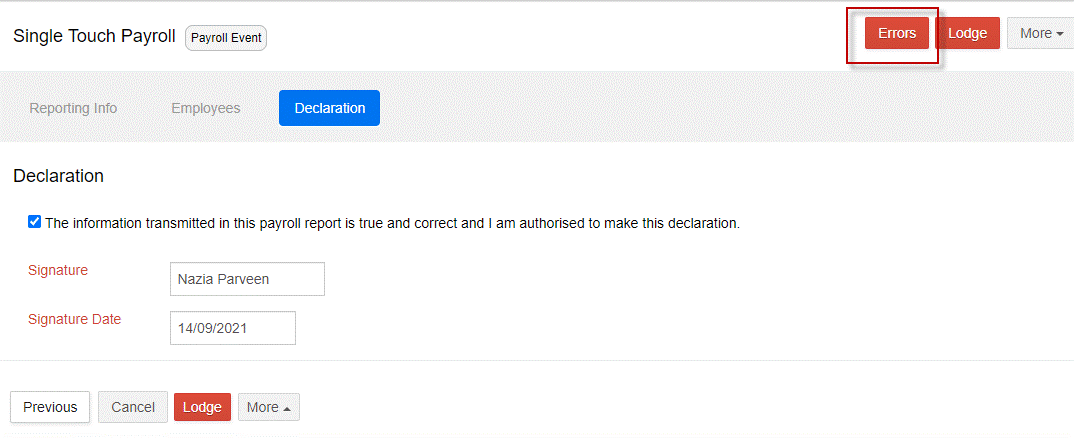
Any errors present will display.
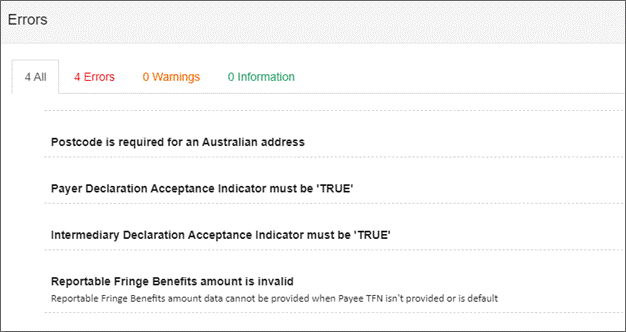
To fix errors, go back to the pay run summary screen and open the report. Because the report has been published, you will receive a notification. Confirm to continue editing the pay run.
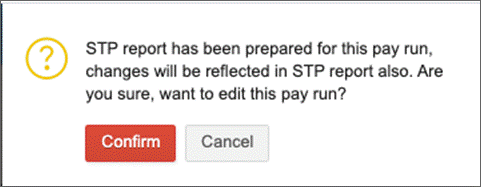
Fix any errors then Save Changes.
Lodging STP Reports
Lodgment can be completed directly from the STP report, or separately from the Saved Reports list.
From the main menu, go to My Lodgments > Saved Reports.

Select the pay run you wish to lodge and check that the status is Valid.
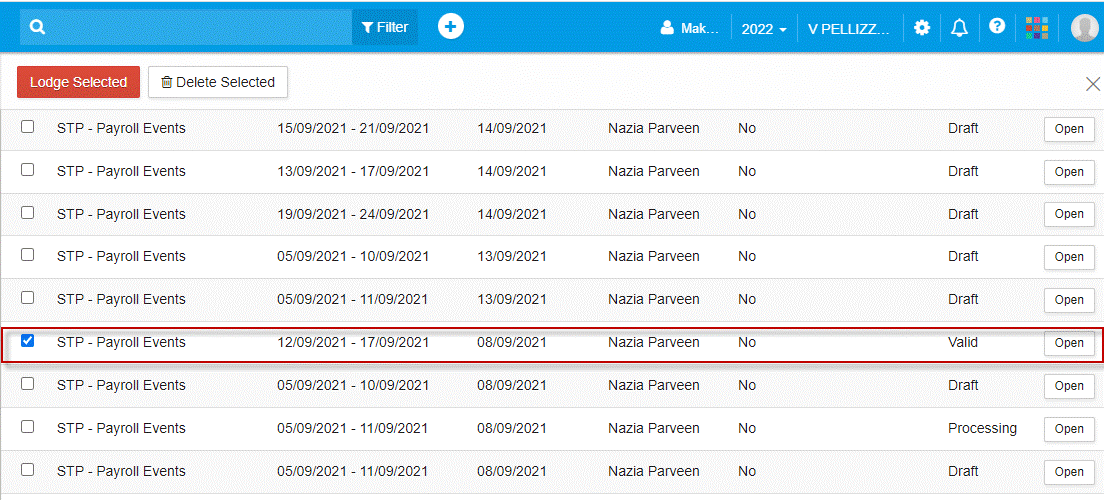
Select the Lodge Selected button. Confirm Ok to lodge.
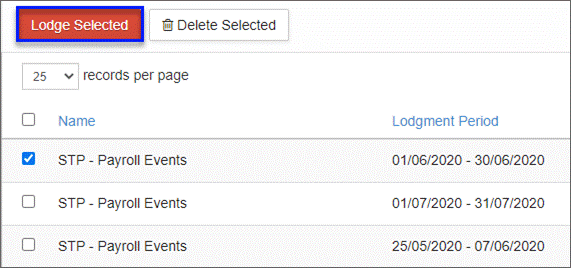
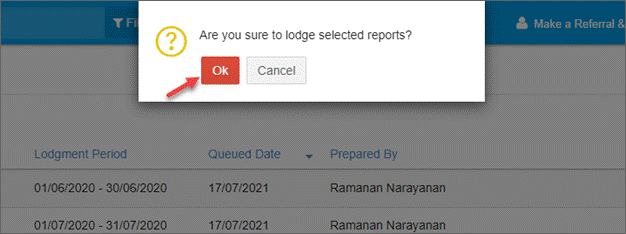
You will receive a notification that the lodgment request has been queued.

The report will be automatically lodged once it has proceeded through the ATO queue.
To finalise and lodge a draft report, select the report and Open.
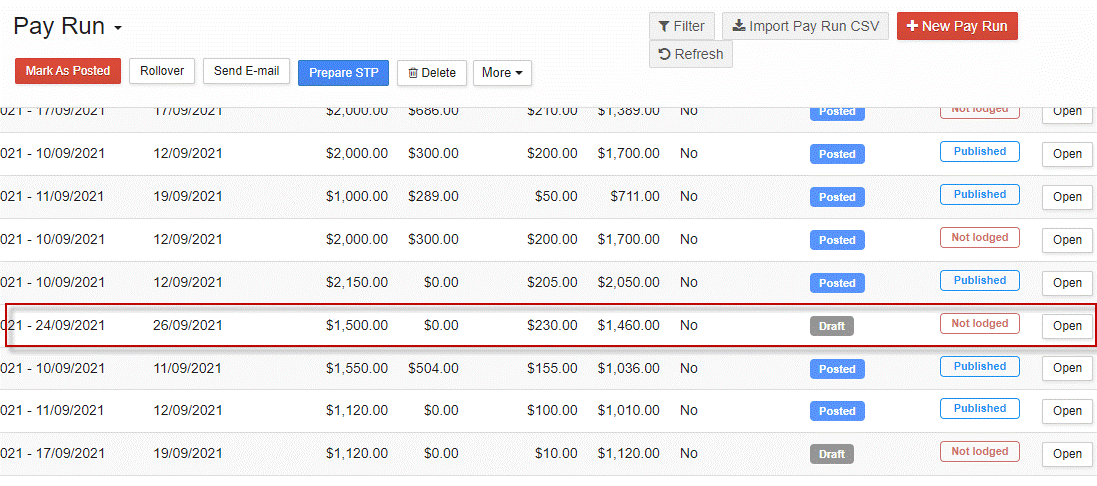
Select Edit to open the pay run.
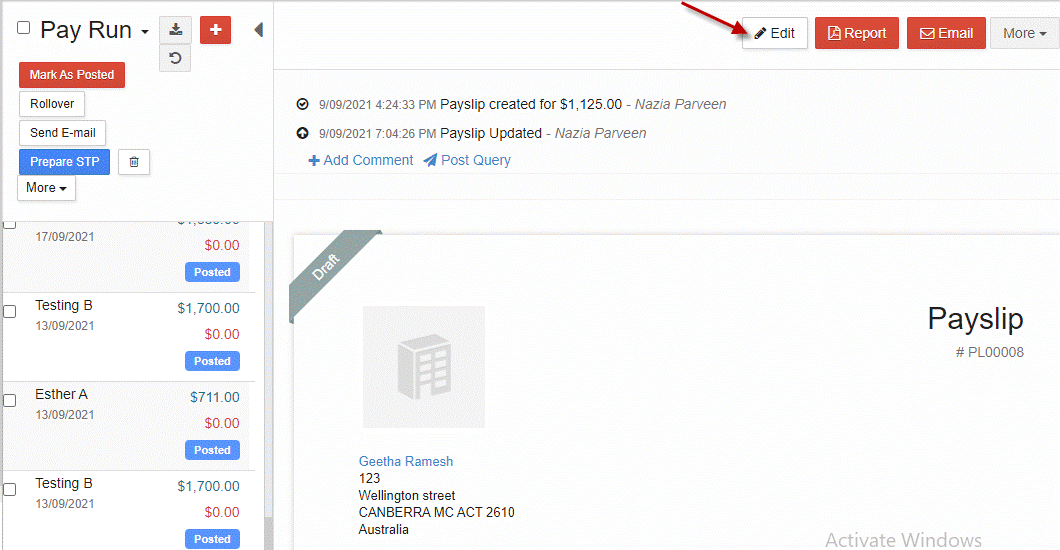
Edit pay run details if required and Save Changes.
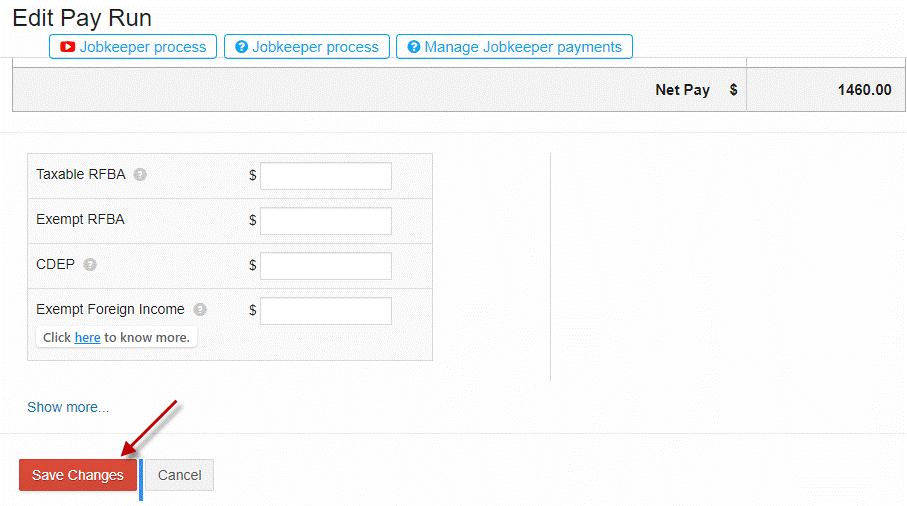
This will redirect to the payslip summary screen. Select the More drop-down menu, then select Mark as Posted.
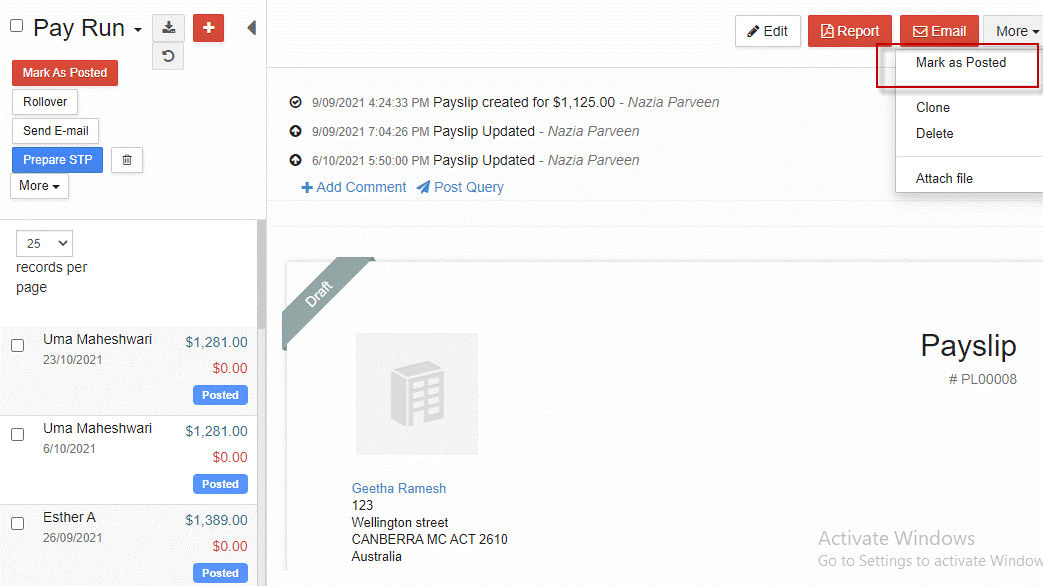
Alternatively, select the draft pay run from the summary screen and then select Mark as Posted.
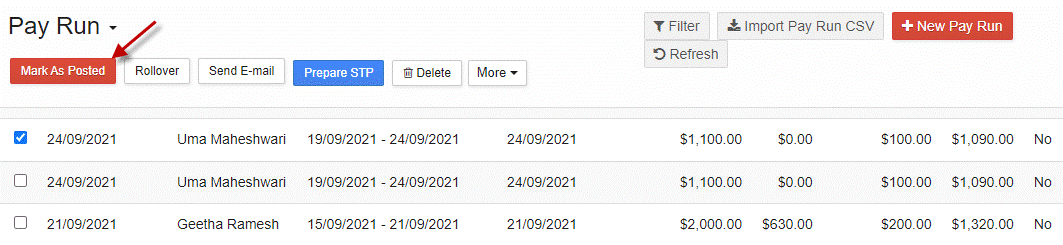
The report will now show Posted status, both within the payslip summary screen and the pay run summary screen.
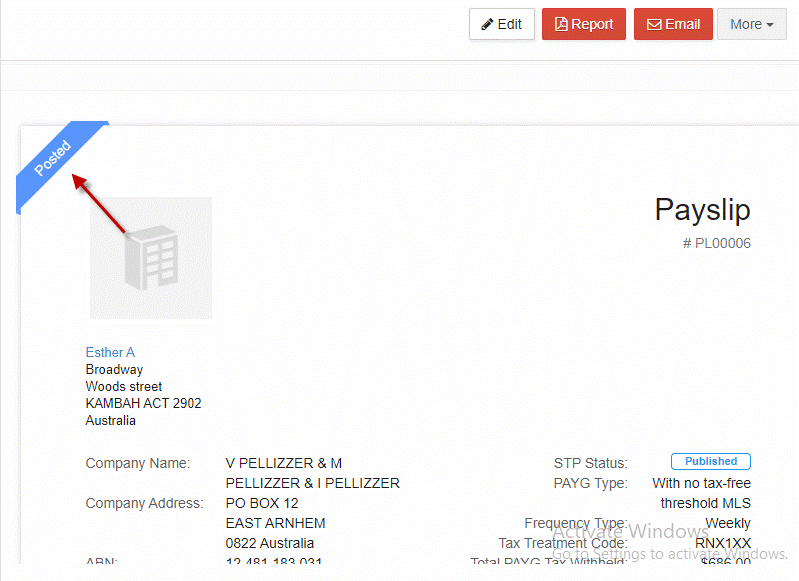
The lodgment status shows as Lodged.
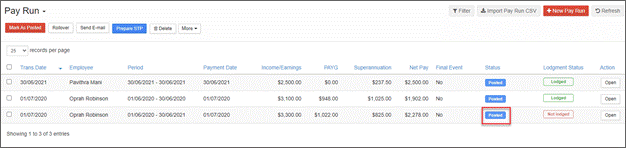
To see a lodgment receipt, from the main menu go to My Lodgments > History.
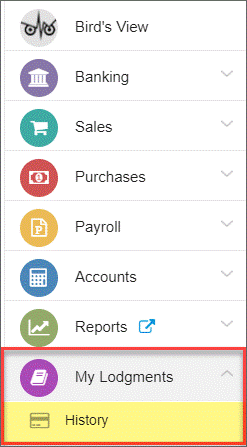
Open the report you wish to view.

The report can be downloaded or printed as a PDF from the Report button or emailed from the Email button.
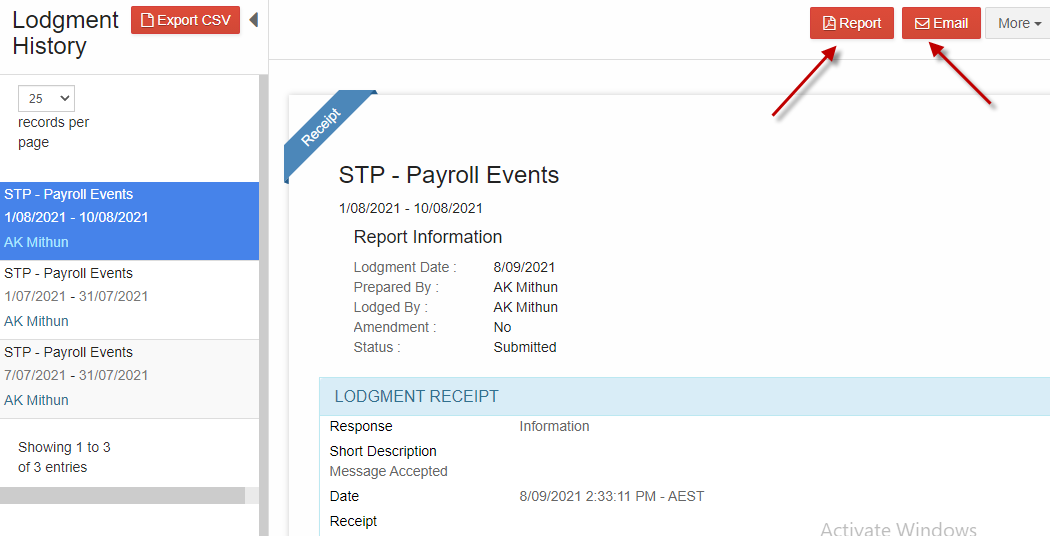
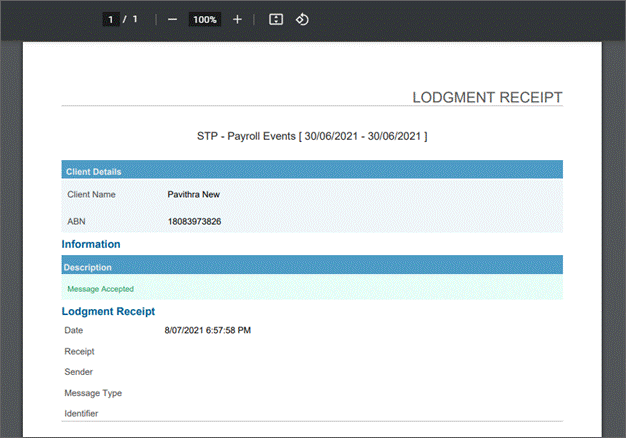
Generating and Lodging STP Reports
STP reports must be generated and validated before lodging with the ATO. Check the lodgment status of the pay run is listed as Not lodged.
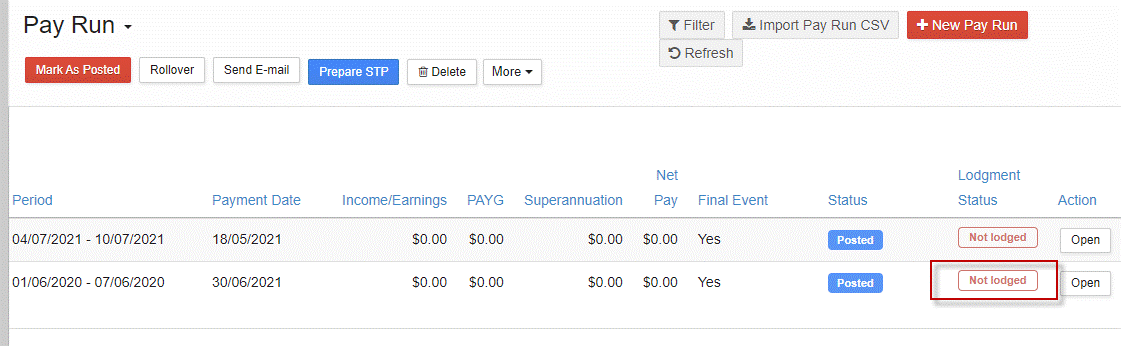
From the main menu, go to Payroll > Payroll Events > Pay Run.
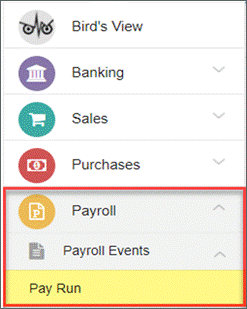
From the pay run summary screen, select the pay run to report and select Prepare STP.
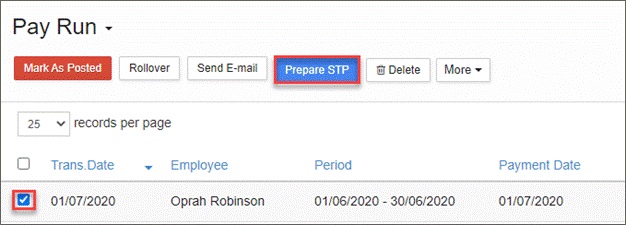
Confirm Ok to prepare the report.
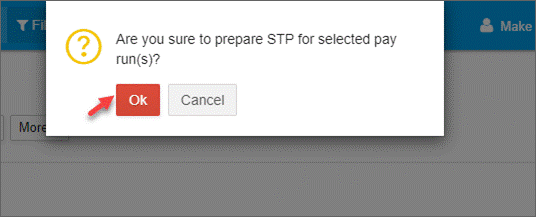
The STP report will be generated. Check the Reporting Info is correct, then select Next.
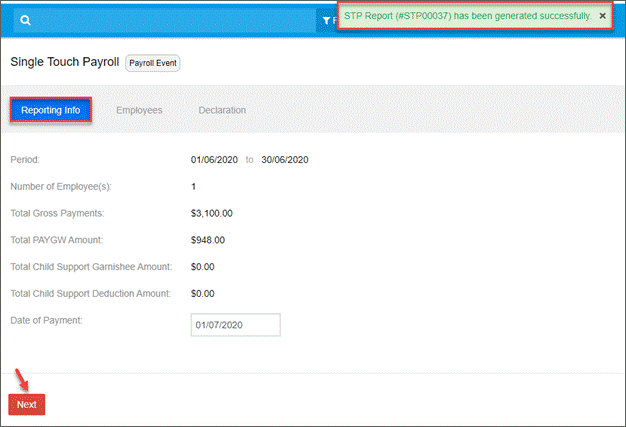
Check the employee details then select Next.
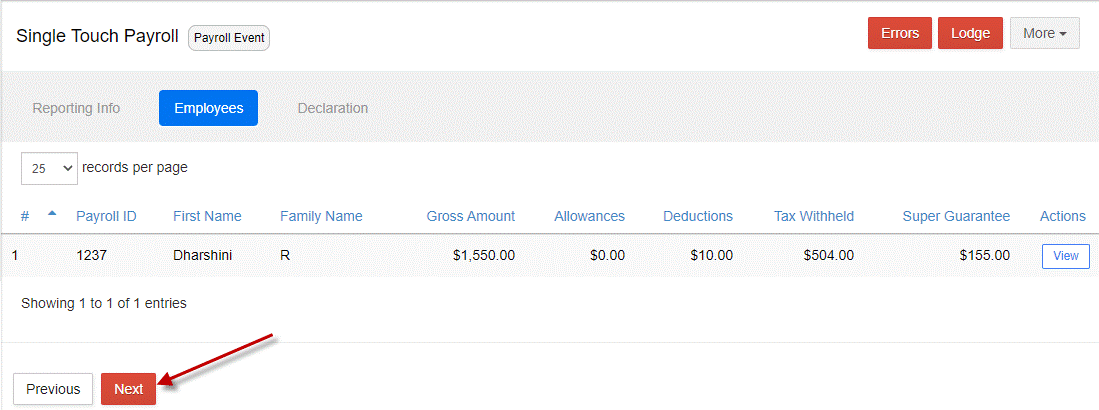
Complete the declaration.
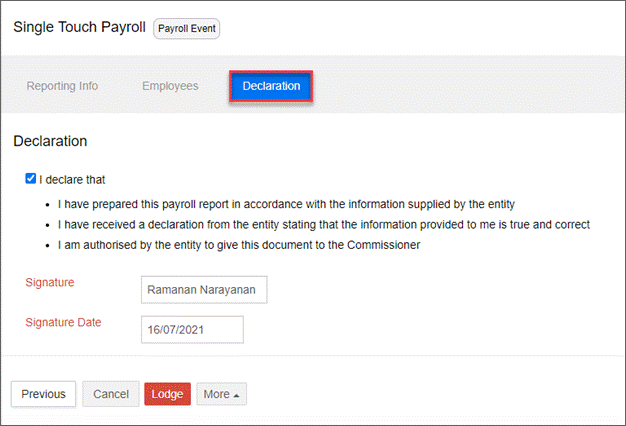
There are five options available for saving, validating, sending and lodging the report with the ATO.
• Validate & Save validates the STP report with the ATO for verification. This option checks for any lodgment errors prior to submitting to the ATO. If there are no errors, the STP report will be saved as Valid status under Pay Run > Saved Reports.
• Save as Draft saves the STP report as a draft for later use and saved as Draft status under Pay Run > Saved Reports.
• Validate and Send for Authorisation validates the STP report, then redirects to the email screen to email the authorised contact.
•Validate and Send for Signature validates the STP report, then redirects to GovReports Digital Authentication to send the STP report to the business owner for their authorisation.
• Lodge sends the report directly to the ATO if there are no errors.
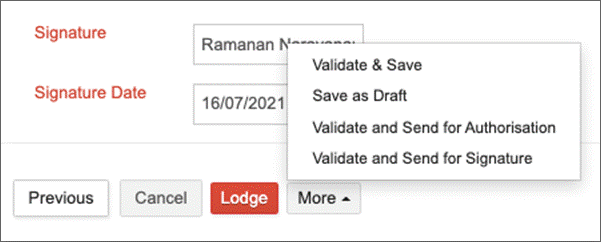
The pay run will be listed as Published in the summary screen if you select any of the four save or validate options.
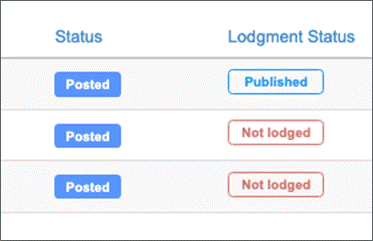
Checking for Errors
Prior to lodging, the report must be validated as free from errors.
While in the STP report, select the Errors button to check for errors.
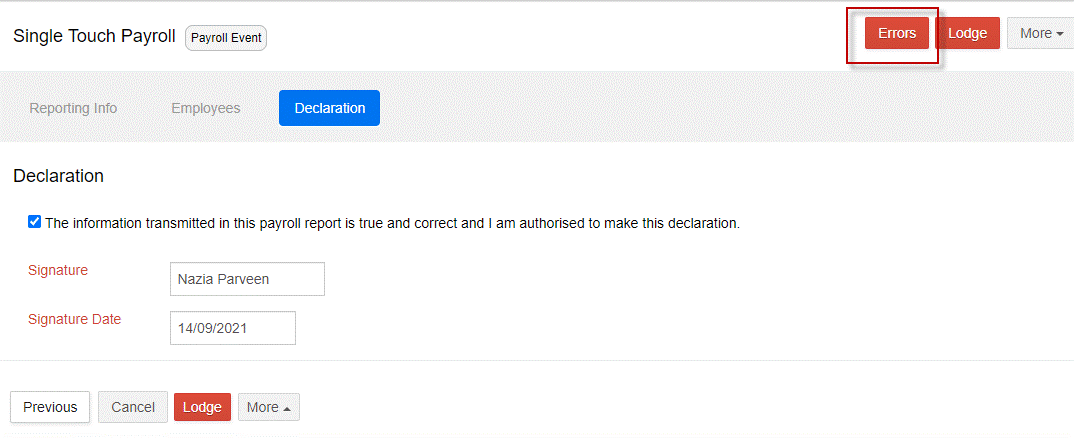
Any errors present will display.
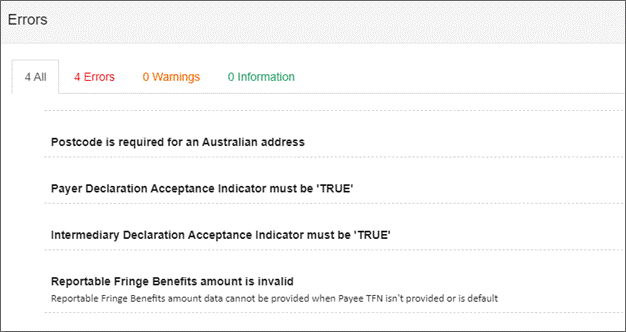
To fix errors, go back to the pay run summary screen and open the report. Because the report has been published, you will receive a notification. Confirm to continue editing the pay run.
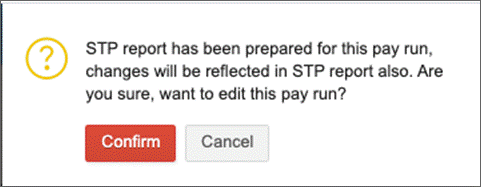
Fix any errors then Save Changes.
Lodging STP Reports
Lodgment can be completed directly from the STP report, or separately from the Saved Reports list.
From the main menu, go to My Lodgments > Saved Reports.

Select the pay run you wish to lodge and check that the status is Valid.
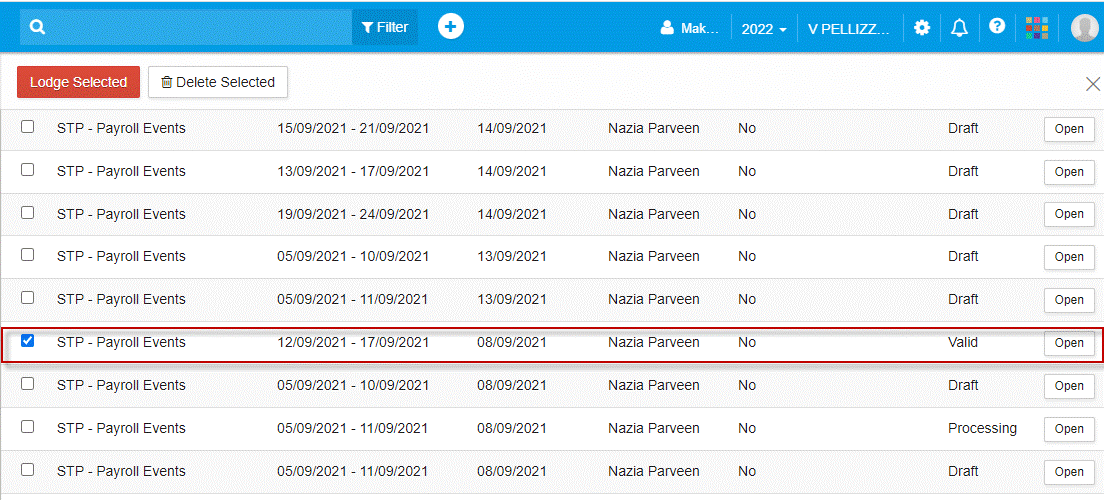
Select the Lodge Selected button. Confirm Ok to lodge.
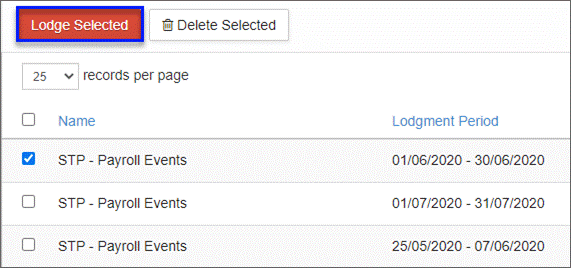
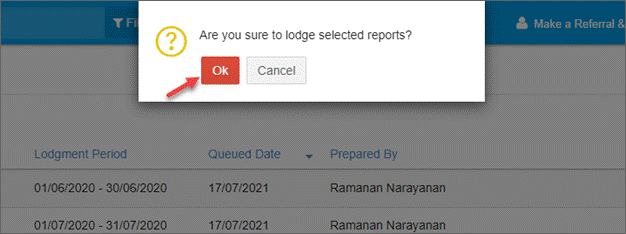
You will receive a notification that the lodgment request has been queued.

The report will be automatically lodged once it has proceeded through the ATO queue.
To finalise and lodge a draft report, select the report and Open.
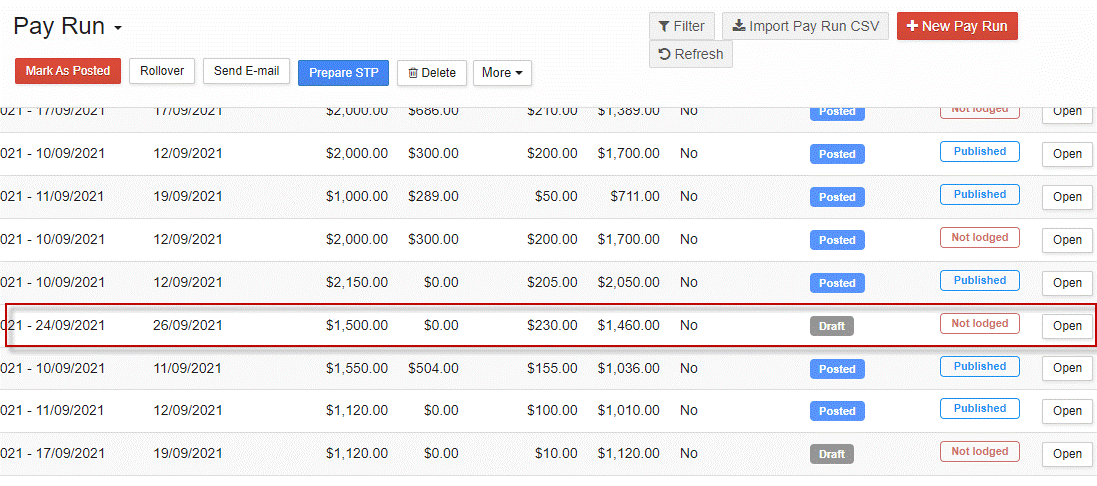
Select Edit to open the pay run.
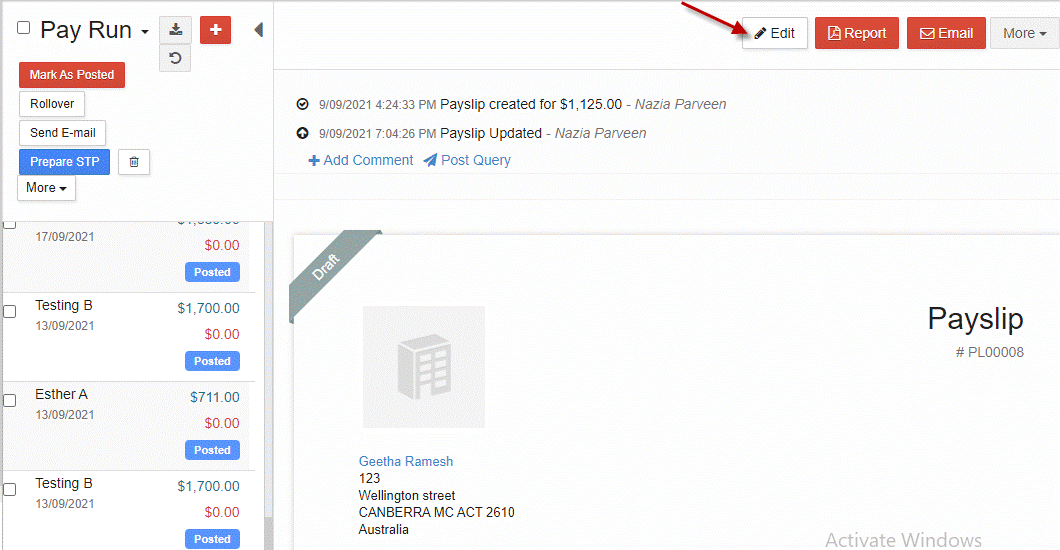
Edit pay run details if required and Save Changes.
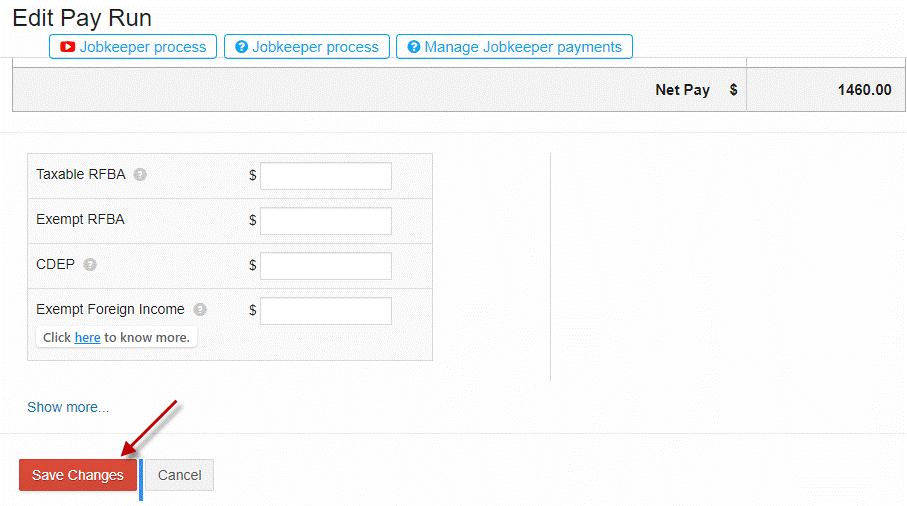
This will redirect to the payslip summary screen. Select the More drop-down menu, then select Mark as Posted.
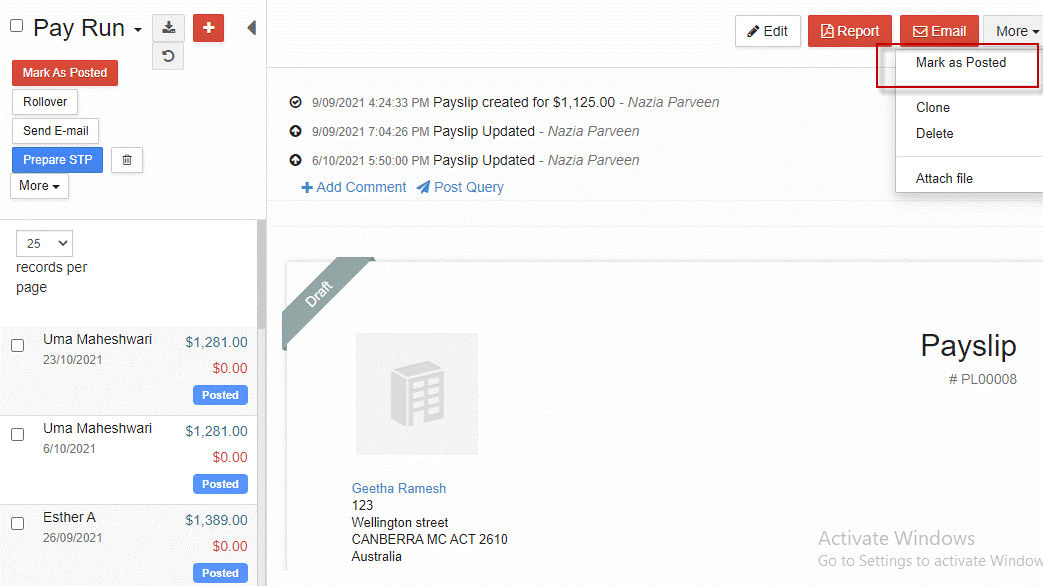
Alternatively, select the draft pay run from the summary screen and then select Mark as Posted.
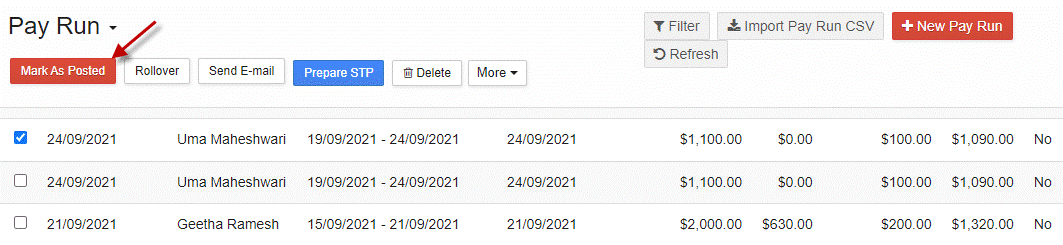
The report will now show Posted status, both within the payslip summary screen and the pay run summary screen.
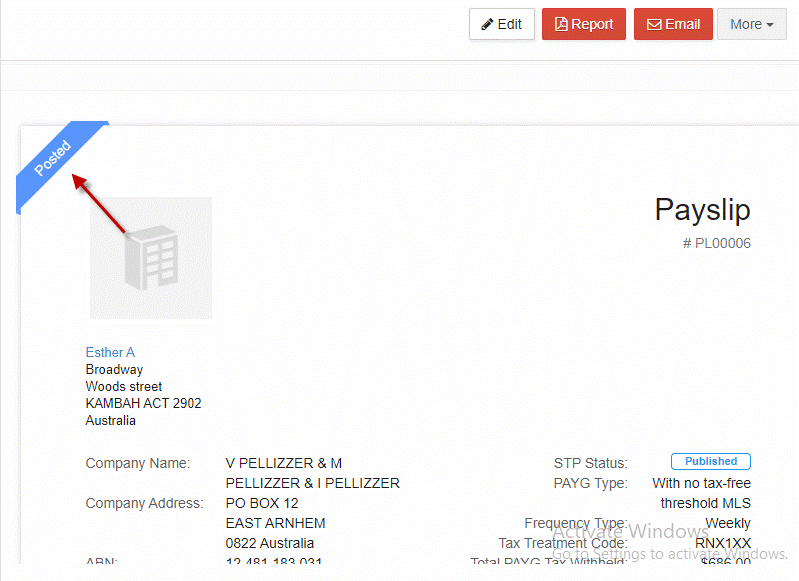
The lodgment status shows as Lodged.
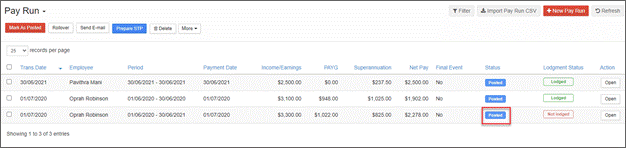
To see a lodgment receipt, from the main menu go to My Lodgments > History.
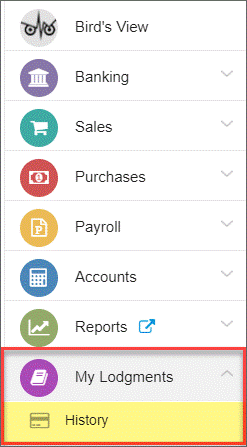
Open the report you wish to view.

The report can be downloaded or printed as a PDF from the Report button or emailed from the Email button.