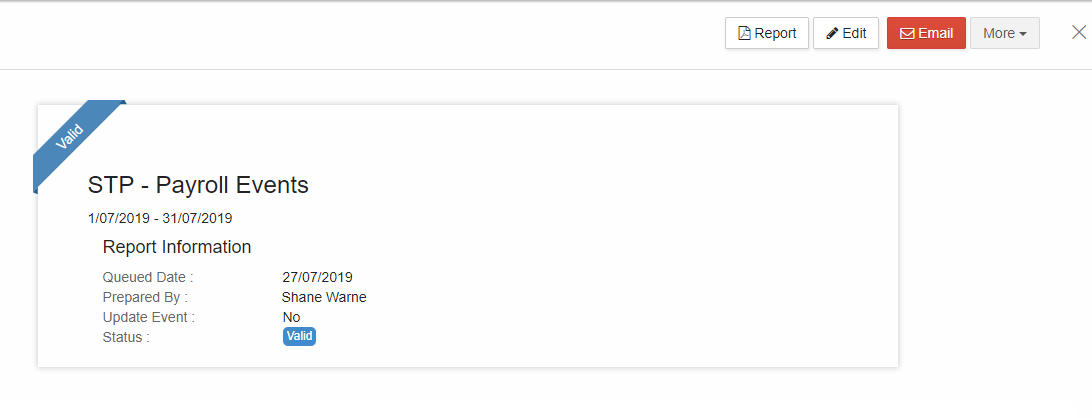Go Back
1. STP reports must be generated in order to lodge. This can be done in 2 ways.
2. To prepare STP report, make sure that the "Lodgment Status" is displayed as "Not Lodged".
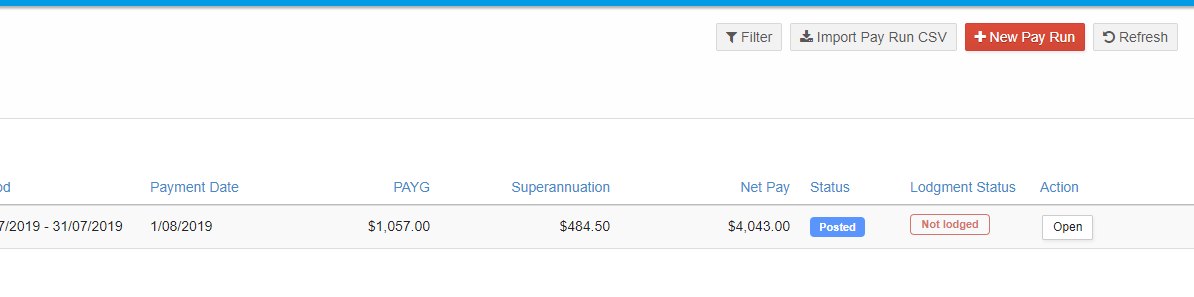
3. Method 1: From the menubar on the left, click on "Payroll->Payroll Events-> Pay run".
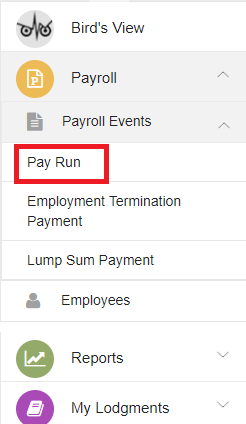
4. In the Pay run screen, tick the payslips you want to lodge and click on "Prepare STP".
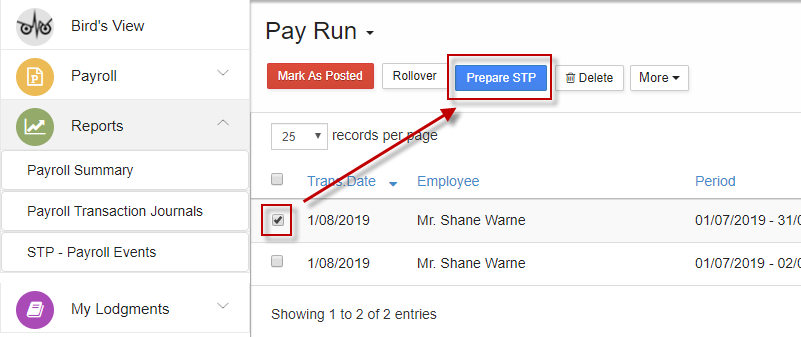
5. Check the "Reporting Info" and select "Next".
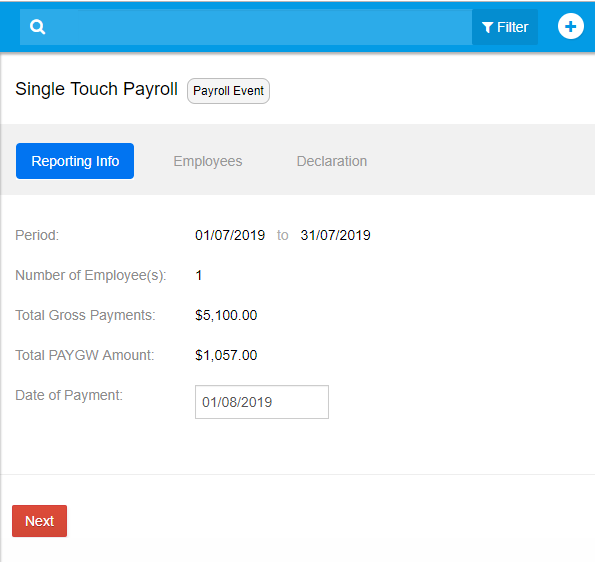
6. Check the employee details and select "Next".
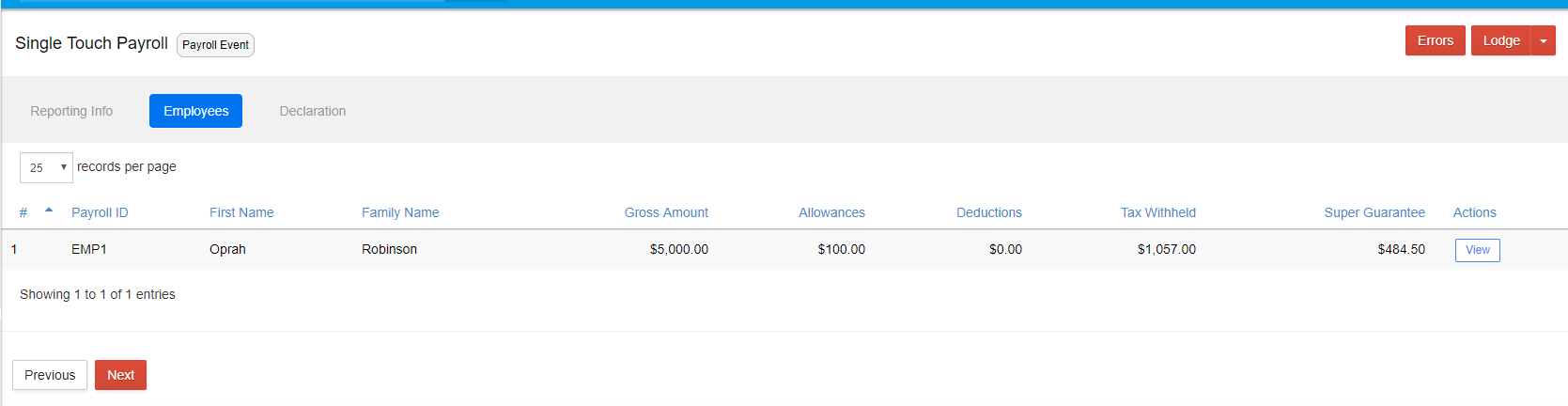
7. Check the declaration box.
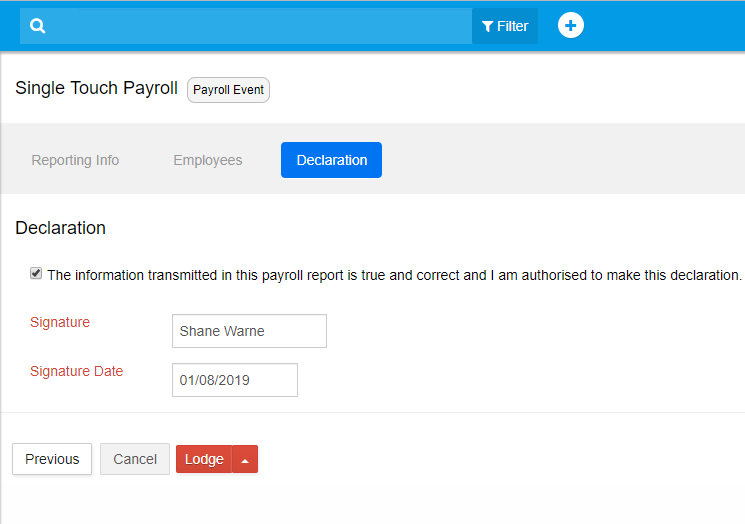
8. Click on "Errors" to see if there are any possible errors and select either "Lodge" or "Validate and Save"
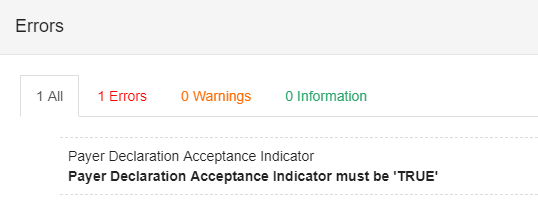
9. If you select "Lodge" the report will be lodged to ATO. If you want to prepare the report but to lodge later, select "Validate and Save"
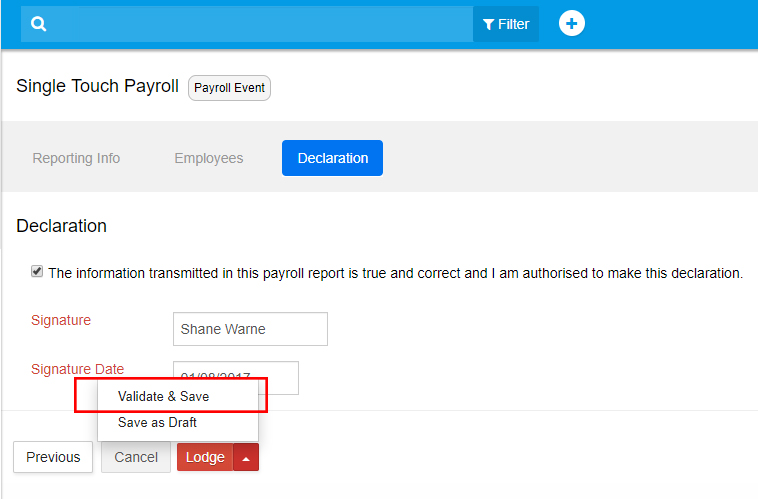
10. Method 2:
11. From the menu bar on the left, click on �Reports - STP Payroll Events.
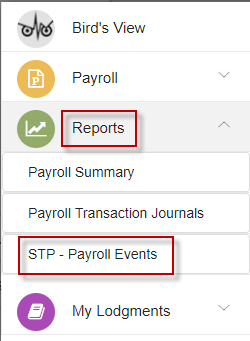
12. A window on "Prepare STP" opens. Select the "Pay run frequency" from the drop-down list. Enter the "Pay period start date. Since the Pay run frequency is already selected, the end date gets prefilled.
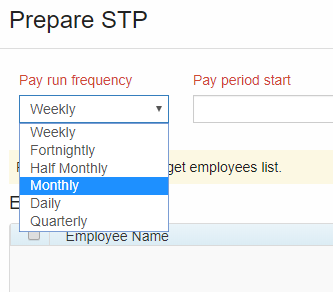

13. Select "Pay run event type" from the drop-down. Since this is the first Payroll Event for the employee "Oprah" for the month of July 2019, select "Payroll Event". Update Event is used to report changes to employee- Year To Date amounts previously reported to the ATO.
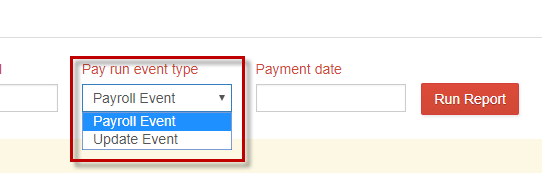
14. Enter the Payment date and click on "Run Report".
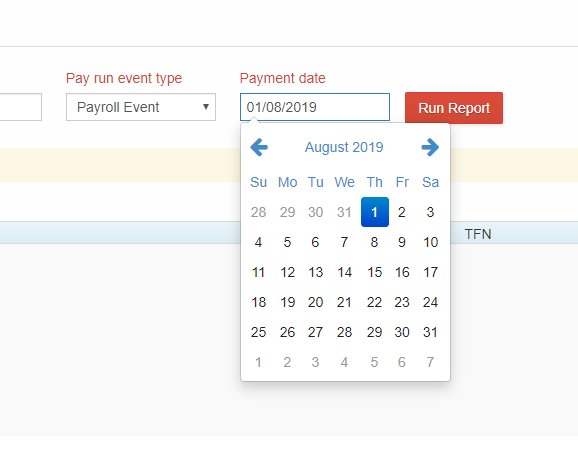

15. The existing records of Pay Run during the specified Pay period appears. You can check the pay run details by clicking on "View" button.
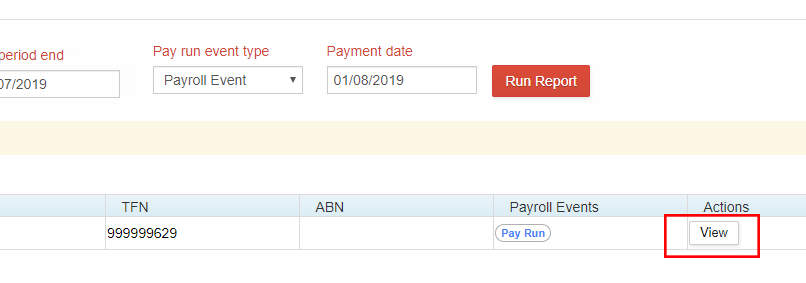
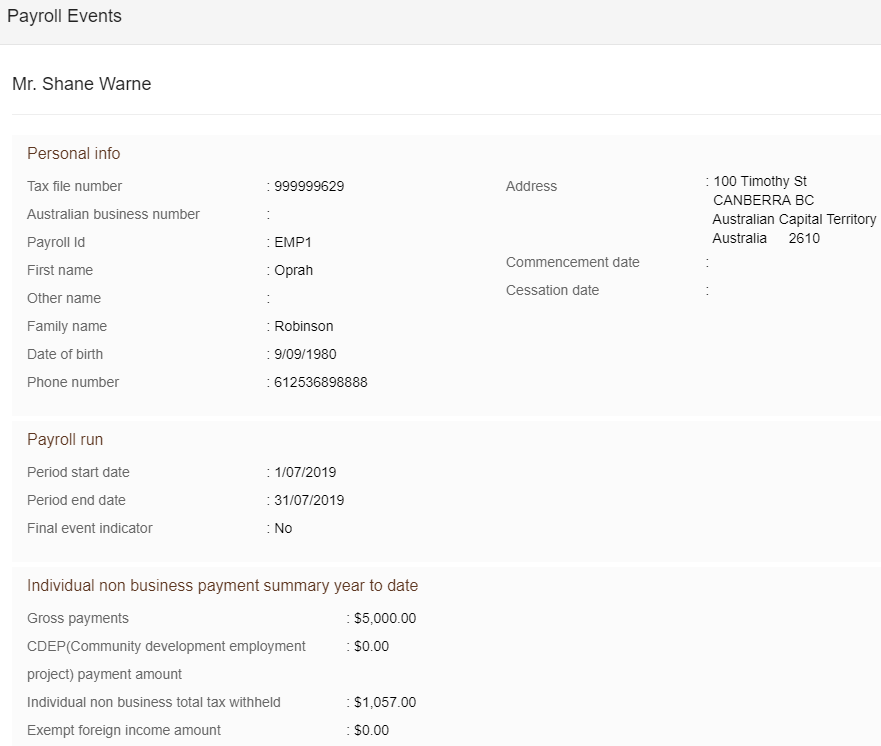
16. After checking the required details, you can "Close" that screen
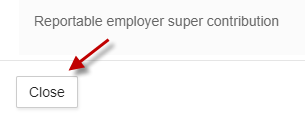
17. Select the employees for whom the payroll reporting must be done and click on "Generate Report"
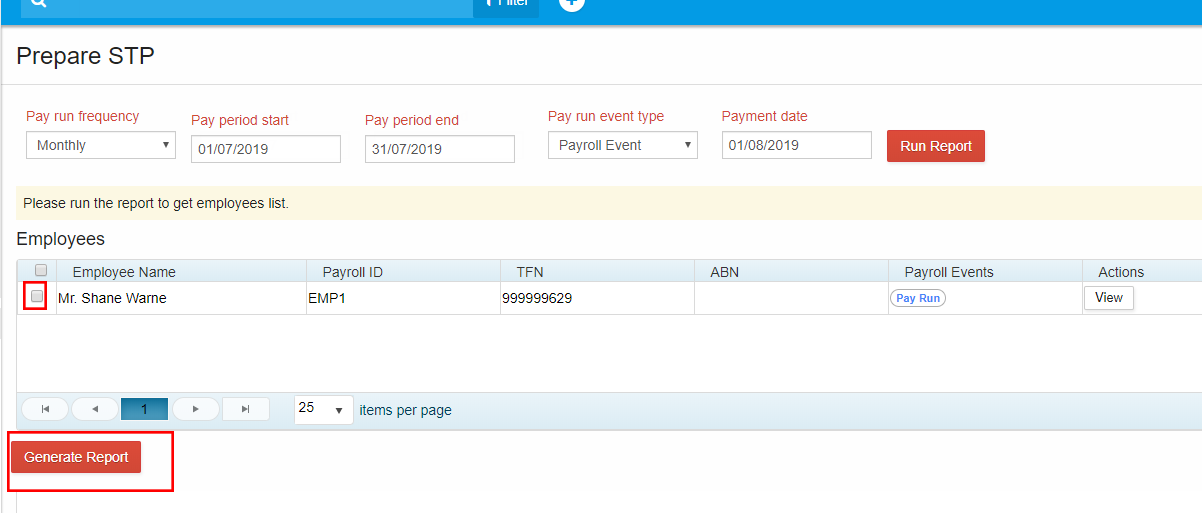
18. You can check the "Reporting info" and "Employees" section
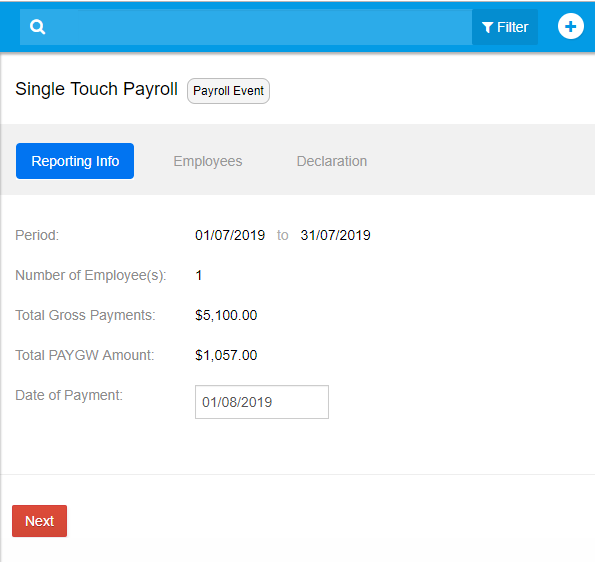
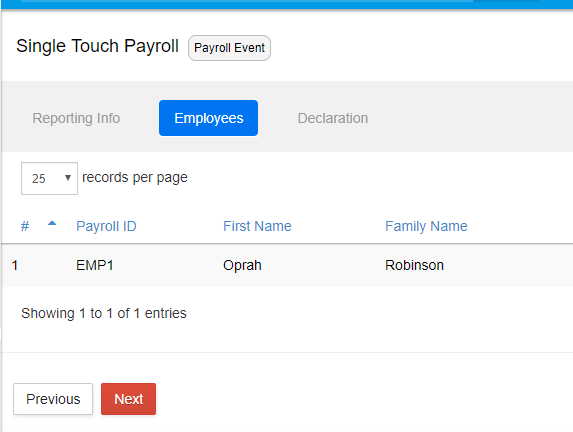
19. The next step is "Declaration" where as an Employer you must assure that the information to be lodged is correct. check that box that has the declaration statement. Check for possible errors by clicking on "Errors" icon on the top of the screen. It is a good practice to check for errors.
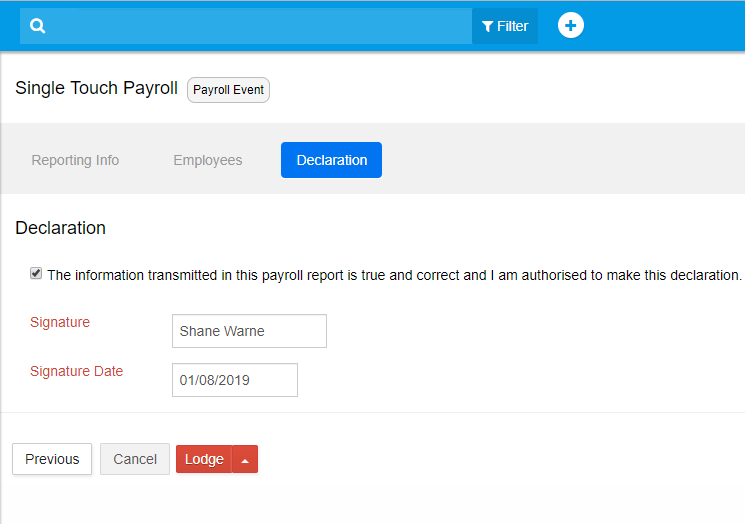
20. Click on "Validate and Save".
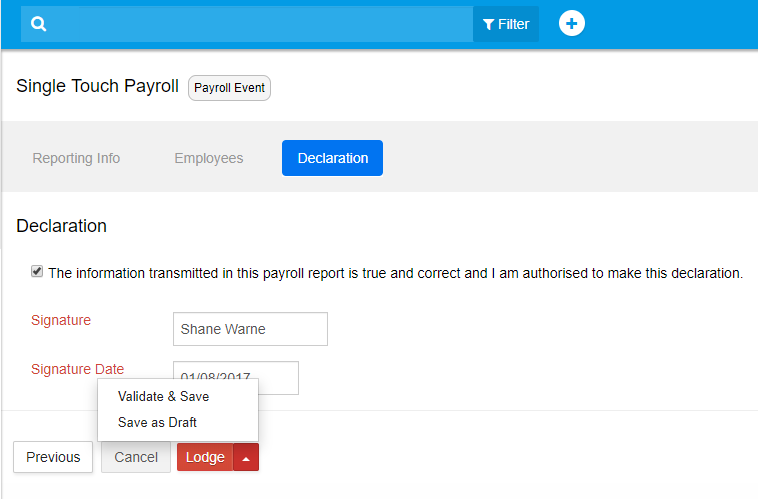
21. The "Saved Reports" screen appears, where you can see your report in "Valid" status.
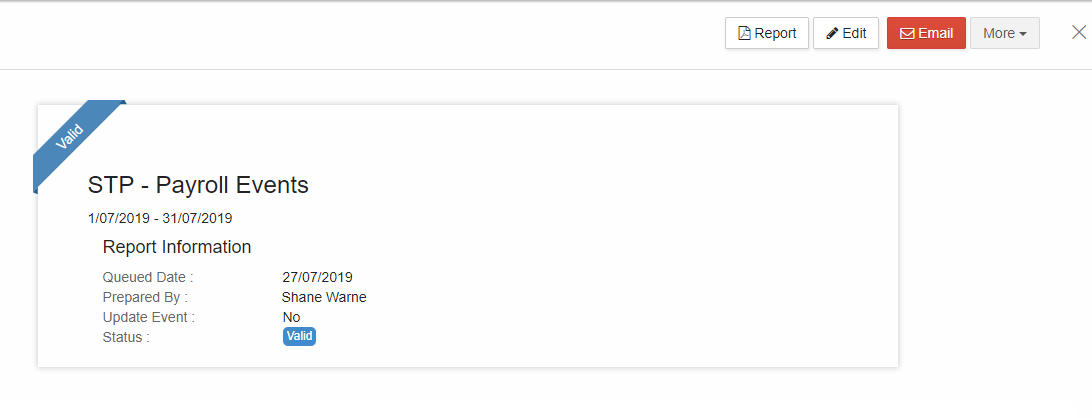
Generate STP Reports
The next step is Payroll Reporting.1. STP reports must be generated in order to lodge. This can be done in 2 ways.
2. To prepare STP report, make sure that the "Lodgment Status" is displayed as "Not Lodged".
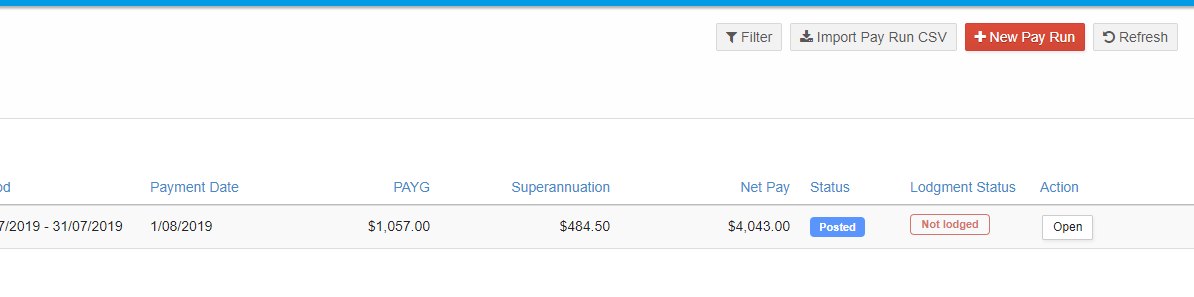
3. Method 1: From the menubar on the left, click on "Payroll->Payroll Events-> Pay run".
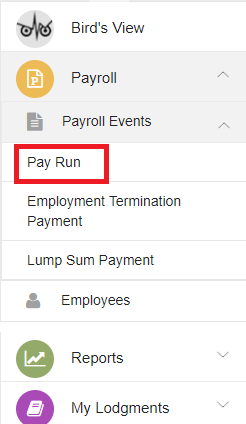
4. In the Pay run screen, tick the payslips you want to lodge and click on "Prepare STP".
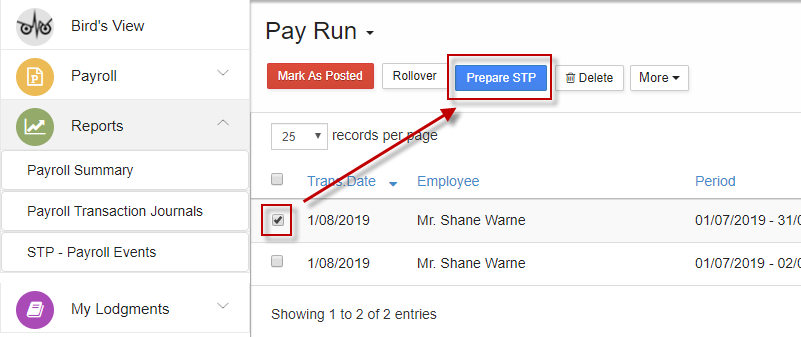
5. Check the "Reporting Info" and select "Next".
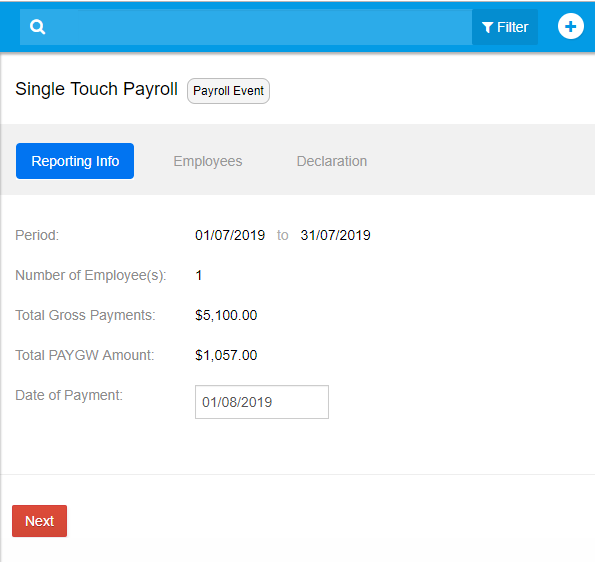
6. Check the employee details and select "Next".
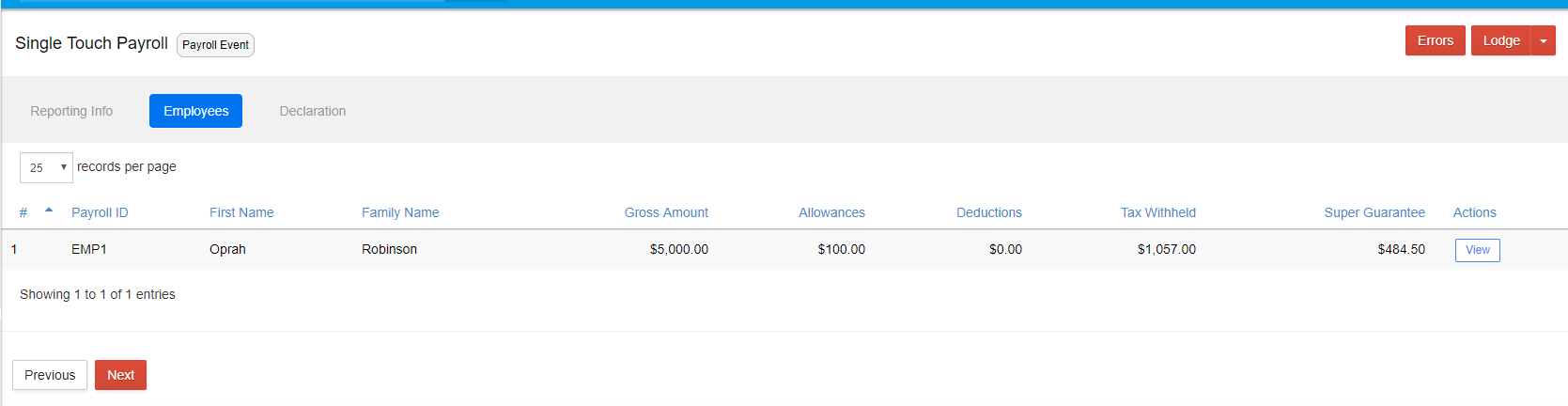
7. Check the declaration box.
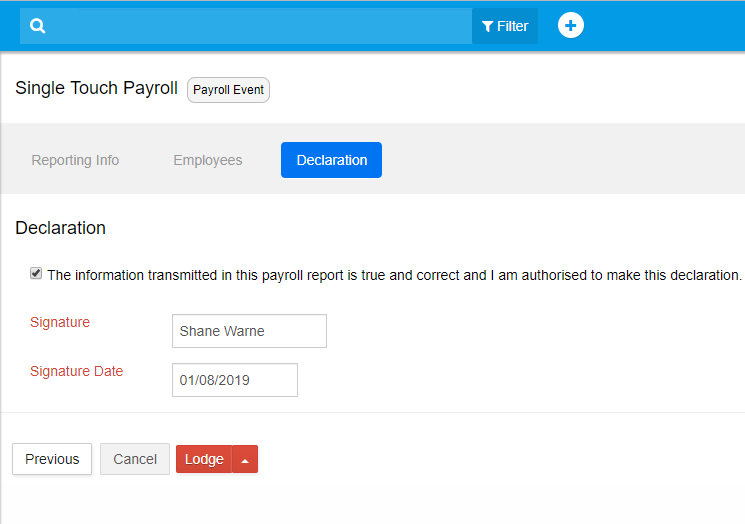
8. Click on "Errors" to see if there are any possible errors and select either "Lodge" or "Validate and Save"
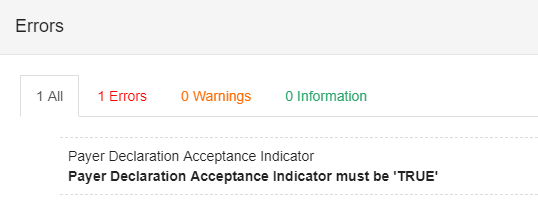
9. If you select "Lodge" the report will be lodged to ATO. If you want to prepare the report but to lodge later, select "Validate and Save"
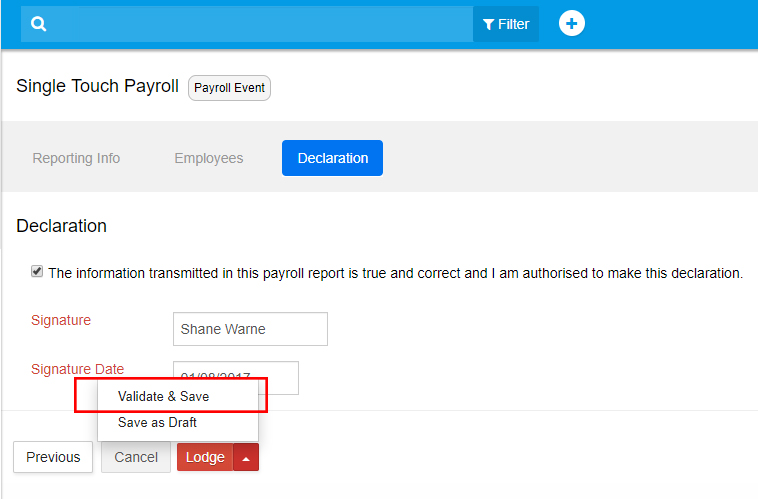
10. Method 2:
11. From the menu bar on the left, click on �Reports - STP Payroll Events.
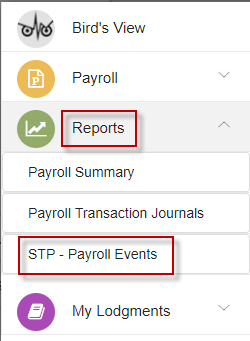
12. A window on "Prepare STP" opens. Select the "Pay run frequency" from the drop-down list. Enter the "Pay period start date. Since the Pay run frequency is already selected, the end date gets prefilled.
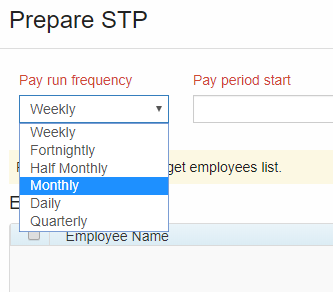

13. Select "Pay run event type" from the drop-down. Since this is the first Payroll Event for the employee "Oprah" for the month of July 2019, select "Payroll Event". Update Event is used to report changes to employee- Year To Date amounts previously reported to the ATO.
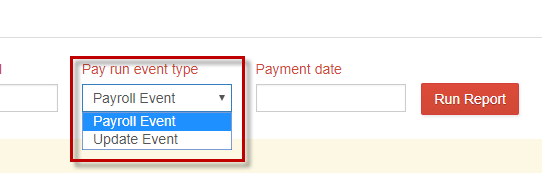
14. Enter the Payment date and click on "Run Report".
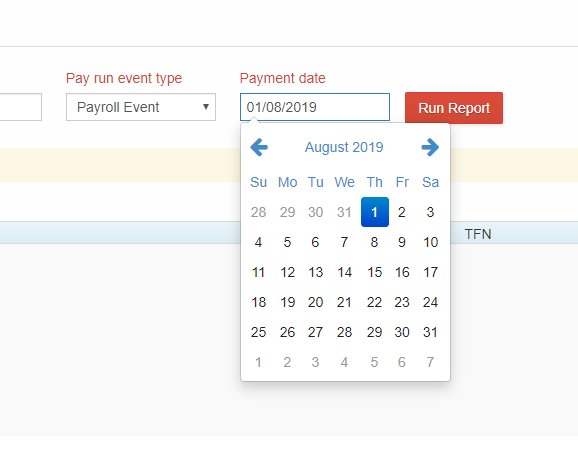

15. The existing records of Pay Run during the specified Pay period appears. You can check the pay run details by clicking on "View" button.
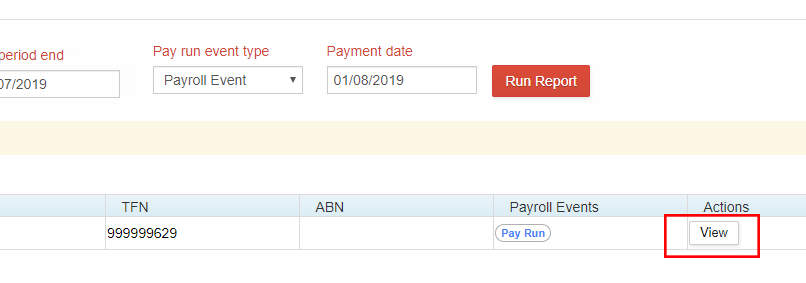
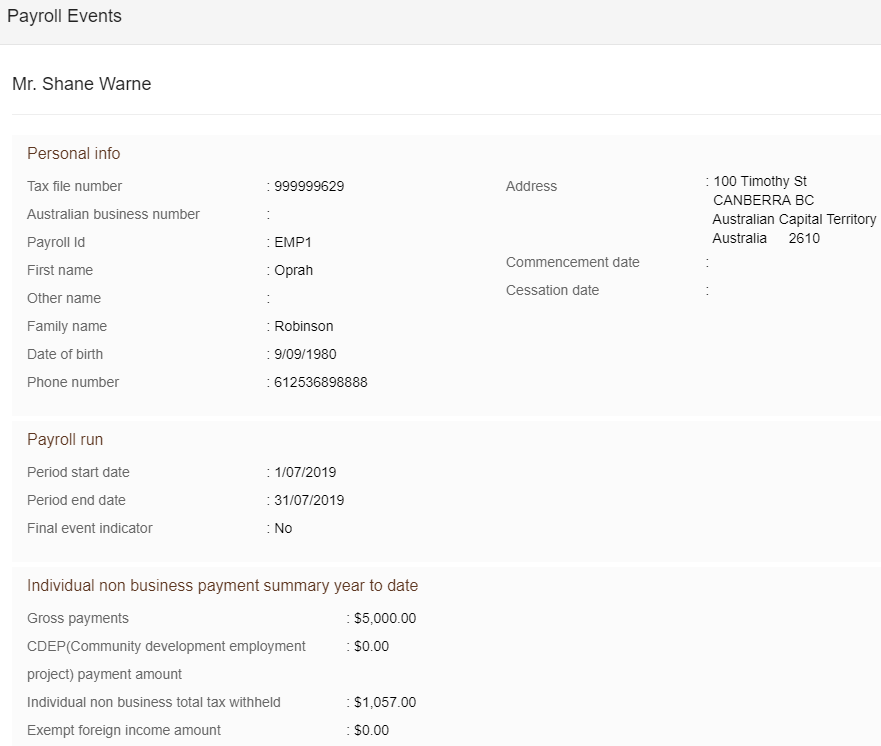
16. After checking the required details, you can "Close" that screen
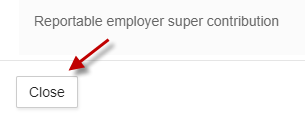
17. Select the employees for whom the payroll reporting must be done and click on "Generate Report"
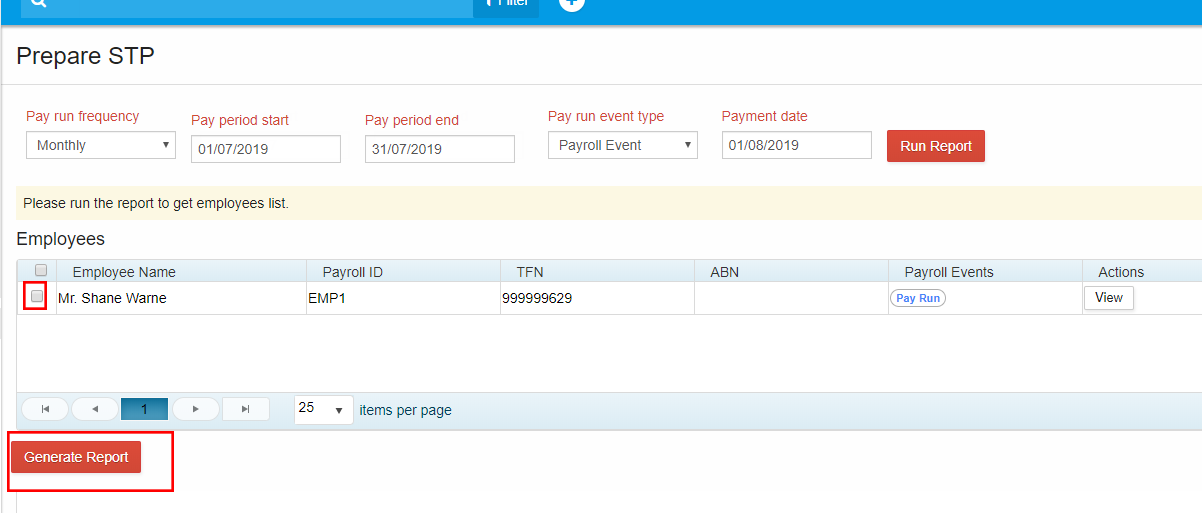
18. You can check the "Reporting info" and "Employees" section
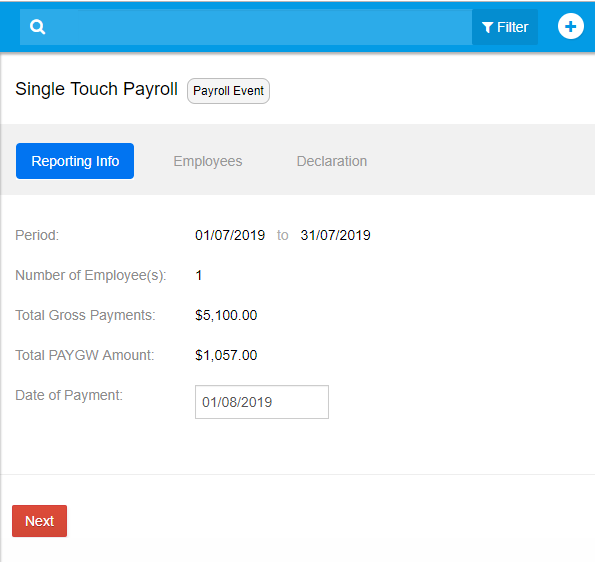
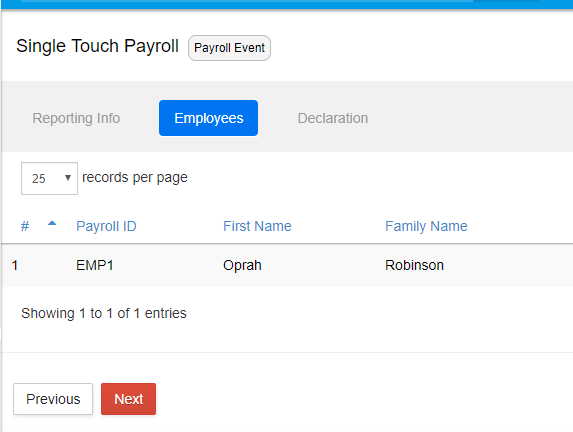
19. The next step is "Declaration" where as an Employer you must assure that the information to be lodged is correct. check that box that has the declaration statement. Check for possible errors by clicking on "Errors" icon on the top of the screen. It is a good practice to check for errors.
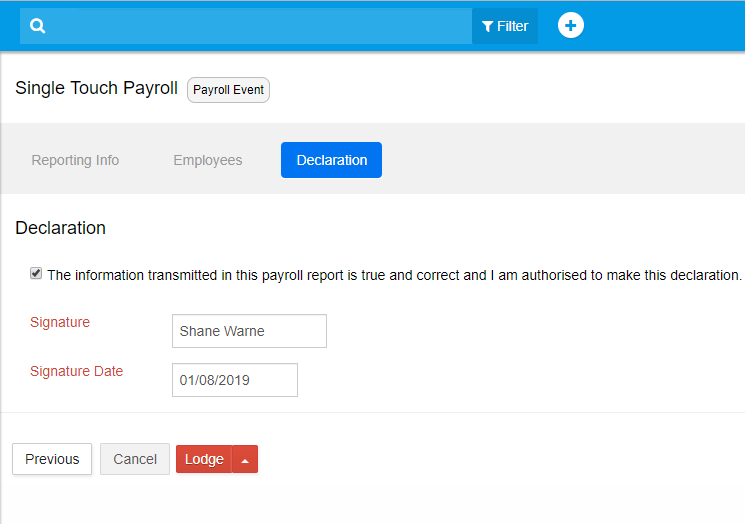
20. Click on "Validate and Save".
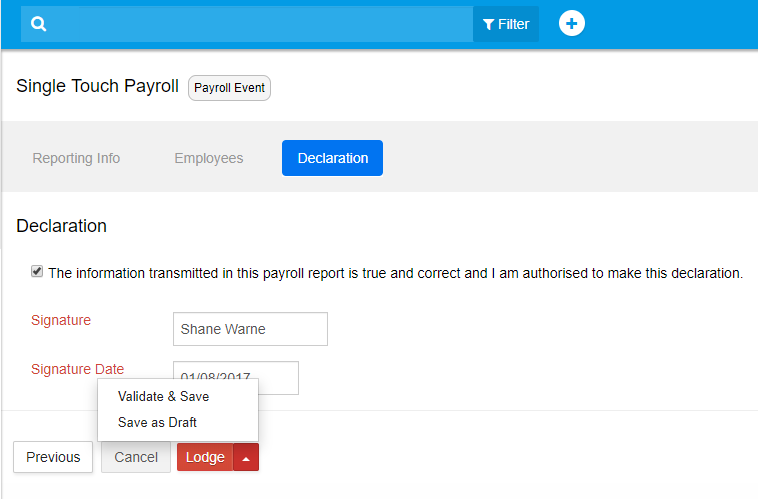
21. The "Saved Reports" screen appears, where you can see your report in "Valid" status.