Go Back
If a payrun is lodged to ATO with incorrect information, you can rectify the errors and resubmit the edited lodged payrun is known as an“Update Event”.
The resubmission of the edited lodged payrun will overwrite the employee’s payroll record previously lodged to ATO and will in effect change the STP - year to date figure in accordance with the changes.
If there are subsequent STP reports lodged after the resubmitted payrun for this employee, the year to date figure of the subsequent payruns lodged to ATO is now not correctly recorded and to rectify this issue, the last payrun lodged to ATO for the same employee must be resubmitted as an edited payrun without the change to update the year to date calculation of the STP lodged to ATO.
Scenario 1: Correcting errors of the employee’s lodged payrun
1. Go to Payroll - > Payroll Events - > Pay Run
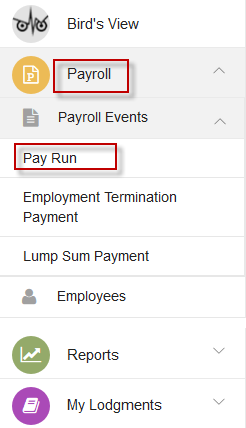
2. Identify and click to select and open employee’s payrun to be corrected from the payrun list.
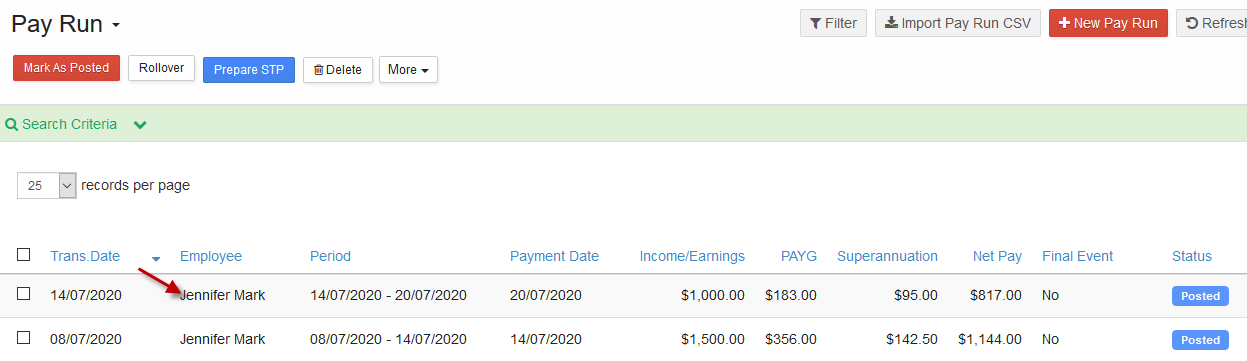
3. Click “Edit”
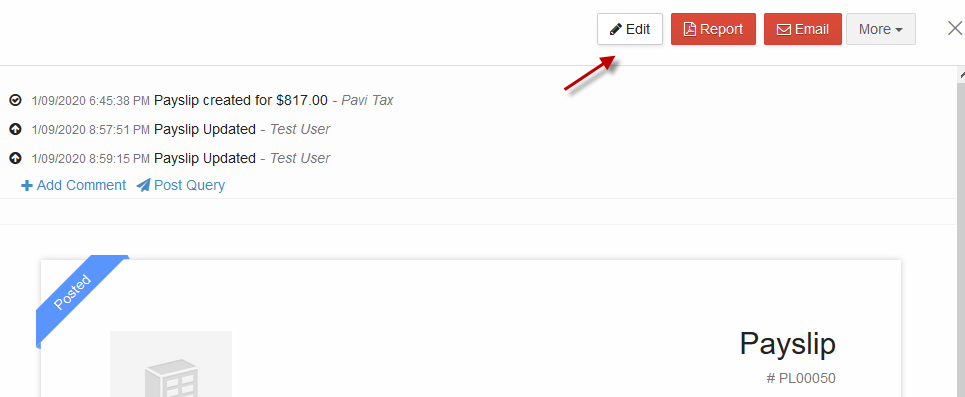
4. “Confirm” to make changes to the already lodged payrun
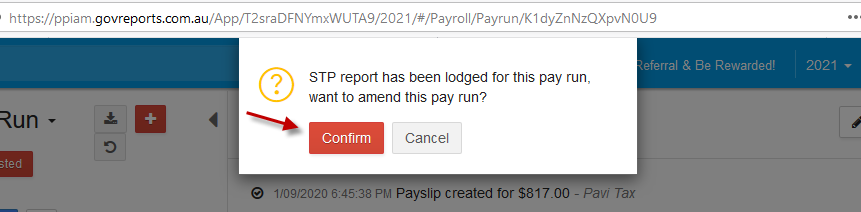
5. Make necessary changes by overwrite previous information on the payrun template
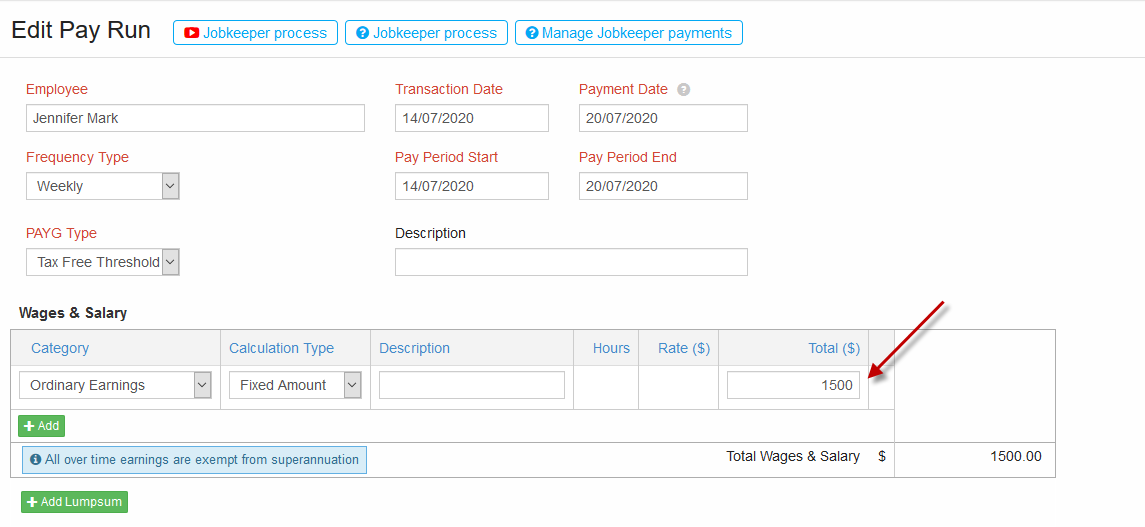
6. Once errors are corrected, click “Save and Lodge” to prepare STP for the amended payrun and follow the steps to resubmit to ATO
There is also the option to Save Changes which will enable you to separately prepare the STP and relodge along with other updated payrun in the same pay period.
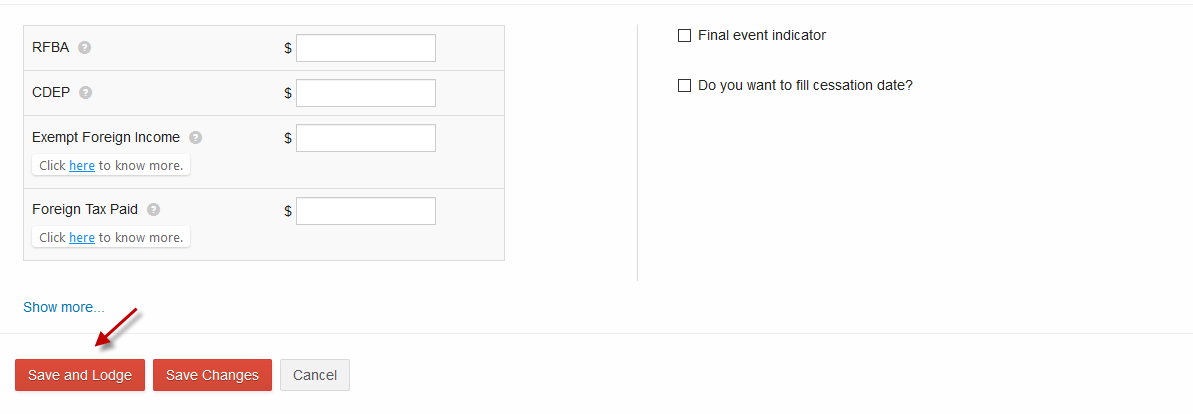
7. Click “Ok” to enable confirmation window pop up for STP report to be prepared with the changes made
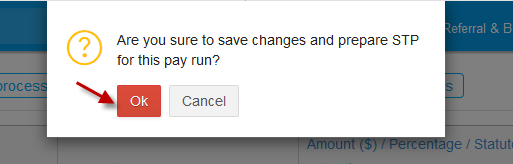
8. Review generated STP report and Click “Next” to go to the new screen
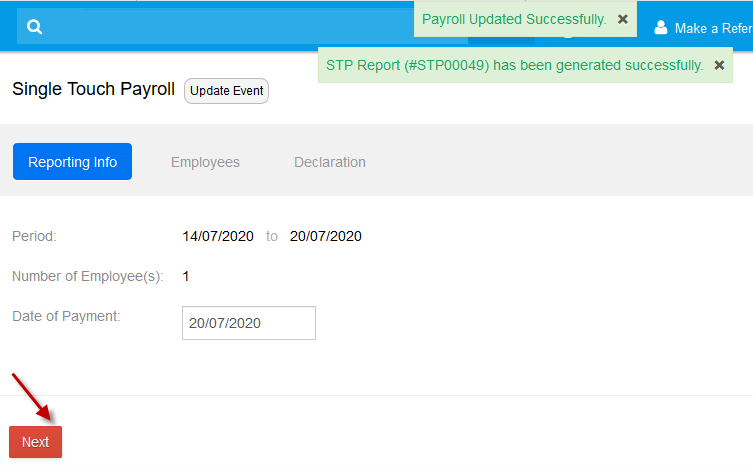
9. You can review the payment summary or Year-to-Date calculation of nominated employee by clicking on View from Actions or click “Next” to proceed to Declaration and Lodgment
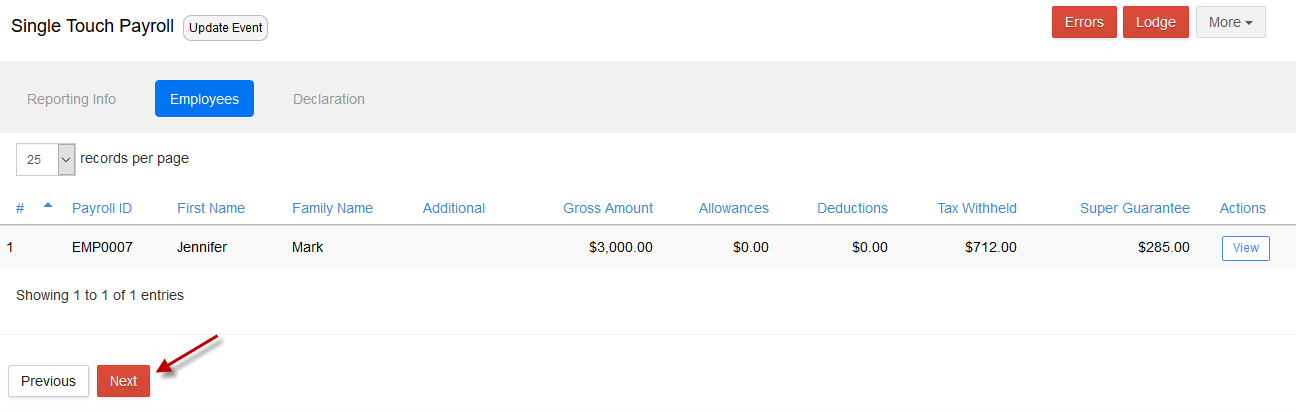
10. If the report is not ready for lodgment, there are other options by clicking on “More”
Save as Draft - > the STP report is saved with Draft status and must be reviewed ie Edit & lodge to ATO.
Save and Validate - > the STP report to be checked with ATO for any data mismatched and will have “Valid” status once confirmed ready to be selected for lodgment.
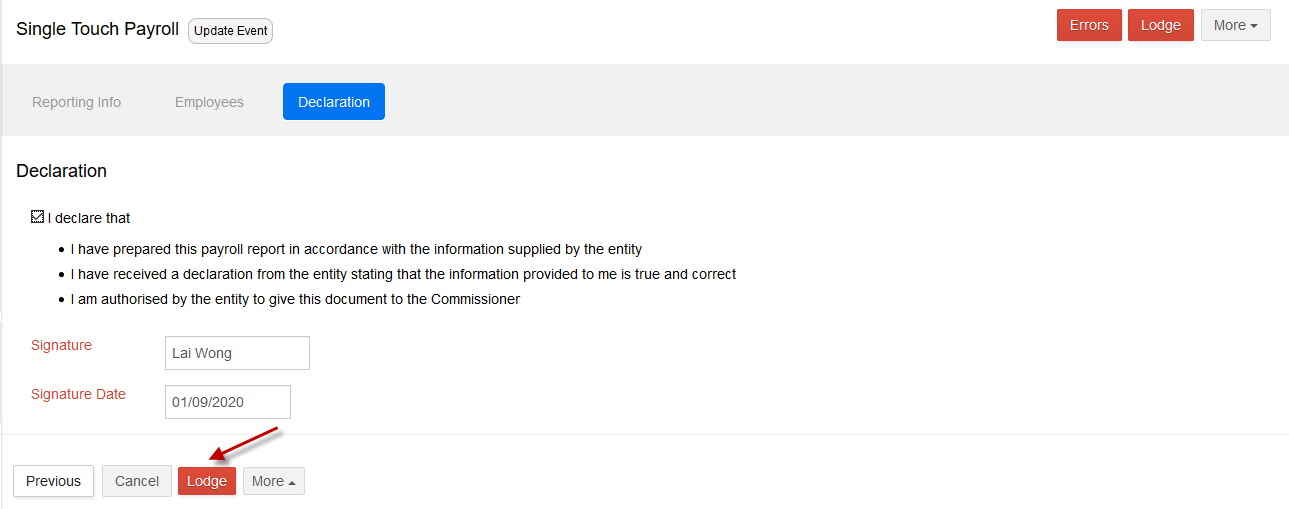
11. Click “Lodge” and confirm “OK” to submit the STP report to ATO
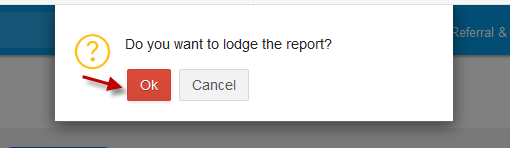
12. The STP report will be queued in the “Saved Reports” folder with “Processing” Status.

13. Successful lodgment will then move the STP report to “My Lodgments”-> “History”

Scenario 2:
Correcting errors on already lodged payrun after year end finalisation with similar process
1.Go to payroll - > Payroll Events - > Pay run
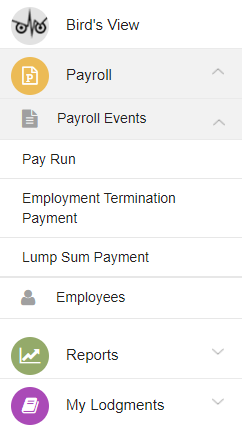
2. Identify and Open the payrun to be corrected
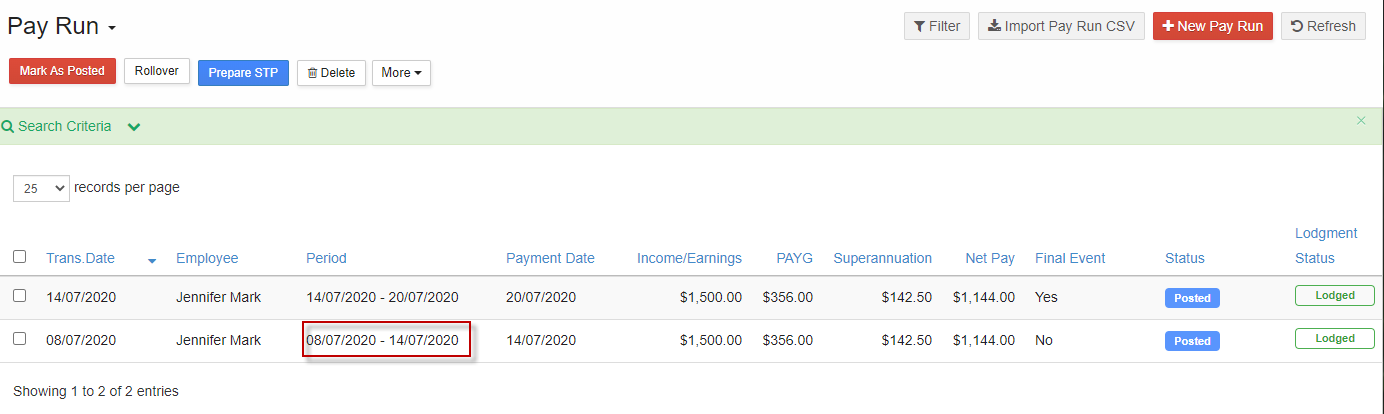
3. Click “Edit” and confirm to make changes to the already lodged payrun
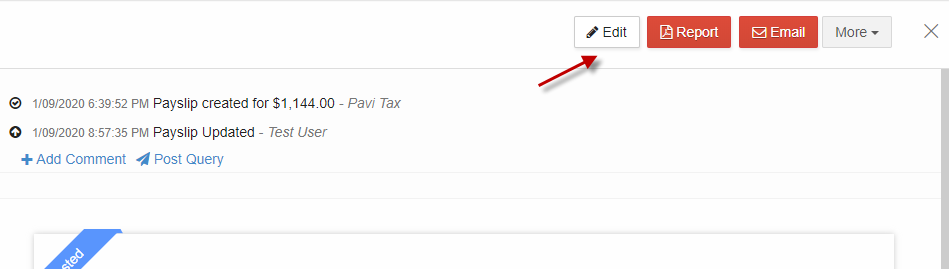
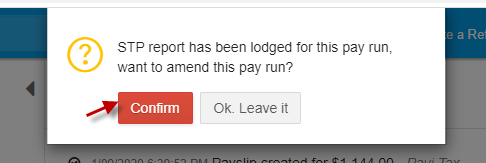
Correct the pay errors
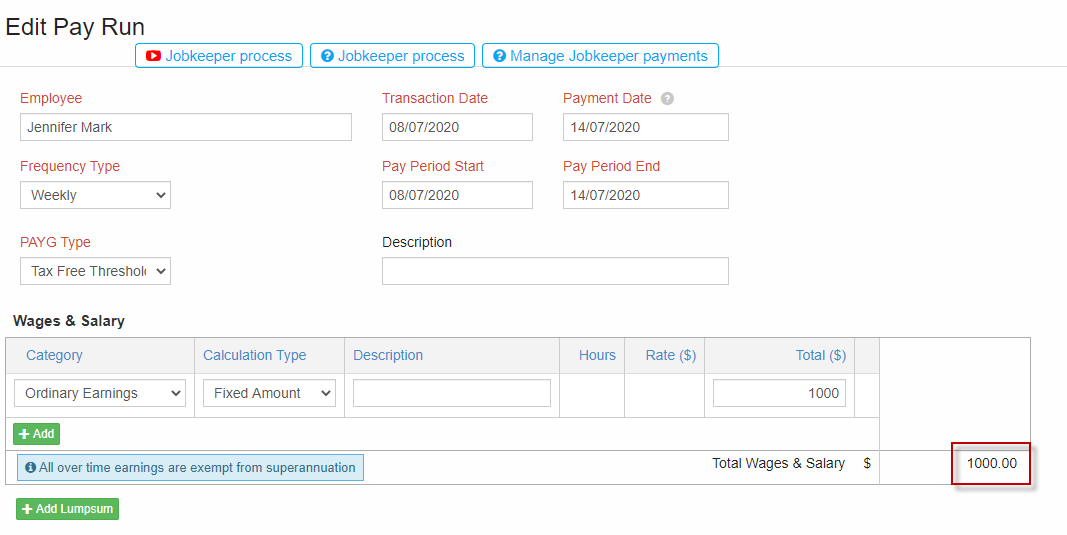
Editing lodged payrun after year end finalisation will have only “Save Changes” option
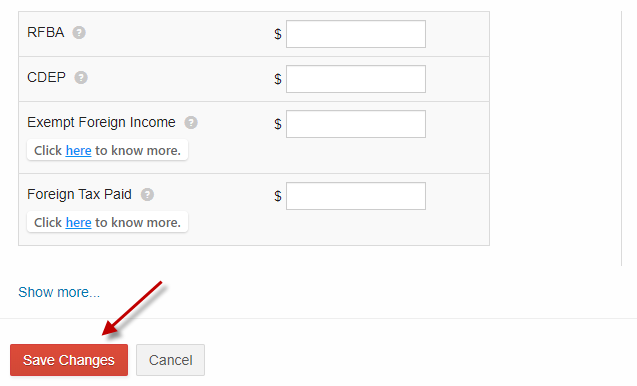
A warning message is displayed
“This employee's pay was previously finalised. STP report with updated YTD pay to be reviewed and lodged to ATO. Click Here to proceed”.
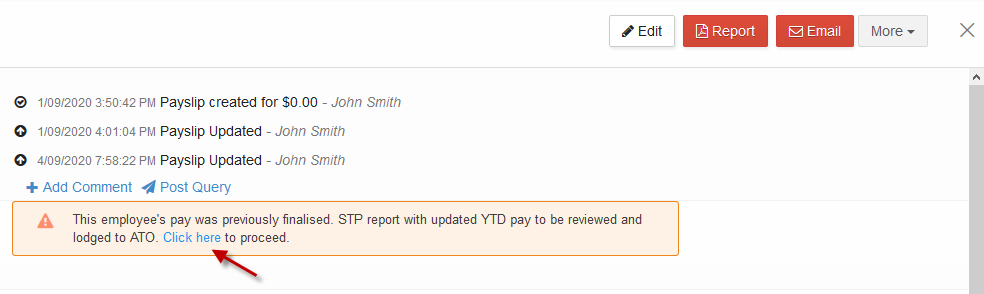
Review the finalised pay run submitted for this employee if without any changes proceed to Save & Lodge
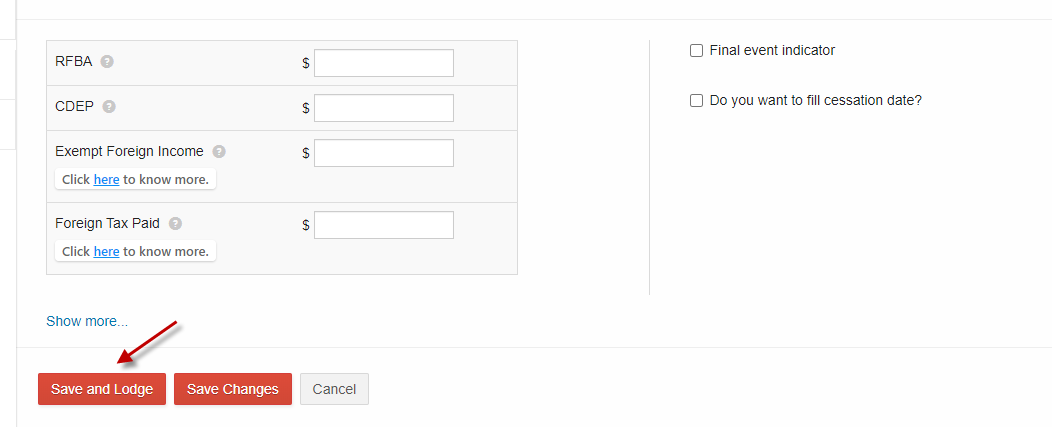
Click “OK” to proceed to prepare STP report with the updated payrun changes and recalculation of Year to Date pay details to be submitted to ATO
6. CLick on “Ok”
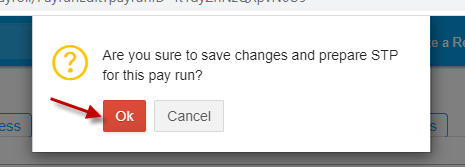
Note: If the STP report is already been prepared for the last payrun for this employee, then on updating the previous lodged pay run a warning message will be displayed as "Finalised Year-to-Date pay details for this employee has been recalculated. Click here to review and lodge STP report".
Click on the given link, to open the saved STP report and click More from top right corner- > Refresh to get STP report with the updated payrun changes and recalculation of Year to Date pay details to be submitted to ATO.
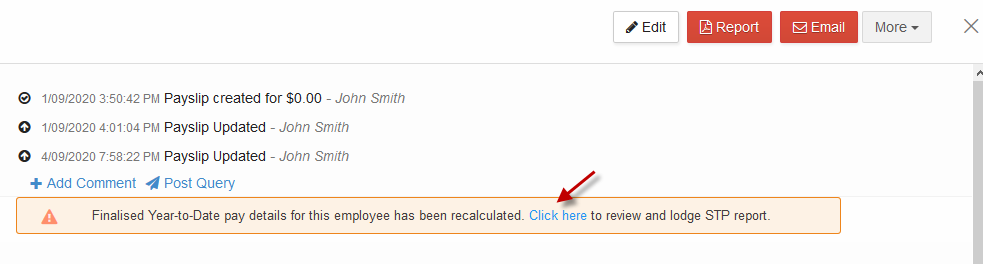
Review STP and year to date pay details
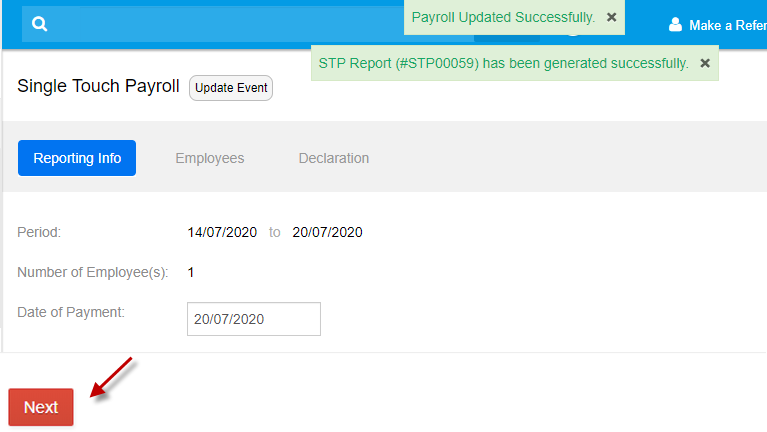
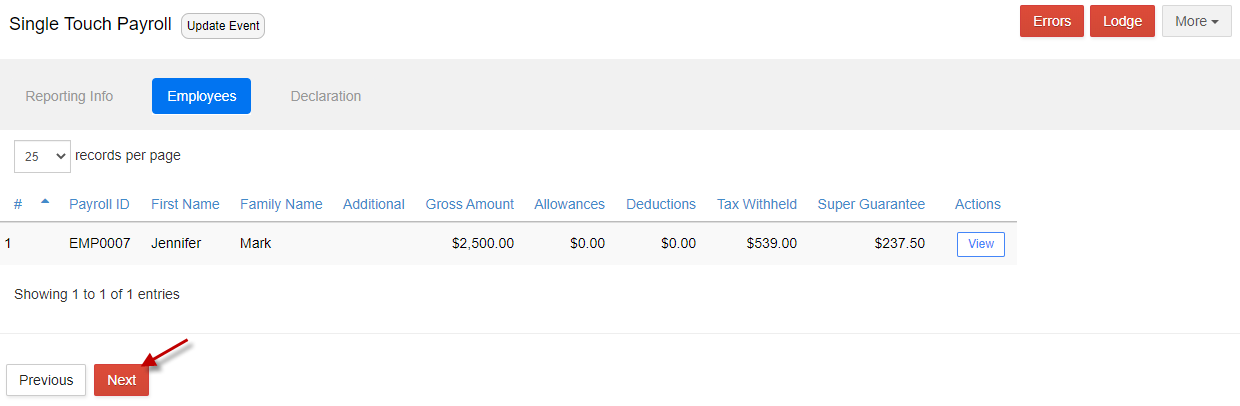
Declare & Lodge to ATO
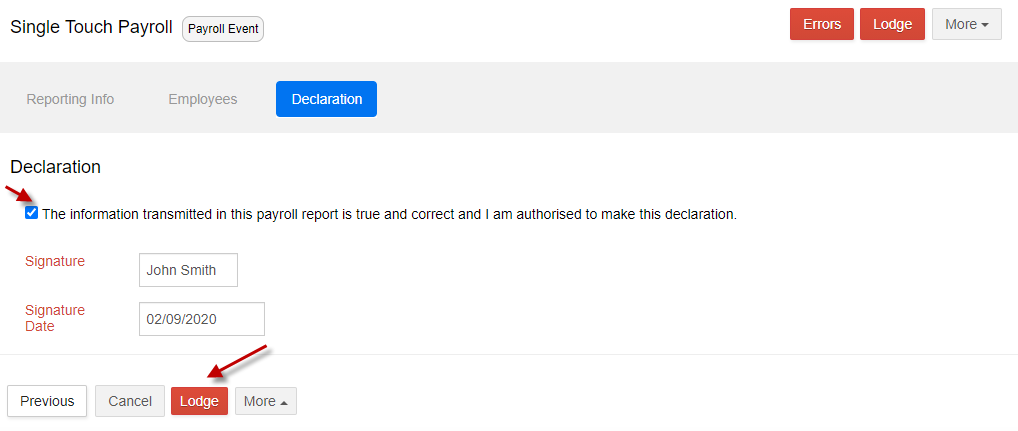
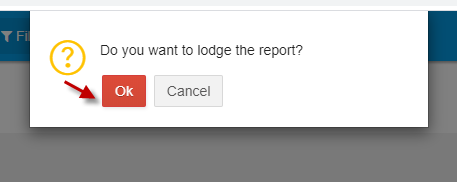
Lodgment request is queued for ATO acceptance with “Processing” status in Saved Reports and moves to My Lodgments - > History on successful lodgment confirmation.

Update Event
If a payrun is lodged to ATO with incorrect information, you can rectify the errors and resubmit the edited lodged payrun is known as an“Update Event”.
The resubmission of the edited lodged payrun will overwrite the employee’s payroll record previously lodged to ATO and will in effect change the STP - year to date figure in accordance with the changes.
If there are subsequent STP reports lodged after the resubmitted payrun for this employee, the year to date figure of the subsequent payruns lodged to ATO is now not correctly recorded and to rectify this issue, the last payrun lodged to ATO for the same employee must be resubmitted as an edited payrun without the change to update the year to date calculation of the STP lodged to ATO.
Scenario 1: Correcting errors of the employee’s lodged payrun
1. Go to Payroll - > Payroll Events - > Pay Run
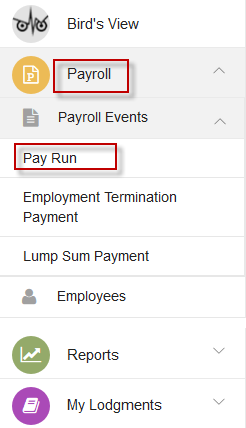
2. Identify and click to select and open employee’s payrun to be corrected from the payrun list.
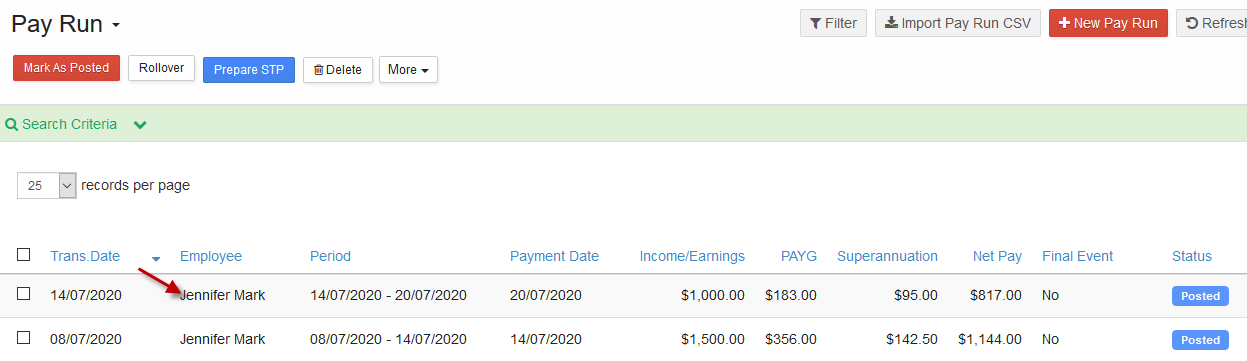
3. Click “Edit”
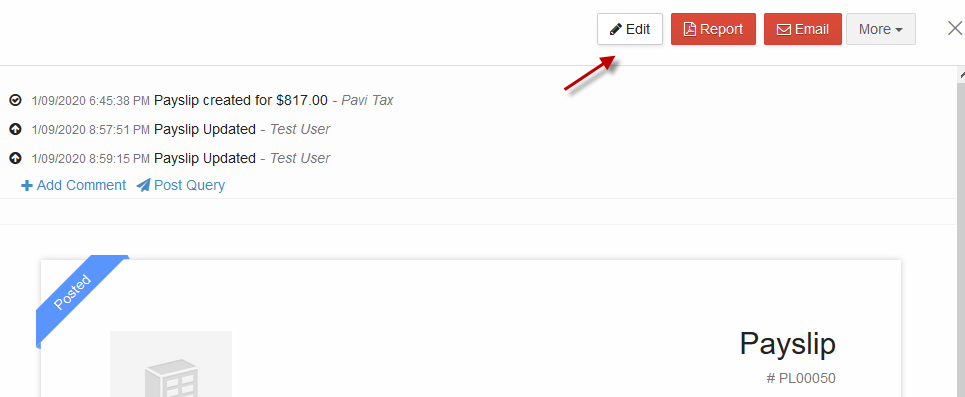
4. “Confirm” to make changes to the already lodged payrun
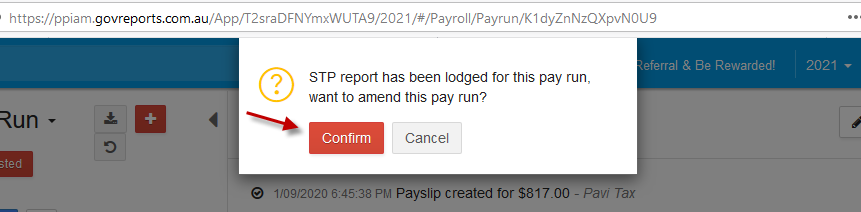
5. Make necessary changes by overwrite previous information on the payrun template
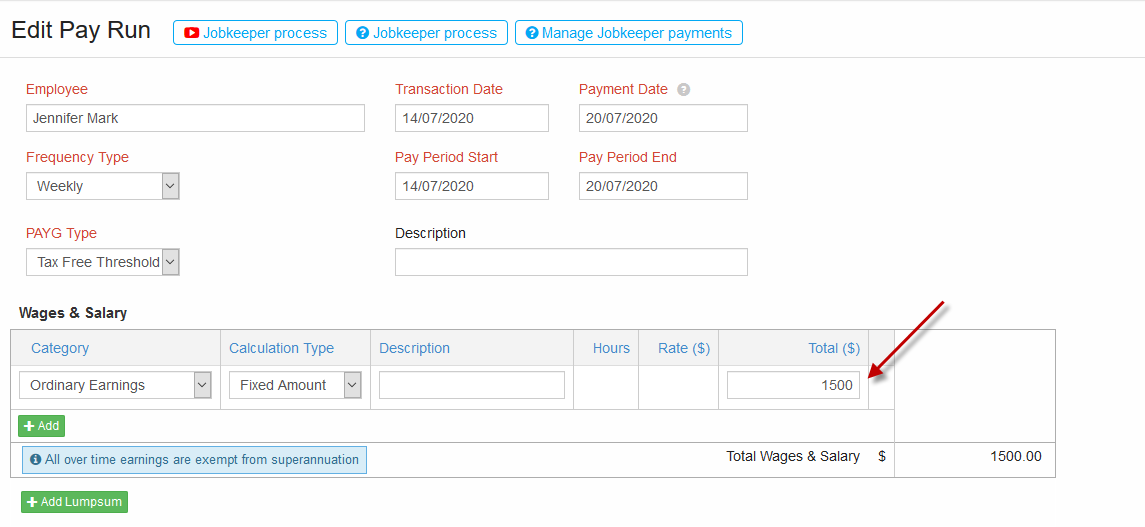
6. Once errors are corrected, click “Save and Lodge” to prepare STP for the amended payrun and follow the steps to resubmit to ATO
There is also the option to Save Changes which will enable you to separately prepare the STP and relodge along with other updated payrun in the same pay period.
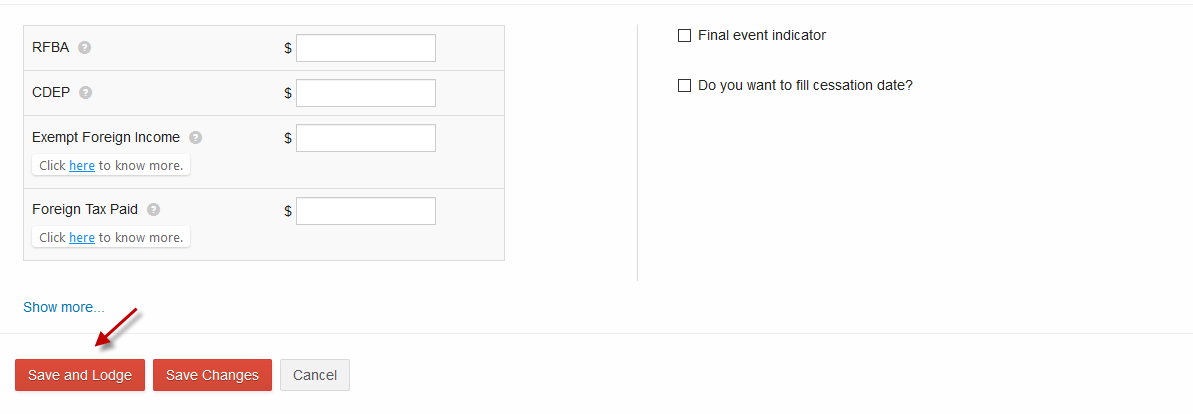
7. Click “Ok” to enable confirmation window pop up for STP report to be prepared with the changes made
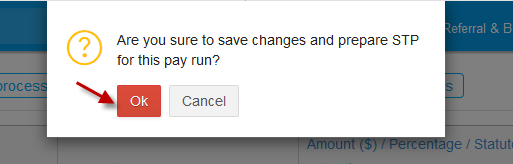
8. Review generated STP report and Click “Next” to go to the new screen
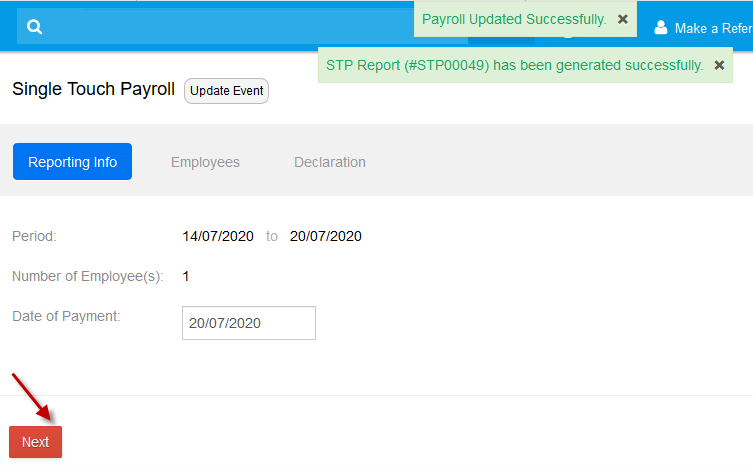
9. You can review the payment summary or Year-to-Date calculation of nominated employee by clicking on View from Actions or click “Next” to proceed to Declaration and Lodgment
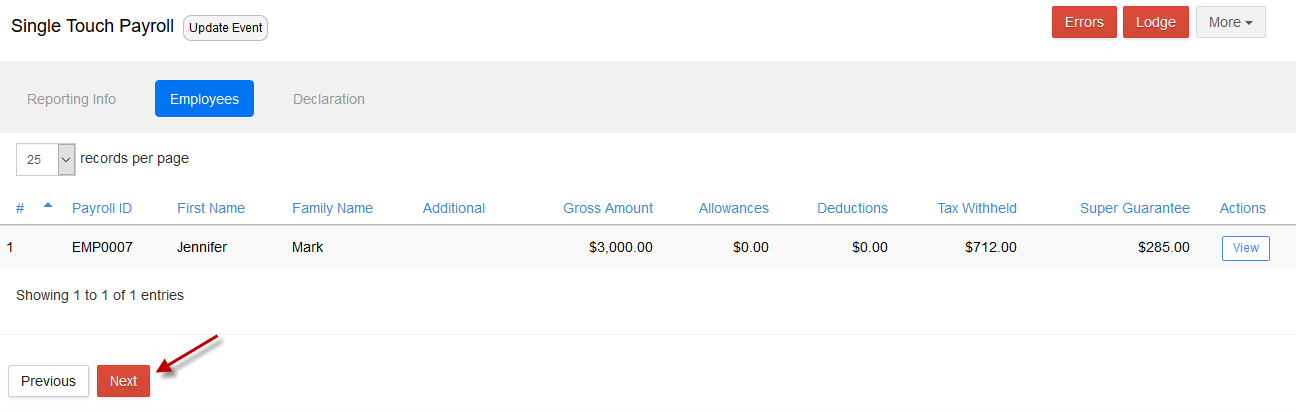
10. If the report is not ready for lodgment, there are other options by clicking on “More”
Save as Draft - > the STP report is saved with Draft status and must be reviewed ie Edit & lodge to ATO.
Save and Validate - > the STP report to be checked with ATO for any data mismatched and will have “Valid” status once confirmed ready to be selected for lodgment.
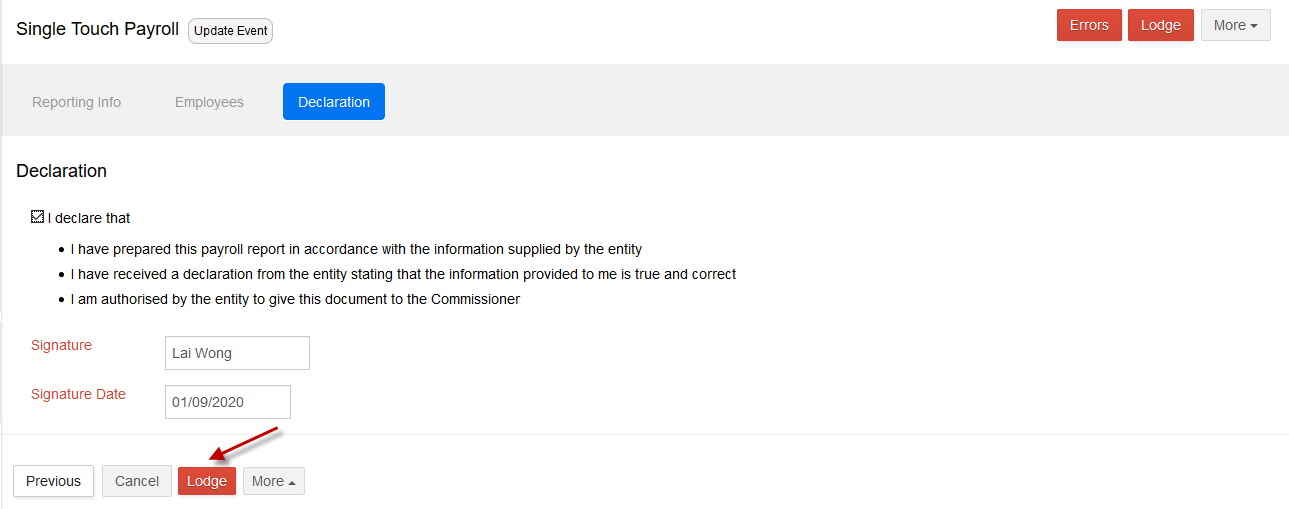
11. Click “Lodge” and confirm “OK” to submit the STP report to ATO
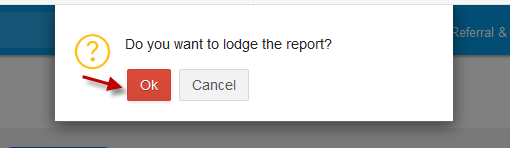
12. The STP report will be queued in the “Saved Reports” folder with “Processing” Status.

13. Successful lodgment will then move the STP report to “My Lodgments”-> “History”

Scenario 2:
Correcting errors on already lodged payrun after year end finalisation with similar process
1.Go to payroll - > Payroll Events - > Pay run
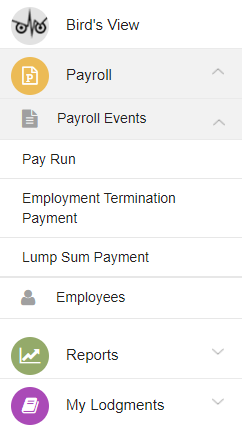
2. Identify and Open the payrun to be corrected
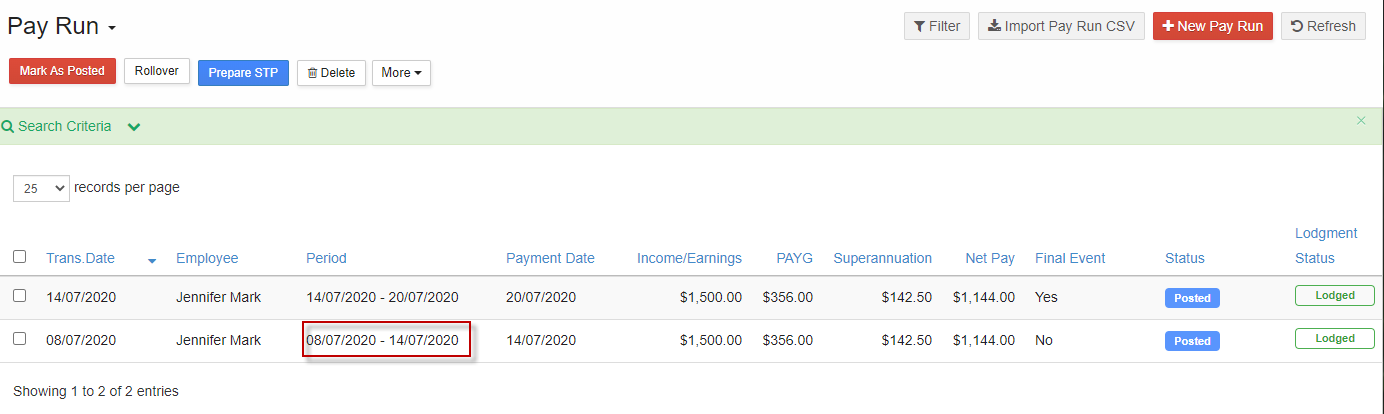
3. Click “Edit” and confirm to make changes to the already lodged payrun
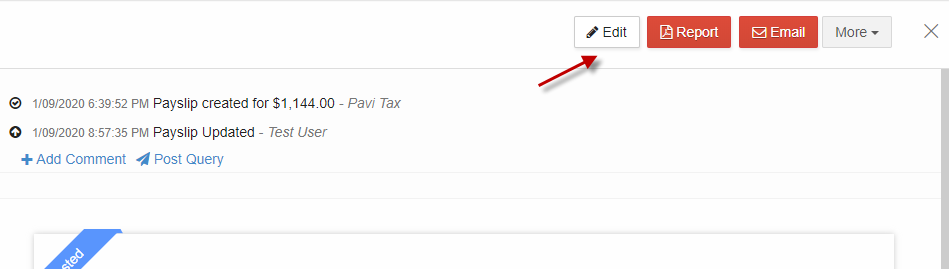
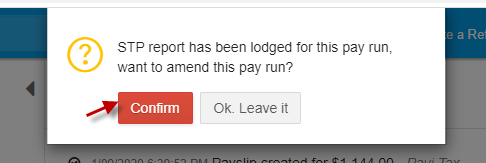
Correct the pay errors
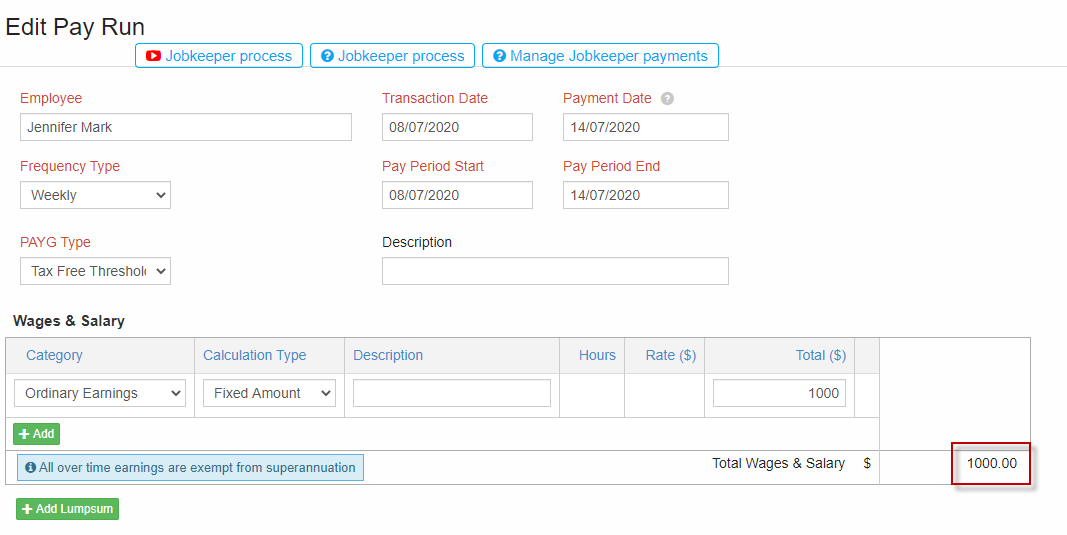
Editing lodged payrun after year end finalisation will have only “Save Changes” option
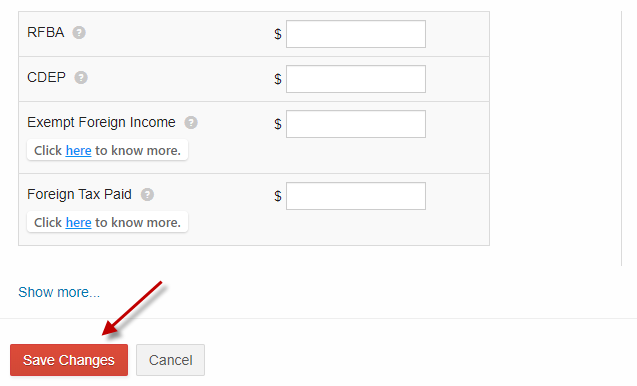
A warning message is displayed
“This employee's pay was previously finalised. STP report with updated YTD pay to be reviewed and lodged to ATO. Click Here to proceed”.
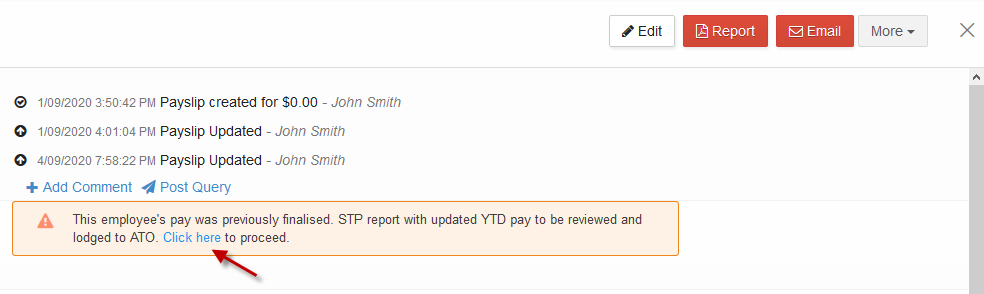
Review the finalised pay run submitted for this employee if without any changes proceed to Save & Lodge
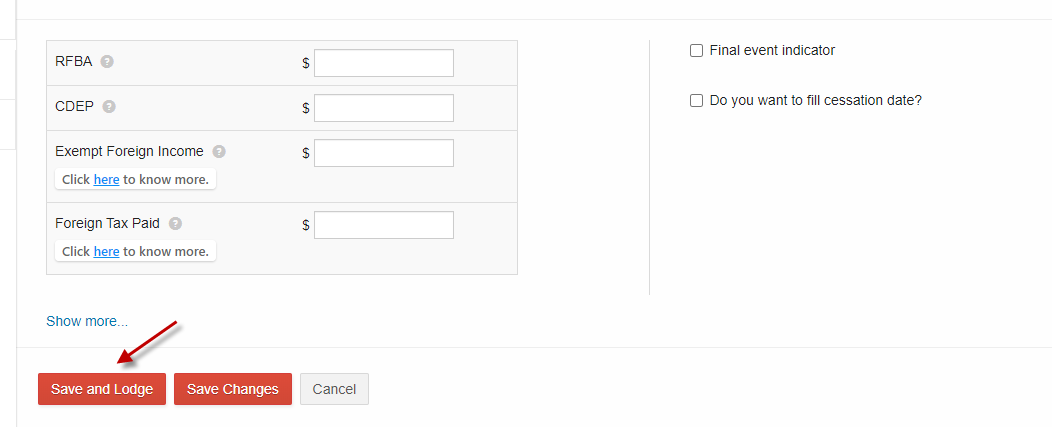
Click “OK” to proceed to prepare STP report with the updated payrun changes and recalculation of Year to Date pay details to be submitted to ATO
6. CLick on “Ok”
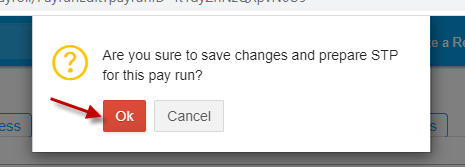
Note: If the STP report is already been prepared for the last payrun for this employee, then on updating the previous lodged pay run a warning message will be displayed as "Finalised Year-to-Date pay details for this employee has been recalculated. Click here to review and lodge STP report".
Click on the given link, to open the saved STP report and click More from top right corner- > Refresh to get STP report with the updated payrun changes and recalculation of Year to Date pay details to be submitted to ATO.
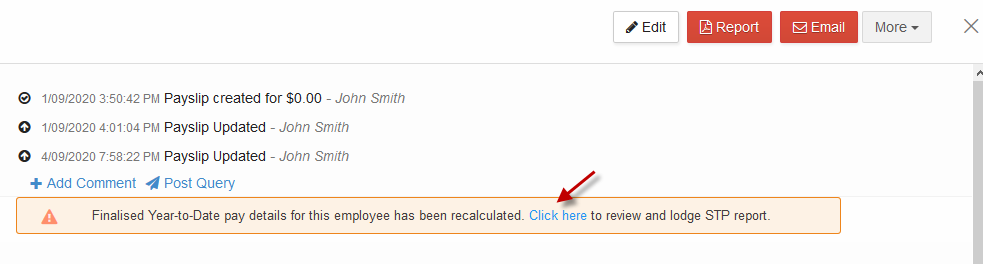
Review STP and year to date pay details
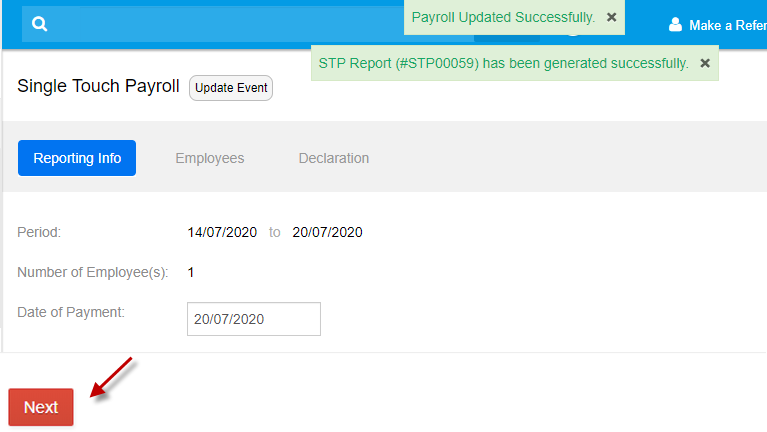
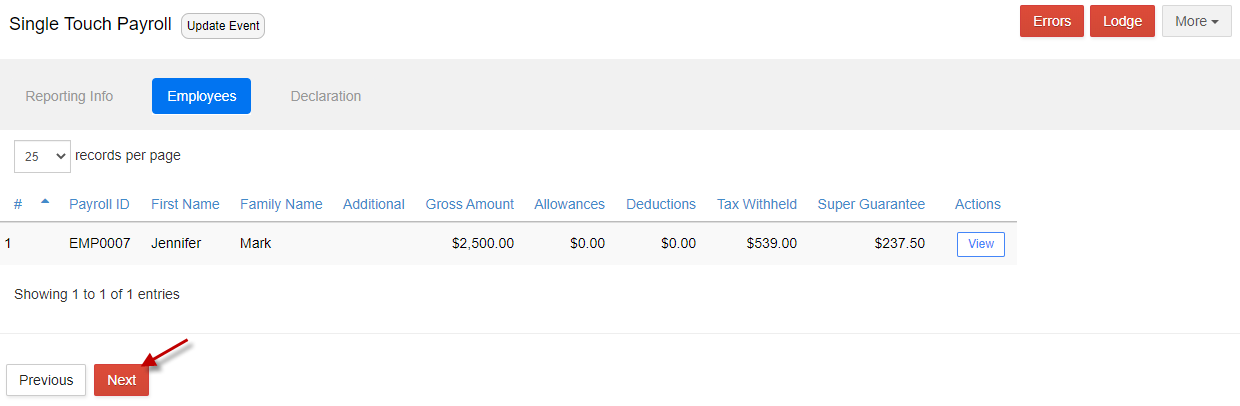
Declare & Lodge to ATO
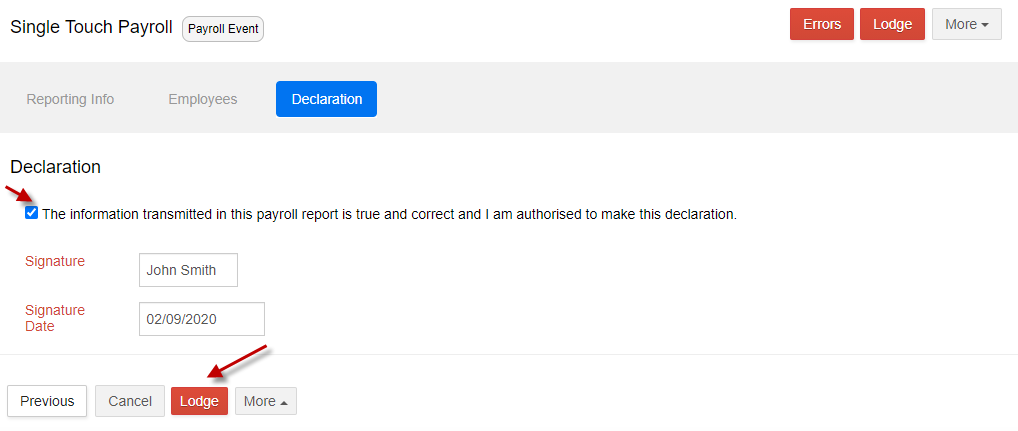
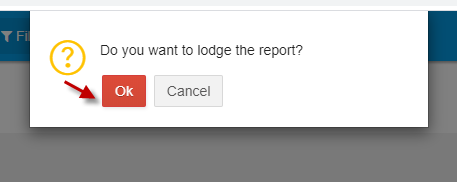
Lodgment request is queued for ATO acceptance with “Processing” status in Saved Reports and moves to My Lodgments - > History on successful lodgment confirmation.
