General Journal
Go to Accounts and select General Journal.
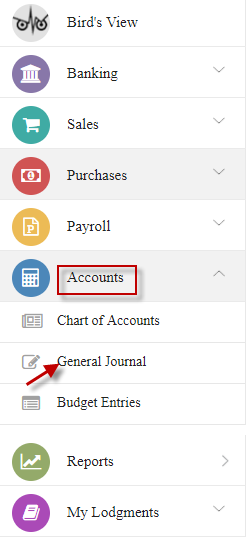
Click CREATE NEW JOURNAL.
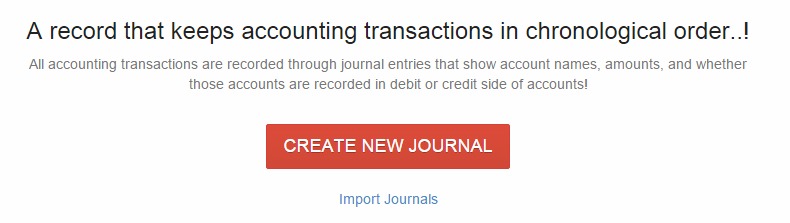
Enter journal details and click Record.
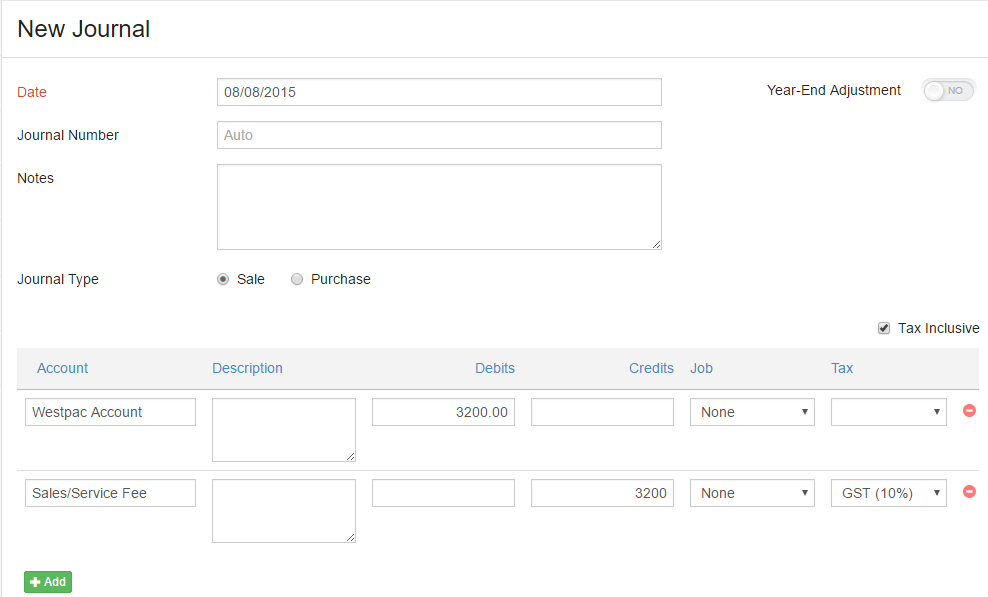
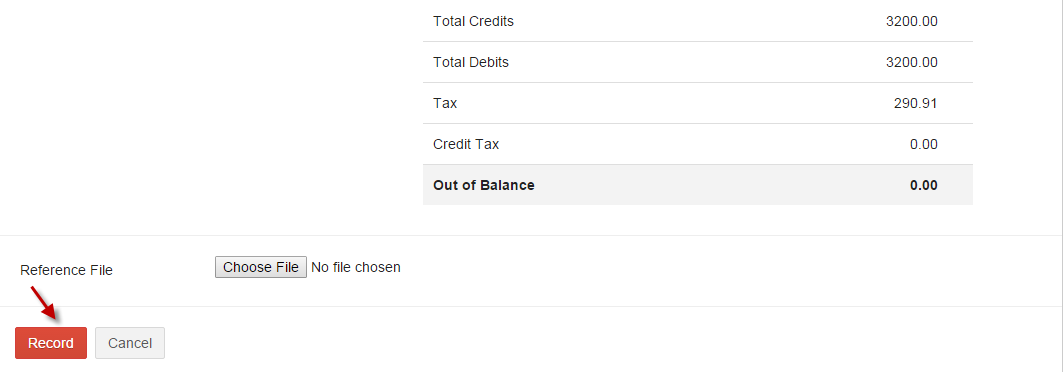
Click  add icon to add more journals.
add icon to add more journals.

Click  edit icon to edit the required journal.
edit icon to edit the required journal.

Delete Journal

Reverse

Attach File

-
Step 1: Go to Accounts and select General Journal. Select Import Journals.
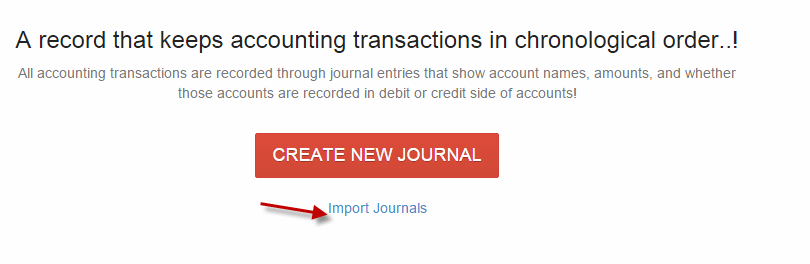
Note: when a journal is added, you can import the journals by selecting Import Journal from action (at top right corner).
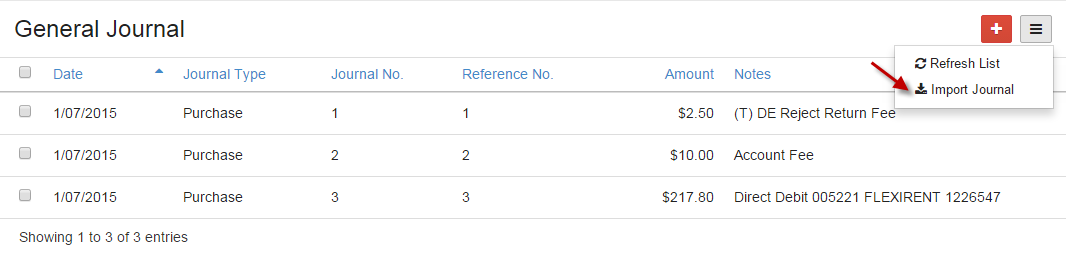
-
Step 2: Select Account file & transaction file and click Next.
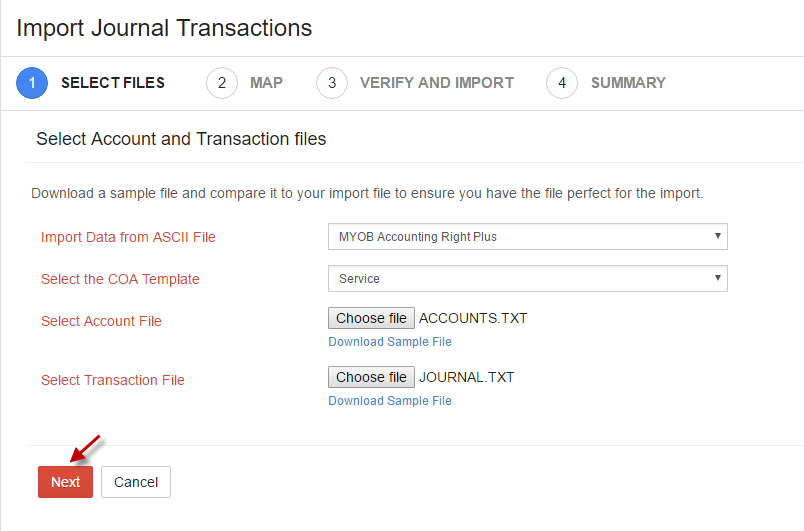
-
Step 3: Map the column with IAM accounts and can save the mappings by clicking on Save Mappings from action and click Next.
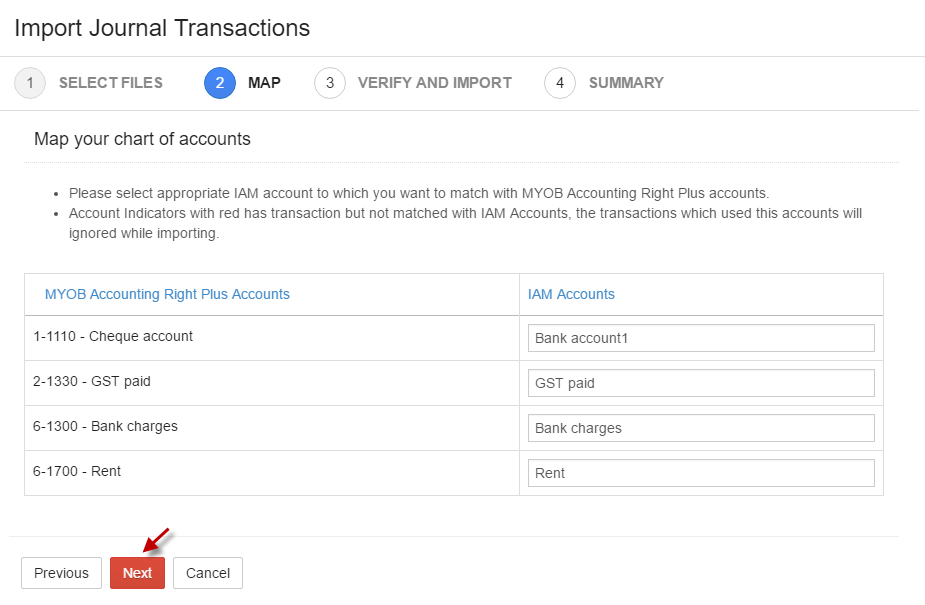
Reset Mappings
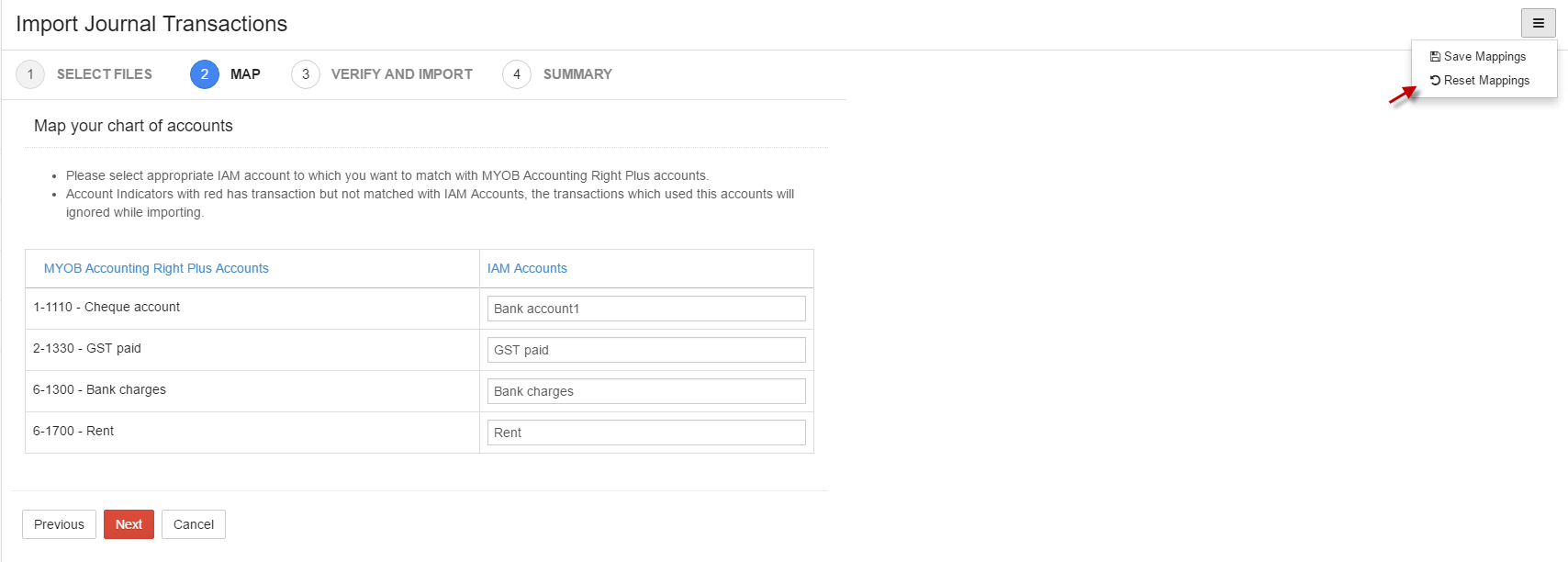
-
Step 4: Verify the imported transactions and click Import.
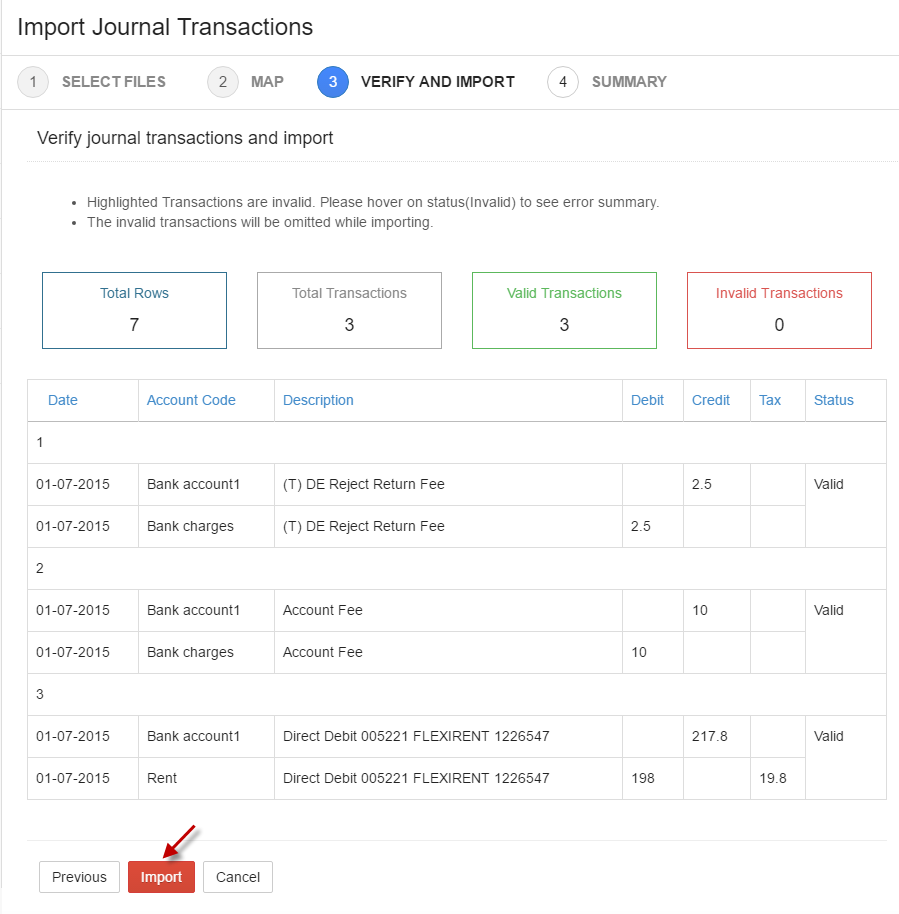
-
Step 5: View the details of Imported Summary and selectclick here to know the details about imported summary.
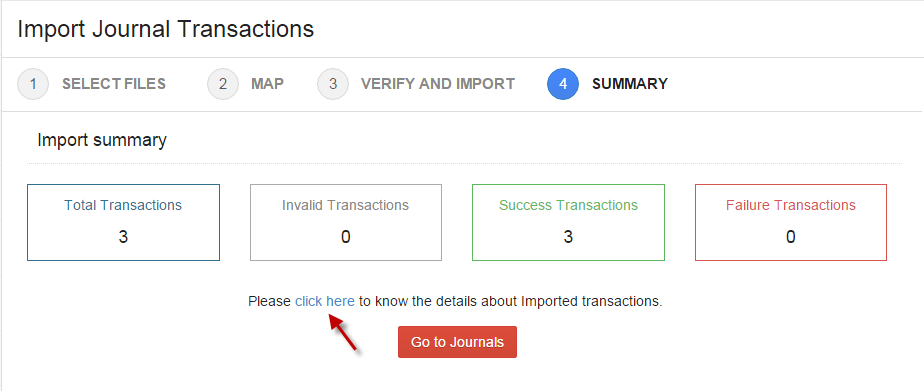
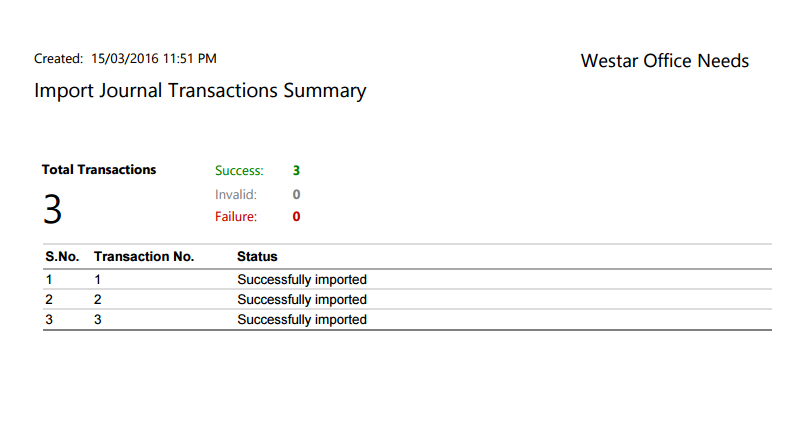
You can perform actions like delete, reverse and attach file from the More drop down.

-
i. Delete
Journal can be deleted by selecting the journal and click Delete from the More dropdown. Multiple journals can be deleted by selecting the journals (tick the checkbox) and click delete icon.

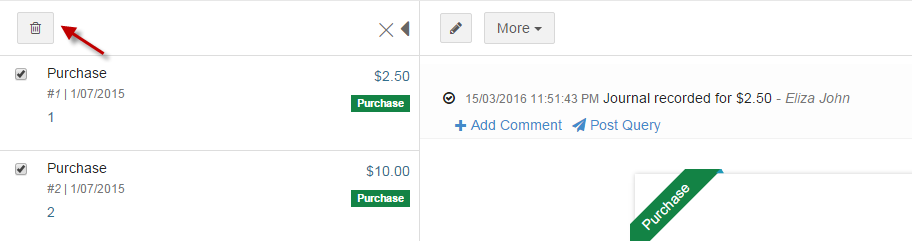
-
ii. Reverse
Select journal and click Reverse from More.

-
iii. Attach File
Attachments can be added to with any journal by selecting Attach file from More.
