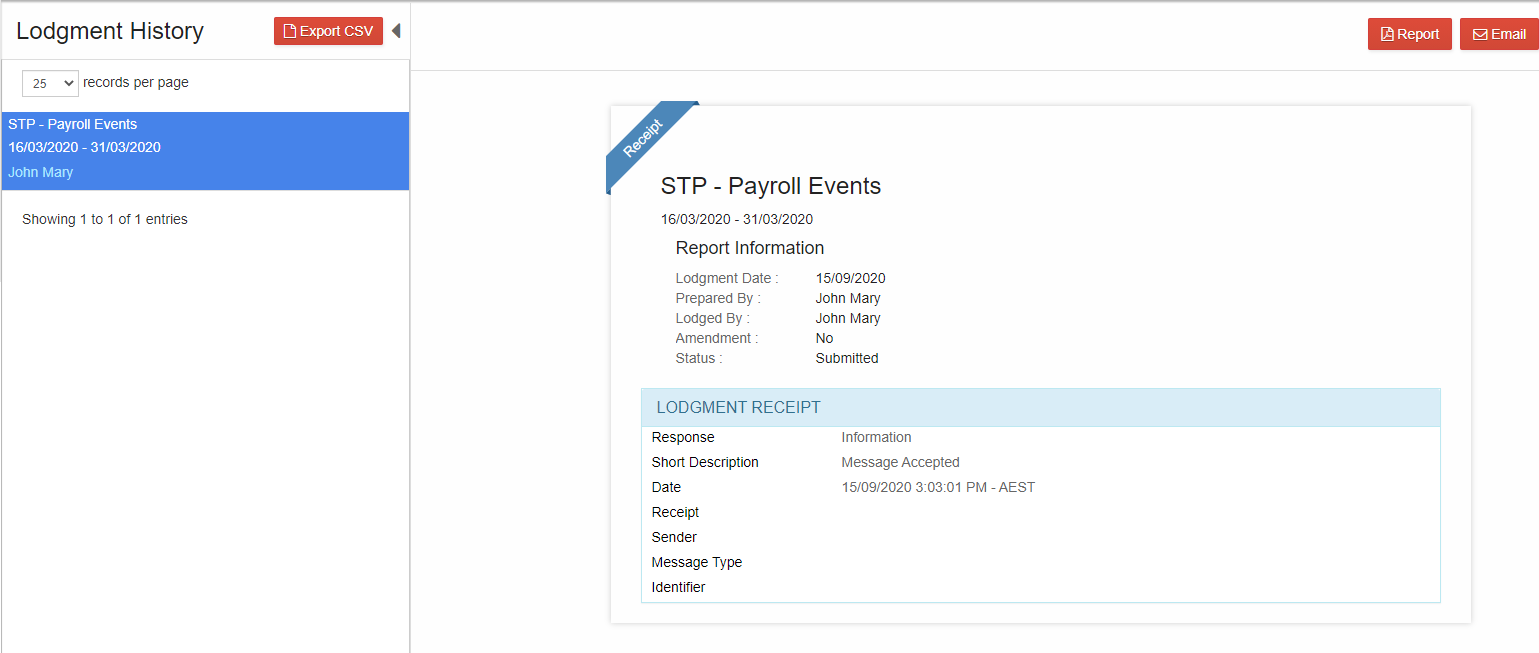Go Back
1. When multiple lodgments are made, the history of the lodgments along with the lodgment data can be viewed. Using this feature, you can efficiently manage the lodgments
2. There are 3 main options available in Lodgment history for the reports already lodged. They are Receipt, Employee details and Full file replacement.
3. Log in to GovReports account
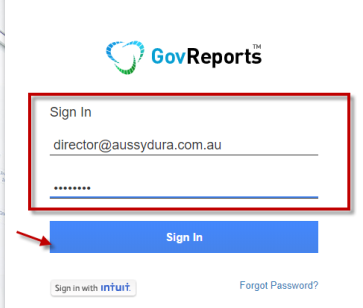
4. From the menu bar on the left, click on My Lodgments ->History
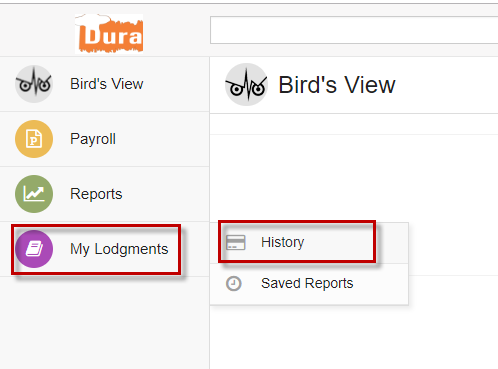
5. The lodged reports are displayed

6. Select a report to view the receipt of lodgment along with date and time of the lodgment
7. When you click on more, you can see an option called "Receipt". You can click on it and get the lodgment receipt in pdf form and can be downloaded or printed
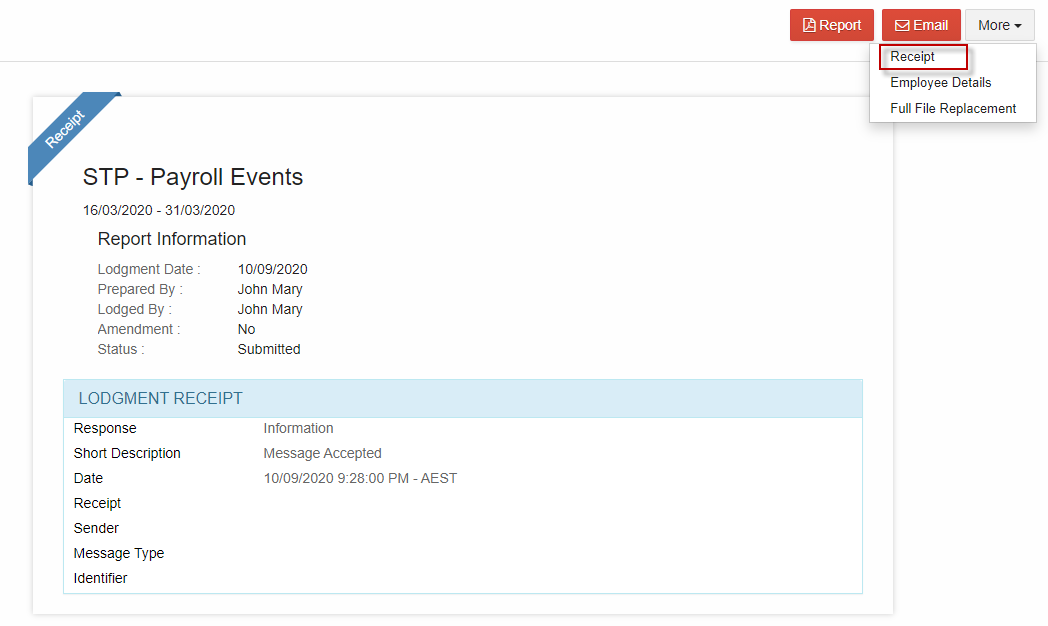
8. When you click on "Employee details", you can see the employee names whose Pay Run is lodged
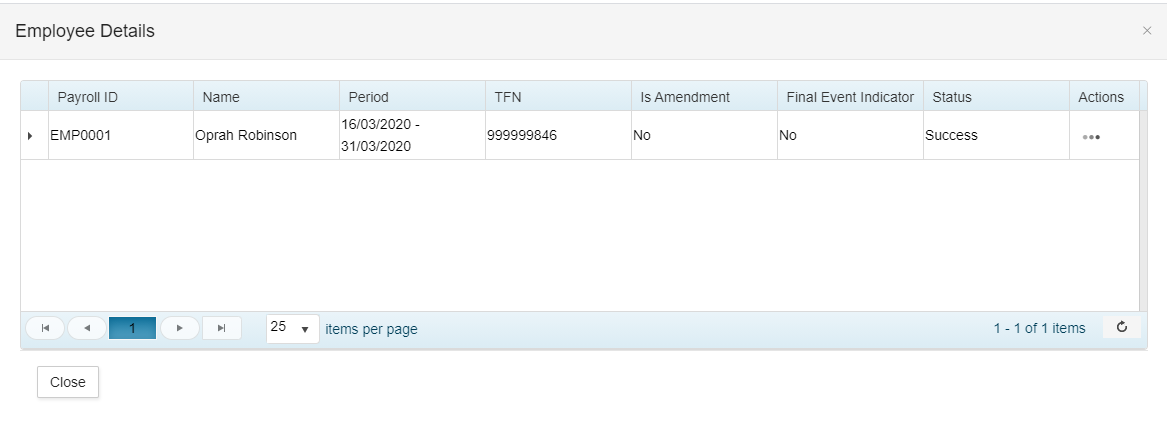
9. The option on "Full file replacement" allows you to replace the error file or significant corrupt data of latest Pay Event.
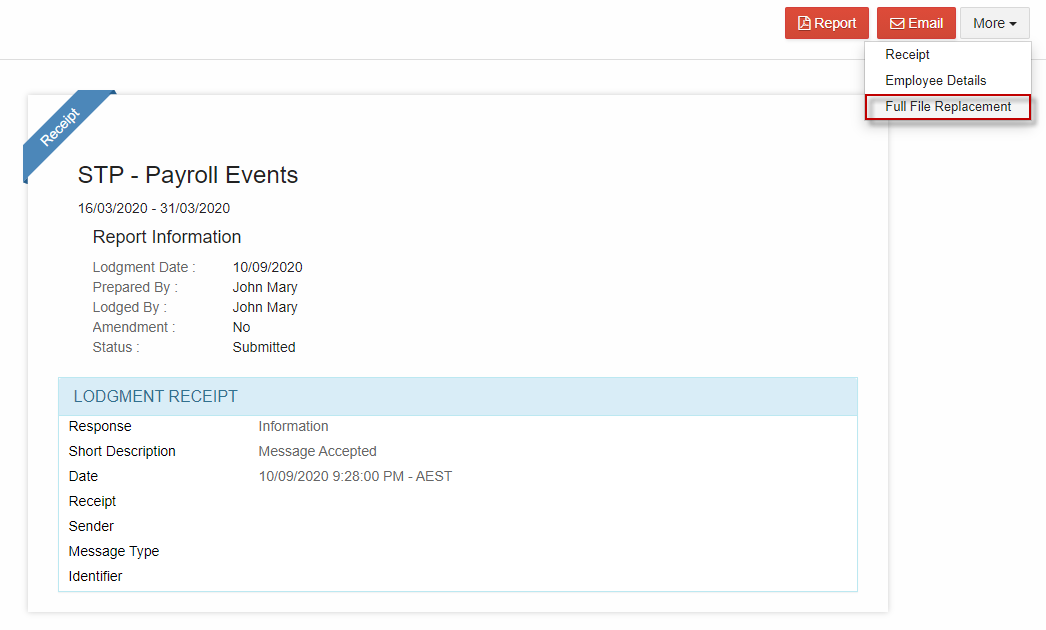
10. When you click on Full file replacement, the lodgment is cancelled and the respective entry will not be found in "Lodgment History".
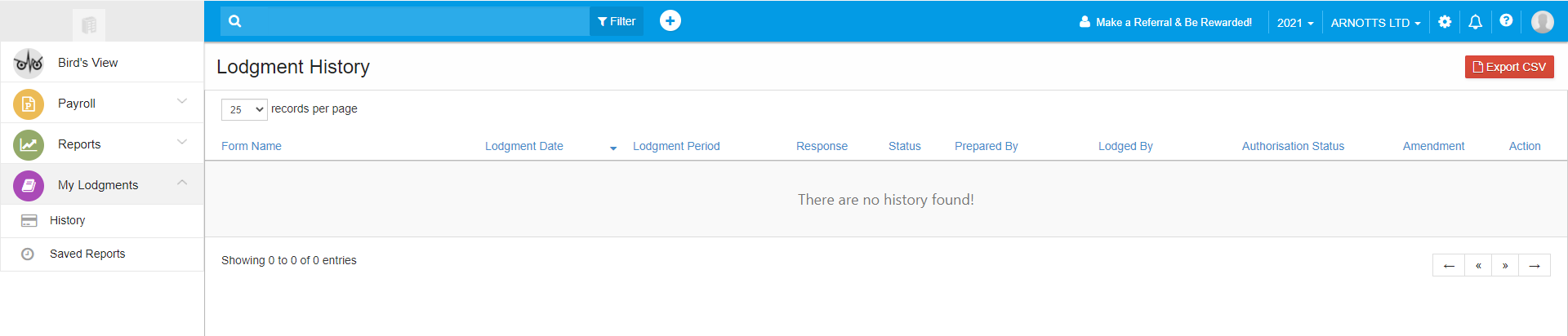
11. It will be under My Lodgments-> Saved Reports in Draft status.
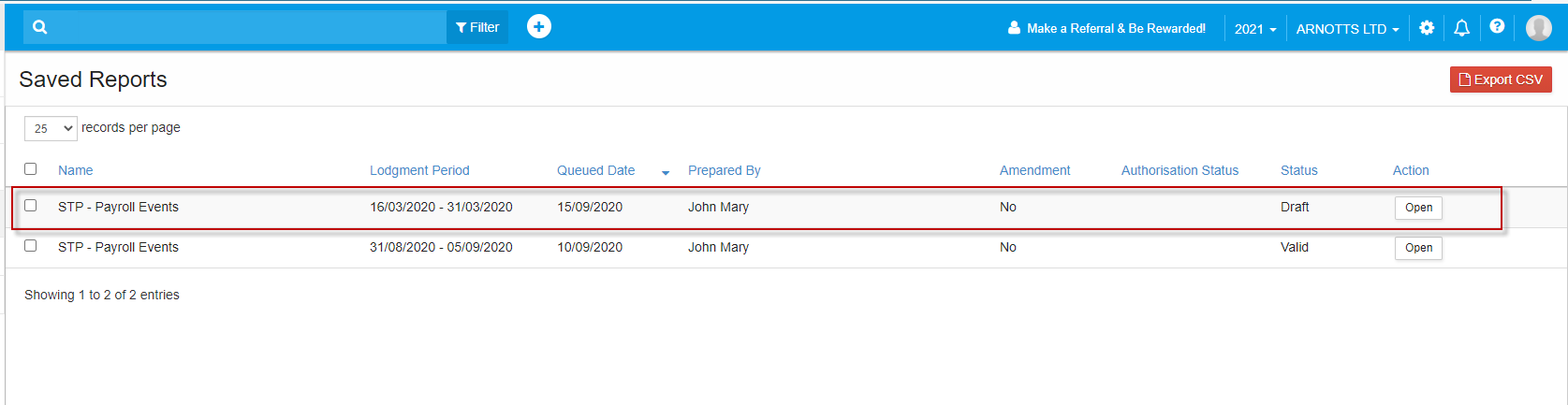
12. Required changes can be made and lodgment can be made again. Click on Edit.
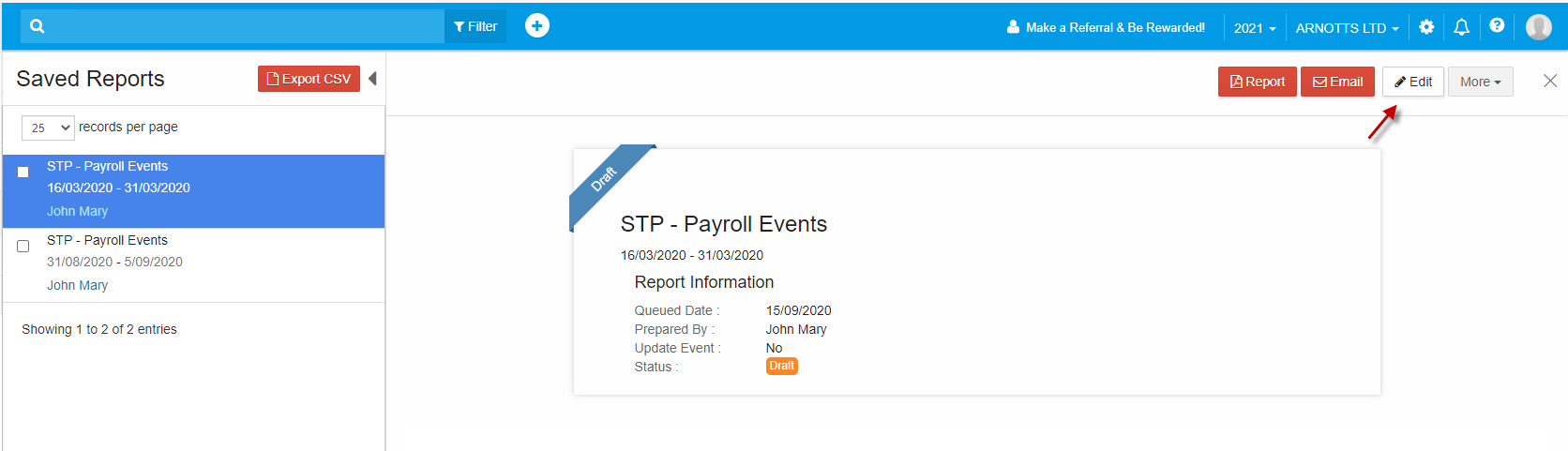
13. The Reporting screen appears. Check the reporting info, employee details, make declaration and click on "Validate".
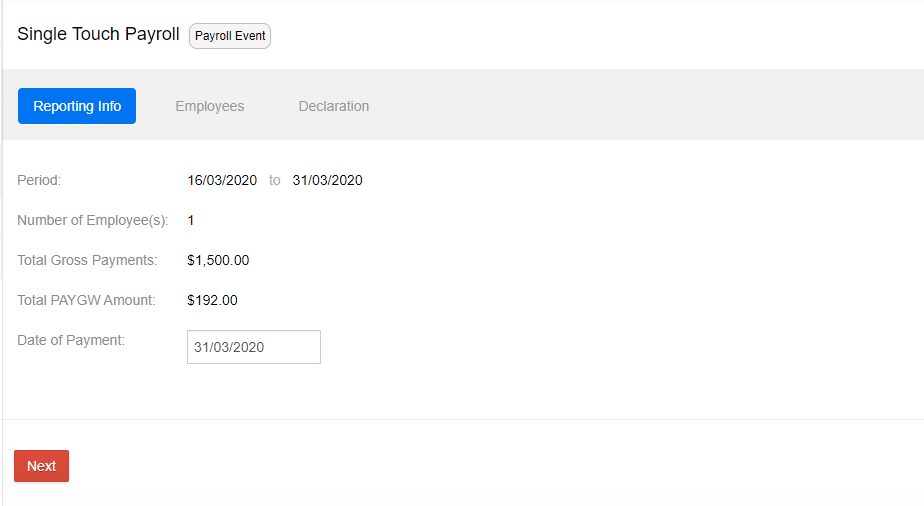
14. The validated report is in "Valid" status under Saved Reports
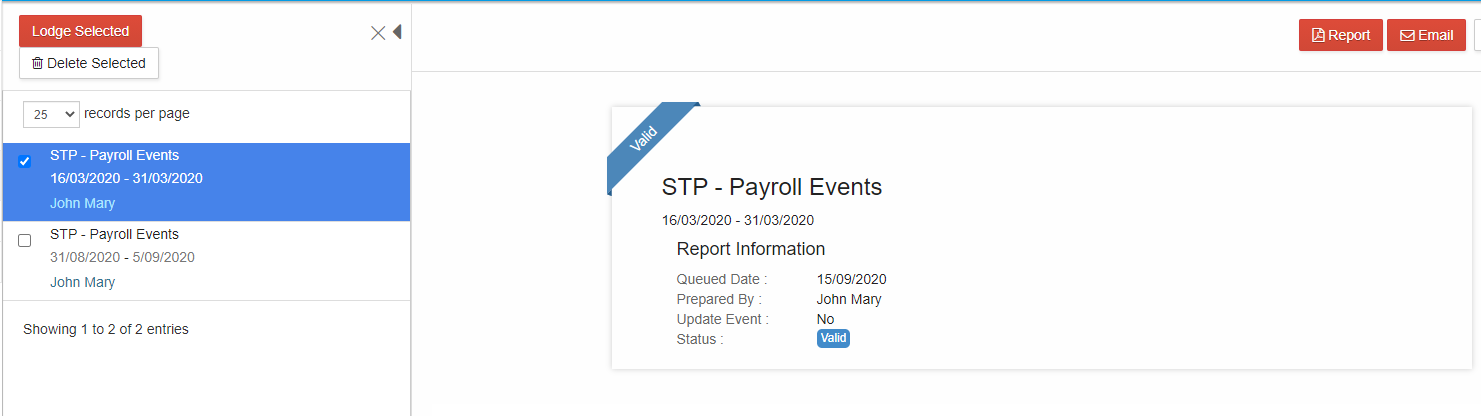
15. Check the box on the valid report entry and click on "Lodge".
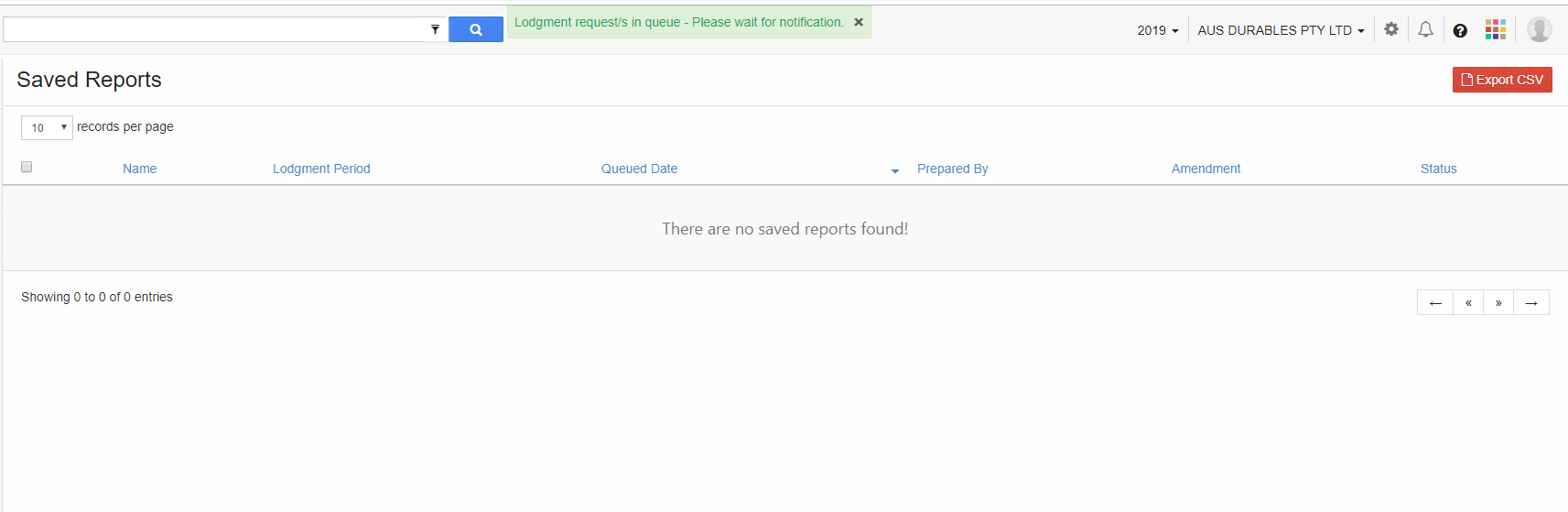
16. The lodgment request will be in queue
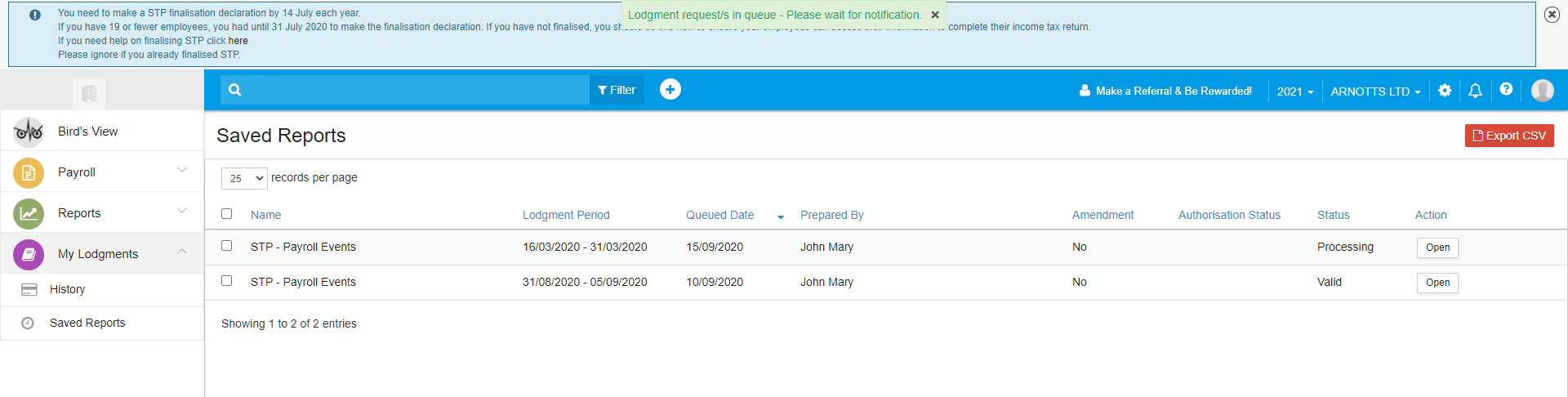
17. After some time, click on "My Lodgments->History".
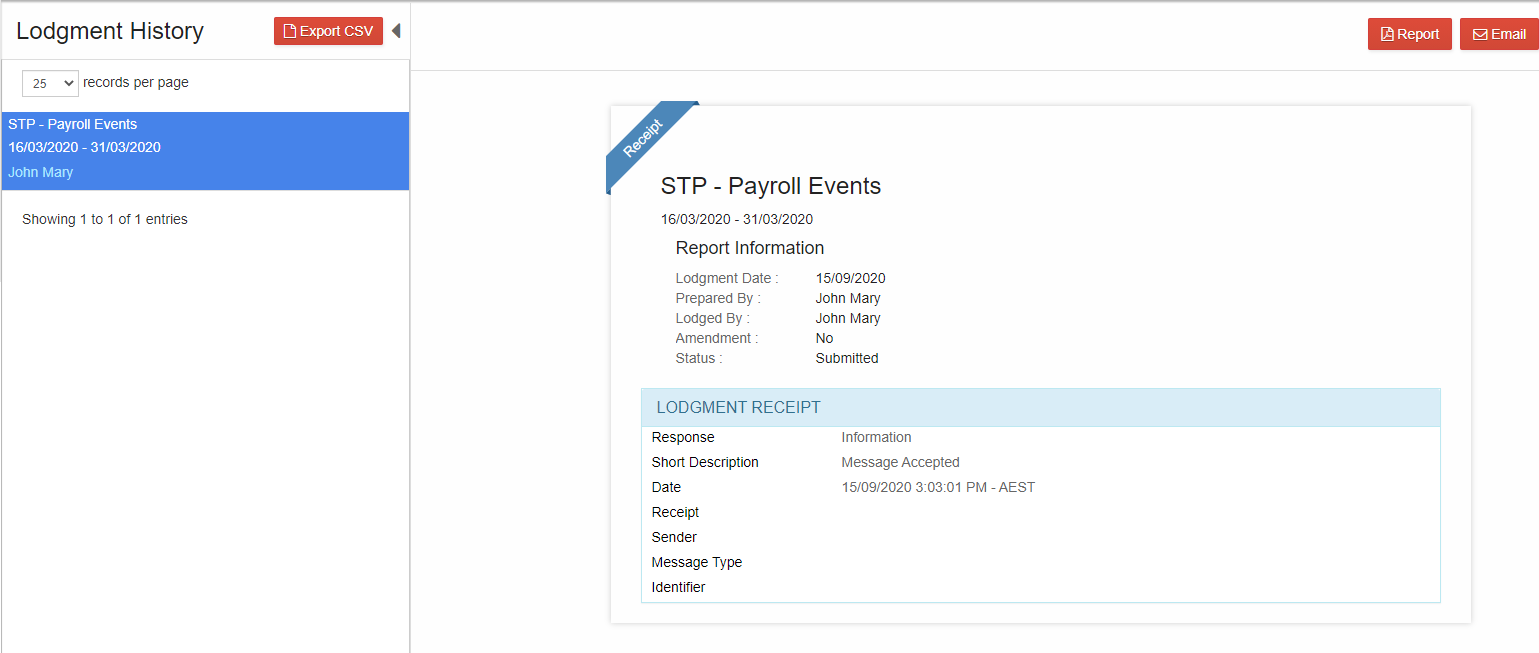
View Lodgment History
1. When multiple lodgments are made, the history of the lodgments along with the lodgment data can be viewed. Using this feature, you can efficiently manage the lodgments
2. There are 3 main options available in Lodgment history for the reports already lodged. They are Receipt, Employee details and Full file replacement.
3. Log in to GovReports account
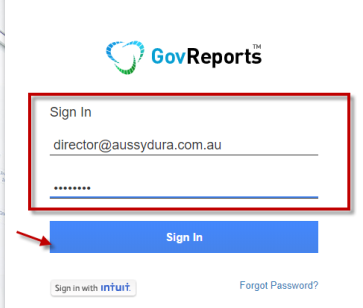
4. From the menu bar on the left, click on My Lodgments ->History
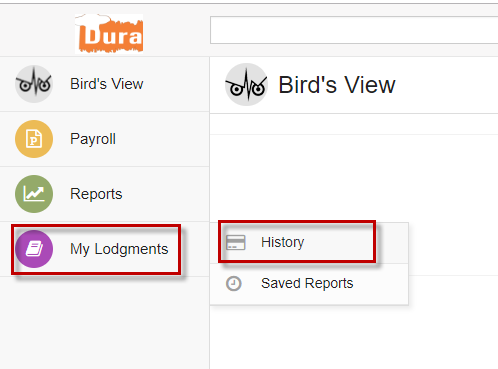
5. The lodged reports are displayed

6. Select a report to view the receipt of lodgment along with date and time of the lodgment
7. When you click on more, you can see an option called "Receipt". You can click on it and get the lodgment receipt in pdf form and can be downloaded or printed
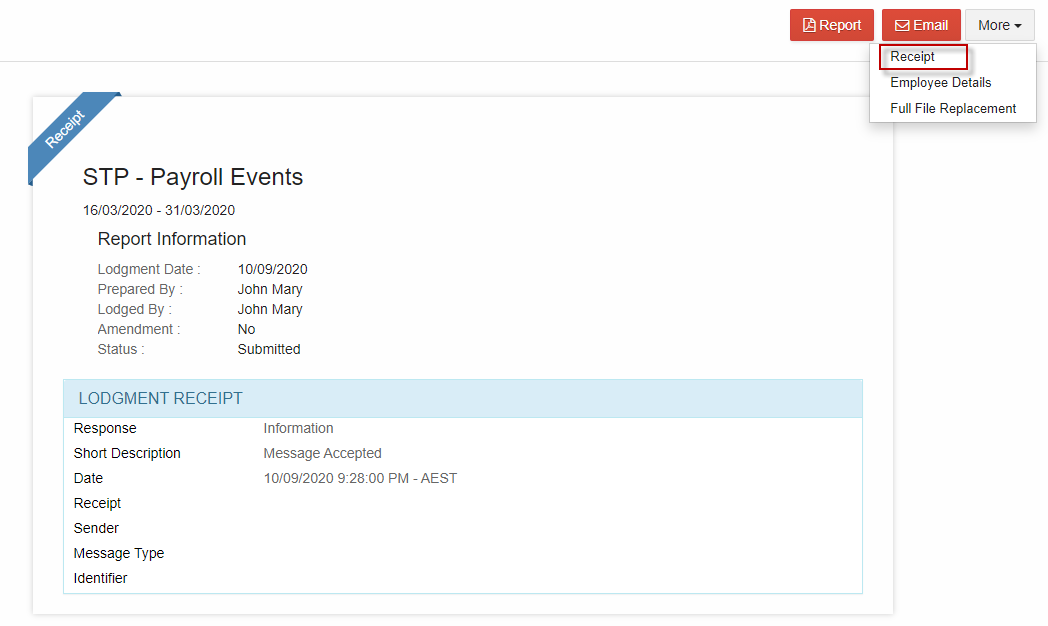
8. When you click on "Employee details", you can see the employee names whose Pay Run is lodged
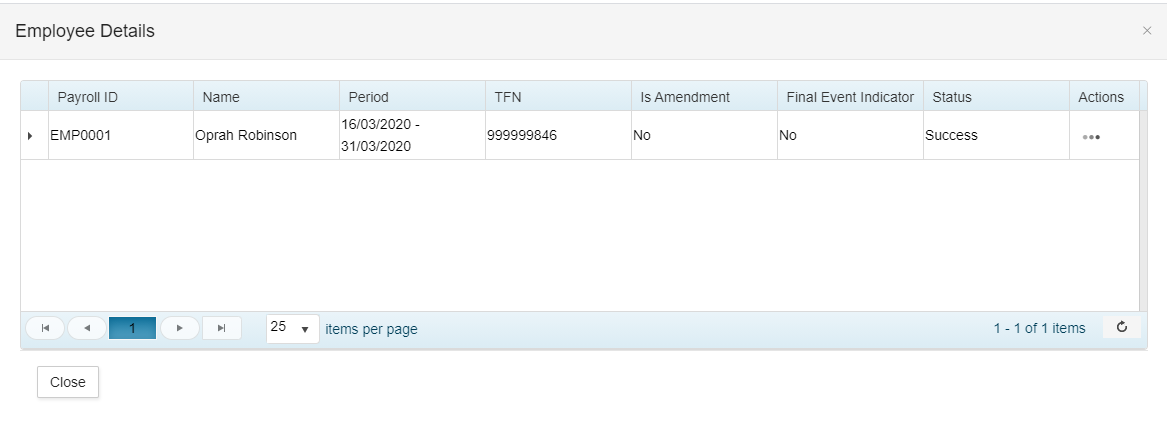
9. The option on "Full file replacement" allows you to replace the error file or significant corrupt data of latest Pay Event.
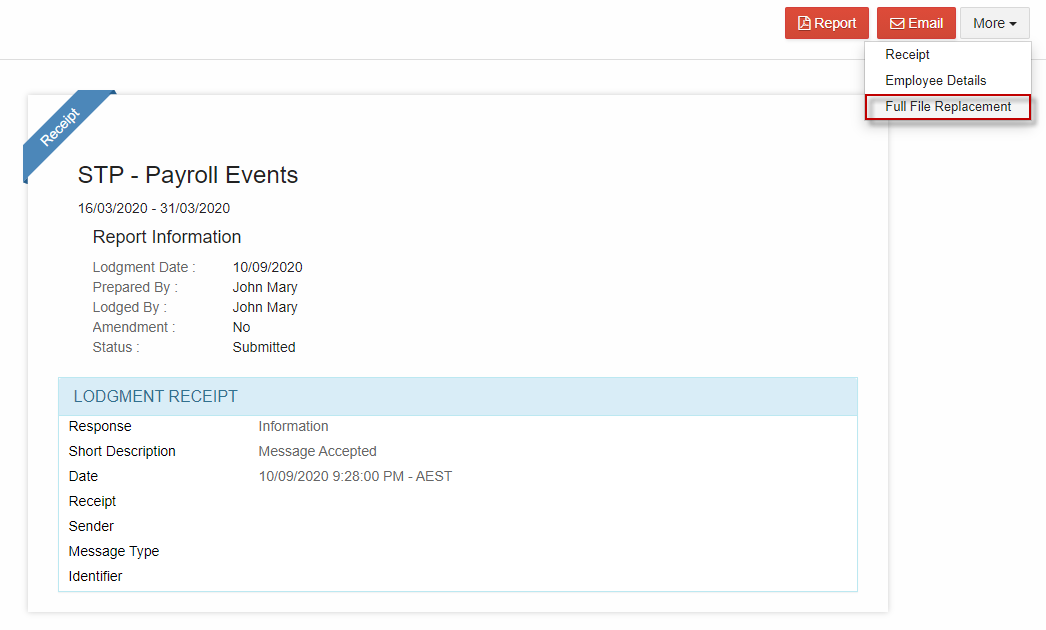
10. When you click on Full file replacement, the lodgment is cancelled and the respective entry will not be found in "Lodgment History".
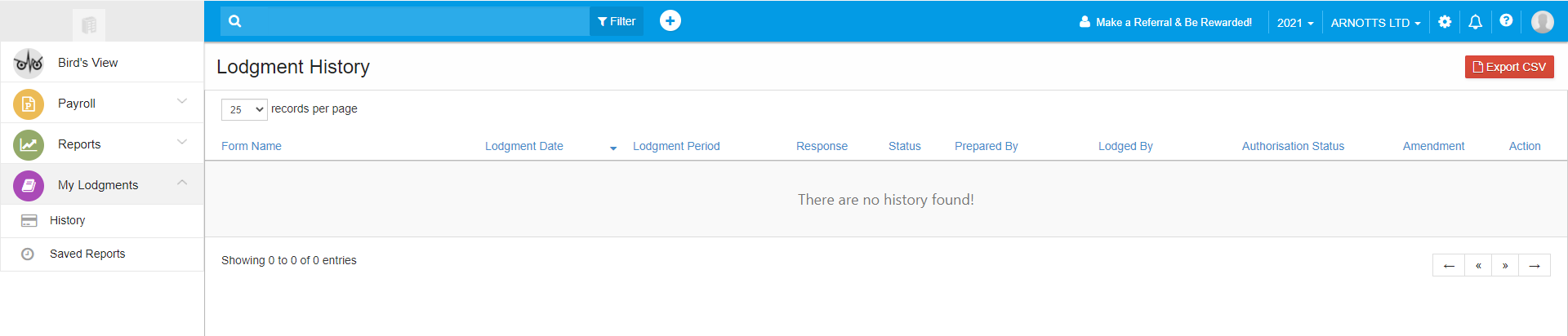
11. It will be under My Lodgments-> Saved Reports in Draft status.
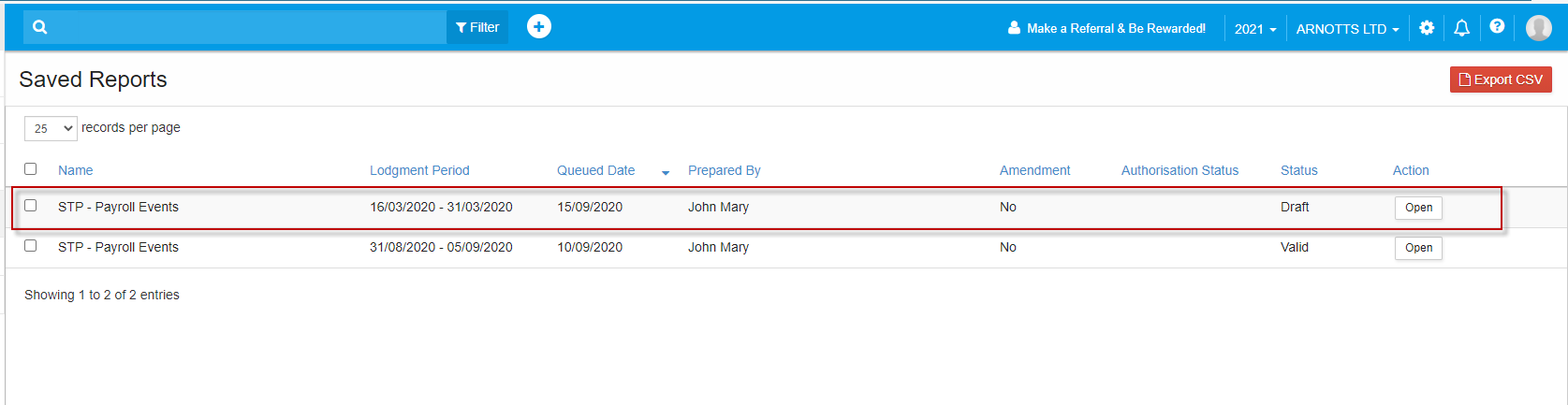
12. Required changes can be made and lodgment can be made again. Click on Edit.
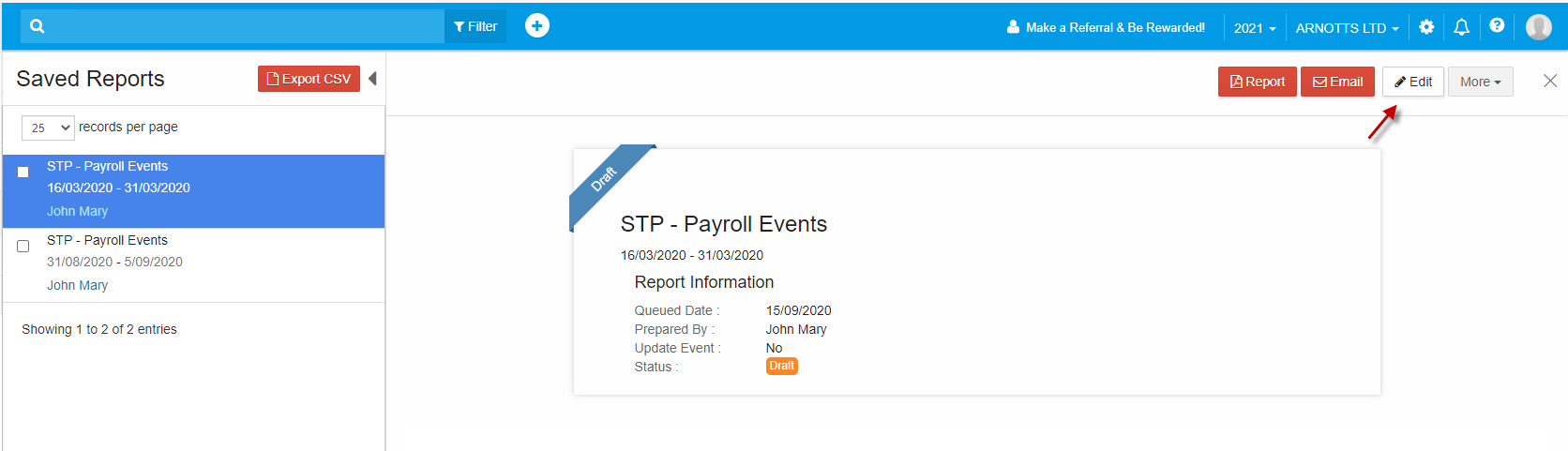
13. The Reporting screen appears. Check the reporting info, employee details, make declaration and click on "Validate".
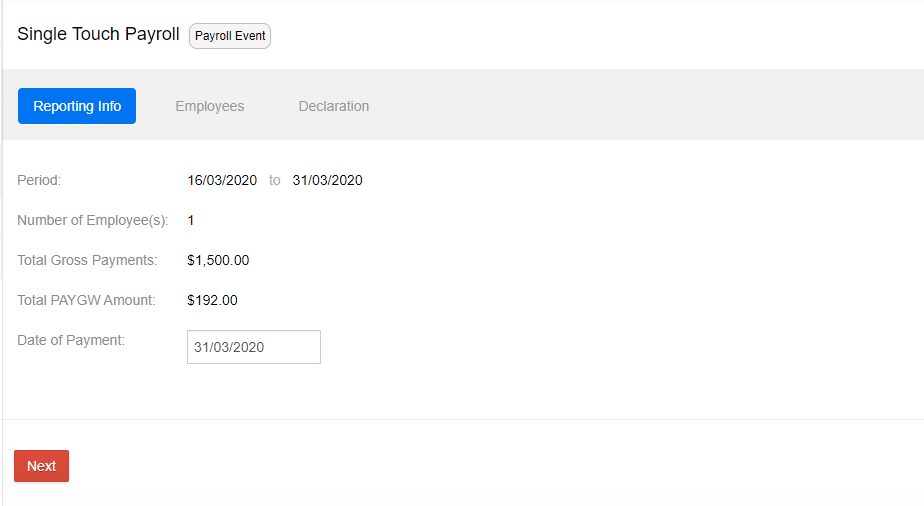
14. The validated report is in "Valid" status under Saved Reports
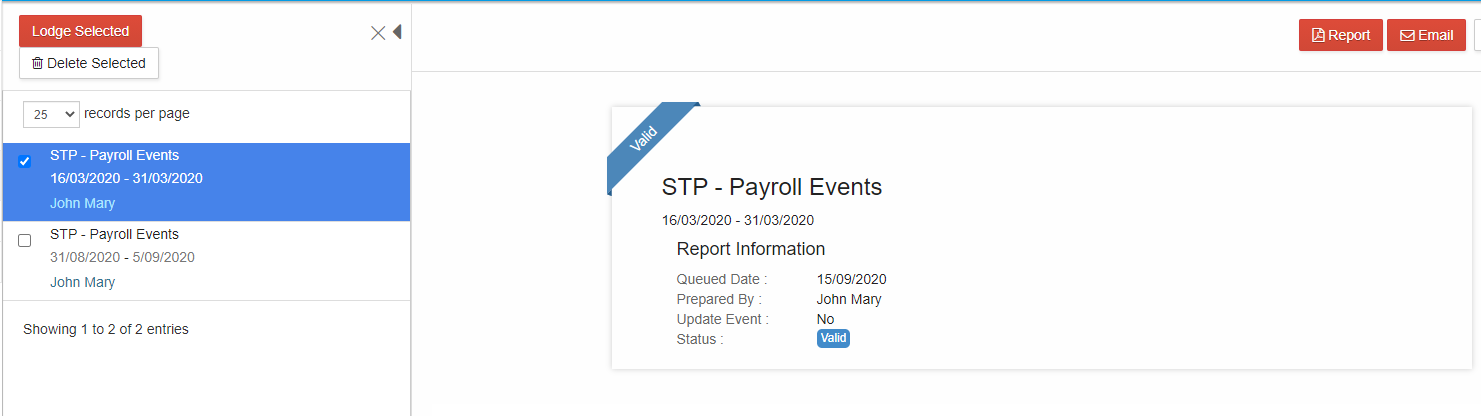
15. Check the box on the valid report entry and click on "Lodge".
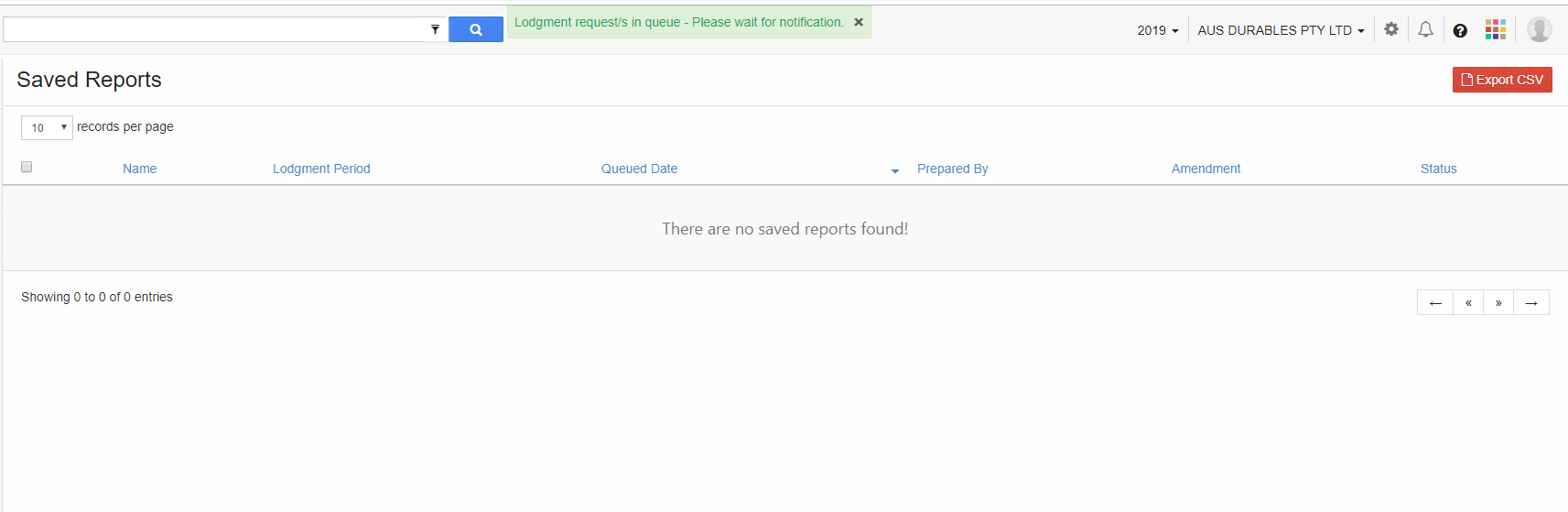
16. The lodgment request will be in queue
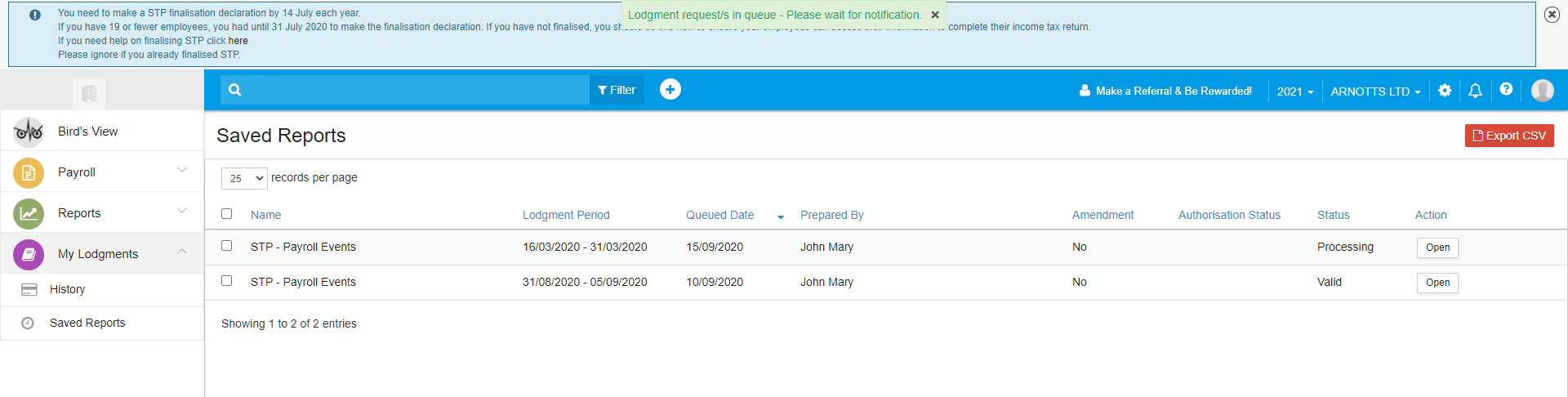
17. After some time, click on "My Lodgments->History".