-
Bank Register
A. Add Bank
Go to Banking and select Bank Register.
B. Edit Bank
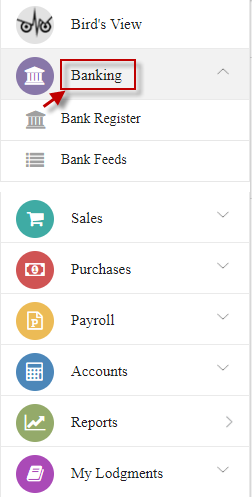
Click Add Bank.
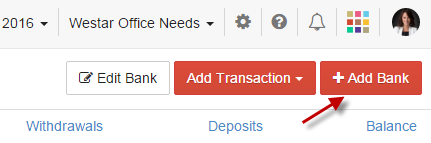
Select type, enter details and click Save.
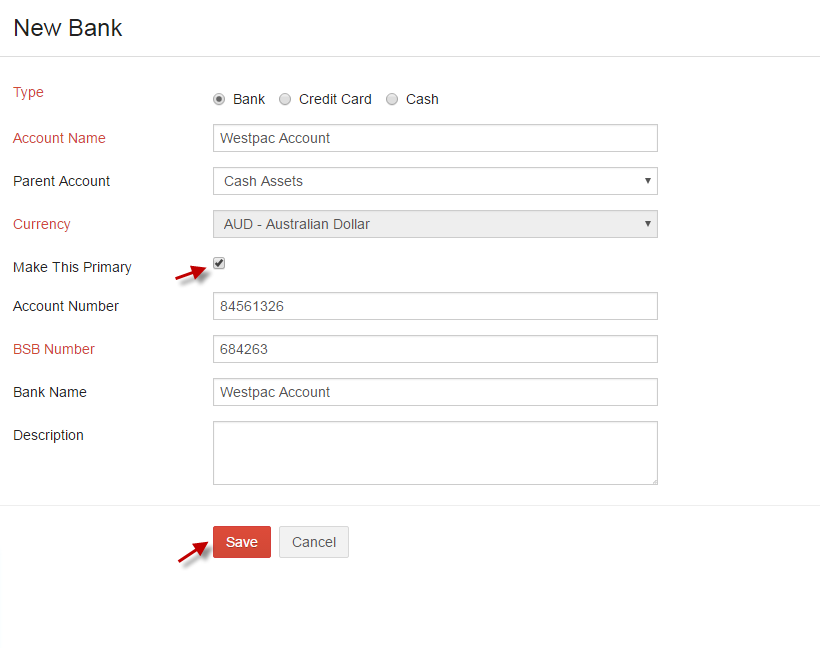
Select the bank from the dropdown and click Edit Bank and make changes and click Save.
C. Add Transaction
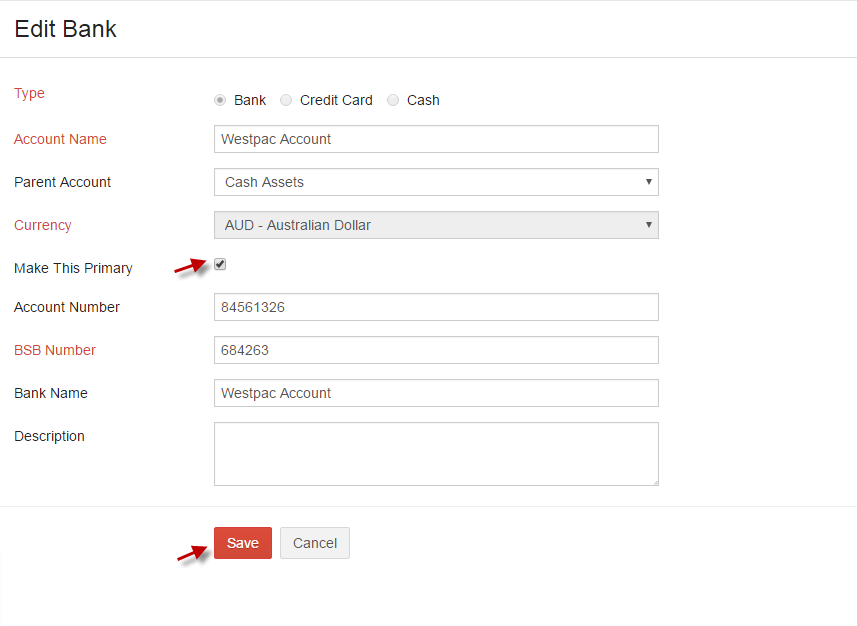
Record your transactions manually by selecting from the Add Transaction dropdown.
D. More
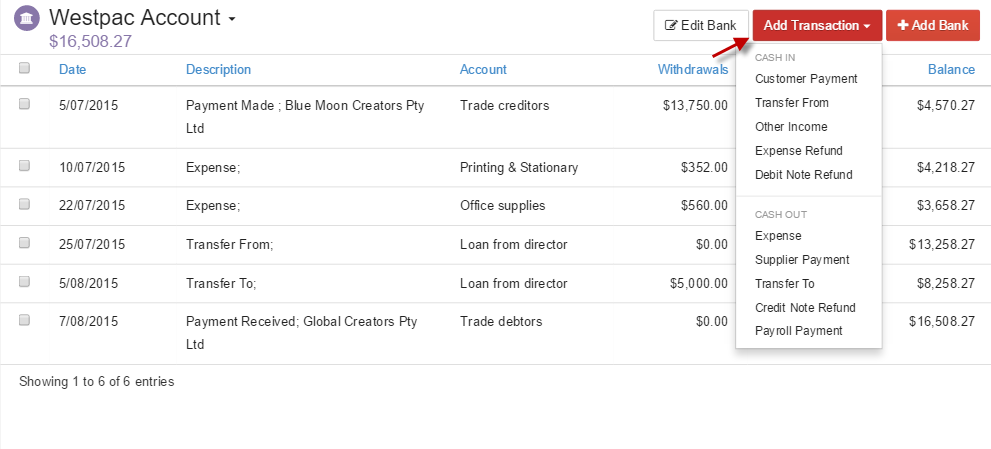
CASH IN
Cash that your customers pay, transfer from other accounts, refunds on expenses, other incomes and debit notes refund can be recorded manually from the options given under the CASH IN tab from the Add Transactions dropdown.
CASH OUT
In a business, you will have to pay for your suppliers, transfer money to other accounts, record expenses, Payroll payments and credit note refund can be manually recorded in your accounts from the options given under the CASH OUT tab from the Add Transactions dropdown.
i. Add
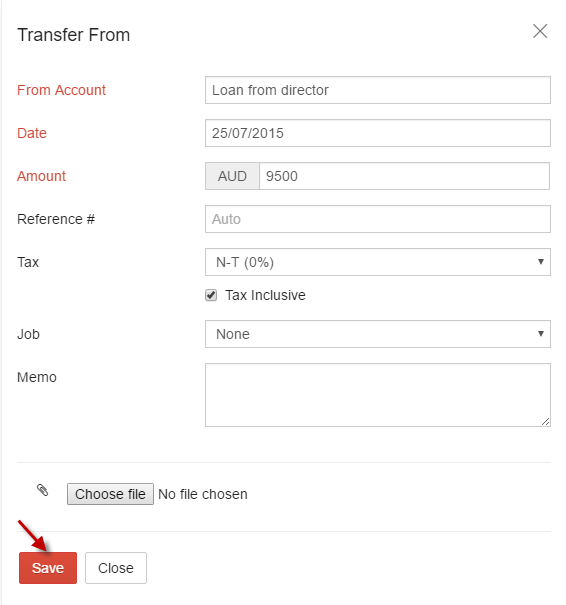
ii. Edit
Edit any transaction in bank register by selecting the required transaction and click Edit.
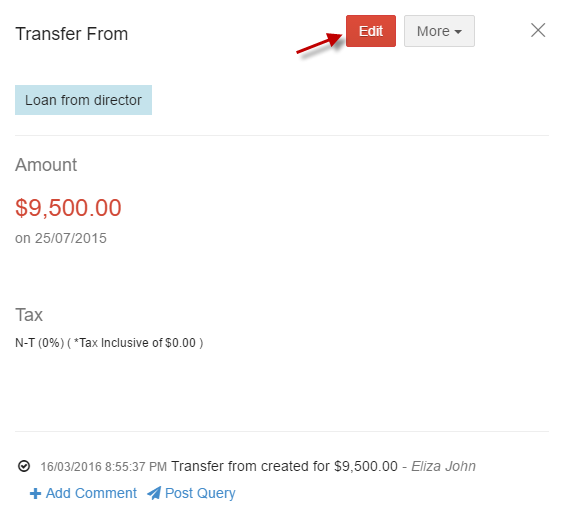
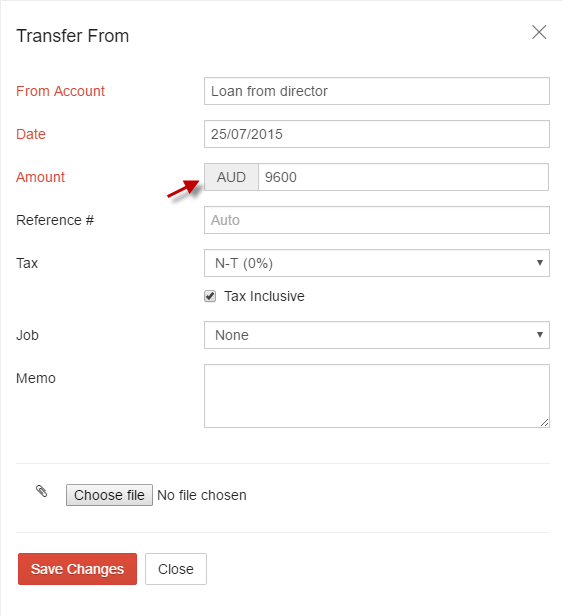
-
i. Delete
Select required transaction and click Delete from More dropdown.
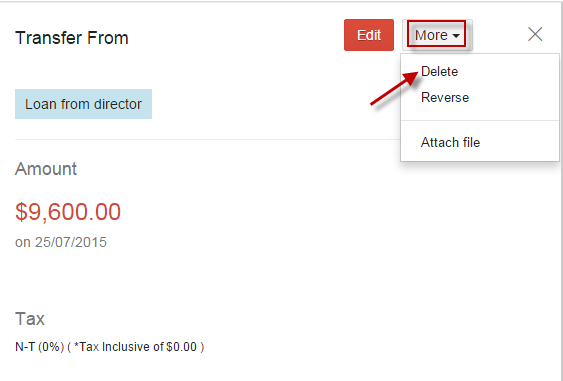
Multiple Transactions can be deleted from bank register by selecting the transactions (tick the checkbox) and click delete icon.
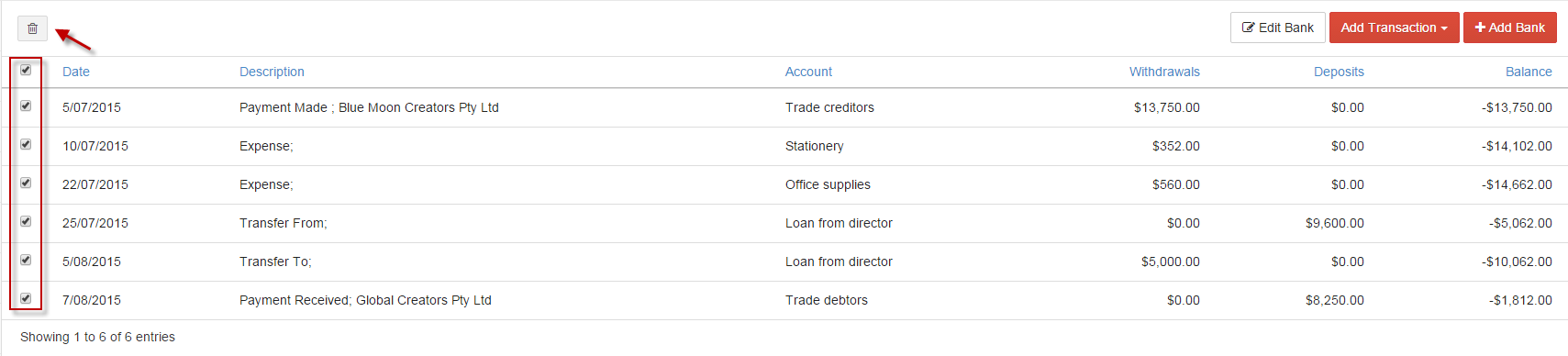
-
ii. Reverse
You can reverse the transaction in bank register by selecting Reverse from More dropdown.
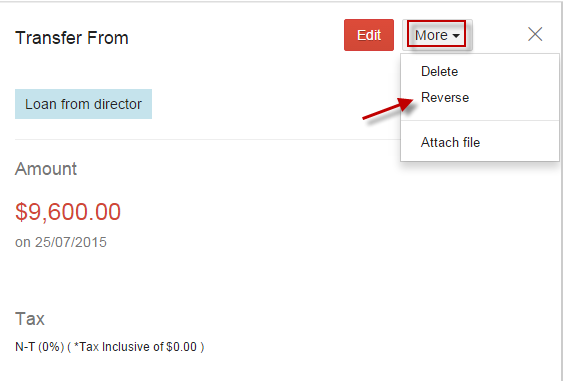
When click on Reverse option, the selected transaction will be reversed.
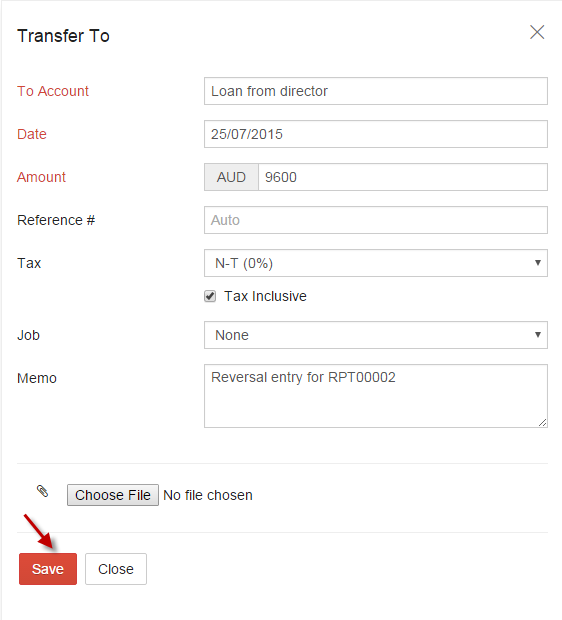
-
iii. Attach File
Attachments can be added for any transaction in bank register by selecting Attach file from More dropdown.
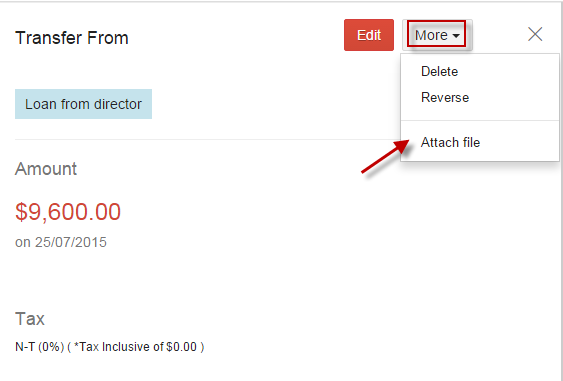
-
i. Delete