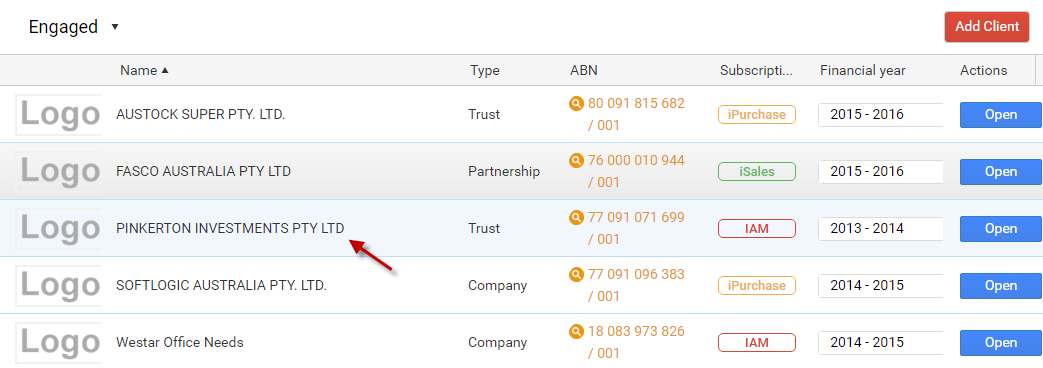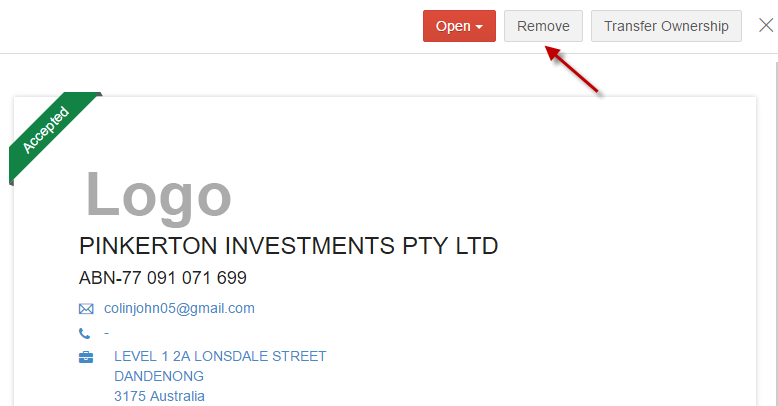Setup Client
1. GovReports IAM Business Account Ownership
- a. Agent Ownership – Agent should subscribe and can invite client to view records (but client will not have permission to add, modify or delete records - read only access given).
- b. Client Ownership- Client need to register with GovReports and subscribe for business account.
2. Engagement Process
- a. Send Letter of Engagement – Email notification sent to client with engagement letter where client has option to accept or decline request.
- b. No Requirement - Engagement letter will not be sent to the client.
Agent Ownership
When ownership is selected as Agent, your client will not have access to add, modify or delete IAM records.
Select client and click on Start.
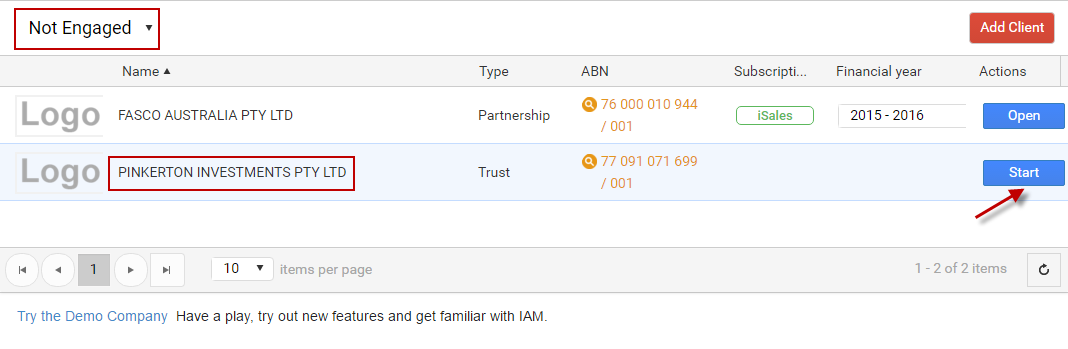
Click on Agent as GovReports IAM Business Account Ownership and select the engagement process
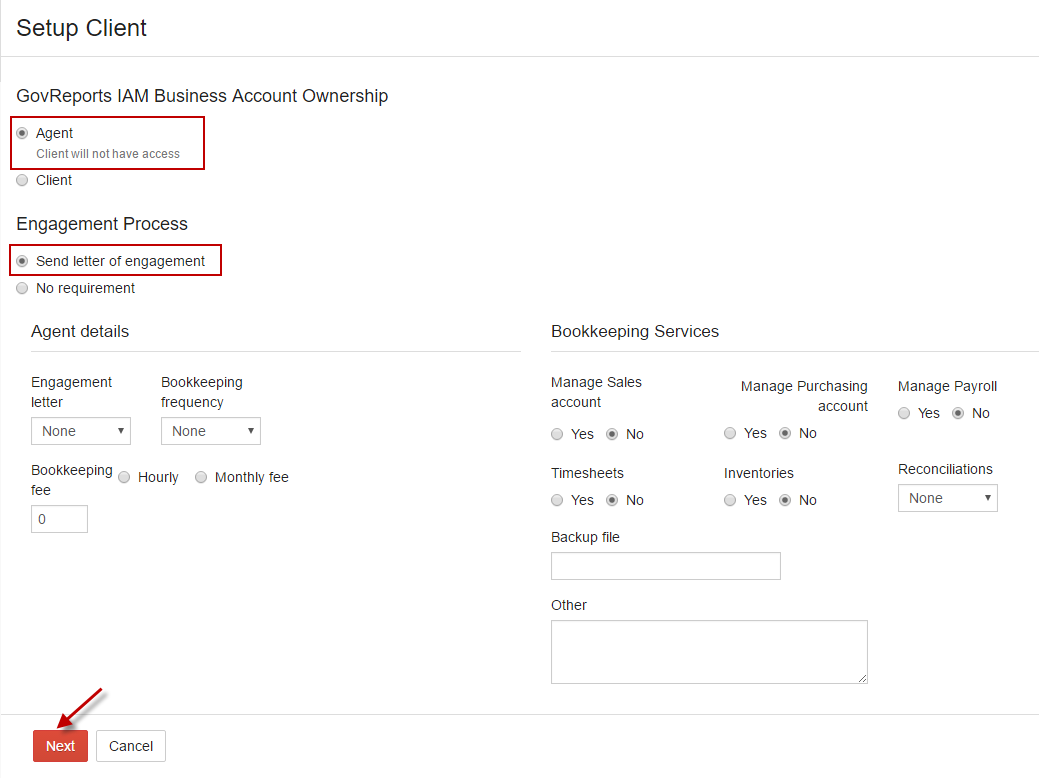
Click Send to Send letter of engagement to client.

Client Ownership
Select the client from Not Engaged list and click Start.
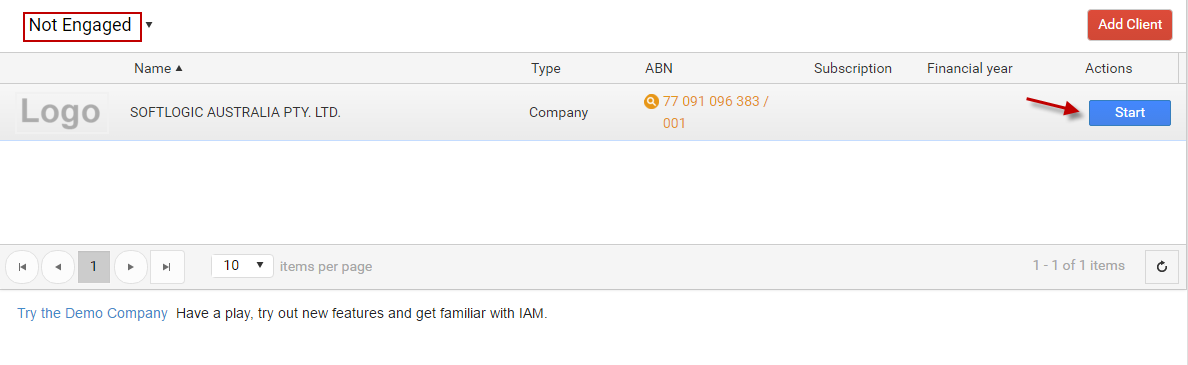
Select Client as GovReports IAM Business Account Ownership.
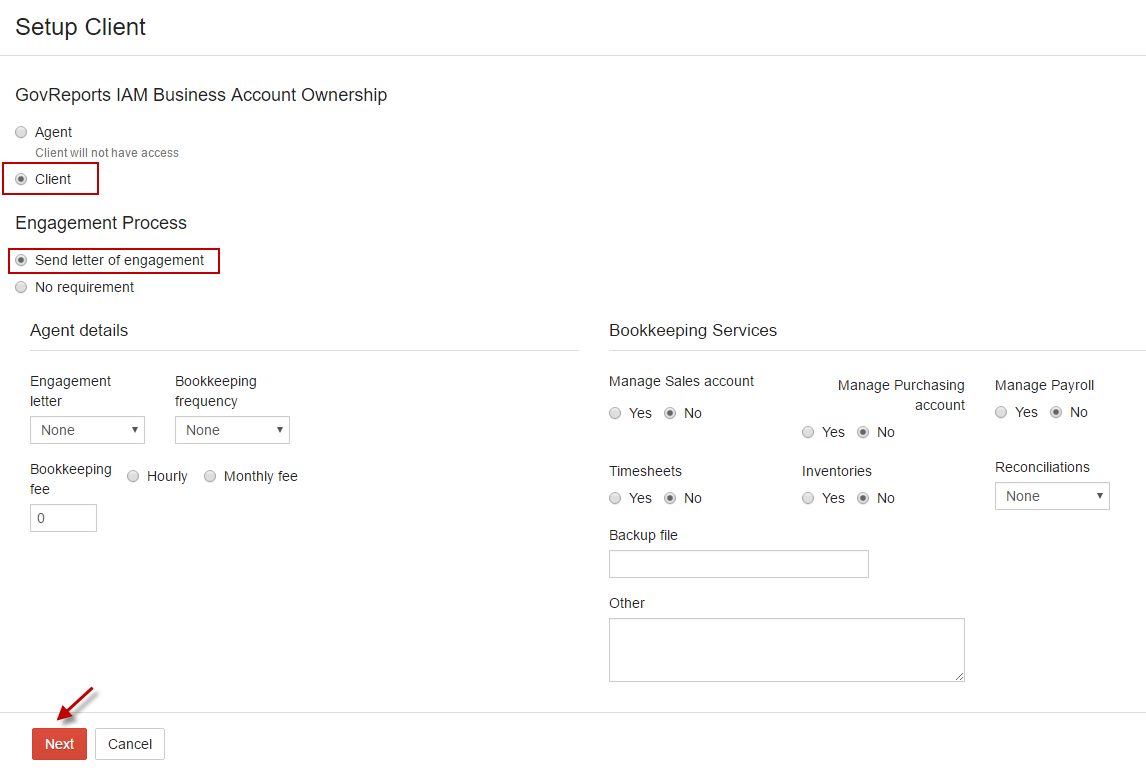
Click Send to Send invitation to client.
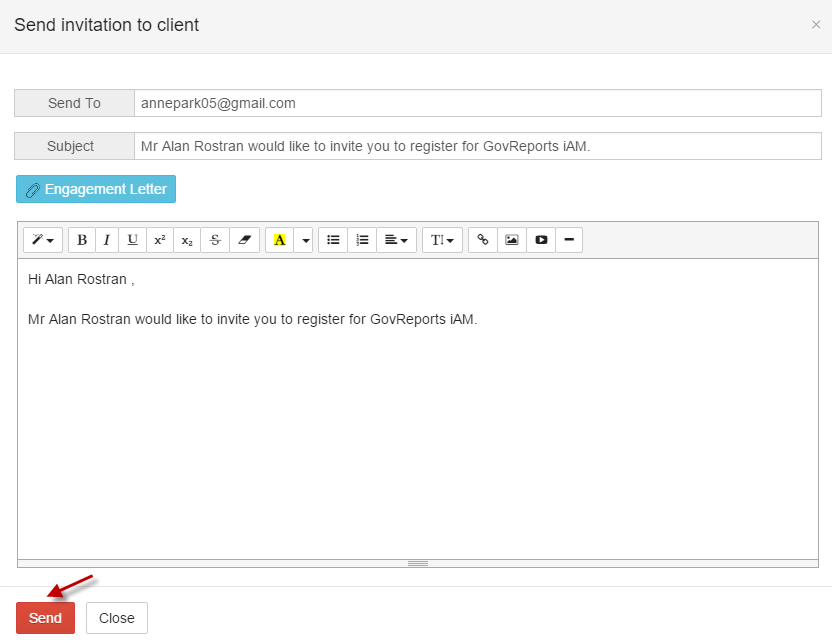
Subscribe
Accountant can subscribe only when the Ownership is selected as Agent in Setup Client. Select account and click on Subscribe.
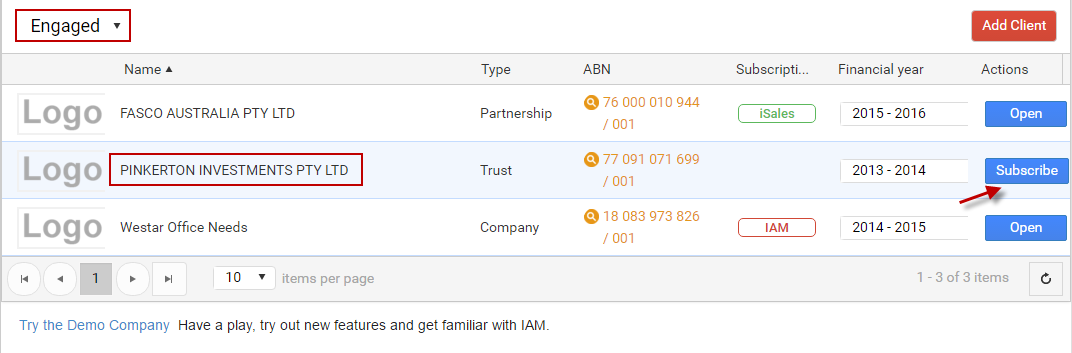
-
Option 1: Select Package from dropdown (already existing package purchased in your account) and click Submit.
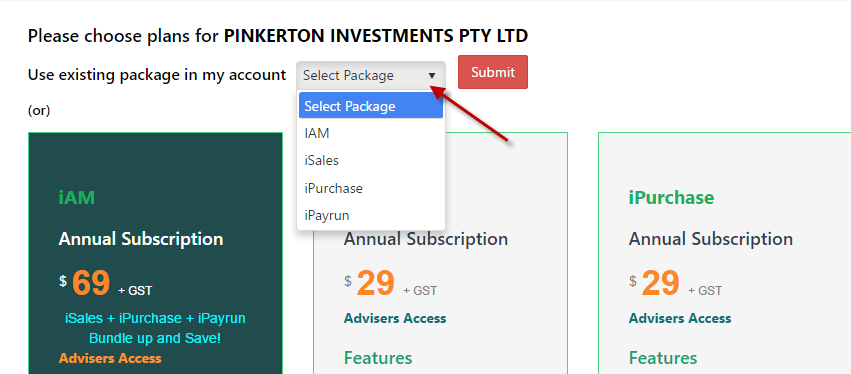
-
Option 2: Click on Add from the selected package and Check Out to do payment.
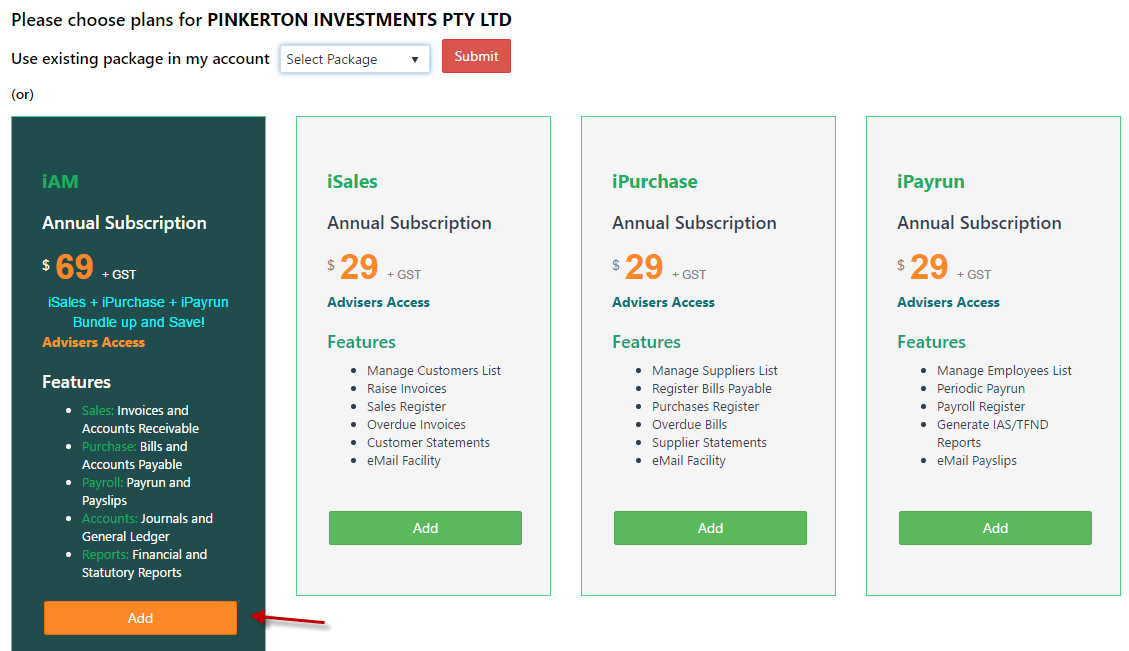
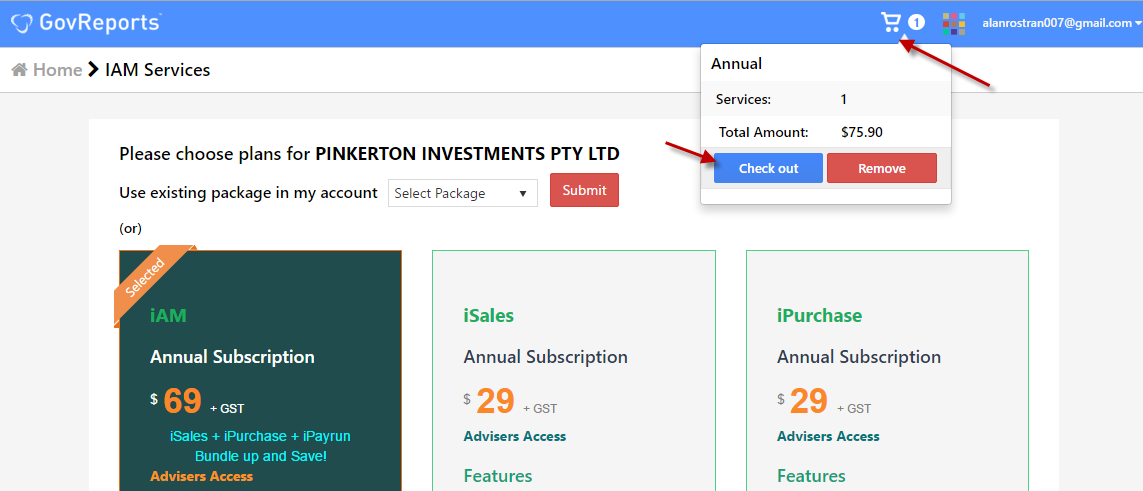
- 1. Credit card- Select card type, enter card details and click Proceed.
- 2. Pay by invoice- Direct deposit via billing.
- 3. Available Credits- Apply available credits for your payment.
- 4. Promotional Code- Enter promotional code (if you have any) and utilize discounts for your purchase.
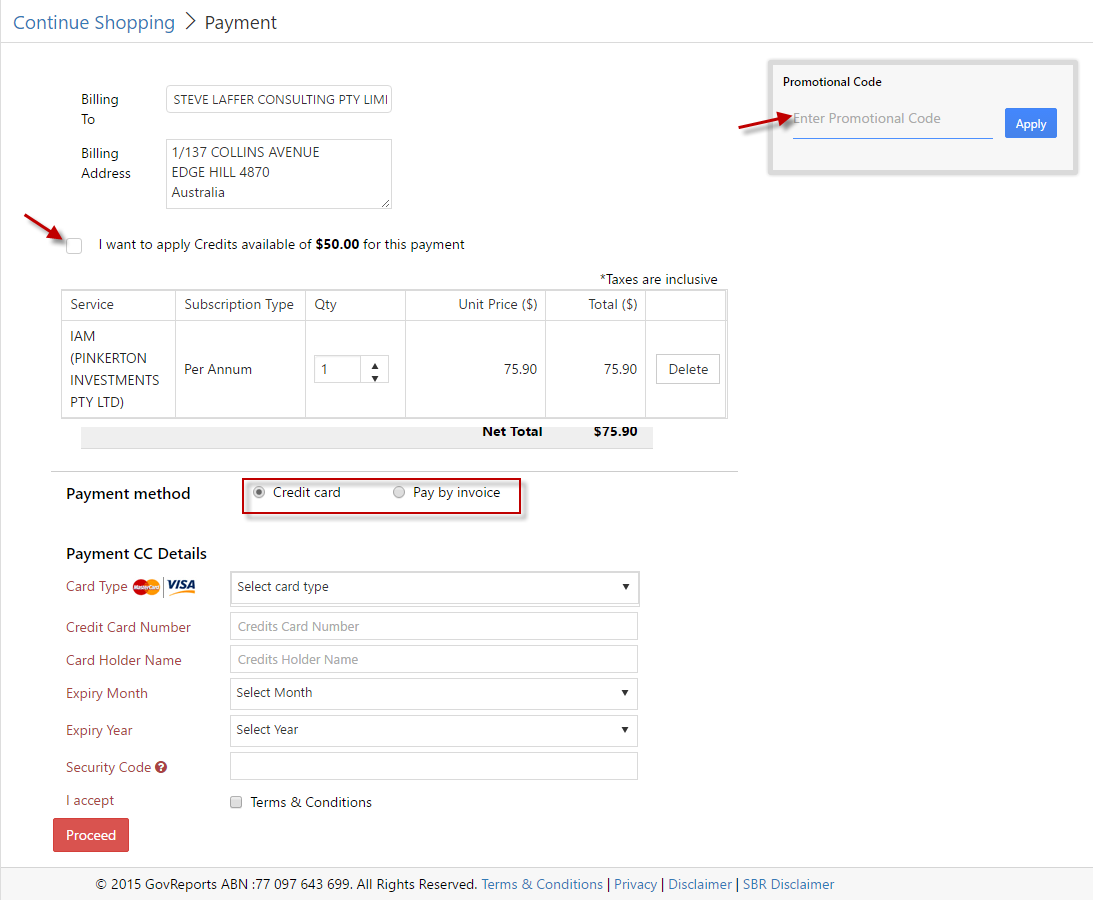
Now select Open to access your account.
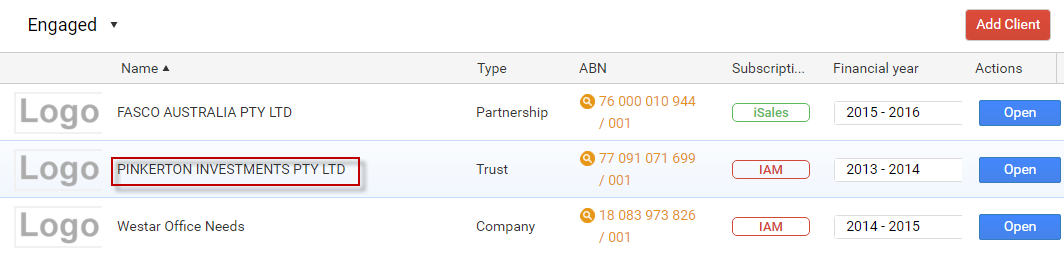
Invite Client
Once accountant subscribed, they can invite client to give them access to view records by selecting Invite.
Note: Accountant can invite client only when the ownership is selected as Agent.
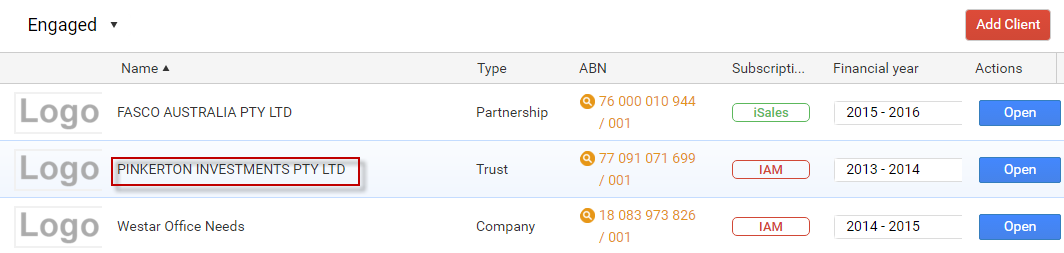
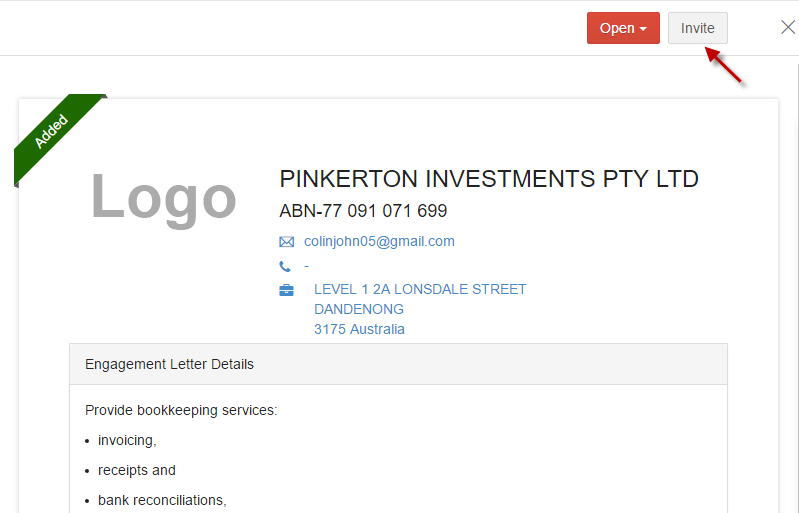
Select the engagement process and click on Next.
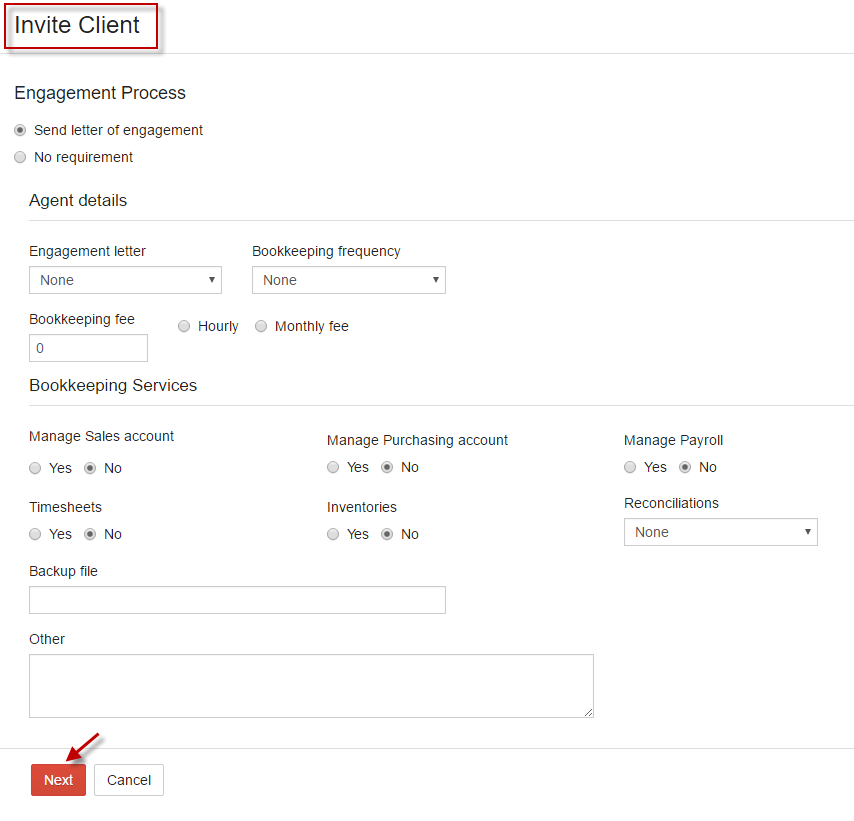
Click Send to send email notification to client to get access to view records.
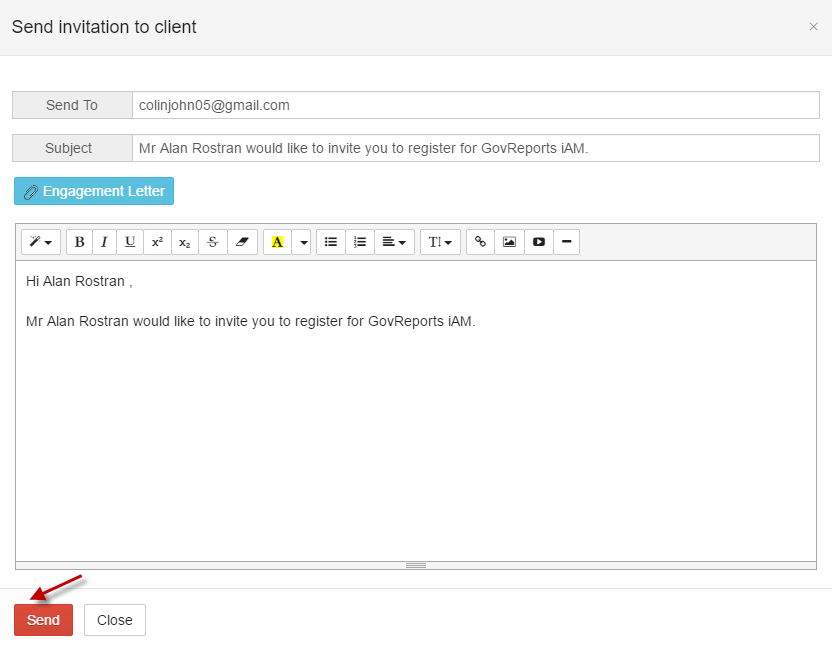
Remind Client
Accountant can remind client (resend original email notification) by selecting the client and click Remind.
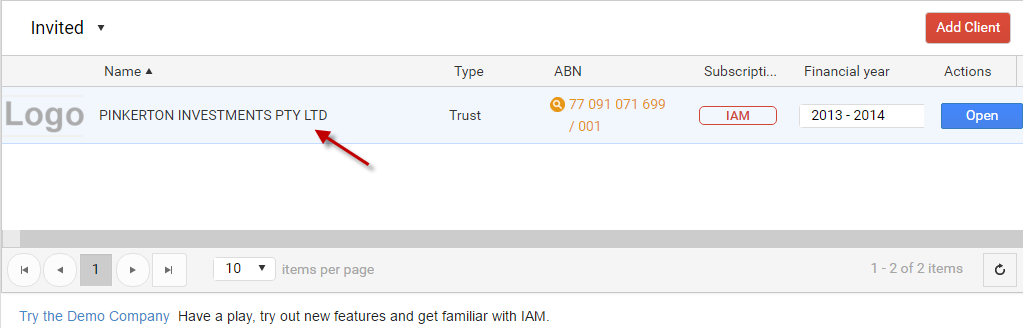
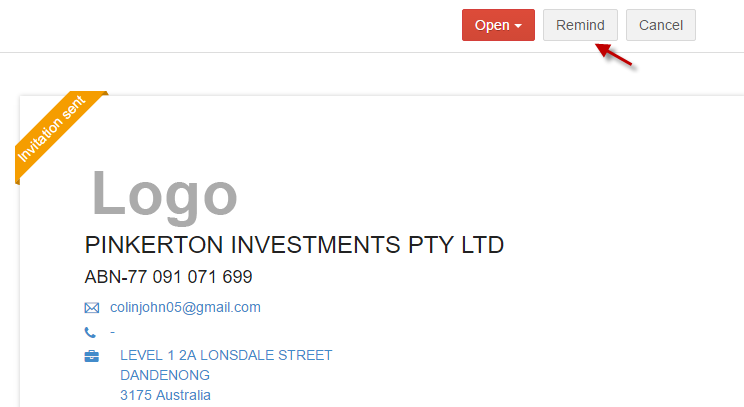
Cancel Invitation sent to Client
Accountant can cancel the invitation (before being accepted by client) by selecting Cancel option.
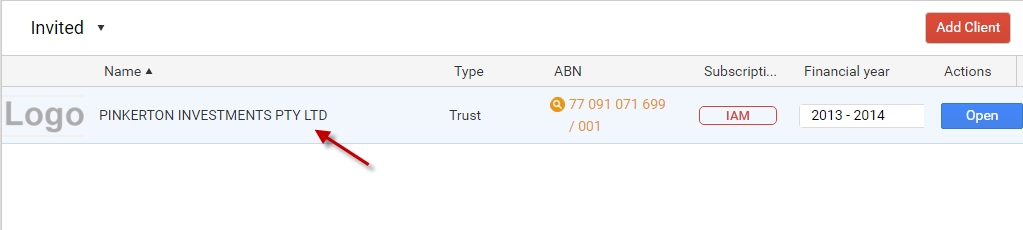
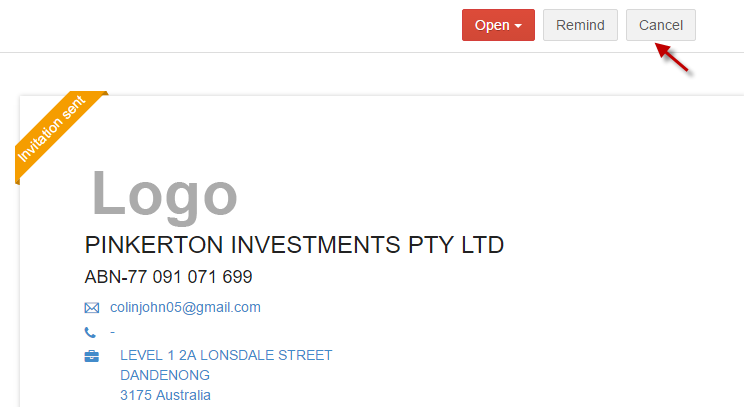
Transfer Ownership to Client
Accountant can transfer the ownership to client by selecting the engaged client and click Transfer Ownership.
Note: Once transfer the ownership to client, client has the permission to add, modify or delete IAM records.
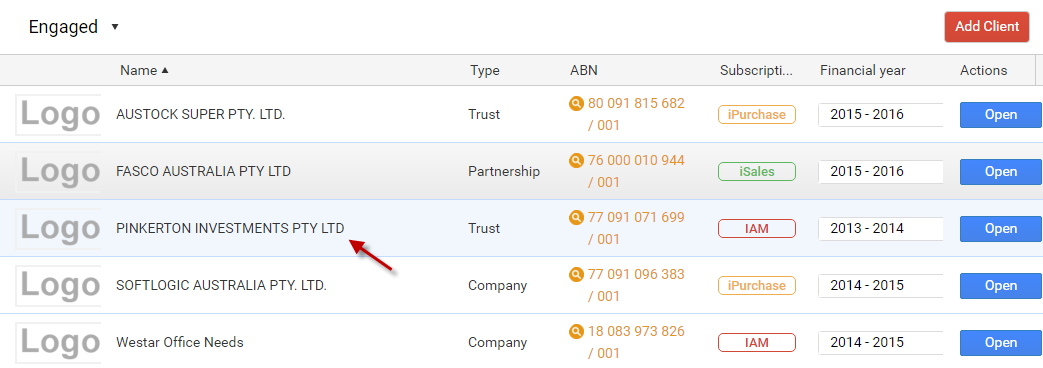
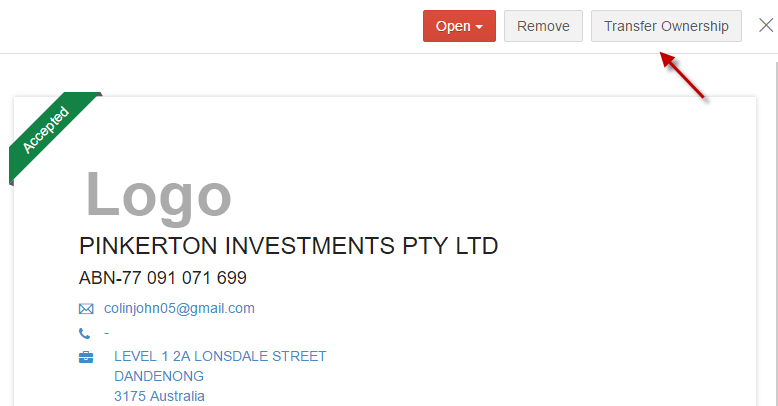
Remove Engaged Client
Accountant can remove the engaged client by selecting Remove.
Note: Remove engaged client is applicable only when ownership is selected as Agent.