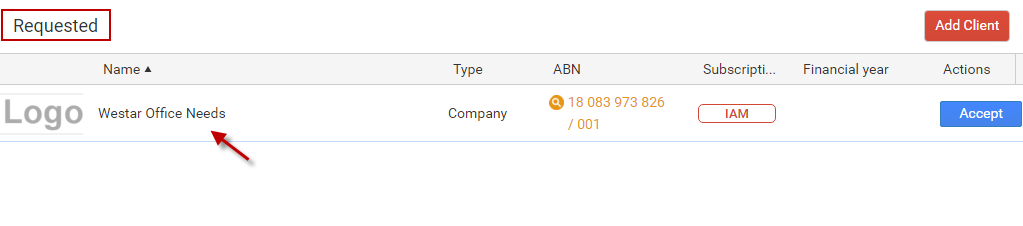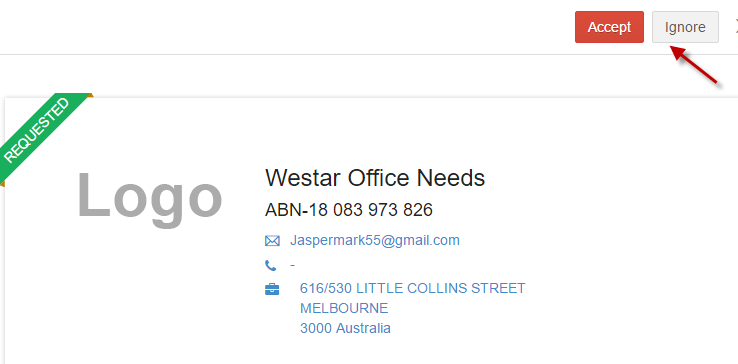Login
Enter username & password and click Sign in.
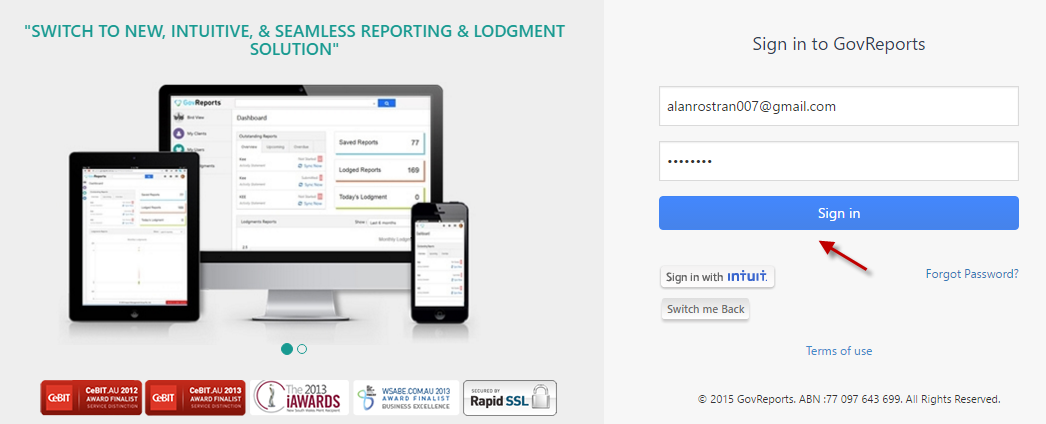
Select IAM from  application grid.
application grid.
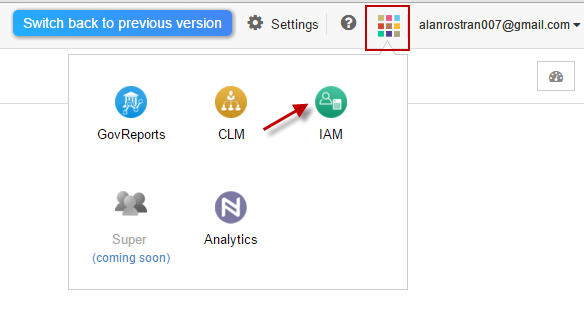
Add Client
New Client can be added by clicking on  (at top right corner).
(at top right corner).


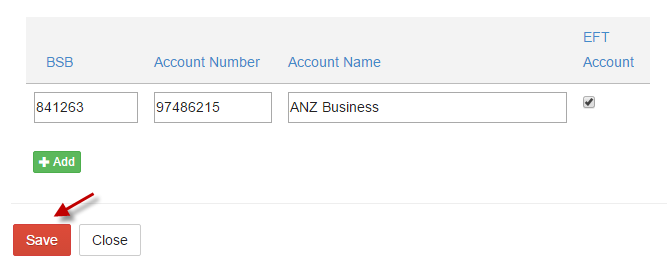
Once Clients are added you can view client in Not Engaged list.
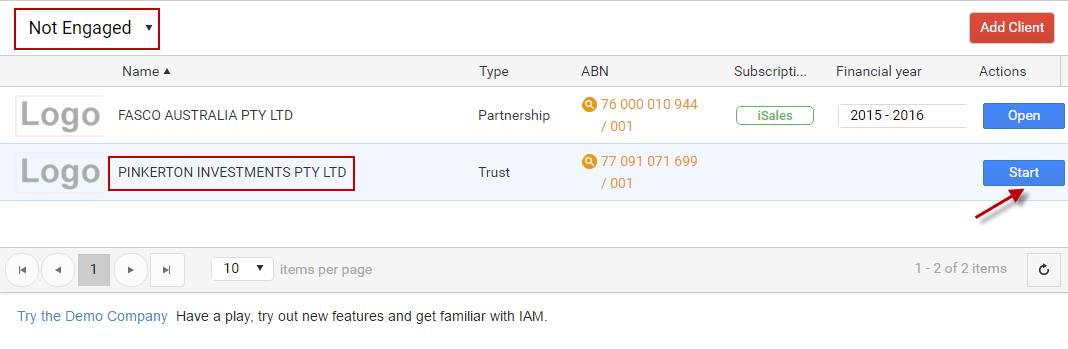
Clients
You can view your GovReports clients added in IAM and can click Start to setup client.
Note : Engaged client list are shown by default when login to IAM.

Client Requests
Accountant can easily view number of client requests received and can either accept or decline the request.
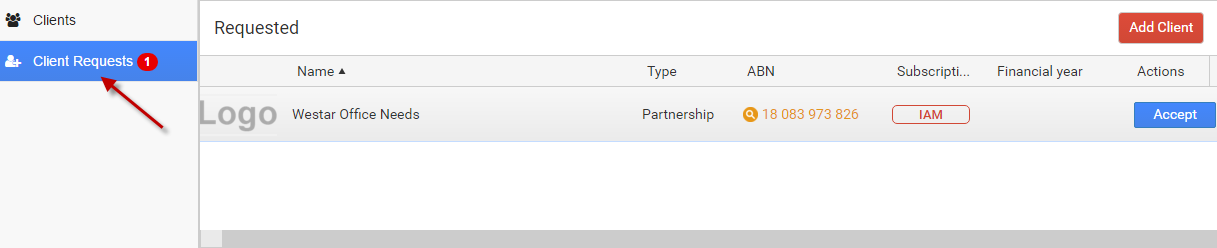
Accountant can accept the client request in following ways,
-
Option 1: Accountant receives an email notification with Accept Invitation and can login with password to accept the request.
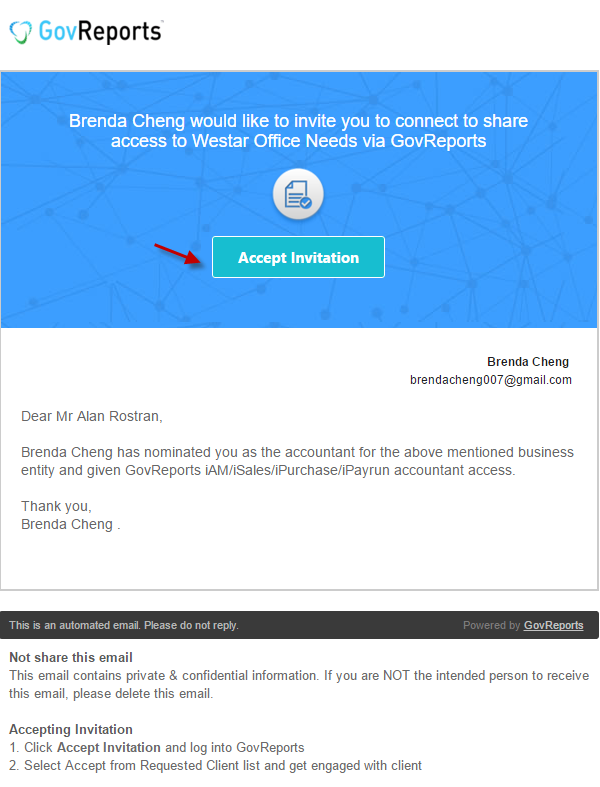
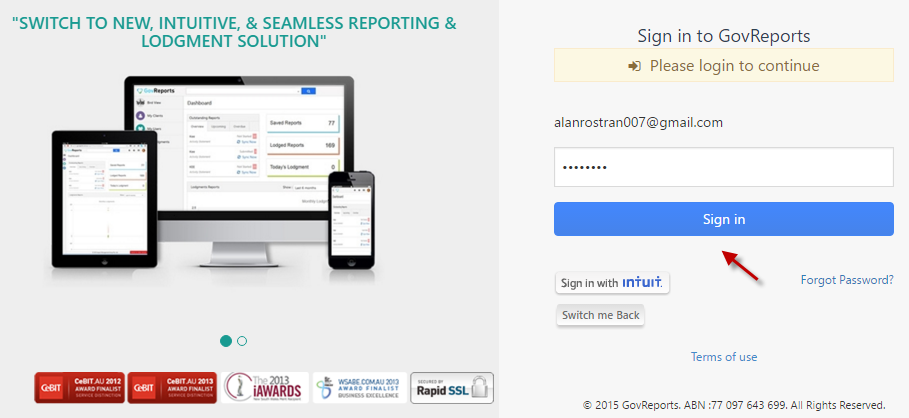
-
Option 2: Accountant can directly login to account and click Accept from Client Requests.
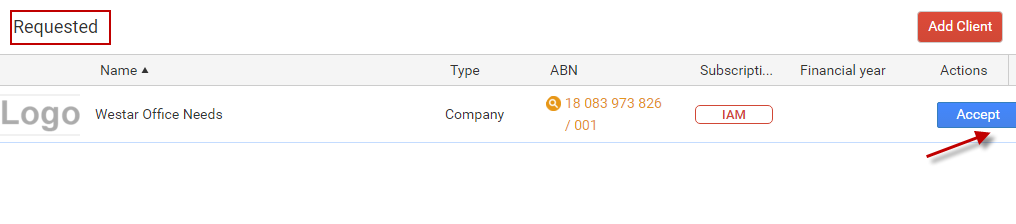
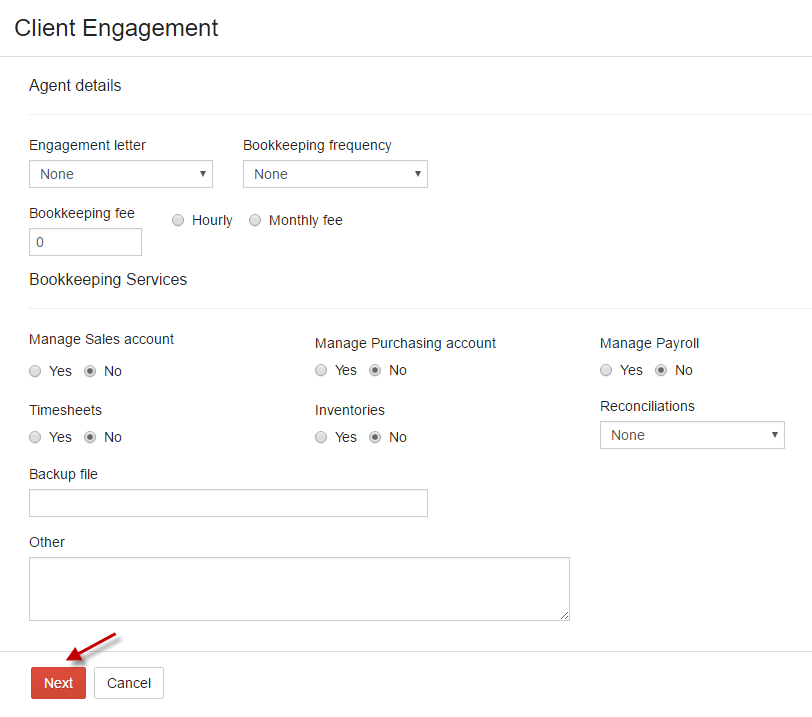
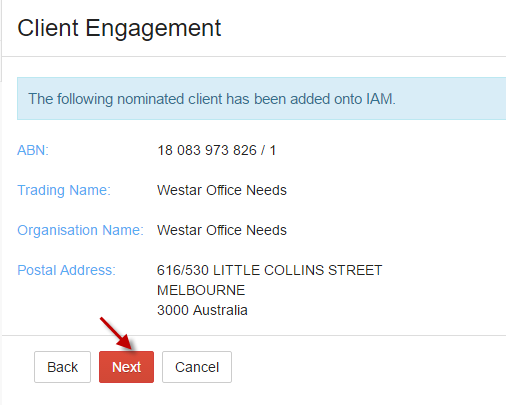
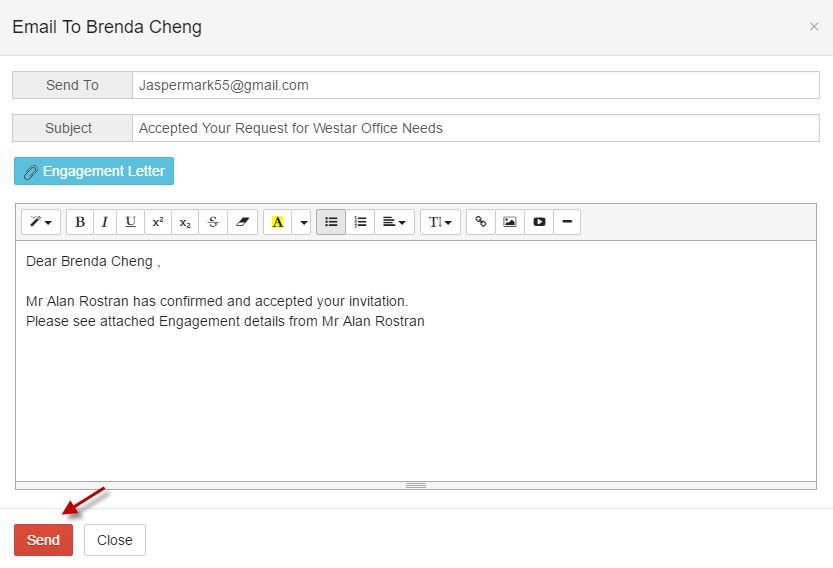
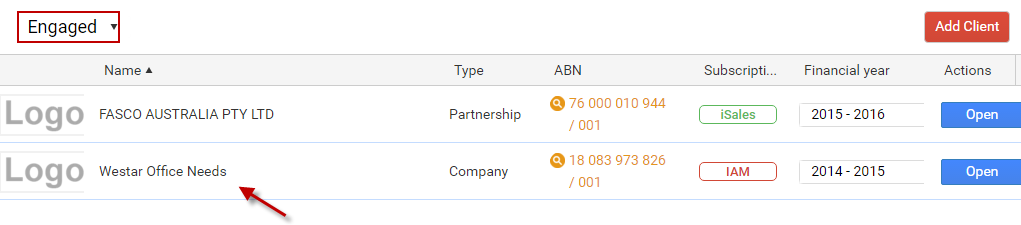
Accountant can ignore the client request received by clicking on Ignore from Requested Client.