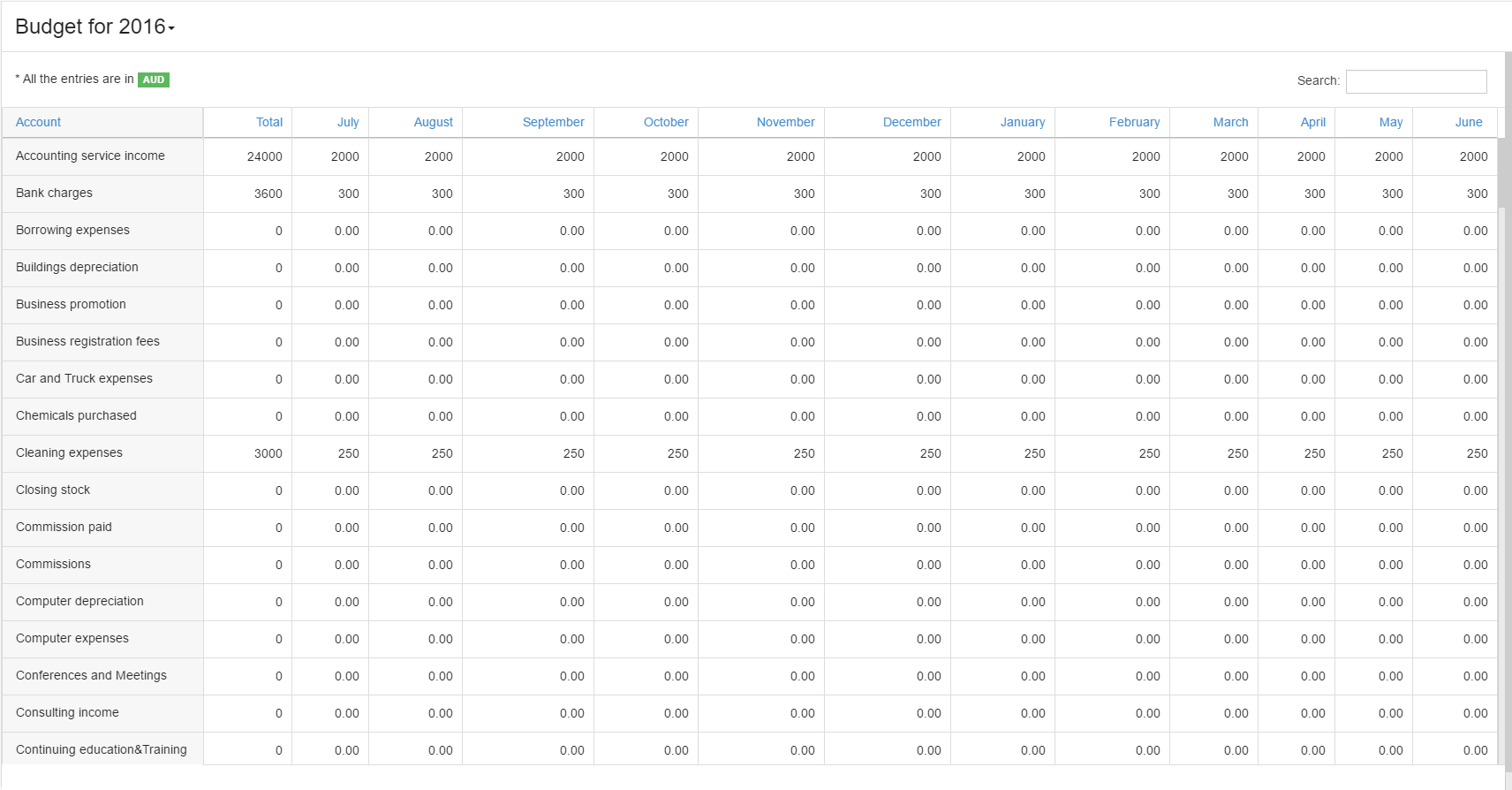Accounts
Accounts lists all or selected accounts, along with their balances as at a specific date.
Chart of Accounts
The Chart of Accounts will be displayed based on selected Business and Industry type specified in organisation setup.
A. New Account
Go to Accounts and select Chart of Accounts, default COA will be displayed.
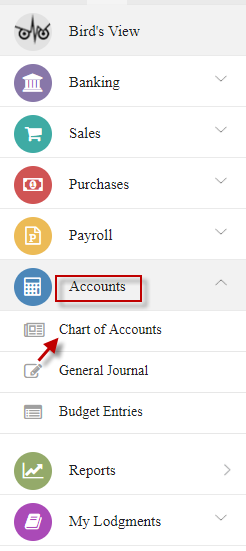
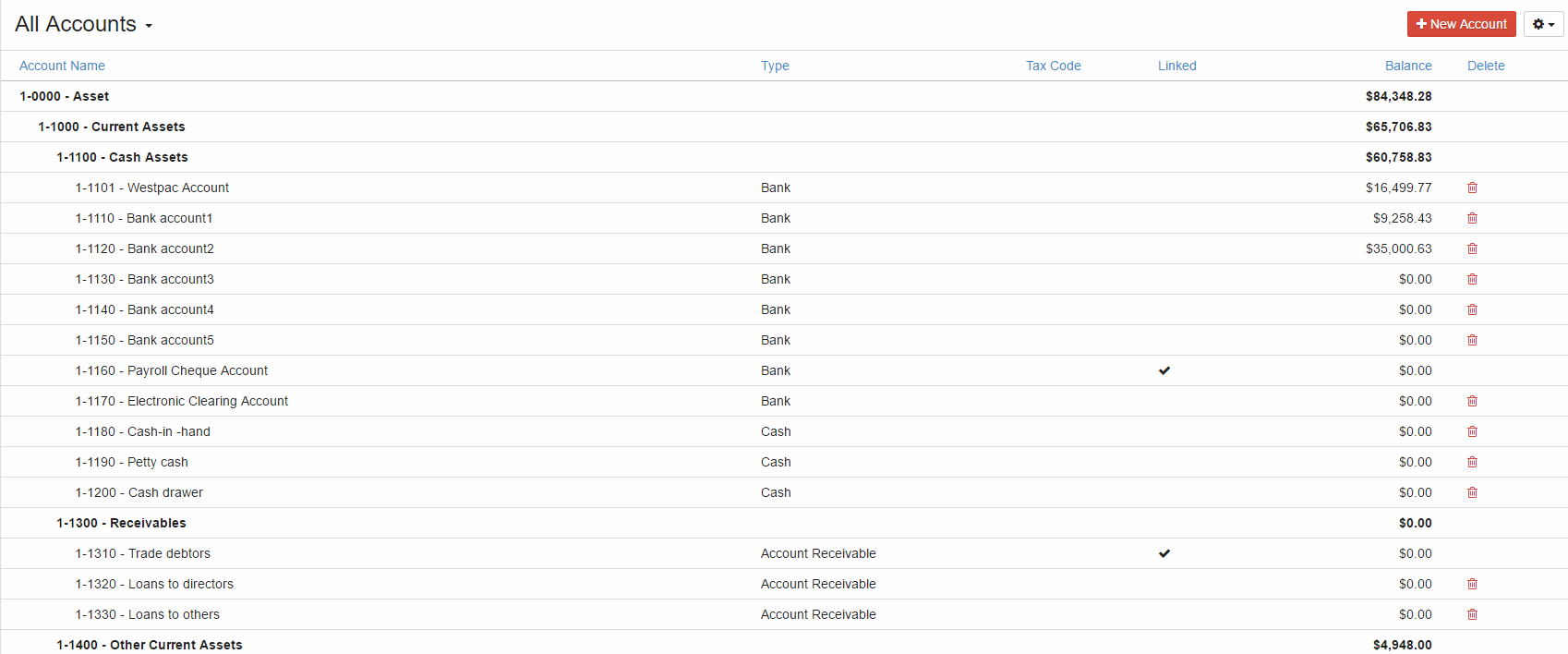
Click Add New Account.
Choose Profile, enter details and click Save changes.
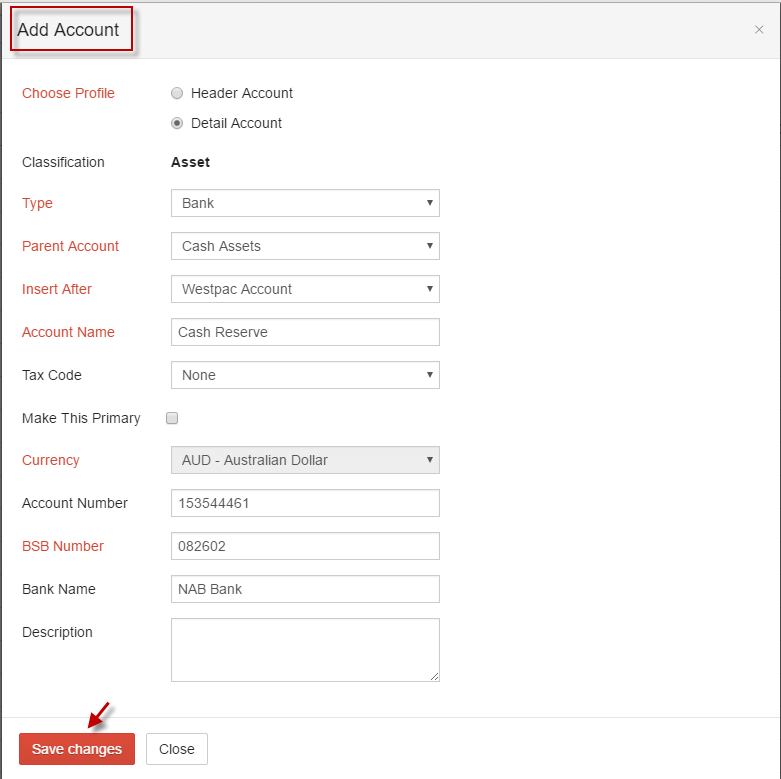
Created account will be added under Chart of Accounts.
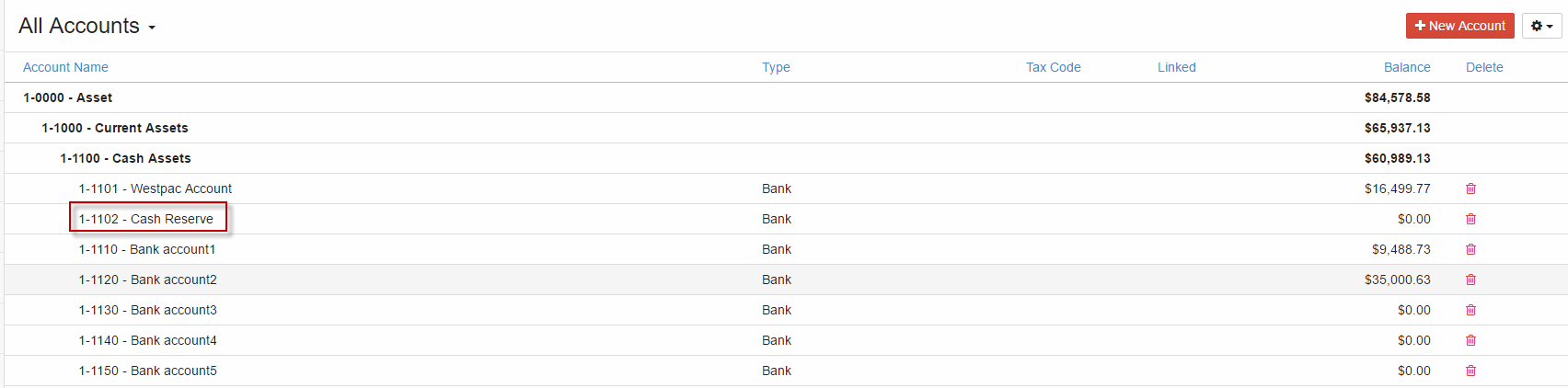
Select the required COA, update details and click Save changes.

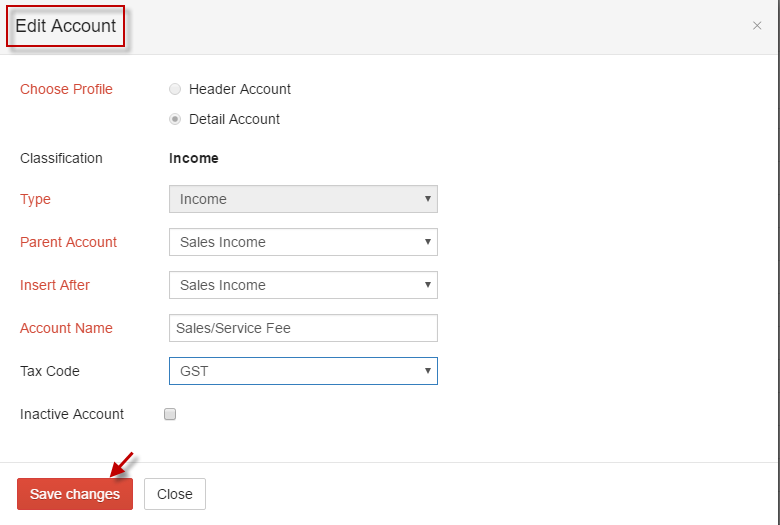
Inactive Account
Chart of Account can be inactivated by selecting the account and select Inactive Account(tick the checkbox).
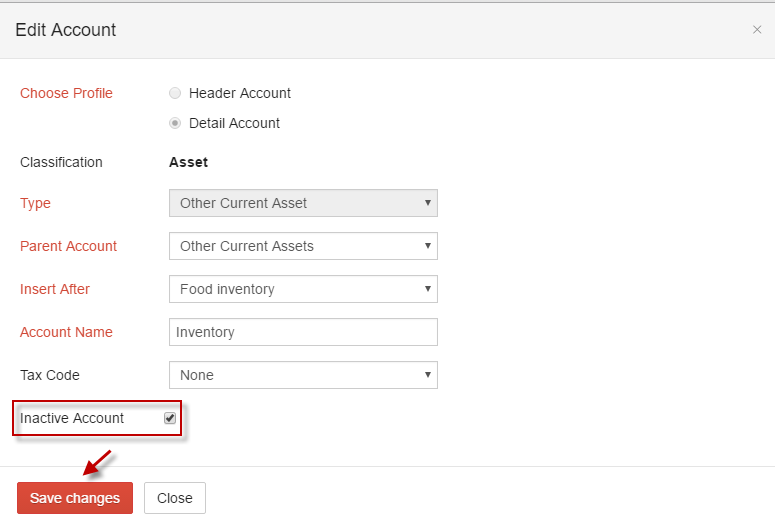
Inactivated account will be shown as shown below,
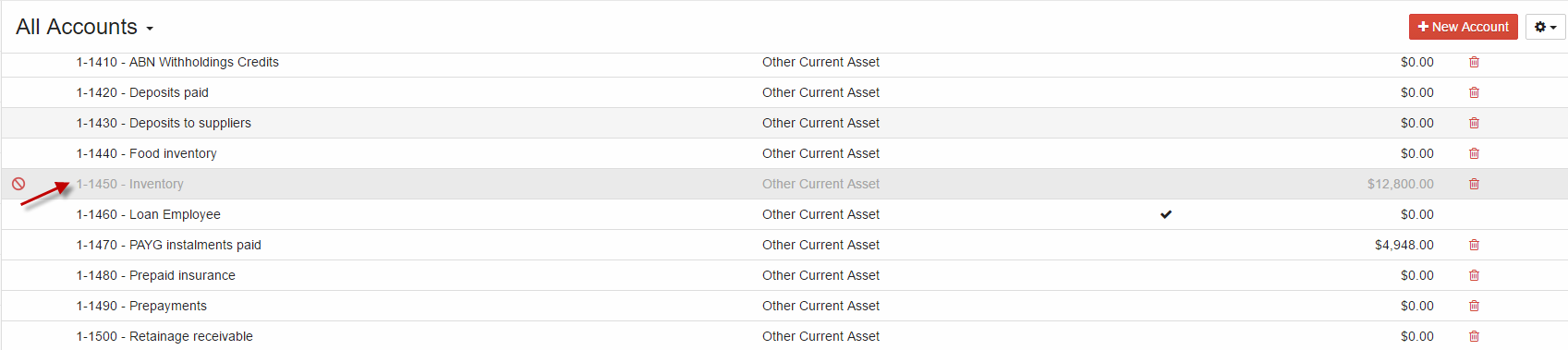
Note: Inactivated account be activated by deselecting the checkbox in inactive account.
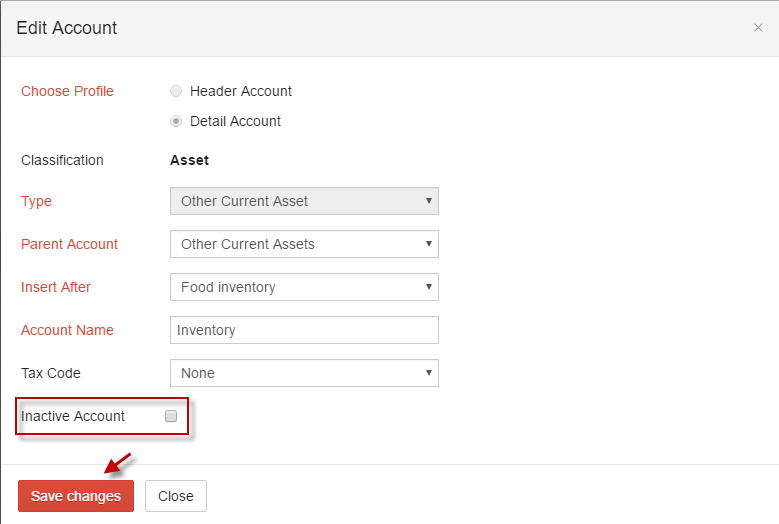
Chart of account can be deleted by selecting Delete  icon. Delete the account done only for the account having no transactions.
icon. Delete the account done only for the account having no transactions.
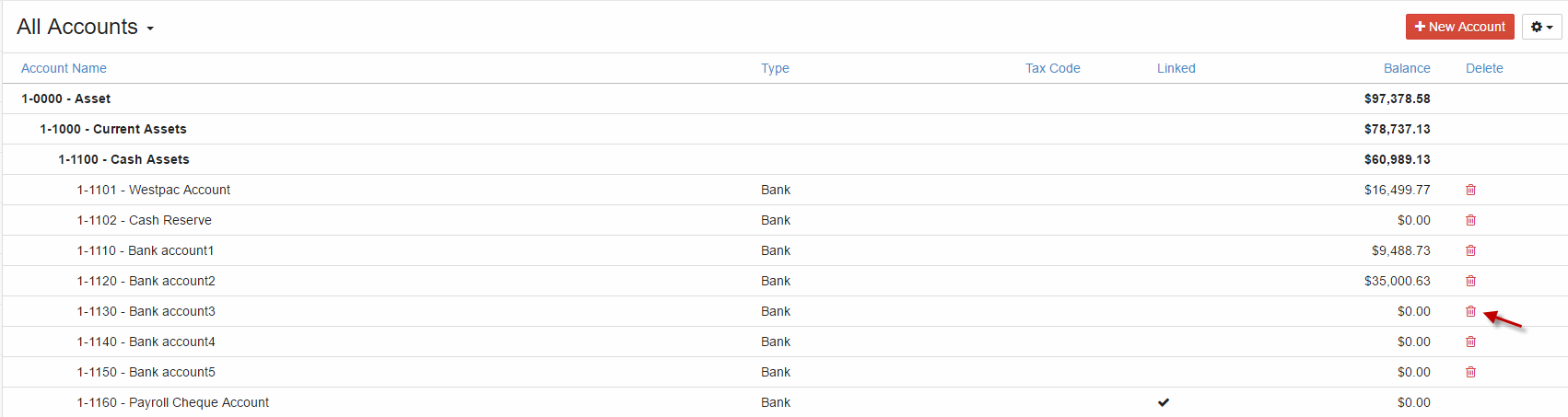
Click Reset Master COA from settings dropdown to reset our COA.
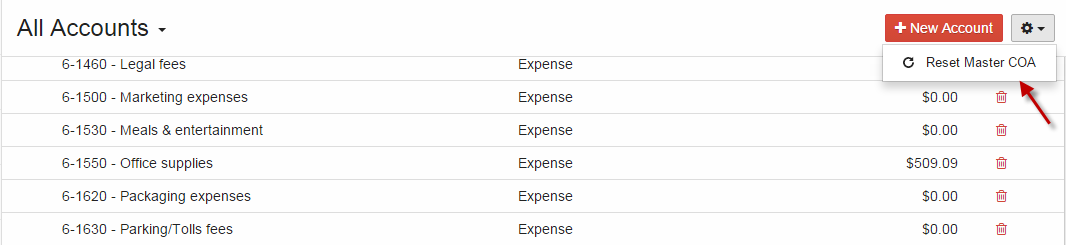
General Journal
Go to Accounts and select General Journal.
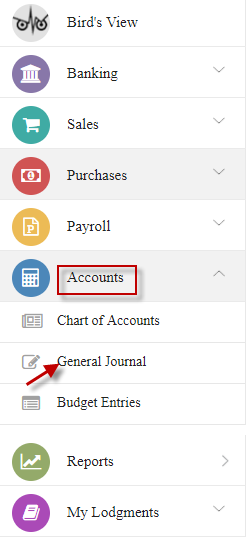
Click CREATE NEW JOURNAL.
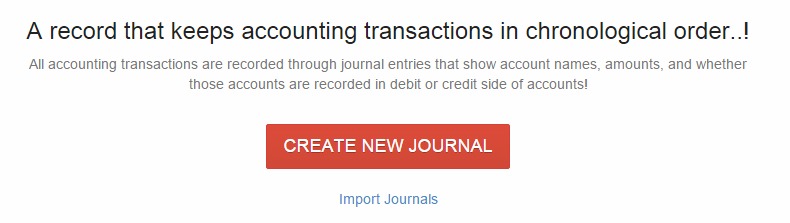
Enter journal details and click Record.
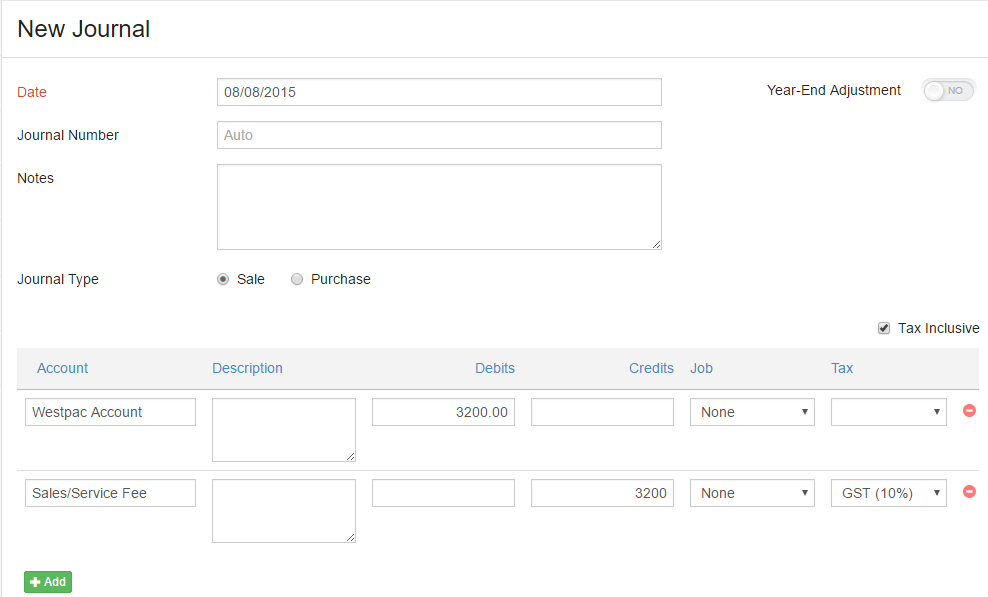
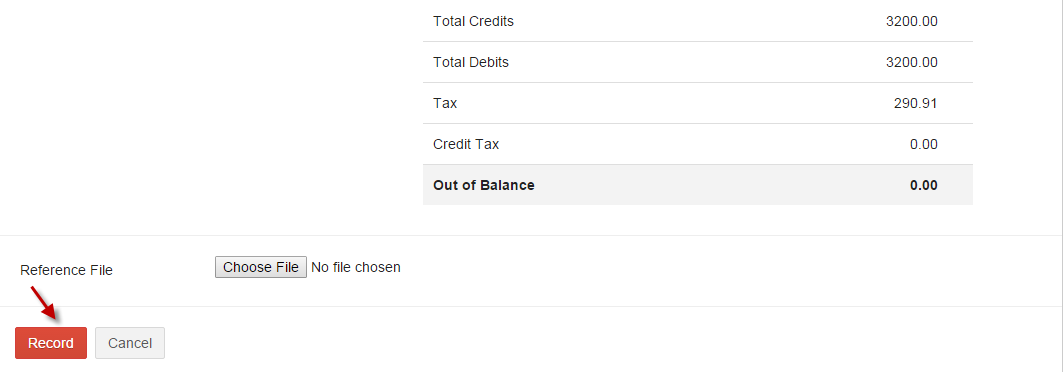
Click  add icon to add more journals.
add icon to add more journals.

Click  edit icon to edit the required journal.
edit icon to edit the required journal.

Delete Journal

Reverse

Attach File

-
Step 1: Go to Accounts and select General Journal. Select Import Journals.
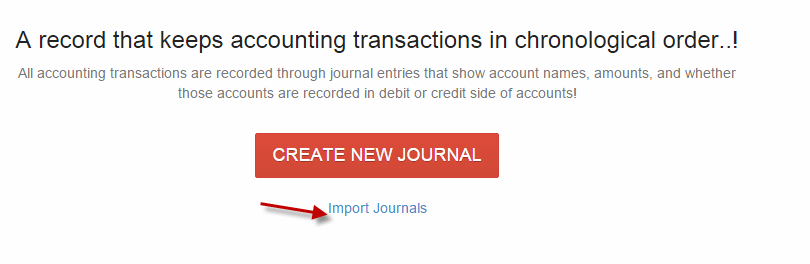
Note: when a journal is added, you can import the journals by selecting Import Journal from action (at top right corner).
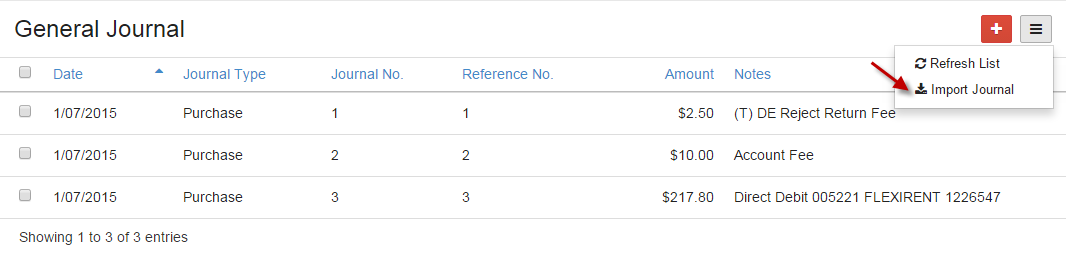
-
Step 2: Select Account file & transaction file and click Next.
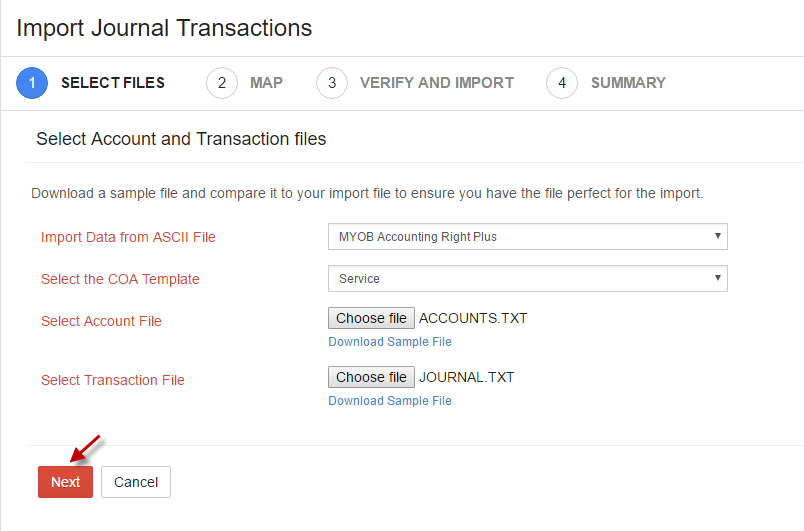
-
Step 3: Map the column with IAM accounts and can save the mappings by clicking on Save Mappings from action and click Next.
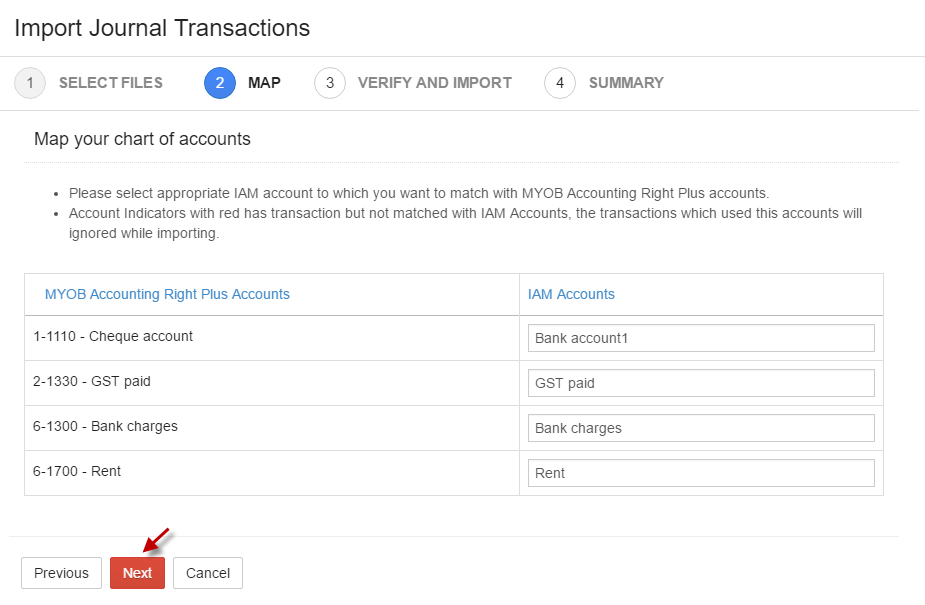
Reset Mappings
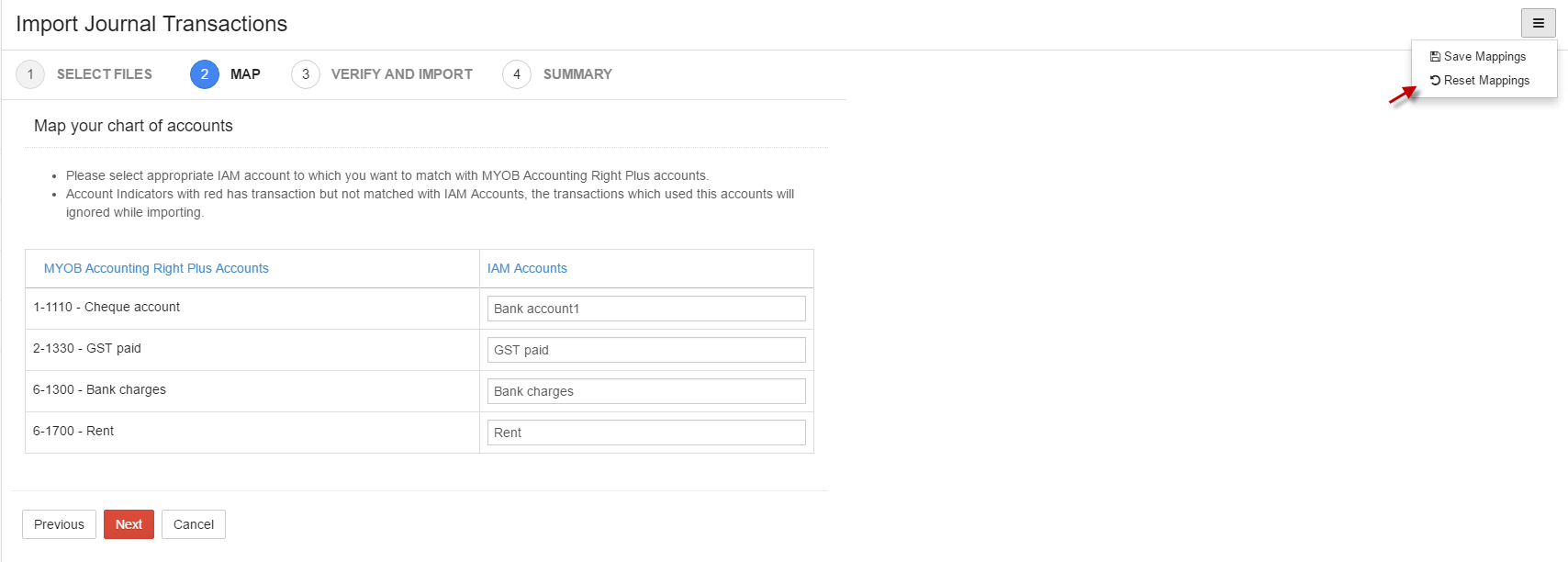
-
Step 4: Verify the imported transactions and click Import.
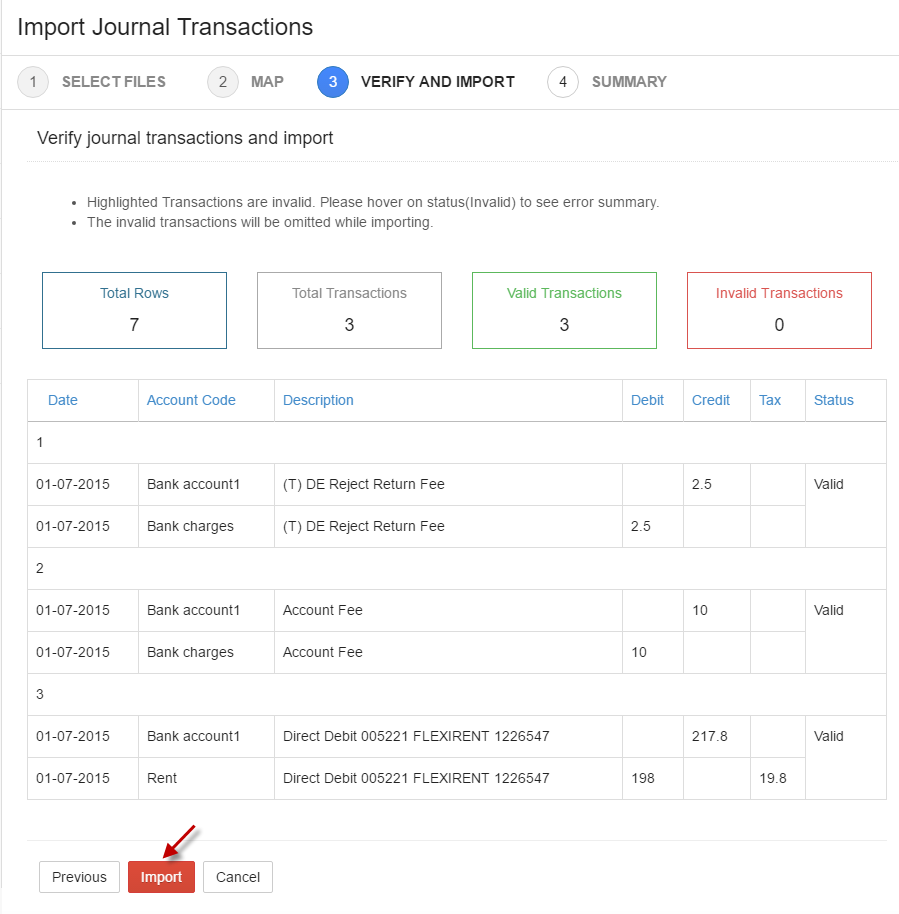
-
Step 5: View the details of Imported Summary and selectclick here to know the details about imported summary.
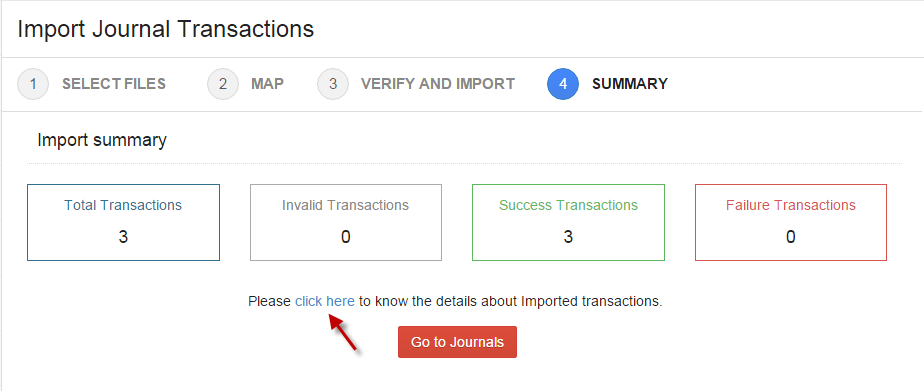
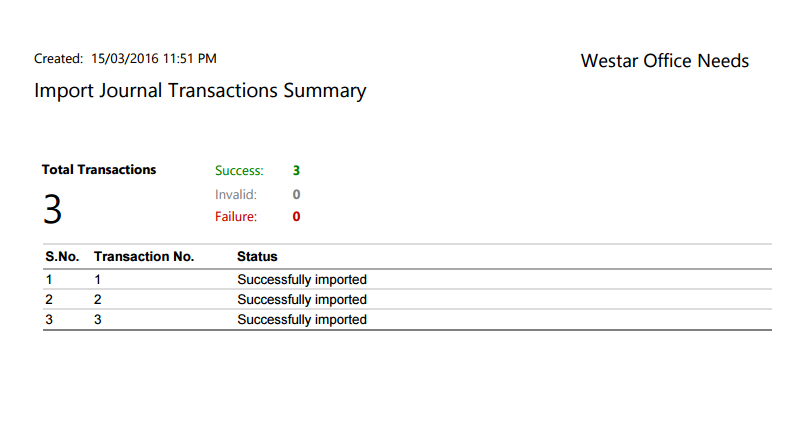
You can perform actions like delete, reverse and attach file from the More drop down.

-
i. Delete
Journal can be deleted by selecting the journal and click Delete from the More dropdown. Multiple journals can be deleted by selecting the journals (tick the checkbox) and click delete icon.

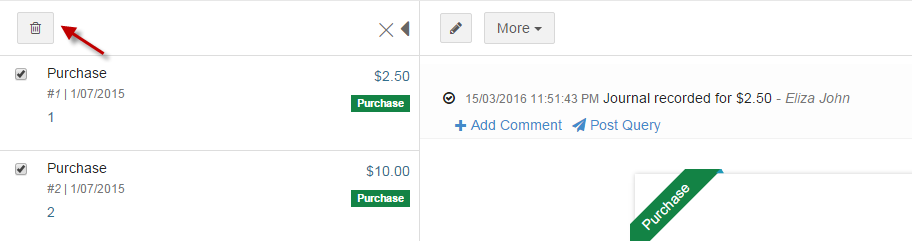
-
ii. Reverse
Select journal and click Reverse from More.

-
iii. Attach File
Attachments can be added to with any journal by selecting Attach file from More.

Budget Entries
You should compare your budget to your actual performance at least monthly. This will enable to you to identify areas that aren't going as well as you were hoping or expecting. You can then take action to rein in the expenses, or boost your sales.
Go to Accounts and select Budget Entries.
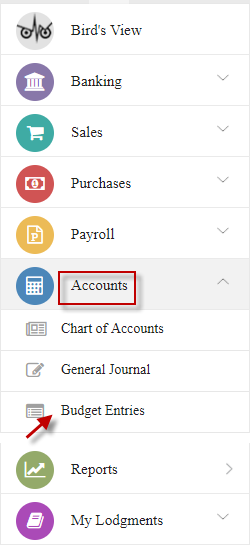
Enter the budget values in the corresponding month and changes will be automatically saved.