
Banking
Everything from receiving payments from customers, settling the dues with your vendors to making payments for everyday expenses will take place through your bank.
-
Bank Register
A. Add Bank
Go to Banking and select Bank Register.
B. Edit Bank
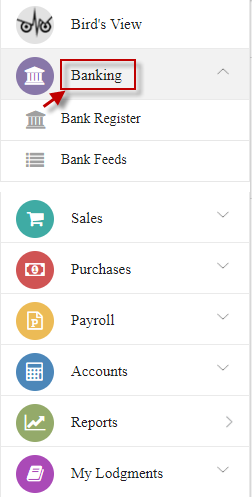
Click Add Bank.
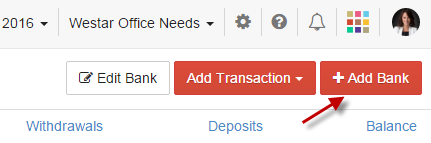
Select type, enter details and click Save.
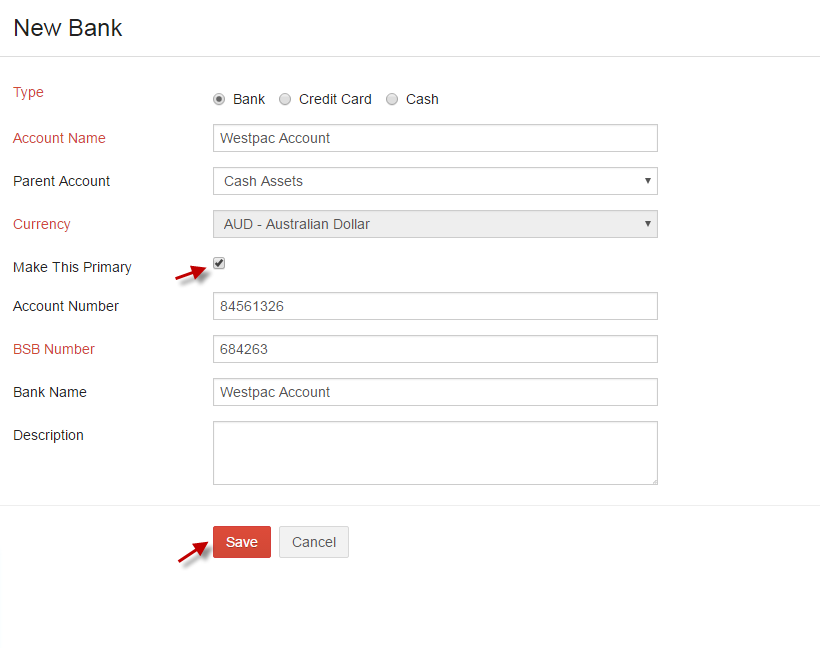
Select the bank from the dropdown and click Edit Bank and make changes and click Save.
C. Add Transaction
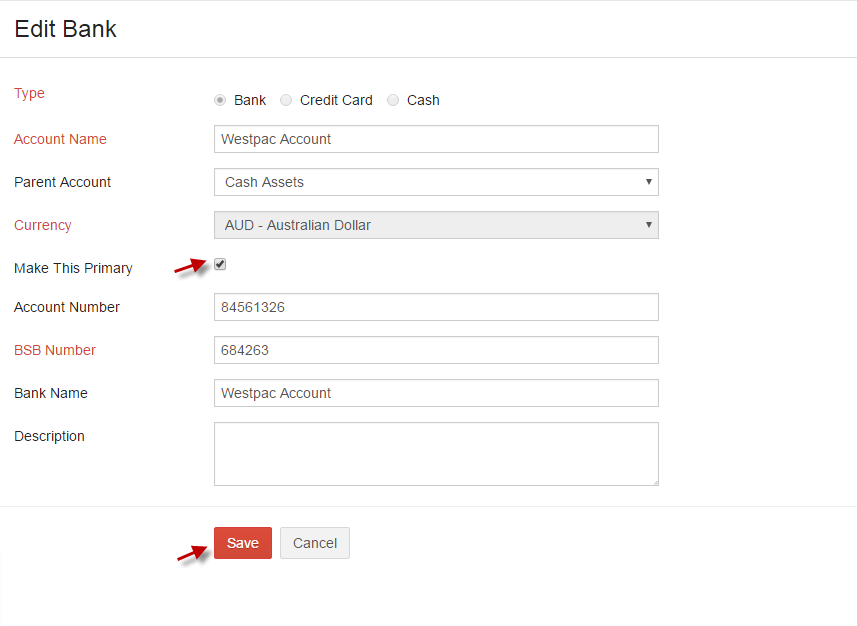
Record your transactions manually by selecting from the Add Transaction dropdown.
D. More
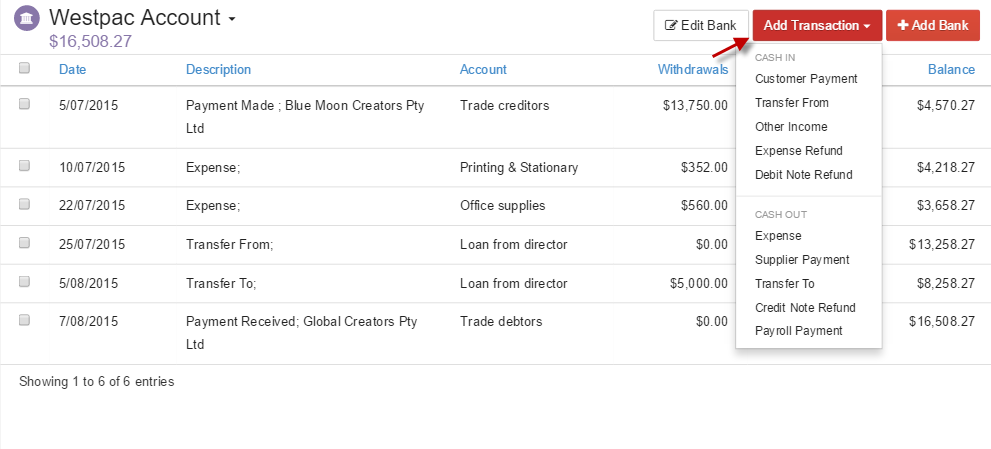
CASH IN
Cash that your customers pay, transfer from other accounts, refunds on expenses, other incomes and debit notes refund can be recorded manually from the options given under the CASH IN tab from the Add Transactions dropdown.
CASH OUT
In a business, you will have to pay for your suppliers, transfer money to other accounts, record expenses, Payroll payments and credit note refund can be manually recorded in your accounts from the options given under the CASH OUT tab from the Add Transactions dropdown.
i. Add
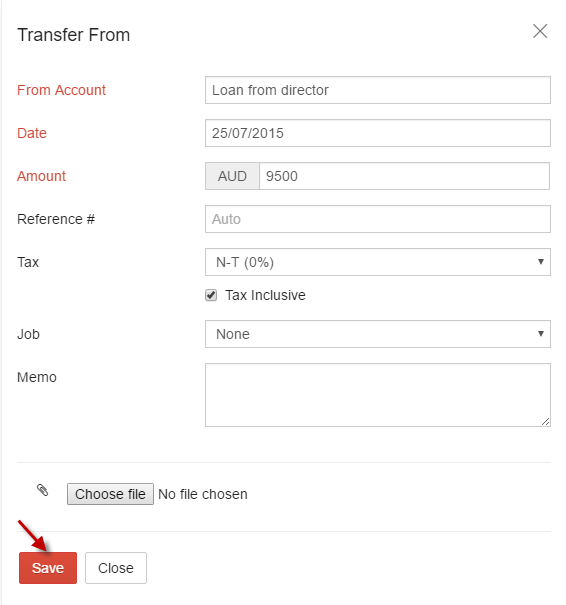
ii. Edit
Edit any transaction in bank register by selecting the required transaction and click Edit.
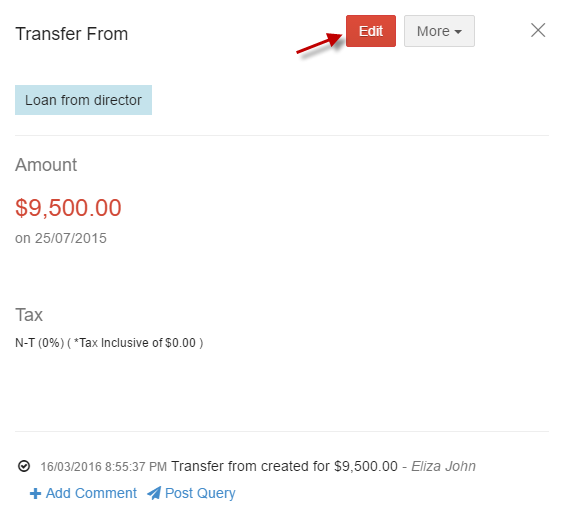
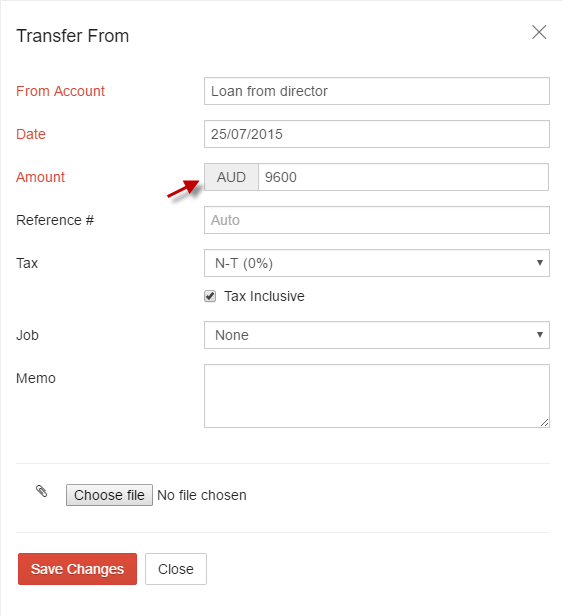
-
i. Delete
Select required transaction and click Delete from More dropdown.
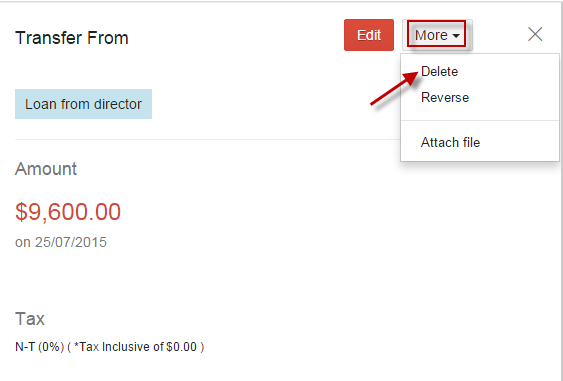
Multiple Transactions can be deleted from bank register by selecting the transactions (tick the checkbox) and click delete icon.
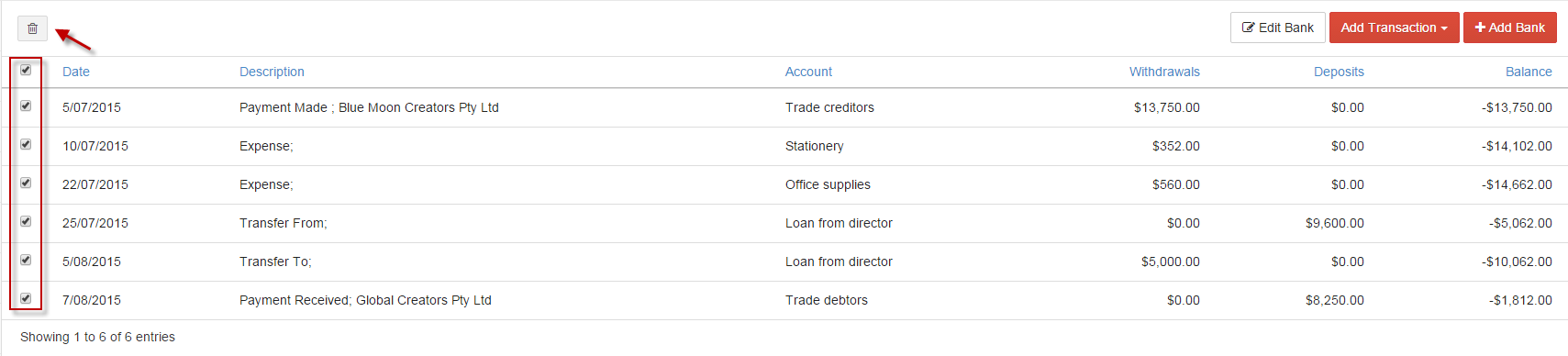
-
ii. Reverse
You can reverse the transaction in bank register by selecting Reverse from More dropdown.
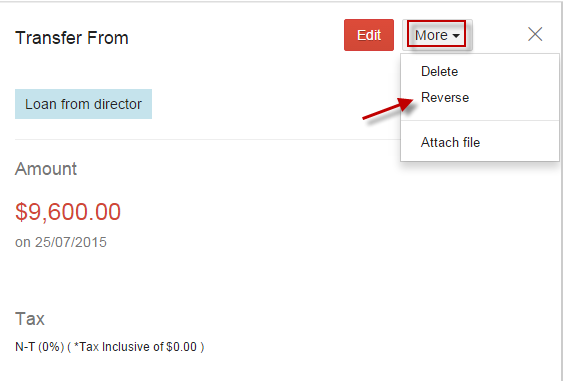
When click on Reverse option, the selected transaction will be reversed.
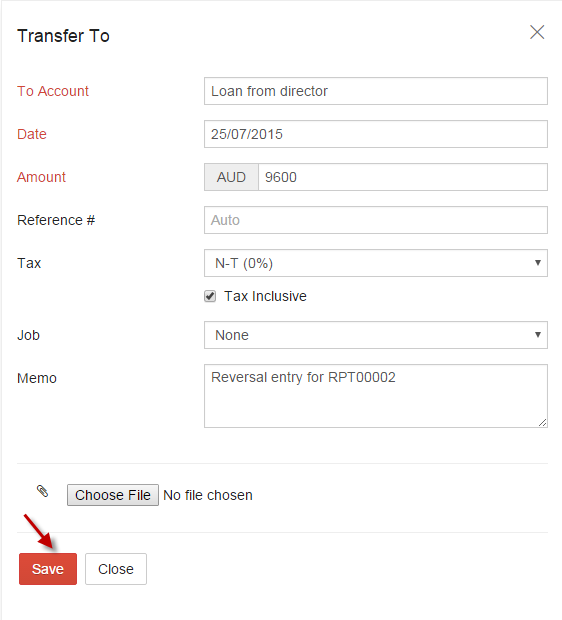
-
iii. Attach File
Attachments can be added for any transaction in bank register by selecting Attach file from More dropdown.
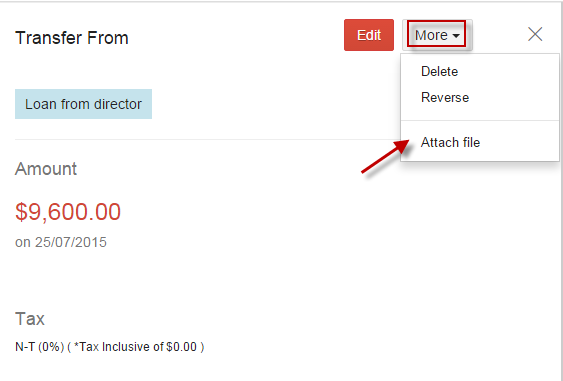
-
i. Delete
-
Bank Feeds
A. Import Statement
Go to Banking and select Bank Feeds.
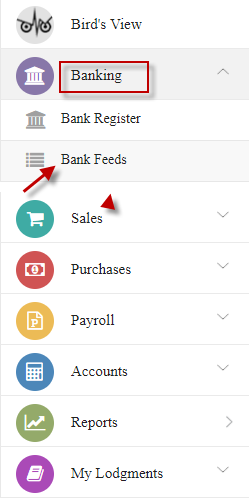
Click Import Statement.

Enter description, choose file, select amount column and click Upload.
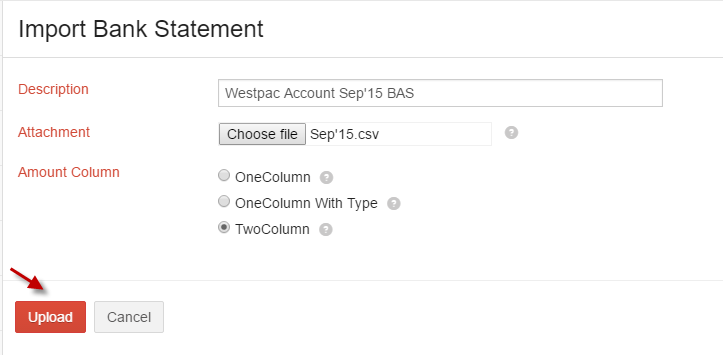
One Column – Both withdrawals and deposits in same column with negative values for withdrawals.
One Column With Type – Both withdrawal and deposit in same column with different type for withdrawal and deposit.
Two Column – Separate Columns for withdrawals and deposits.
Assign all required columns to the fields and click Import.
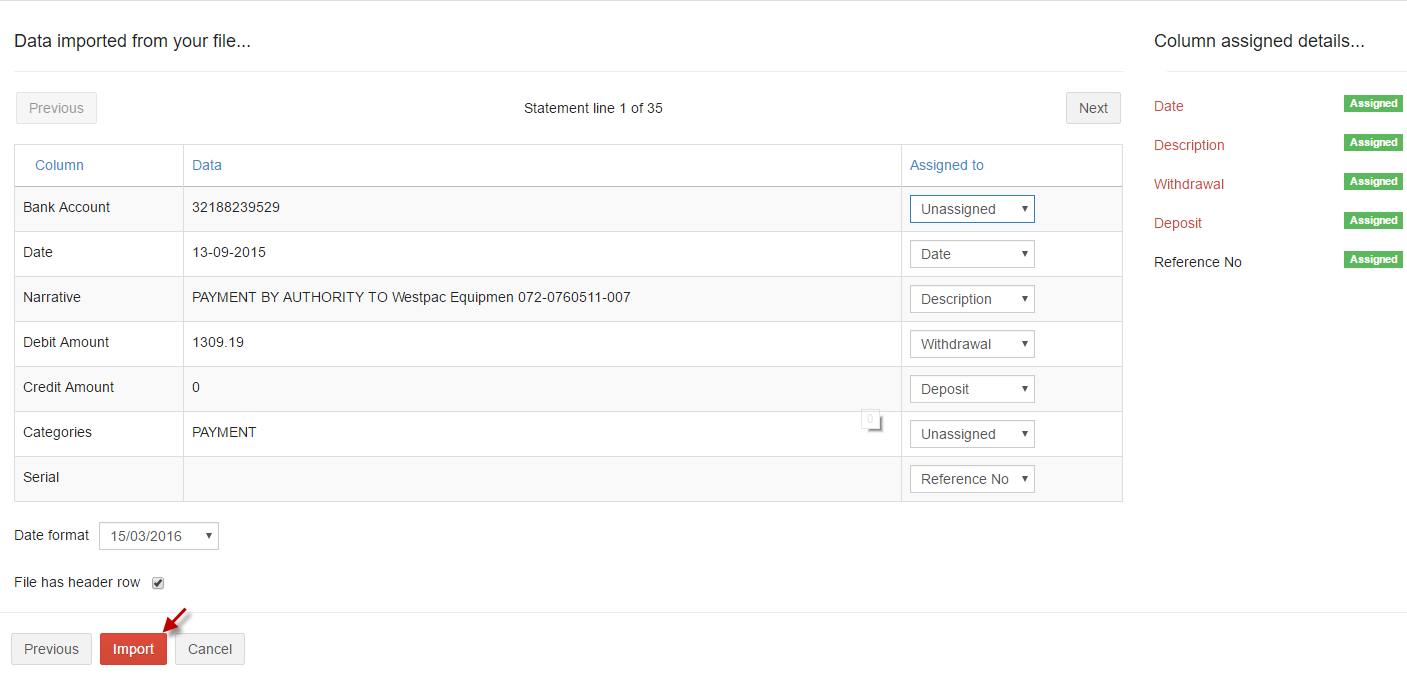
B. Manage Rules
The Manage Rules feature in banking will help you in automatically identifying the bank transaction and categorizing it under the criteria provided by you.
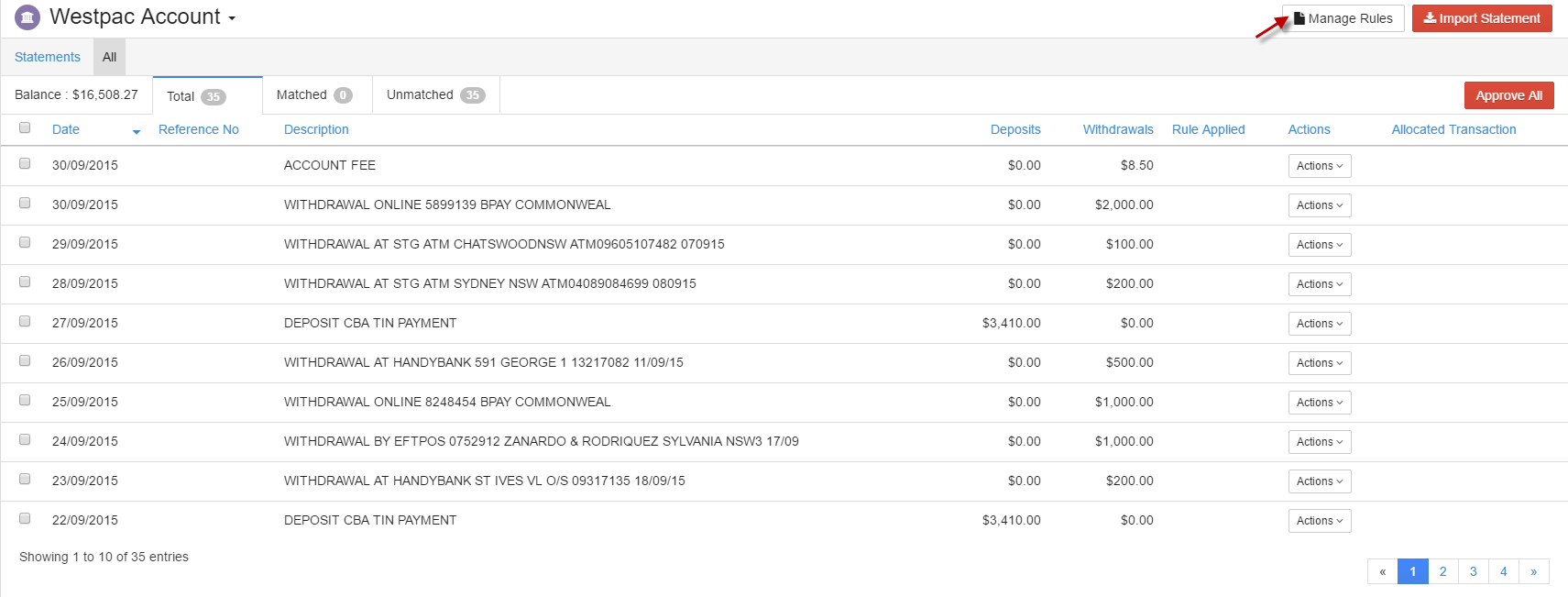
-
i. Add Rule
Option 1: Select Manage Rules and click add rule option.
add rule option.

Option 2:Click on Actions and select the required rule.
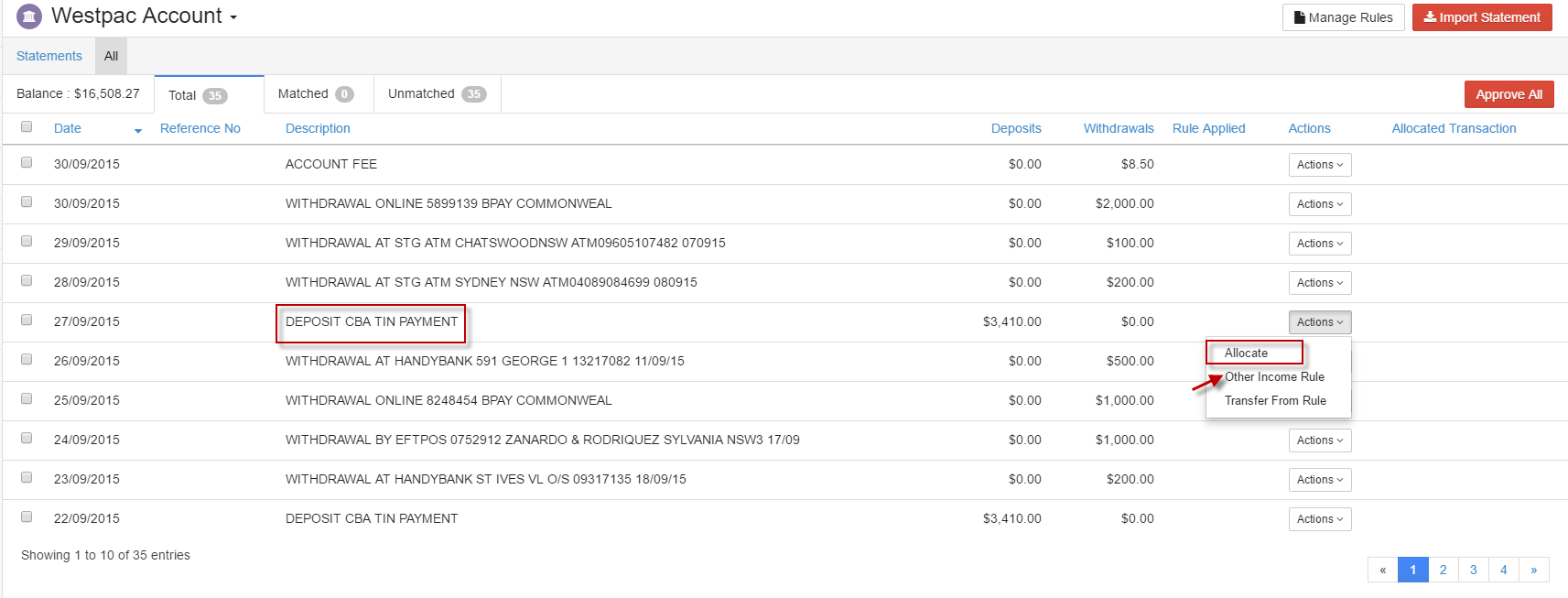
Enter the required details and click Save.
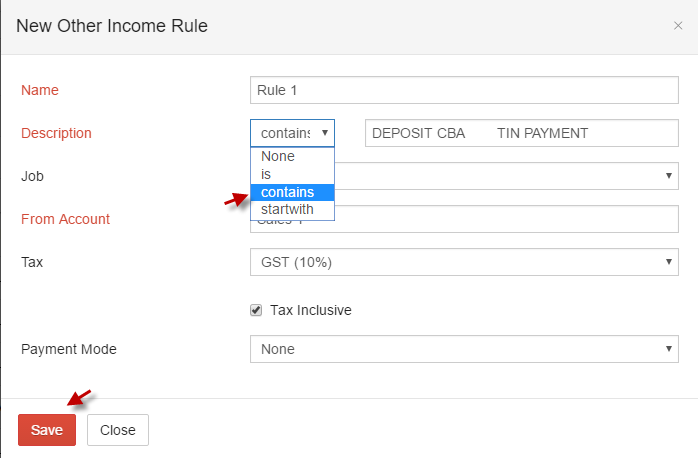
Is - Description or the reference number should be exactly matching with the same name as what is given in the criteria to the transaction.
Contains - Description or the reference number can contains any part of the criteria in the transaction.
Start with - Description or the reference number in the transaction should startwith the entry given in the criteria.
-
ii. Edit Rule
Go to Manage Rules and select the required rule to edit.

Enter changes and click Save changes.
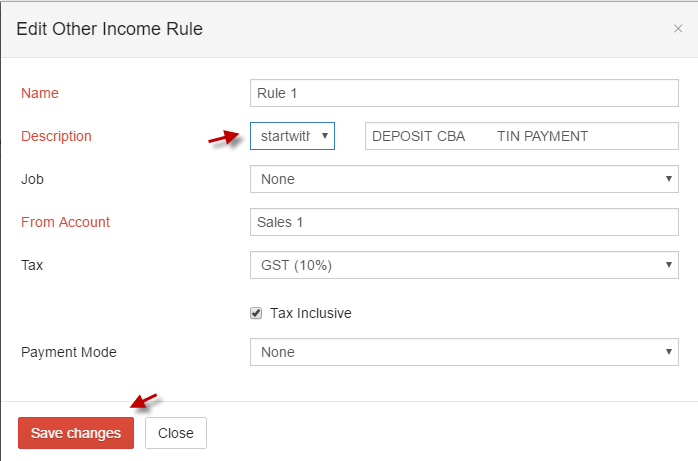
-
iii. Delete Rule
Select rules (tick the checkbox) and click delete icon.

Once Rule is created, it gets applied to transactions according to the criteria selected and can Click Approve to approve required transaction or Approve All to approve all transactions for which rule applied.
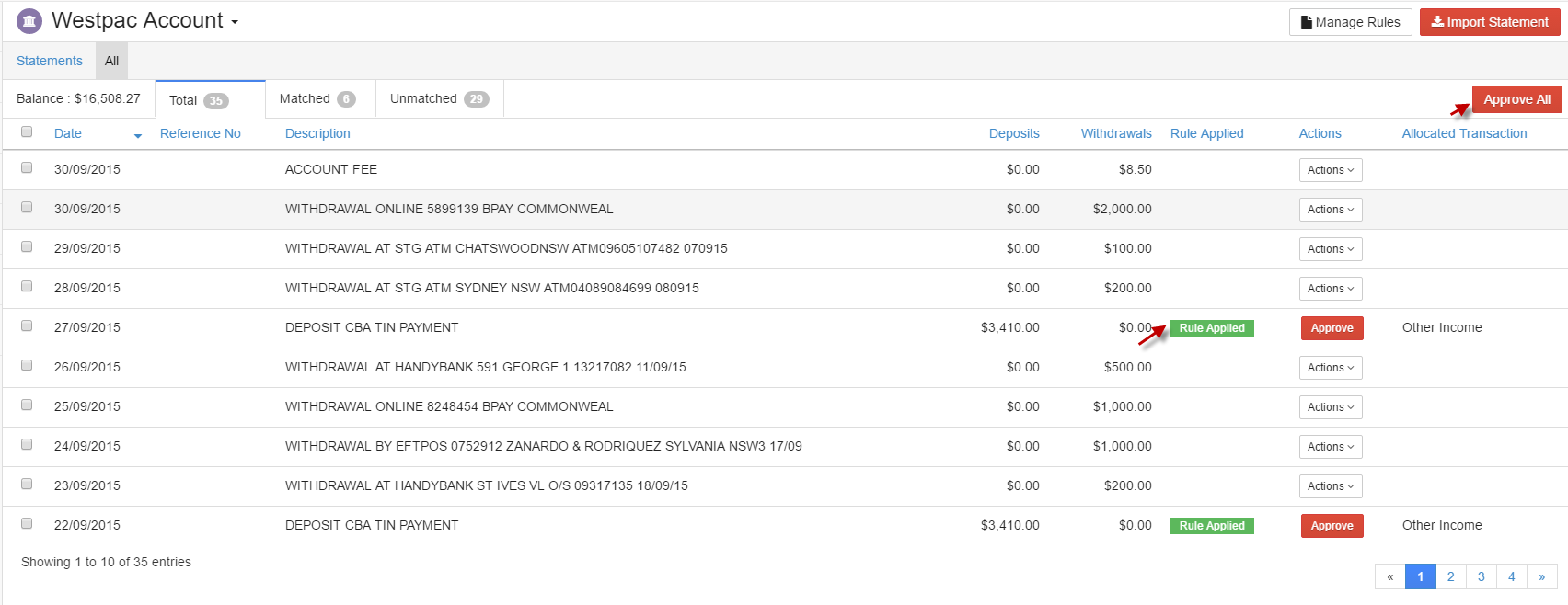
D. Allocate Transactions
Select Transaction and click Allocate from Actions.

Directly allocate the transaction by specifying the category, enter details and click Save.
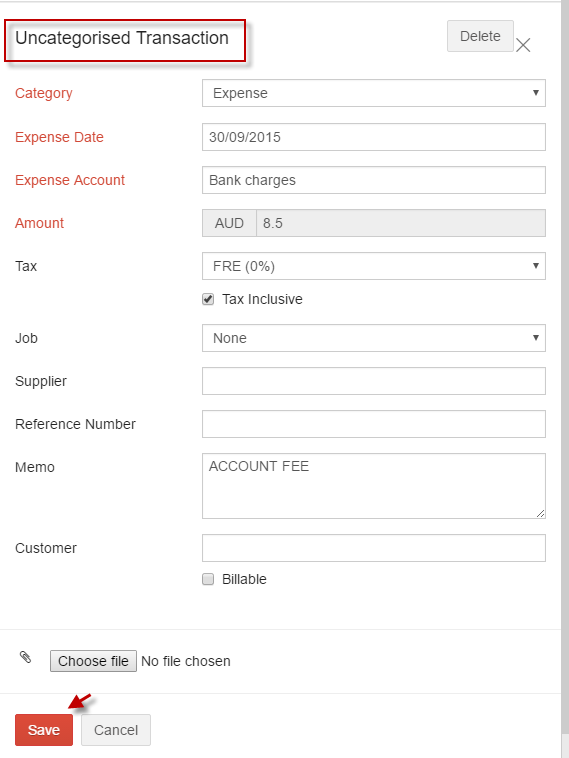
E. Delete Uncategorized Transaction
Select the required transaction and click Delete.
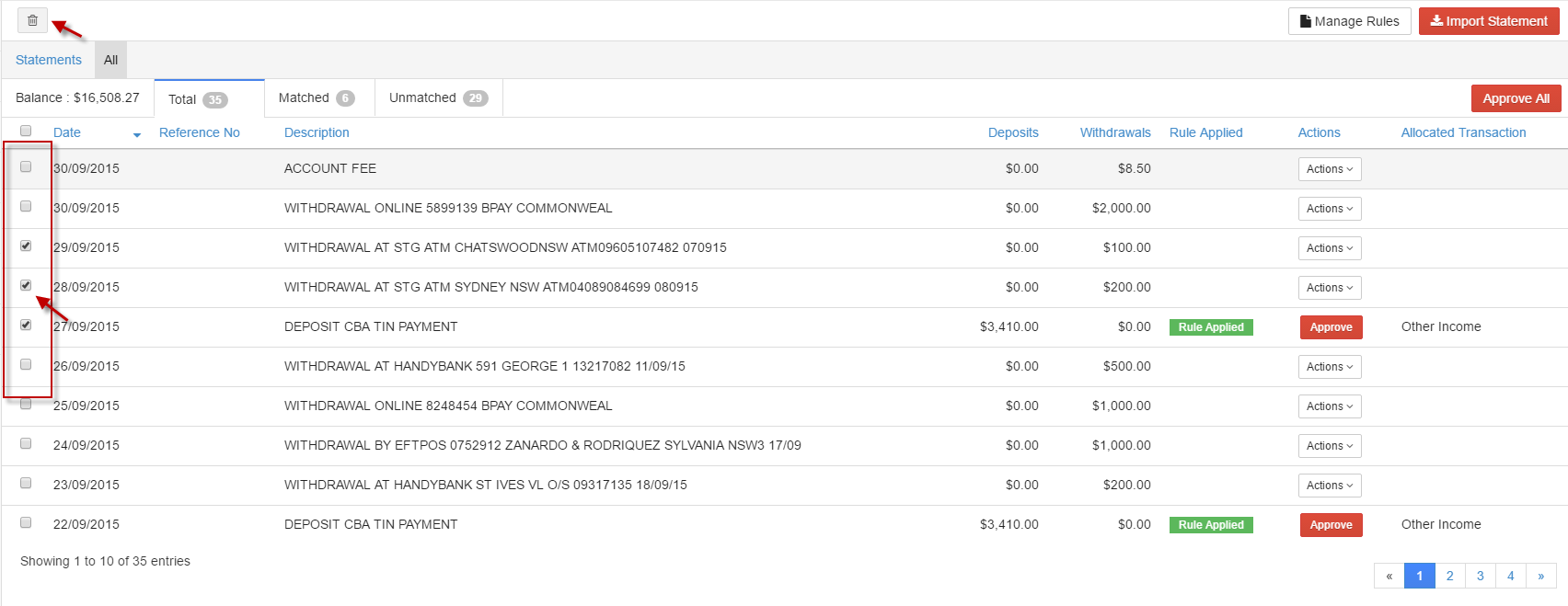
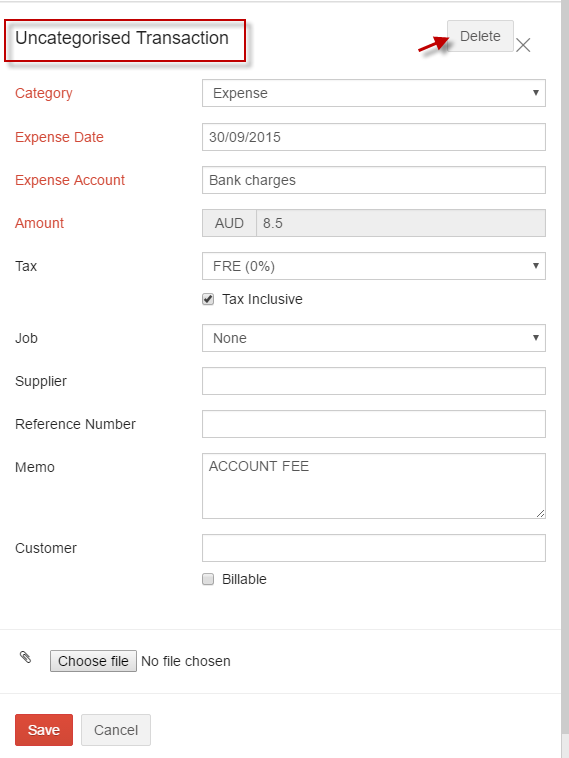
Multiple transactions can be deleted by selecting the transactions (tick the checkbox) and click delete icon.
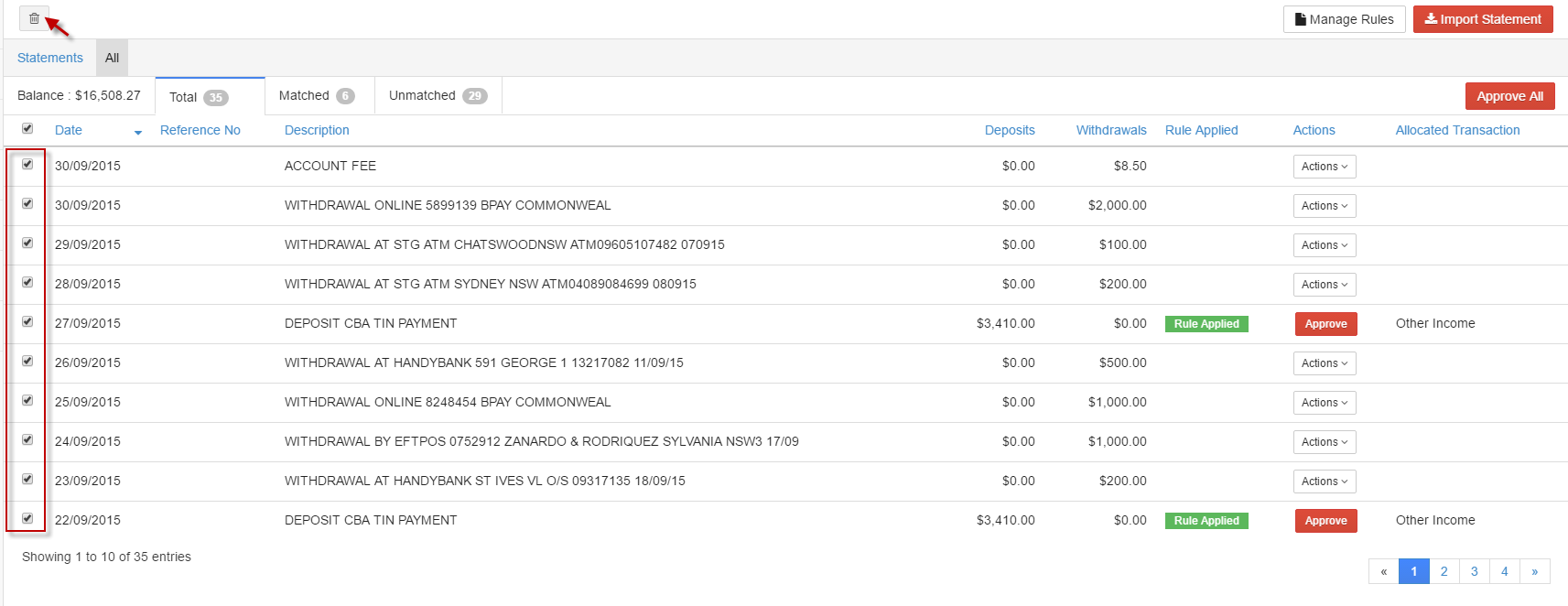
F. Statements
Statements provide you with the information on name of file imported, imported date with the status.

-
i. Add Rule